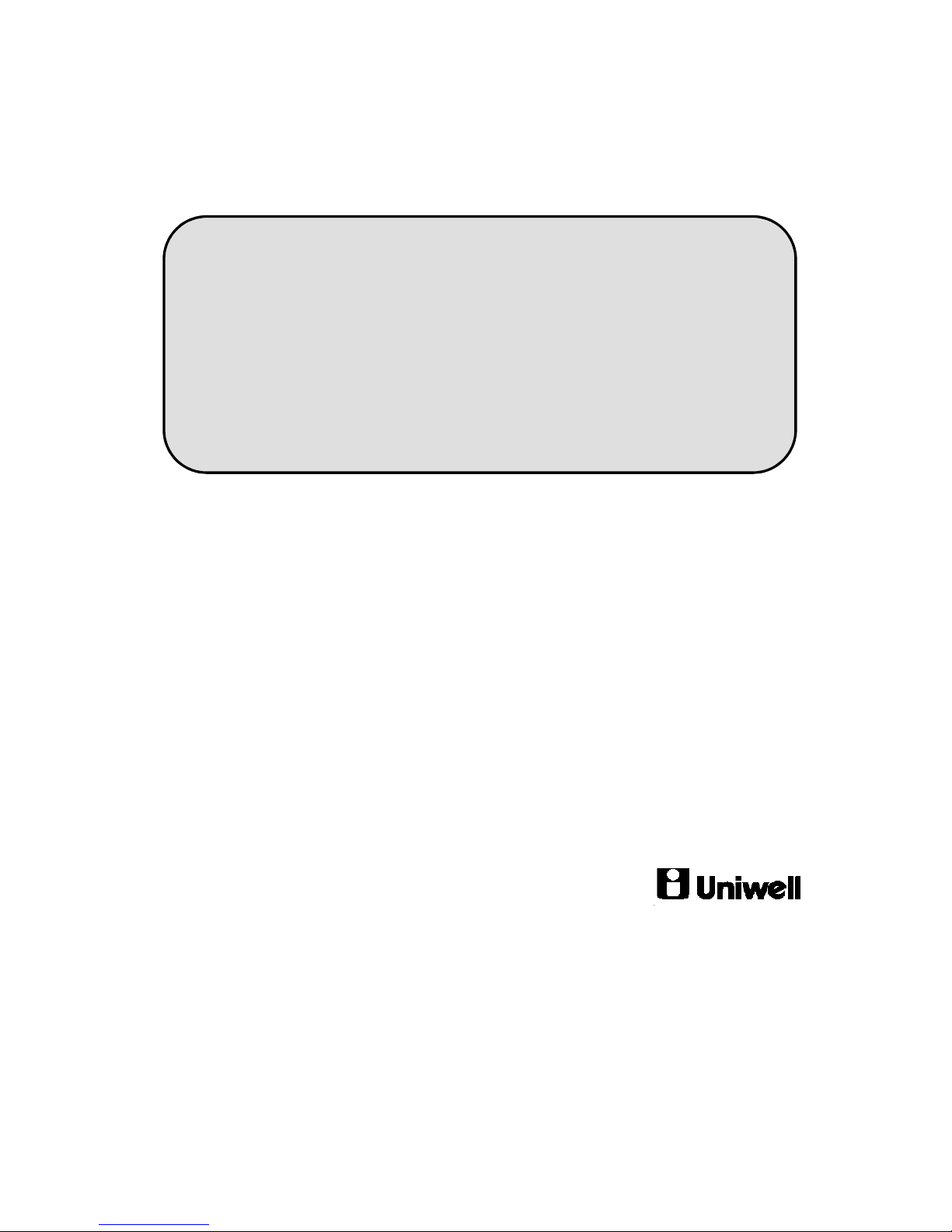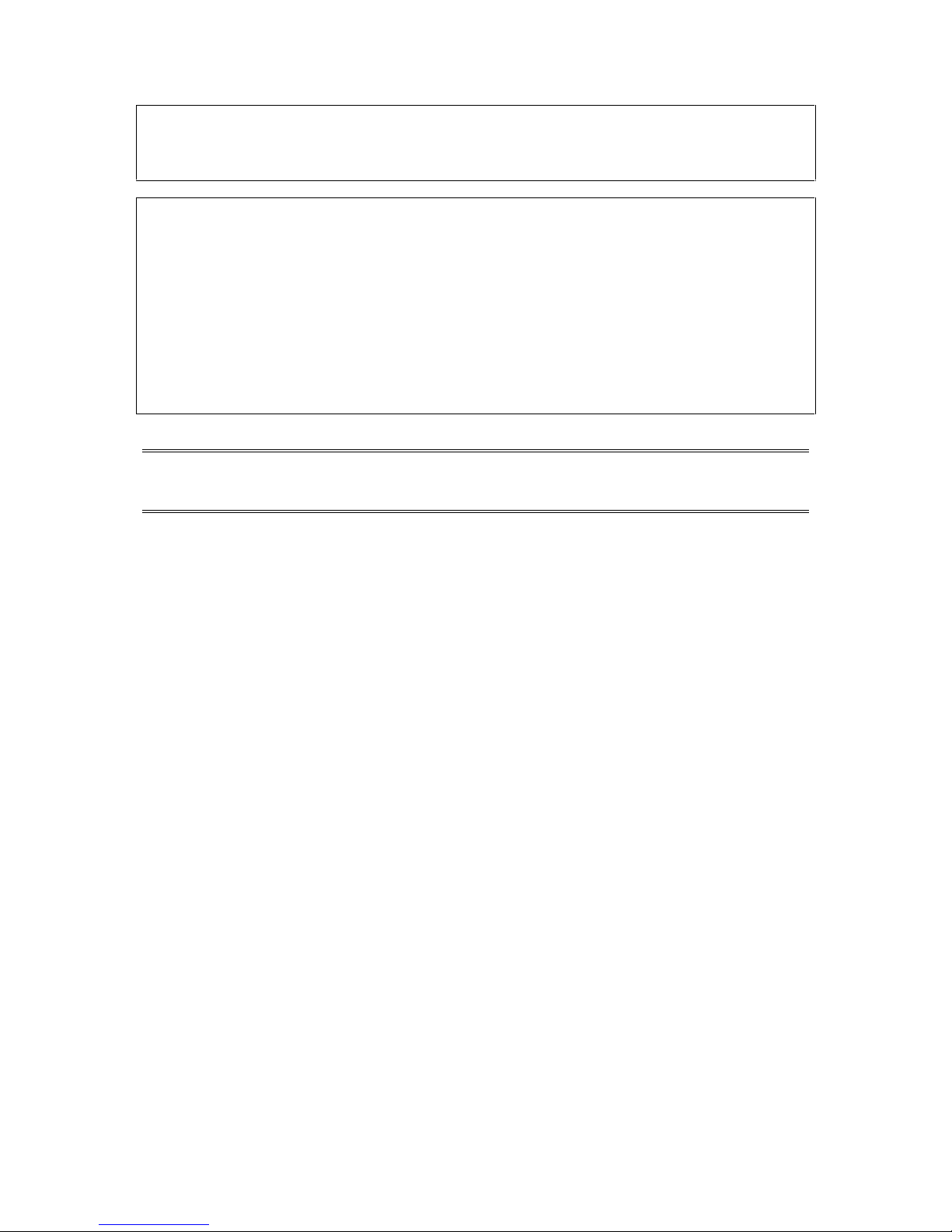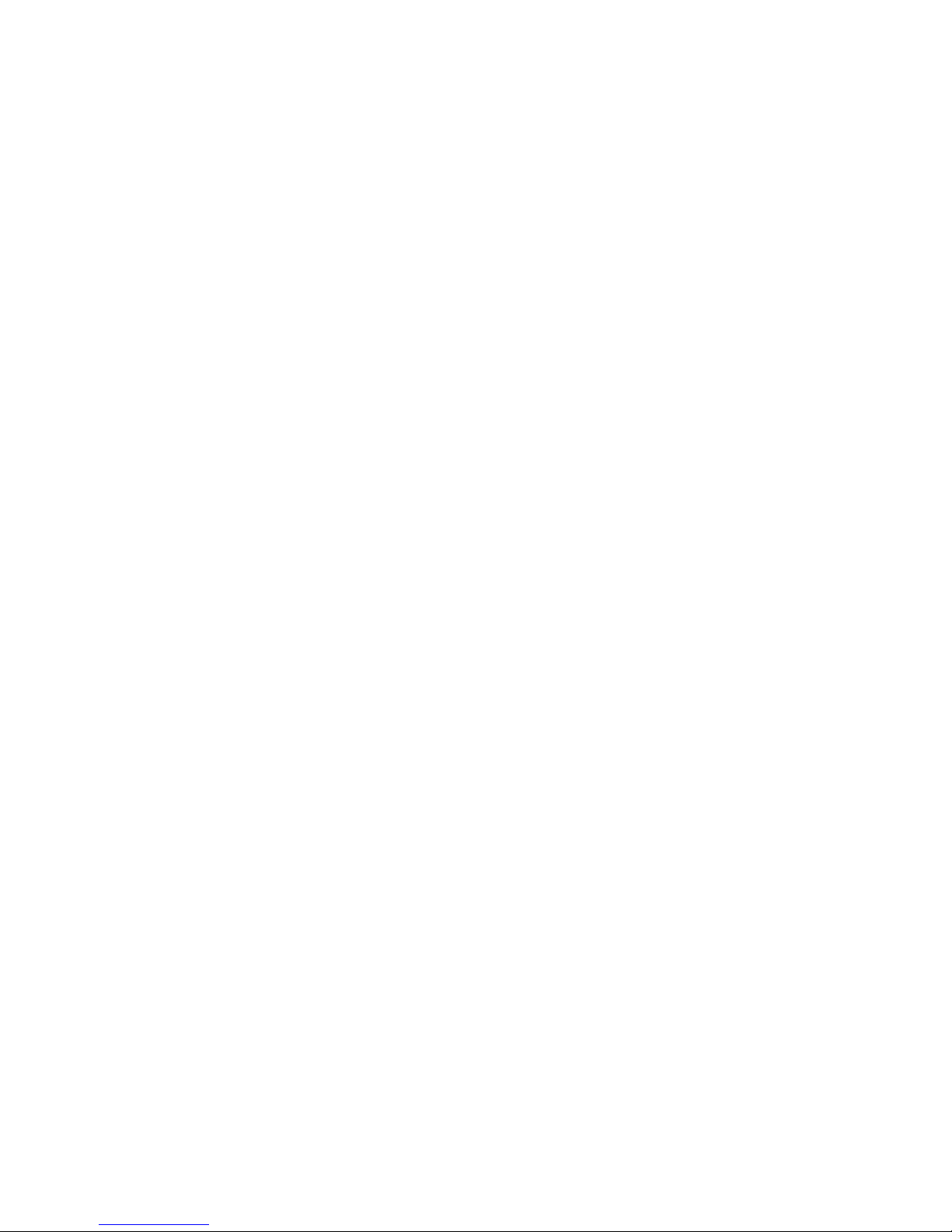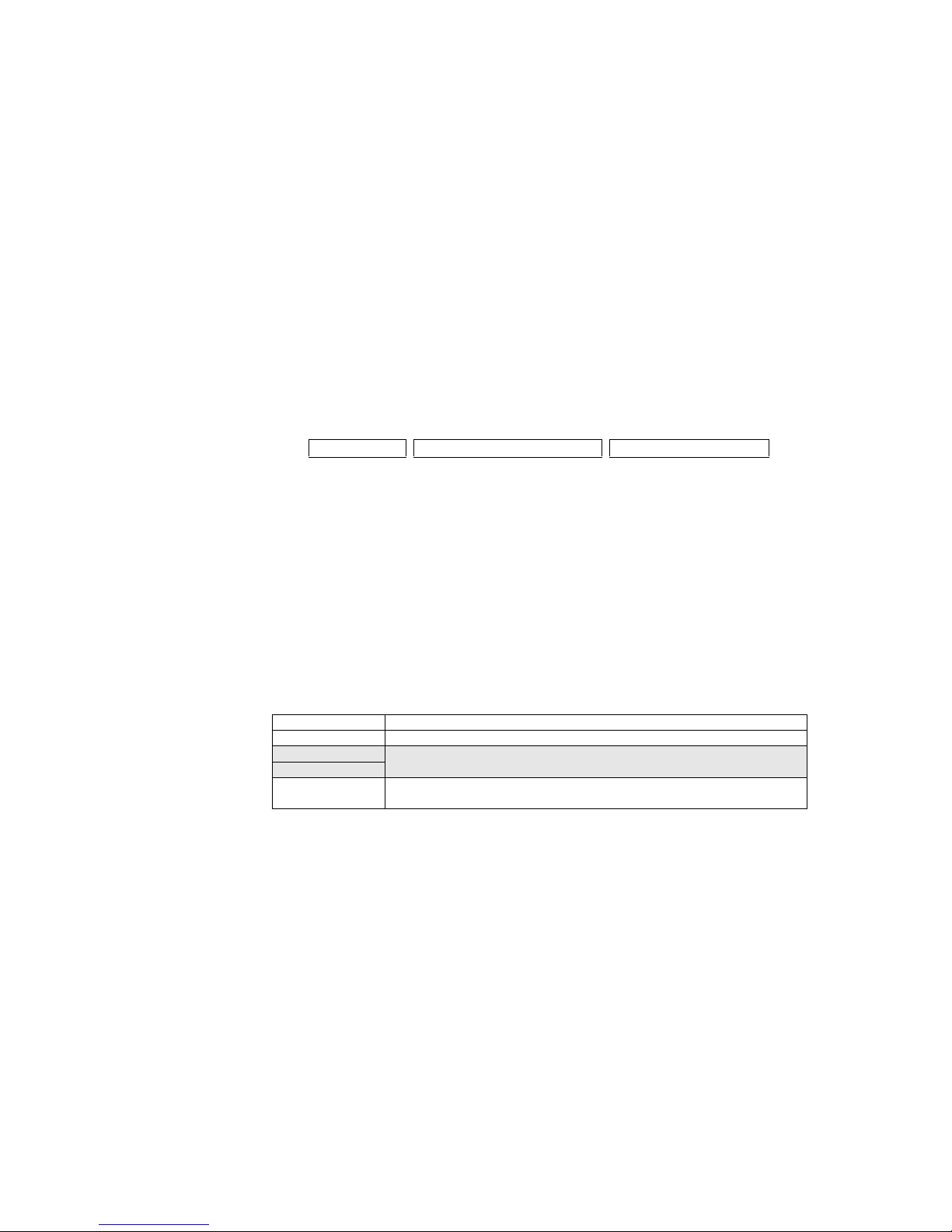2-22. Set menu –Course .......................................................................................................................... 46
a) Programming Contents:................................................................................................................................... 46
b) Operation......................................................................................................................................................... 47
2-23. KP management –serve timing and KP recall for kitchen.............................................................. 56
2-24. Mix & Match................................................................................................................................... 62
2-25. Meal Deal........................................................................................................................................ 62
2-26. Senior Citizen discount ................................................................................................................... 62
2-27. PWD (Person with Disability) & Diplomat Discount Function (V3.00)......................................... 70
2-28. PEZA discount Function (V3.10).................................................................................................... 76
2-29. Division calculation (Purchasing by tendered amount) (V3.10) ..................................................... 78
3. OTHER FUNCTIONS................................................................................................................... 79
3-1. No sale ................................................................................................................................................ 79
3-2. Item correction (CR)........................................................................................................................... 79
3-3. Void .................................................................................................................................................... 80
3-4. Item Refund ........................................................................................................................................ 81
3-5. Media transfer..................................................................................................................................... 82
3-6. Transaction Void................................................................................................................................. 84
3-7. Non-add number (Message Entry)...................................................................................................... 85
3-8. Tip....................................................................................................................................................... 86
3-9. Amount discount................................................................................................................................. 89
- Preset amount discount.................................................................................................................................... 89
- Manual amount discount ................................................................................................................................. 89
3-10. Adjustments..................................................................................................................................... 90
3-11. Percentages...................................................................................................................................... 91
a) Preset percentage on subtotal .......................................................................................................................... 91
b) Manual percentage on subtotal........................................................................................................................ 92
c) Item discount / add-on charge ......................................................................................................................... 92
3-12. Percentage / Arrangement by Card ................................................................................................. 93
3-13. Discount coupon.............................................................................................................................. 95
3-14. Media (Total) to finalize transaction............................................................................................... 99
a) Tendering (Closing methods).......................................................................................................................... 99
b) Preset tender.................................................................................................................................................... 99
c) Media multiplication ....................................................................................................................................... 99
d) Pre-payment (partial payment) media for track operation............................................................................. 100
e) Split payment (V2.80)................................................................................................................................... 101
3-15. Foreign Currency .......................................................................................................................... 104
3-16. Paid out ......................................................................................................................................... 105
3-17. Deposit (Deposit Book)................................................................................................................. 107
a) Deposit in...................................................................................................................................................... 107
b) Deposit used.................................................................................................................................................. 108
c) Deposit Book data backup/restore (V1.90).................................................................................................... 109
d) Deposit usable as voucher (V2.80)................................................................................................................ 111
3-18. Destination .................................................................................................................................... 114
- Destination operation .................................................................................................................................... 115
- Destination operation with Price Level shift ................................................................................................. 116
- Destination operation with Menu Level shift ................................................................................................ 116
- Destination operation with KP Level shift .................................................................................................... 116
- Mode selection for Destination...................................................................................................................... 116
- Automatic tax shift by Destination................................................................................................................ 116
- Tax status changed by the Eat-in/Take-out/Delivery..................................................................................... 118
3-19. Bill Reactivation............................................................................................................................ 120
3-20. Consolidation display.................................................................................................................... 124
3-21. Split Bill –Item Transfer .............................................................................................................. 125
3-22. Table Transfer/change................................................................................................................... 128
3-23. Clerk Track Transfer..................................................................................................................... 132
3-24. Table plan...................................................................................................................................... 135
3-25. Clerk Track List ............................................................................................................................ 136
3-26. Customer Management (Customer File)....................................................................................... 137
3-27. Customer Order............................................................................................................................. 147