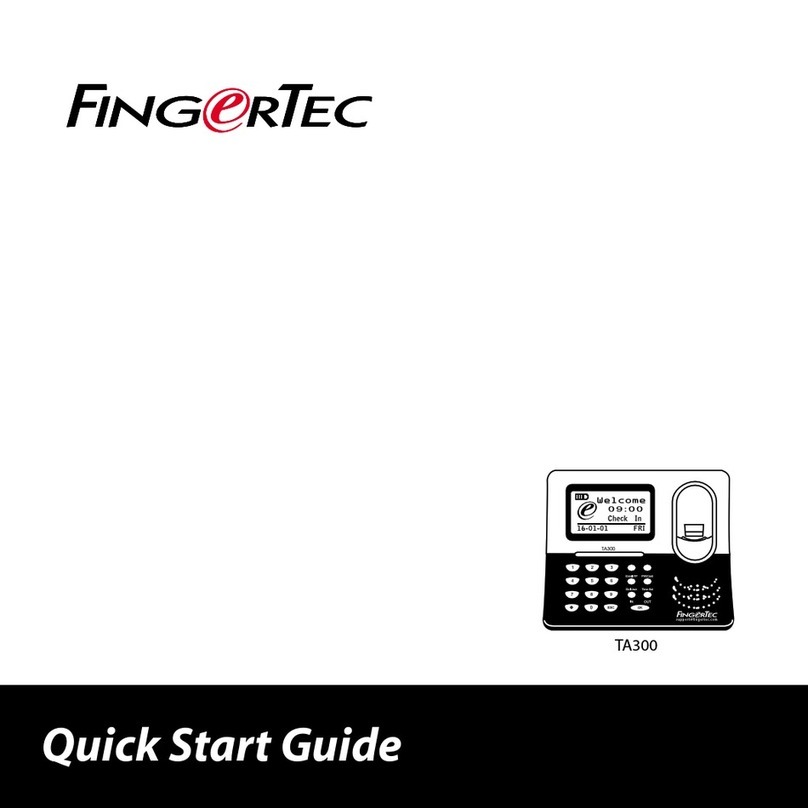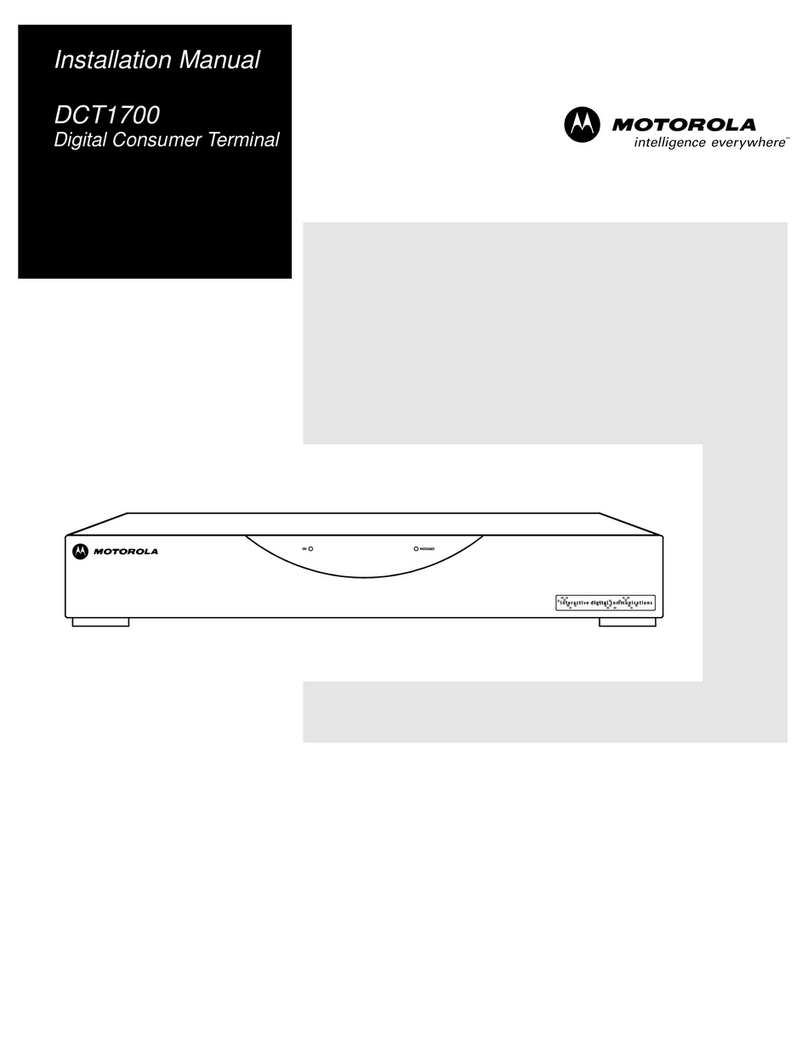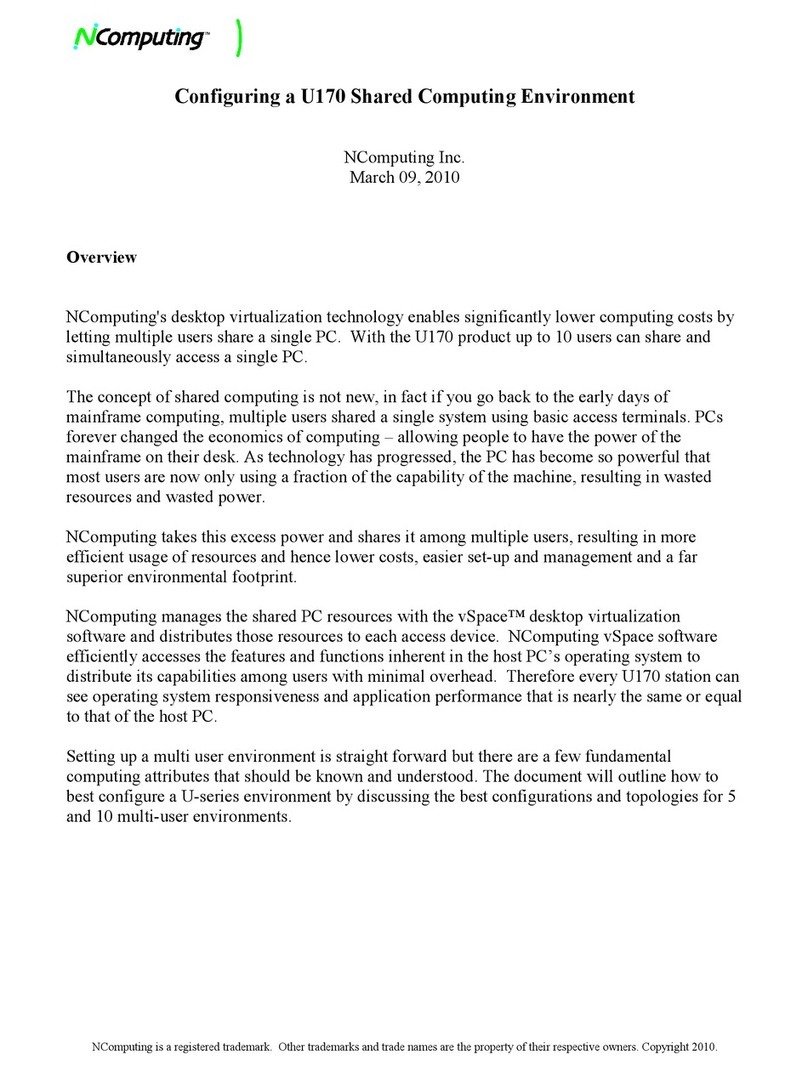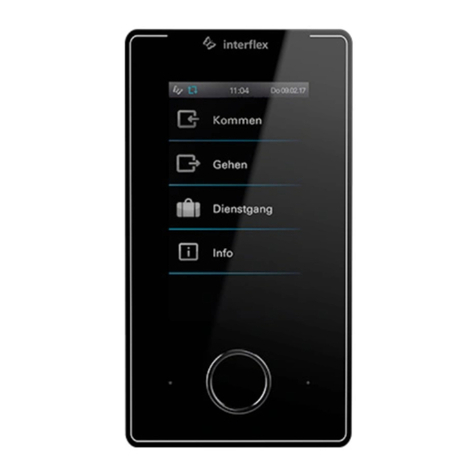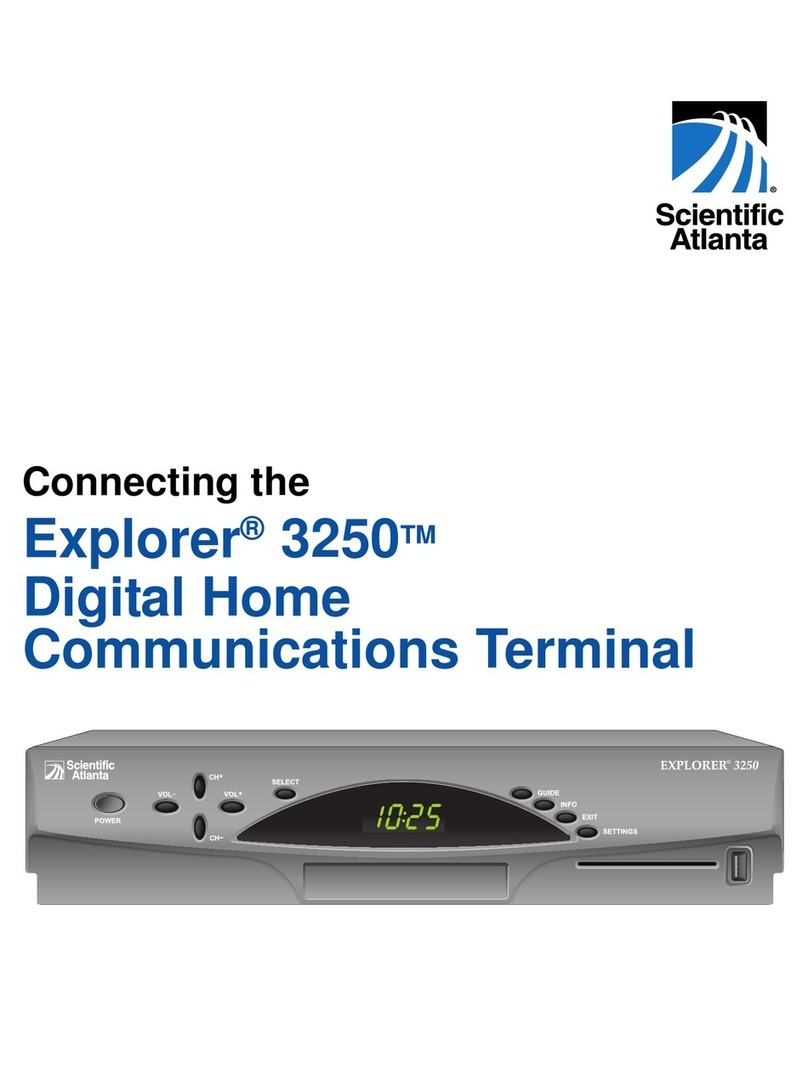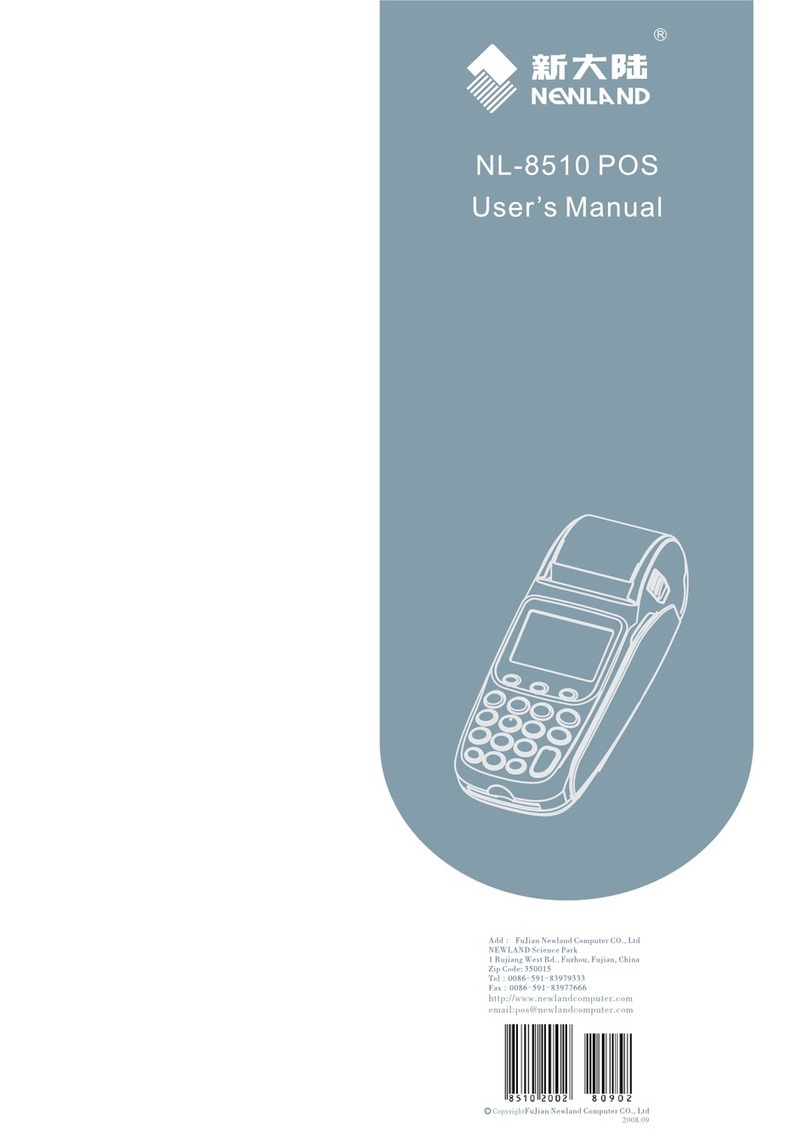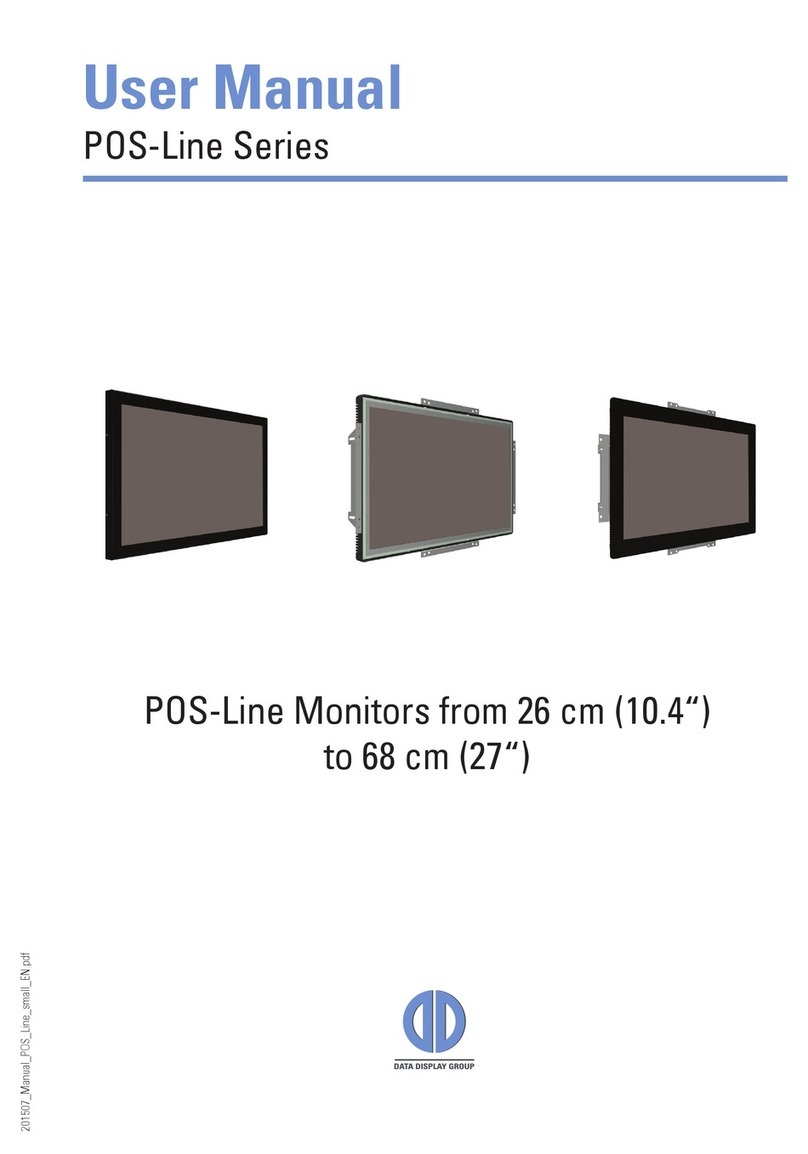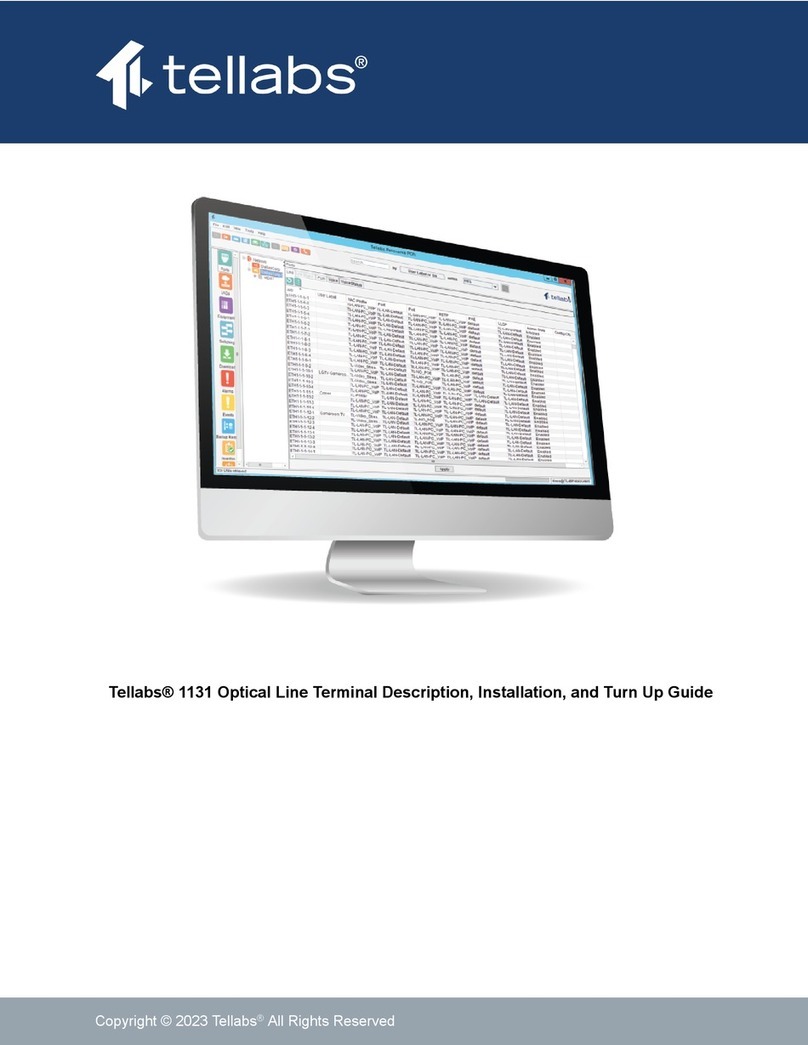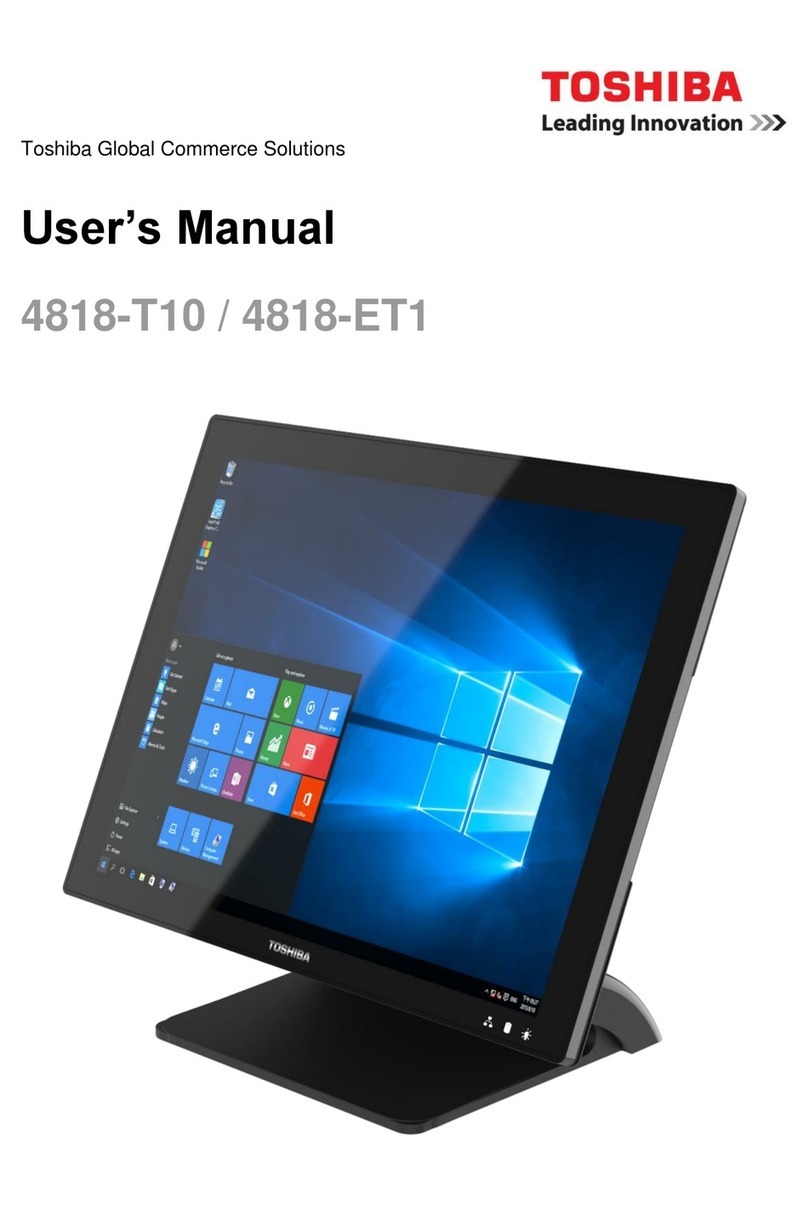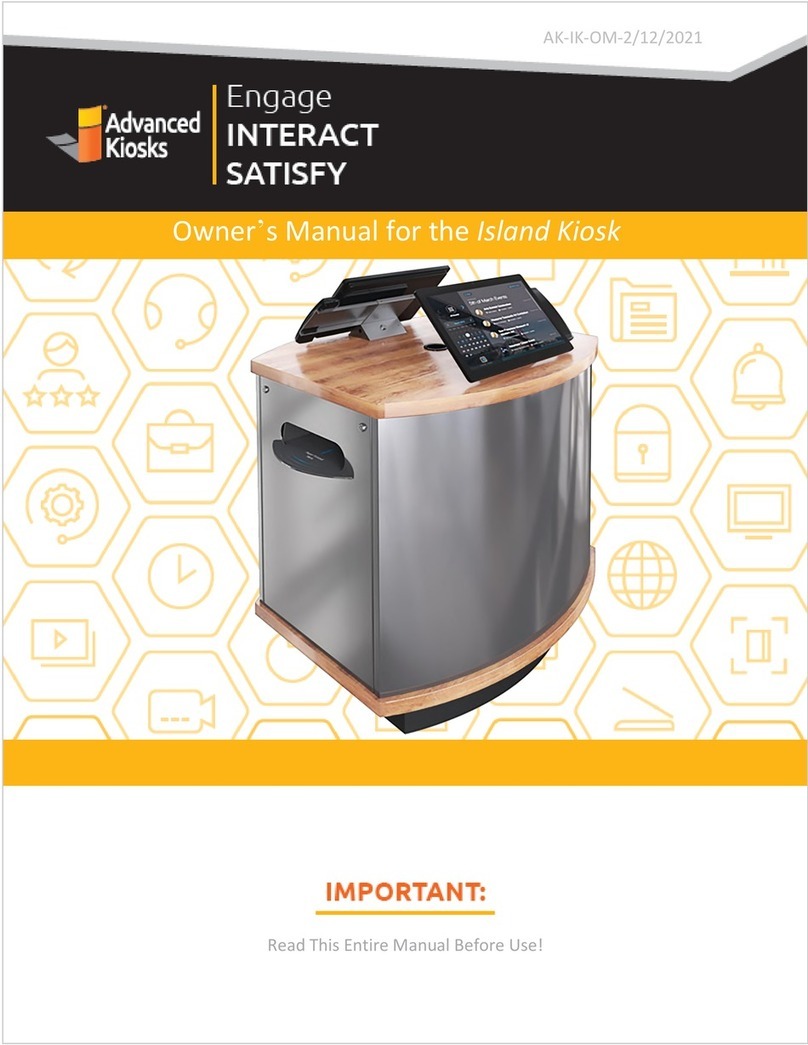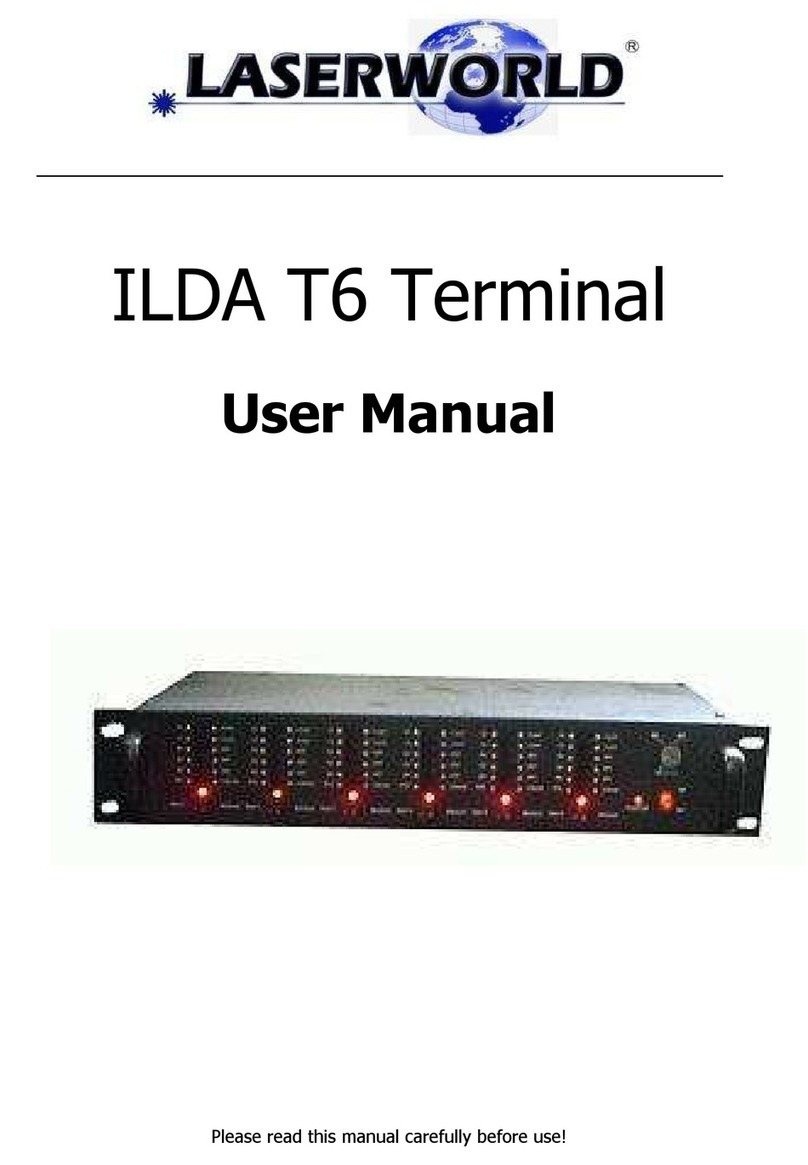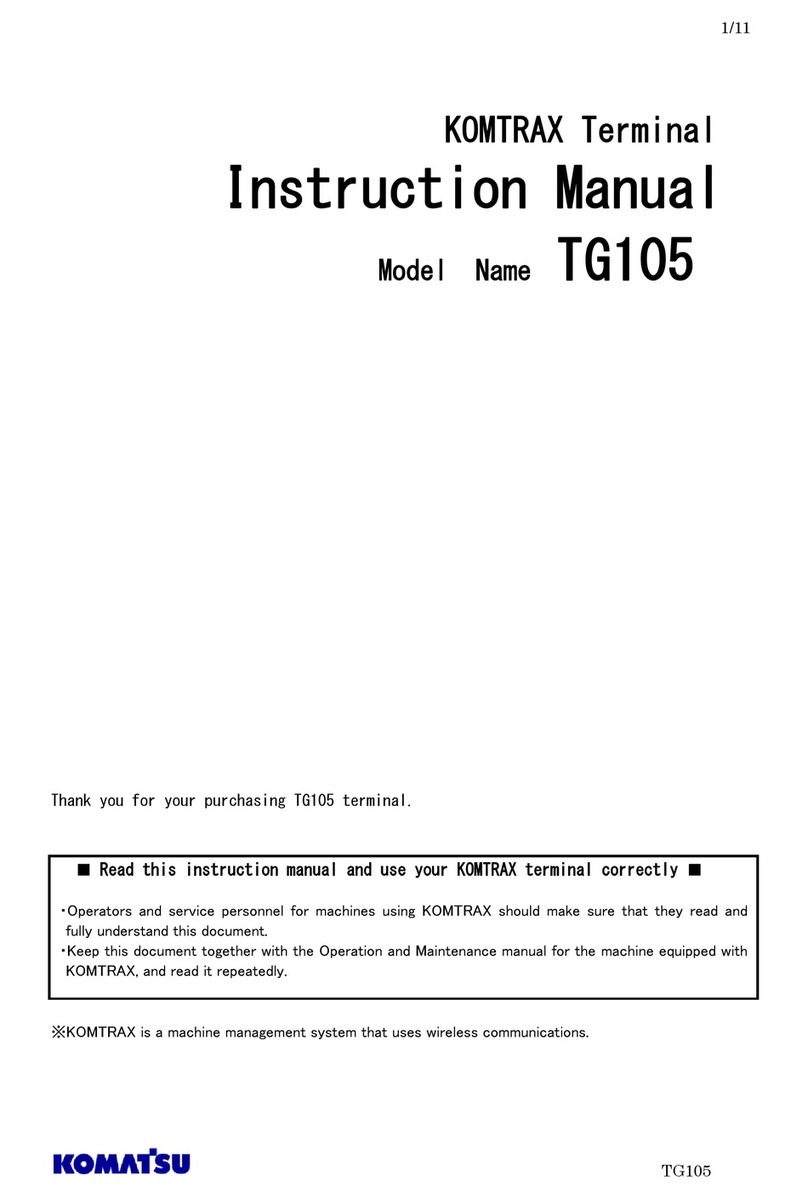Vjoy LK610B User manual

LK610B QUICK
TOUR
Card type GPS positioning terminal
Please read this guide carefully before use so that you can use it correctly and
quickly. Product appearance, color and accessories are subject to change without
notice!
1.Product list
No.
name
Quantity
remark
1
GPS tracker
1
2
USB cable
1
3
manual
1

4
Ejection Pin
1
5
Host the rope
1
Option
2.Product Features
Positioning mode: GPS+BD/LBS positioning.
Button SOS: functions include hang up button, power on button, SOS
button.
Hang up key: short press to hang up after dialing.
Power on button: long press 3 seconds to power on
SOS alarm: short press 3 times to alarm, the alarm mode is SMS (default)
telephone is optional, and the GPS is opened synchronously to upload
the location;
Button 1 Family number 1: Support SMS, GPRS setting commands, long
press 3S to dial the set number, two-way conversation
Button 2 Family number 2: Support SMS and GPRS setting commands, long
press 3S to dial the set number, two-way conversation,
Support short press to answer the call
Query positioning by platform;
Positioning data upload mode: timing, fixed point, power saving
optional;
Enter and exit electronic fence alarm; (platform function)
Blind spot supplementary report: support
Alarm information upload background, APP push: SOS alarm, low battery
alarm;
Support AGPS function: auxiliary function to accelerate GPS
positioning
Support remote upgrade
3.Product parameters
info
name
Card type GPS positioning terminal
model
LK610
color
white
Installation
method
Wearable
fit
Elder children
SIM card holder
Ordinary medium card
Network
FDD-LTE:B1 B2 B3 B4 B5 B7 B8 B12(17) B20 B28
TDD-LTE: B38 B39 B40 B41
WCDMA:B1 B2 B5 B8
GSM:850/900/1800/1900
LED
Red, green, blue
Chip
Spreadtrum SC9820E

Config
uratio
n
G-sensor
Built in
battery
800mAh Polymer battery
Charging Voltage
DC:5V /1A
Electrostatic
protection
touch +/-7KV(Car Tacker anti-static standard)
Air +/-14KV(Car Tacker anti-static standard)
Operating
temperature
-20℃~70℃
Working humidity
5%-90%
storage
temperature
-40℃ ~85℃
Size
110*60*10mm
weight
61g
GPS
Received signal
strength
Above 48dBhz
Received power
-120dBm
positioning
accuracy
10 m
Positioning time
Cold start 38s
Alarm start 35s
Hot Start 2s
Tracking
sensitivity
-165dBm
Capture
sensitivity
-148dBm
Number of
channels
66 channels
4. LED Indicator Definition
LED Indicator Definition
Green Indicator:GPRS/LTE signal
Status of indicator
Meaning
Flash
GSM/GPRS conversation start
Continuously in bright status
No GPRS signal
Green Led off
Power off or in sleep mode
Blue Indicator:GPS signal
Status of indicator
Meaning
Flash
GPS location successful
Continuously in bright status
GPS signal searching
Blue led off
Power off or in sleep mode
Red Indicator:Power charge and Find dog

Status of indicator
Meaning
Continuously in bright status
charging/finding
Red led off
Power off or charged full
5. Device
5.1 Open the USB rubber plug by hand and insert a 4G sim card as shown in
the picture with the chip facing down.
5.2 Install the SIM card correctly that to active device)
Open the cover by screwdriver, Insert a nano SIM card support LTE/ GSM/GPRS
network into the slot and make sure the chip side is down.
After pressing the SOS key for three seconds, the device can be started.
(when the green light and blue light are both flashing , you can do setting by step as below:)
Set admin number,by sending a SMS command to the SIM card inside device.
For example: admin123456 +86186******** (+86186********should be your phone number)
In 10 or 40 seconds, the unit will begin to work and acquire the GSM signals as well as the
GPS signals. The indicator will keep flashing every 3 seconds when the unit has received the
signals.
If the device is still not work on platform, pls check query parameters sms “param1”to
conform IP address .
5.3 Battery and charger
Charge the battery for 8-12 hours on the first time. Please use the charger
and battery that are configured by the manufacturer. The standard
configuration battery is a lithium battery.
Warning :
a: The battery of this product is a lithium battery that contains harmful
chemical components and may explode. Please do not force it, puncture it and
put it into fire.

b: Please charge in time to keep the equipment working properly.
6. More Commands:
(Note:Command letters are uniformly lowercase or uppercase)
Function
Command Format
Reply
Delete
for example
Apn
apn123456,content
apn ok
apn123456 cmnet
apn123456,content,user
name
apnuser
ok
apn123456,content,user
name,password
apnpassw
d ok
admin
number
admin123456+space+admi
n phone number
admin ok
admin123
456 0
admin123456 0
time zone
timezone+123456+space+GM
T No.
timezone
ok
timezone123456 +1
Timing
mode(defau
lt 60s)
upload123456 60
upload ok
RangeValue:10-86400s(
when the frequency is
600s and more, it will
become the Timing
mode)
Real-tine
uploading
d123456
Tracker
tracker123456
tracker ok
SOS
SOS+space+phone1,Phone2
sos
number
ok
SOS 132********
SOS Alert
SOS+X
SOS1
(X=0,1,2,3. 0 close,1
SMS,2 Call,3 SMS+CALL)
Position
g123456
google
map
Power low
alarm
LOW,1
Power save
mode
sleep123456 time
sleep
time ok
sleep123
456 off
sleep off ok
shock
sleep
sleep123456 shock
sleep
shock ok
Restart
rst
restart ok

Back to
factory
format
No reply
Language
setting
lag1
English
oK
Signal
status
status
BAT:6, GPRS:1,GSM:2,GPS:1,ACC:0,oil:0,Power:1,S:0
Parameter
query
param1
software version number, device ID, domain
name, APN, network signal, security status,
vibration sensitivity
Firmware
update
checkupdate
More details command by APP , please check from app while device is online.
7. Download phone APP
Method 1: Scan above QR to download;
Method 2: search “LKGPS2”in the app store or Google play store to download.
8. Log in by website and phone APP
8.1 Log in by Website:

Open the website www.lkgps.net, choose IMEI, enter the 10-digit bar code of the
device, the default password is 123456, click “GO”to log in into the platform.
8.2 Log in by Phone APP:
Please see the following photo:
8.2.1 APP please refer to the figure below for login:
8.2.2 Select "IMEI / ID login" for the first login, select "666" for the first column of
address, input 10 digits on the device barcode, and the default password is 123456,
Click "log in" to log in
After logging in, set up and improve the user information, you can use other login
methods
Note: (1) the optional items in the address column of the first column: select "666"
for domestic users and "lkgps" for foreign users,
(2)Error "wrong user name or password" appears in the address bar, unable to log in
normally.
9.Faults & The solutions
Q:Start up Fail?
A:Check the battery charge full or not.
Q:The device can not obtain location information?
A:Place the unit at the open area to test.
Q:How to choose SIM card?
A: the SIM card must support 4G,and ensure that the card has enough currency
and credit.
Q: How to use in the foreign countries?
A:please set the APN before use,please edit the text “APN123456 CMNET “and

send it to the SIM card of the device,CMNET is Chinese operator’s APN, Replace the
corresponding APN when use in other countries, APN details, please consult your
local SIM card carrier.
10.Cautions
Please comply with the instructions to extend the unit life:
1. Keep the unit dry. Any liquid, i.e. rain, moisture, may destroy or damage the inside
circuitry.
2. Don’t use & store the unit in dusty places.
3. Don’t put the unit in overheated or over cooled places.
4. Handle carefully. Don’t vibrate or shake it violently.
5. Clear the unit with a piece of dry cloth. Don’t clean in chemicals, detergent.
6. Don’t paint the unit, this may cause some foreign materials left in between the
parts.
7. Don’t disassemble or refit the unit.
8. Please use the battery and charger provided by manufacturer. Using other
batteries and chargers will cause unwanted situation.
Table of contents