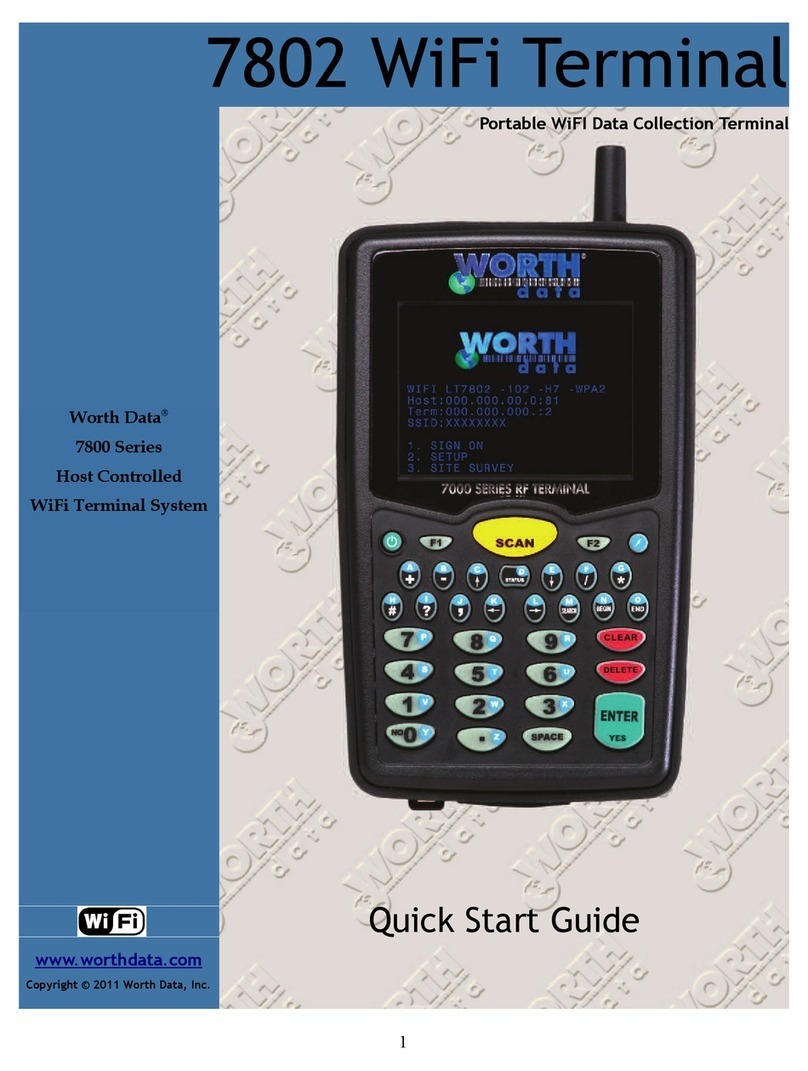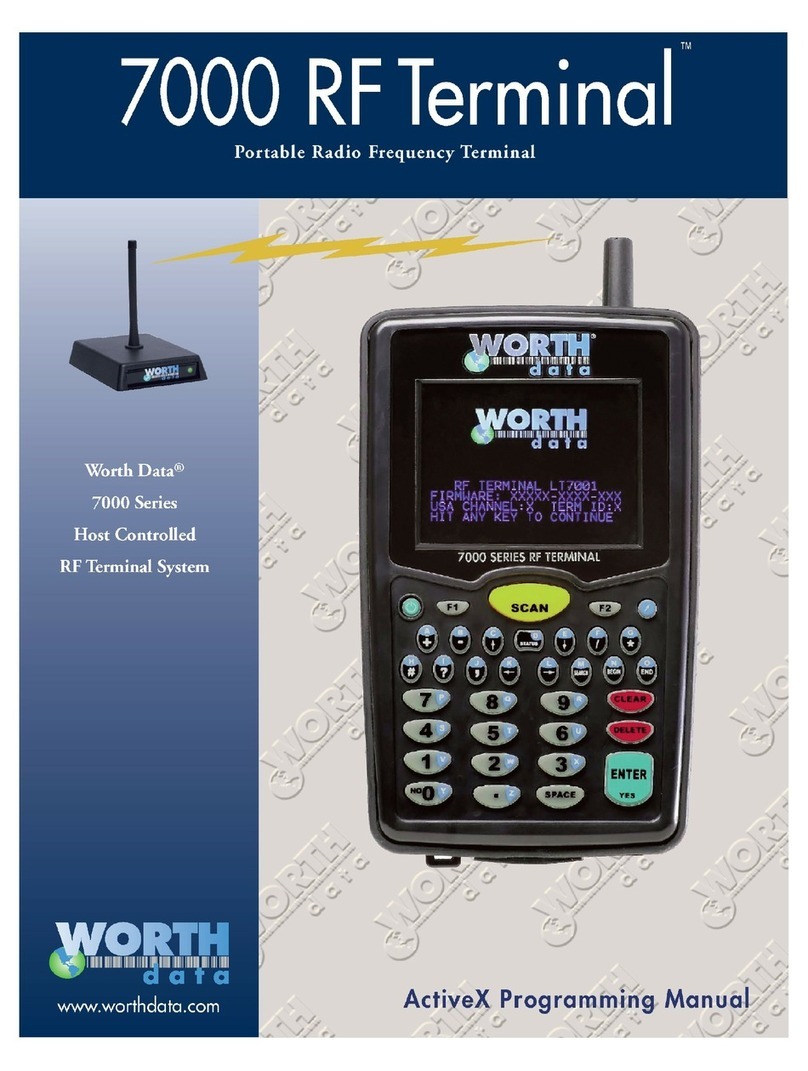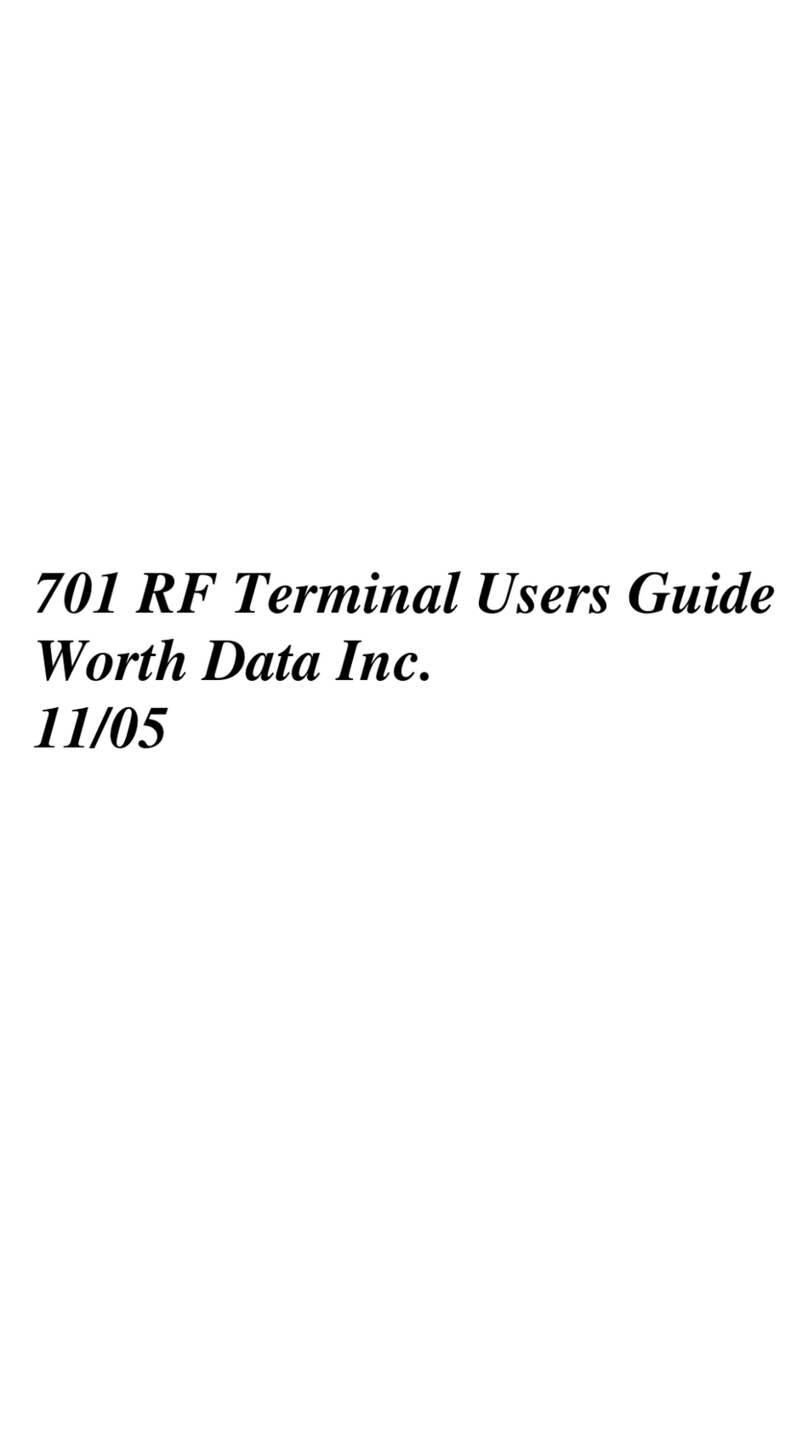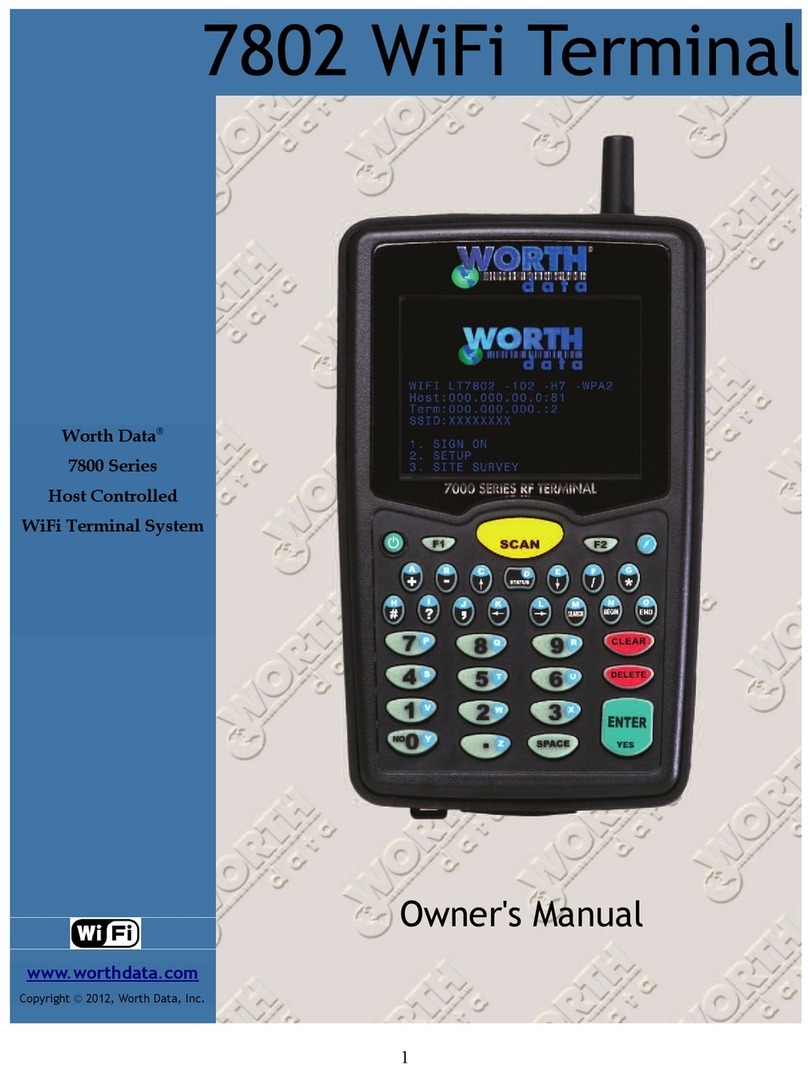1-2
3. Remember, Relays and Bases are not the same product. They look the
same, but they have different firmware, attach differently, different
jumper settings, and different product labels. Relays and Bases can be
converted in the field with new firmware EPROM and jumper changes.
(Base Stations and relays require a 5v power supply from Worth Data.
If you use a different power supply, it will probably burn up the Base
or Relay Station.)
4. Without attaching the Base Station to the computer, and with only the
power supply plugged in the base, you can perform a site test to be sure
you have adequate coverage and the radios are working perfectly. (See
Chapter 4).
5. Now connect the Base Station to the computer’s serial port. Be sure to turn
OFF all handshaking on the COM port used; in Windows, go to Start
Menu, Settings, System, Device Manager, Ports (COM and LPT). Now run
one of the RF Terminal demo programs found on the Utilities CD-ROM.
6. Now run one of the demo programs to validate that everything is
working. If you have problems, refer to the Trouble Shooting Section.
Connecting the Base Station to a serial port
How it works…
The R/F Terminal transmits data to the Base station, which in turn transmits
the data to the host serial port. The computer software reads the data
coming through the serial port and processes the information accordingly.
When the computer software running on the host has a task for the terminal,
it transmits data out to the serial port, which then passes this data on to the
Base station. The Base station then broadcasts the message to the terminal,
causing the terminal to display the message to the user.
The Base station is not machine-sensitive (it needs a standard RS-232 serial
port) nor is it operating system dependent (you just need to be able to read
and write to the serial port as a separate device).
Connecting the Base station…
If you specified a 25 pin cable (part #F34) or a 9 pin cable (part #F36) when
you ordered your Base station, simply plug the RJ45 end of that cable into
the COMPUTER port on the Base station, and the 25 or 9 pin end into
your computer’s serial port. If you are not connecting to a PC, see
Appendix C for cable and serial pin-outs.
If your extension cable is over 80 feet long and you are running Windows,
open up the DB9 or DB25 connector on the base station side and cut the
unused pins (see Appendix C.).
For an extension cable, you can use existing network cabling already in
existence, but you must be certain that the Transmit and Receive data lines
are not in the same twisted pair.