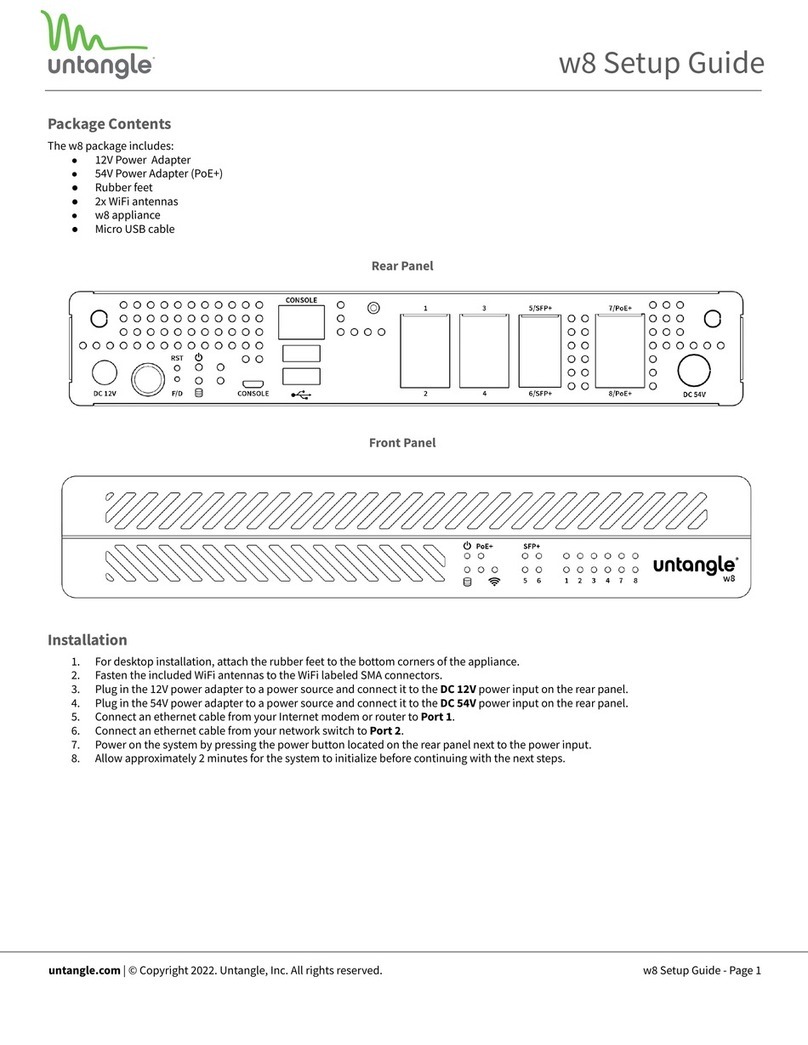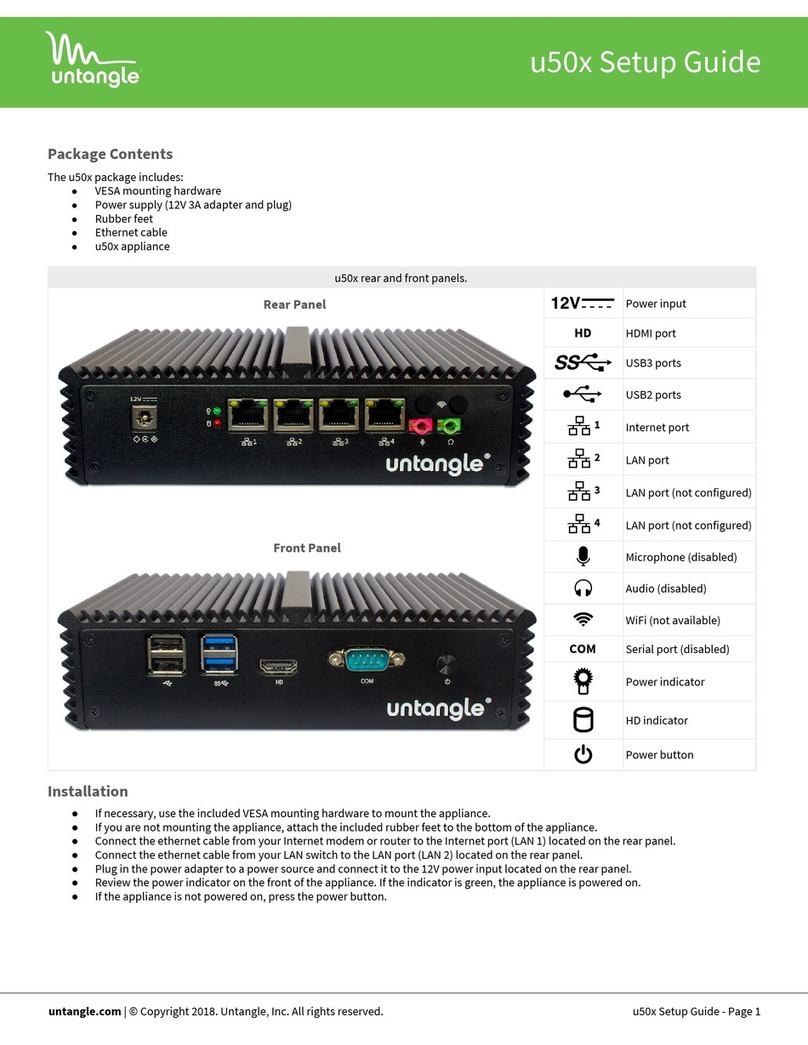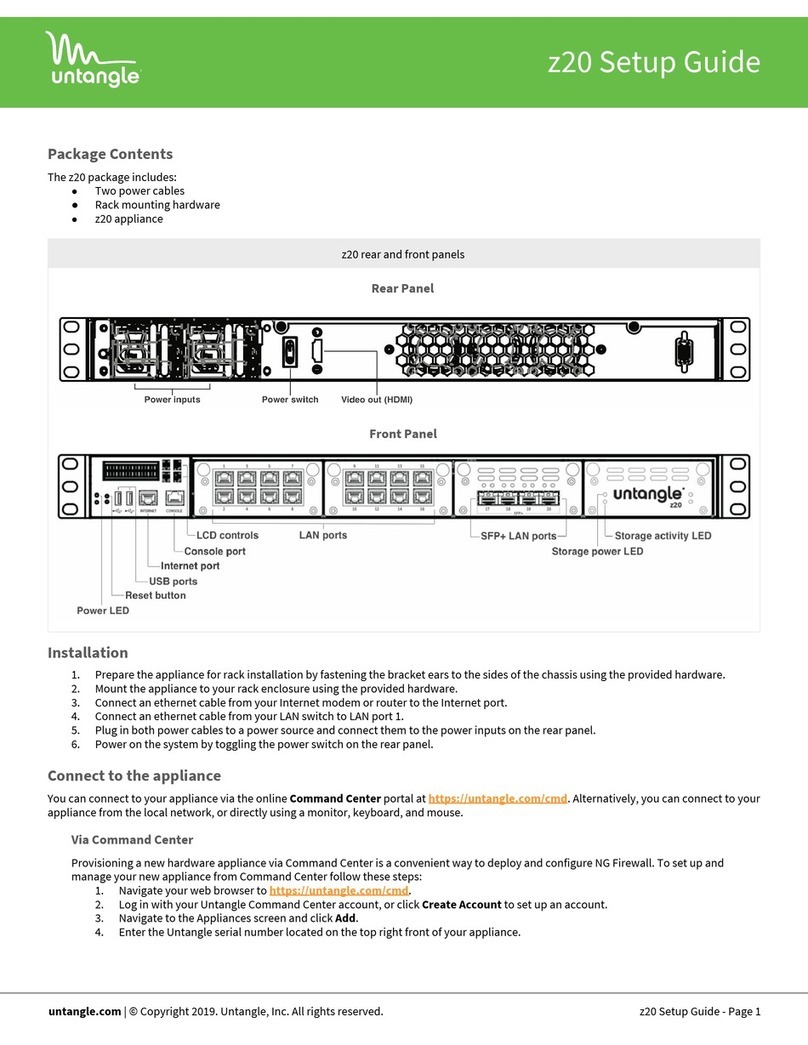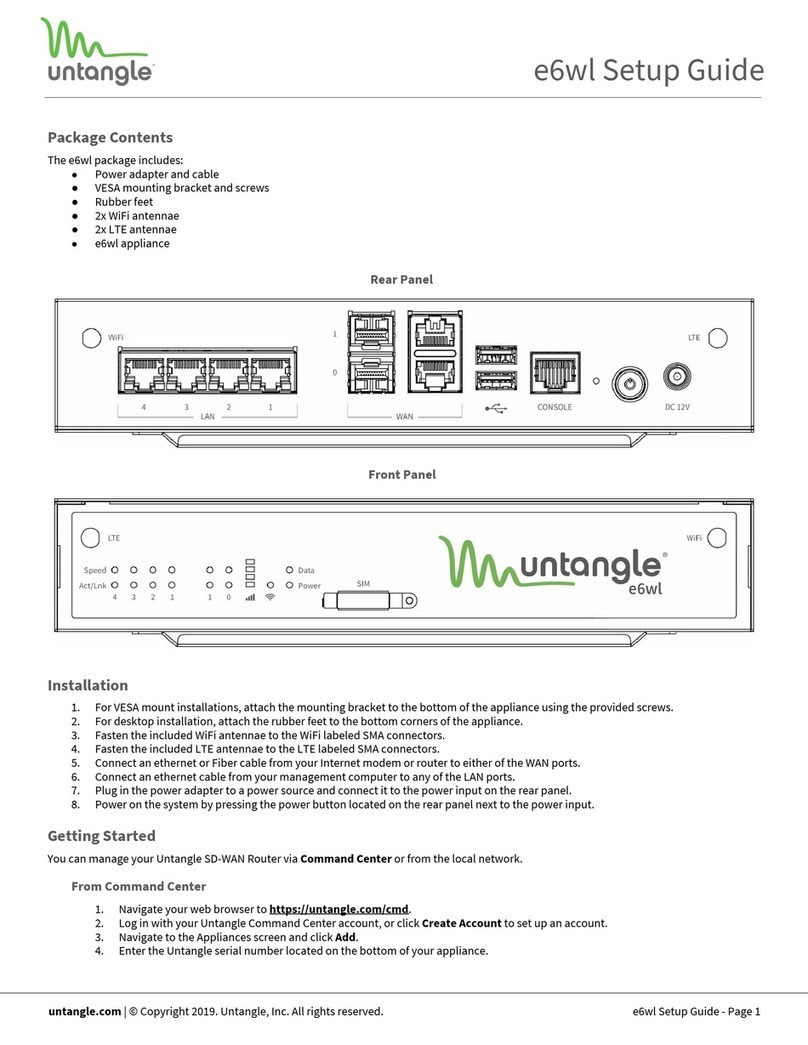Connect to the appliance
You can connect to your appliance via the online Command Center portal at https://untangle.com/cmd. Alternatively, you can connect to your
appliance from the local network, or directly using a monitor, keyboard, and mouse.
Via Command Center
Provisioning a new u50xw appliance via Command Center is a convenient way to deploy and configure NG Firewall. To set up and manage
your new appliance from Command Center follow these steps:
1. Navigate your web browser to https://untangle.com/cmd.
2. Log in with your Untangle Command Center account, or click Create Account to set up an account.
3. In Command Center, click Add in the Appliances screen.
4. Enter the serial number located on the bottom of your appliance.
5. Click Add to confirm the new appliance.
6. After the appliance successfully adds to your account, you can select it from the list of appliances.
7. Click Remote Access to connect to the administration of your new appliance.
8. Continue to the setup wizard.
Via network connection
Alternatively, you can connect to your NG Firewall management interface from the local area network. This is useful for example if your NG
Firewall appliance cannot reach the Internet and you require local administration to configure the TCP/IP settings. To access the
administration from a local network follow these steps:
1. Connect your management system to the network attached to the LAN port (LAN 2) of the appliance.
2. Check the network status of your management system and confirm that you receive an IPv4 address in the subnet of
192.168.2.0/24 (e.g. 192.168.2.100).
3. In a browser, navigate to 192.168.2.1.
4. Accept the SSL certificate notice in your browser and continue to the setup wizard.
Via direct connection
If neither of the previous options is available, you can connect to your appliance directly by attaching a display to the HDMI port and a
keyboard and mouse to any of the USB ports. At the menu on the bottom of the screen, click Launch Client to open the administration in a
browser and continue to the setup wizard.
Configure the setup wizard
When you connect to the administration for the first time, the setup wizard prompts you to configure the essential parameters to get your
appliance up and running.
Get Started
NG Firewall packages its premium features as apps. During your first login NG Firewall prompts you to install the recommended apps. If you do
not have a license, some of the recommended apps run as a 14 day trial. The trial converts to a subscription once you apply a valid license. You
can learn more about NG Firewall apps at https://www.untangle.com/untangle-ng-firewall/applications/.
Warranty
This appliance is covered by a one, two or three year manufacturer warranty based on the option chosen at the time of purchase. For a
description of the warranty policy visit http://www.untangle.com/refund-return-policy.
Support & Documentation
For technical support availability, contact information, and troubleshooting tips visit http://support.untangle.com. Help resources are
available in the online help system at http://wiki.untangle.com.
untangle.com | © Copyright 2018. Untangle, Inc. All rights reserved.
u50xw Setup Guide - Page 2