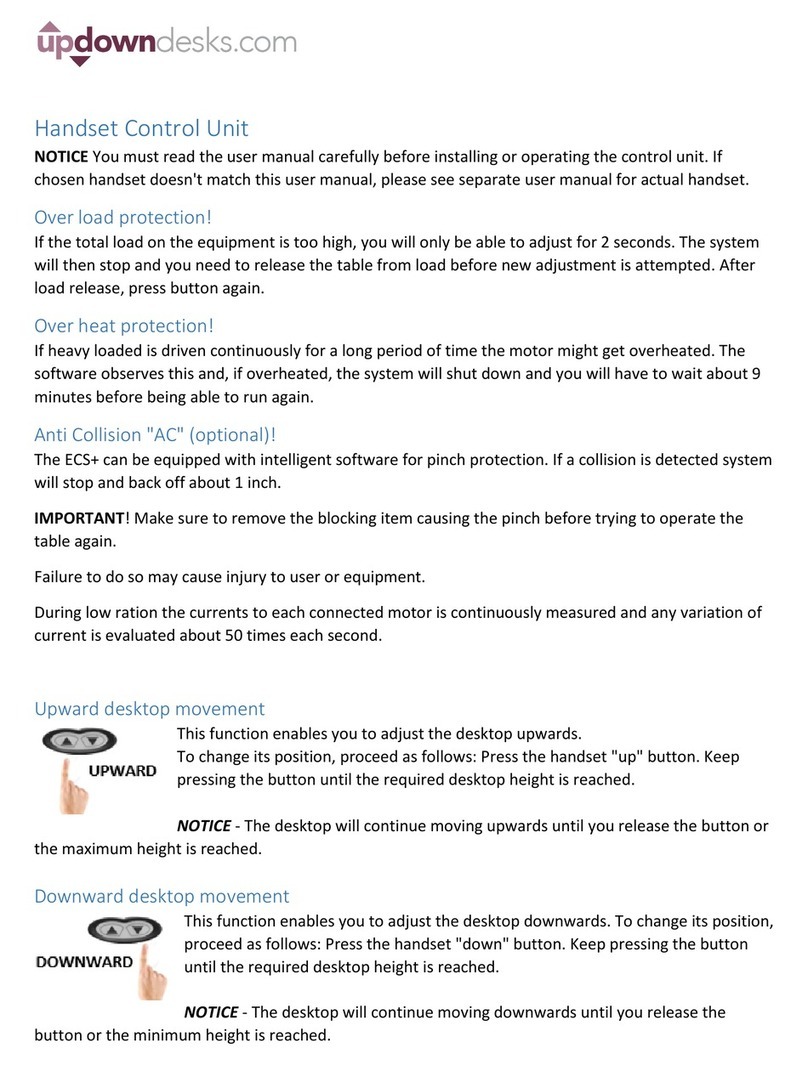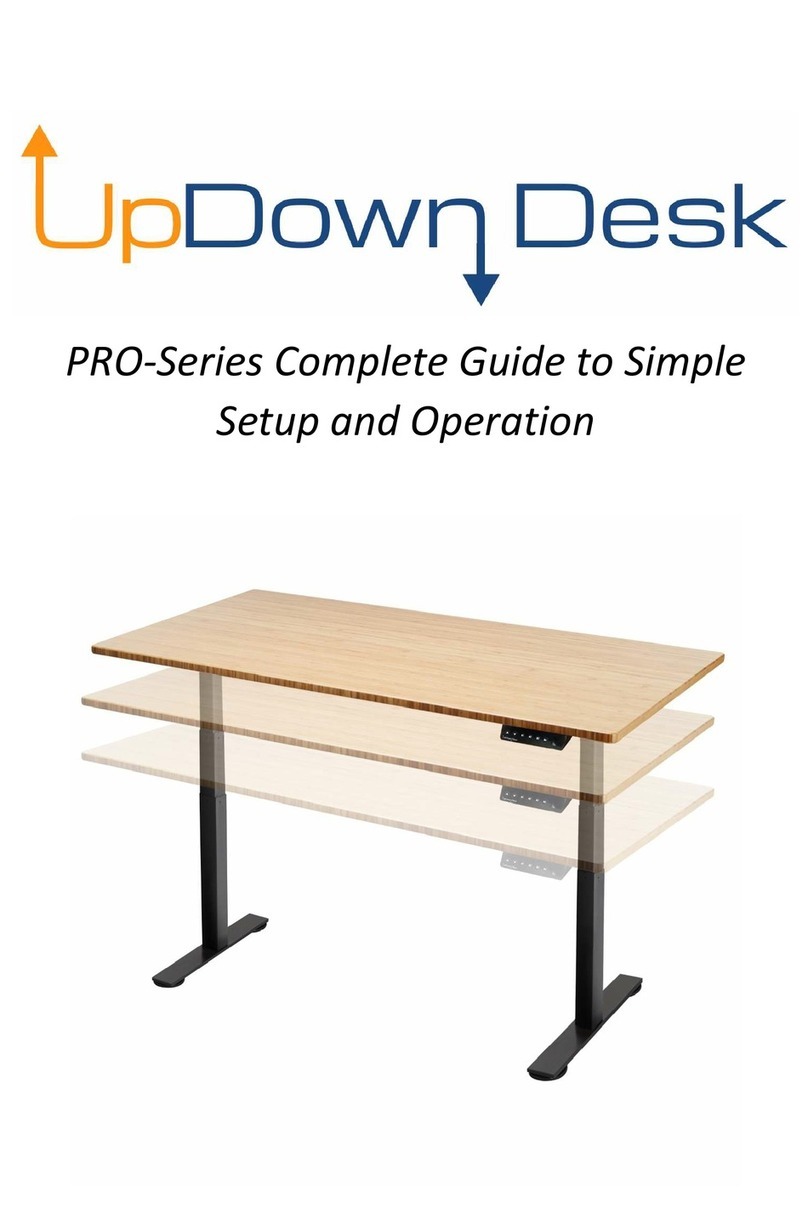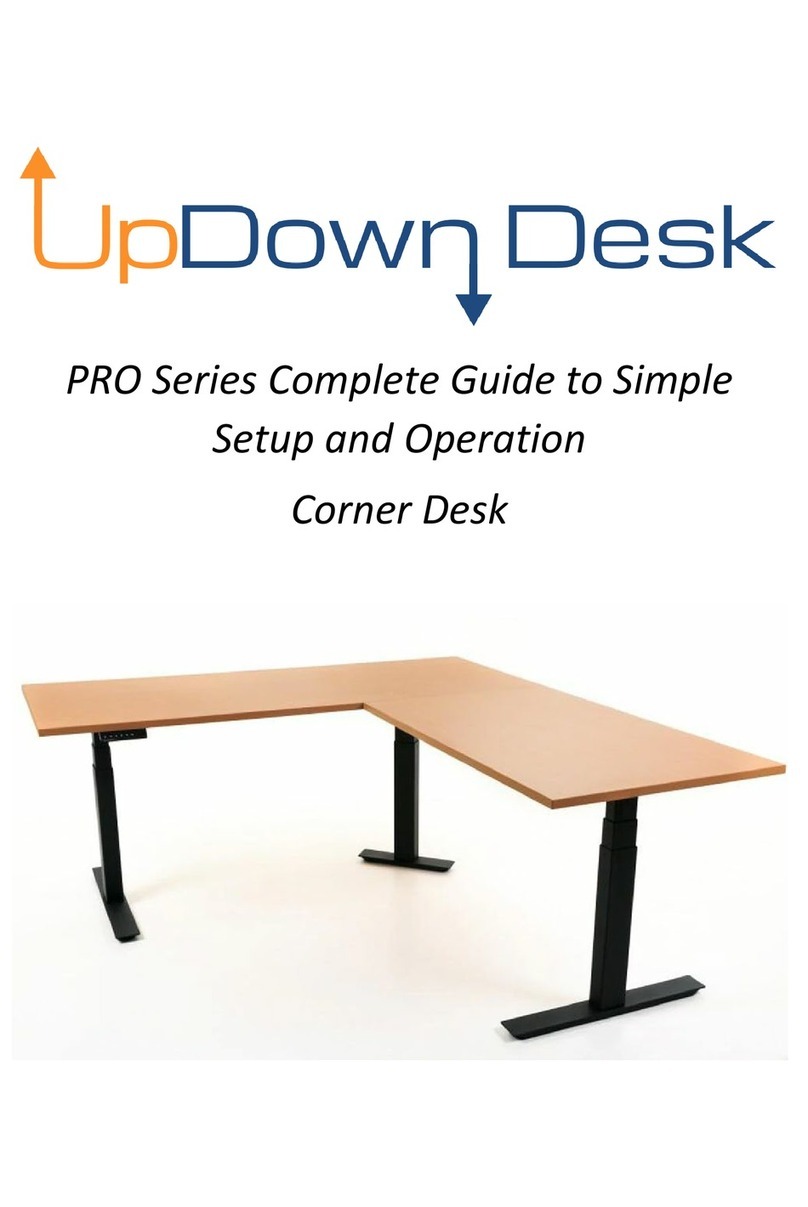Confirm all the items you received are correct in regards to colour, size, etc.
01
Put the desktop aside.
02
Unpack Frame Box 1 and Box 2. These boxes contain all the parts needed to put your
frame together. We suggest laying all parts out in an open area, preferably close to
where the desk is going to stay.
03
The bag of screws consists of everything that you require for the installation, except for a
Phillips Head screwdriver or power drill with PH2 driver bit if you prefer.
IF YOU HAVE PURCHASED A HARDWOOD DESKTOP - YOU MAY NEED TO USE A POWER DRILL
WHEN FIXING THE CONTROL PANEL, CONTROL BOX AND ACCESSORIES TO THE DESKTOP
04
2 x Legs
2 x Wings
2 x Feet
2 x Sliding Rails
1 x Control Panel
1 x Control Box
1 x Connection Motor Cable
1 x Power Cable
1 x Bag of Screws with Allen Key
a
c
e
b
f
g
h
d
i
M8 x 10mm - 12 pieces in total - large
Allen Key required (supplied) - Used to
attach the legs to the wings and sliding
rails.
M8 x 20mm - 8 pieces in total - large
Allen Key required (supplied) - Used to
attach feet to the legs.
Self Tapping - 16mm - 14 pieces in total
- Phillips head screwdriver required (not
supplied) - Used to attach the control
box and control panel to the desktop,
along with any optional accessories
purchased.
a
c
e
b
fgh
d
i
03
M8 x 10mm
M8 x 20mm
Self Tapping
Phillips Head Screwdriver
required (not supplied)
small Allen Key
M6 x 12mm
either
black OR silver
M6 x 12mm - 8 Pieces in total - small
Allen Key required (supplied with ball on
end) - Used to attach frame to desktop.
These screws will be black if your frame
is black or silver for a white frame.
large Allen Key