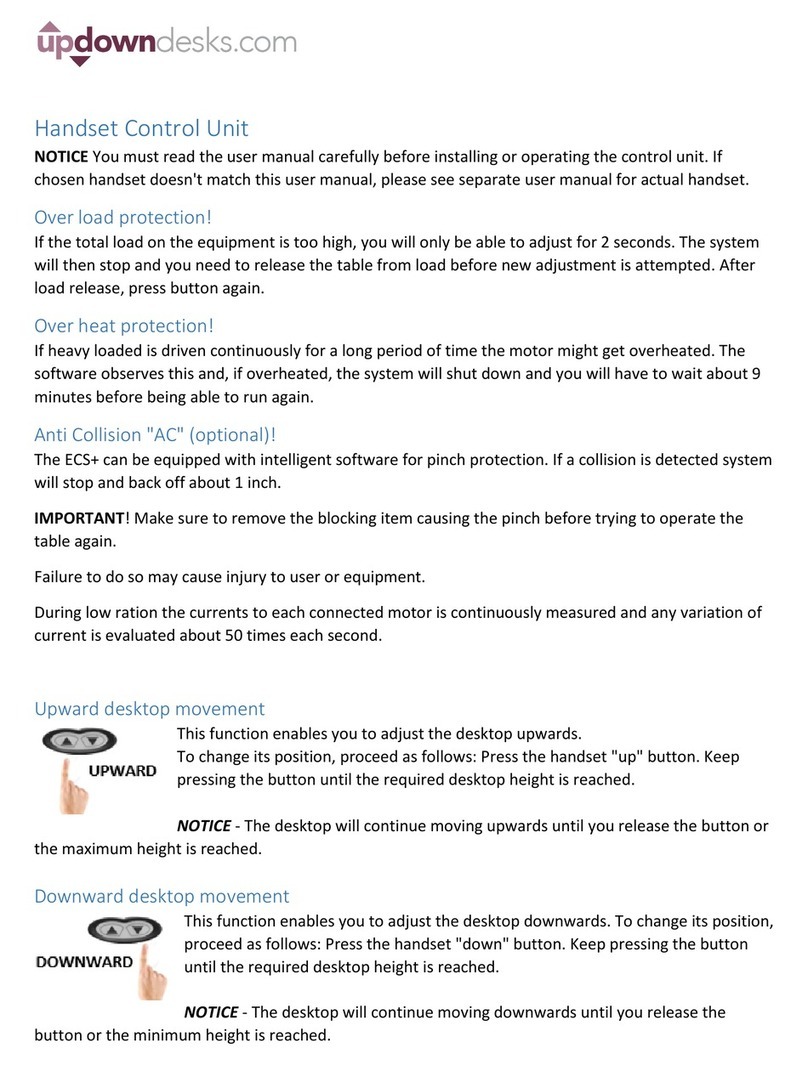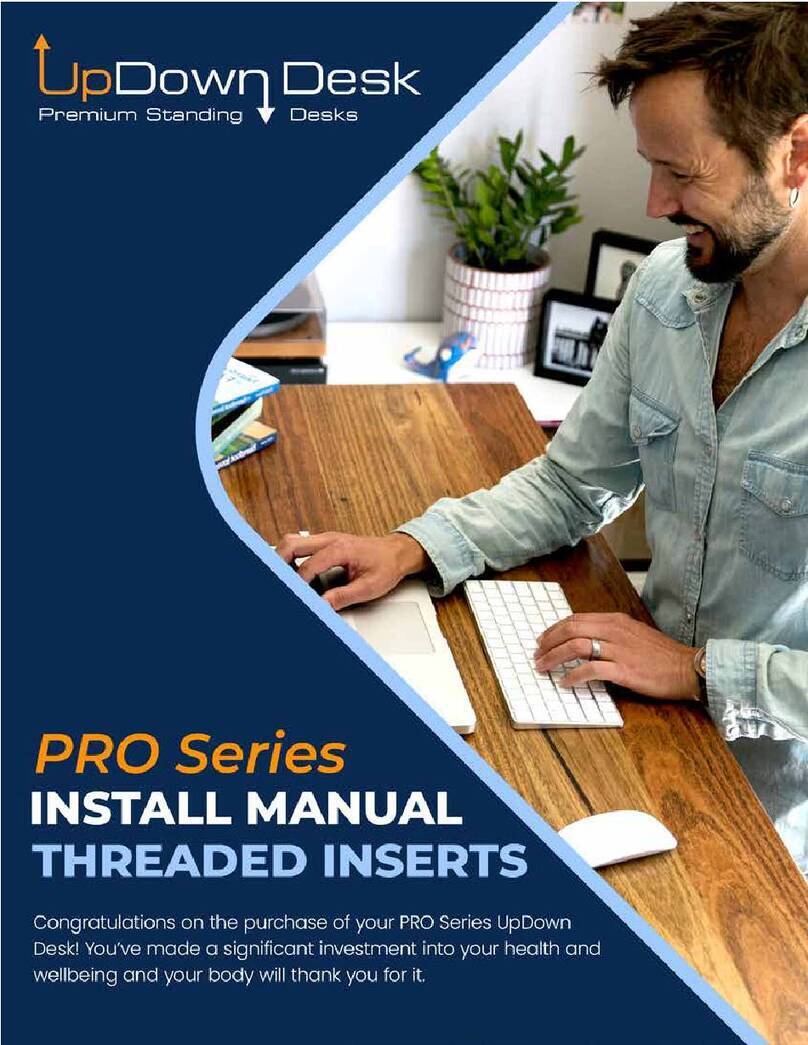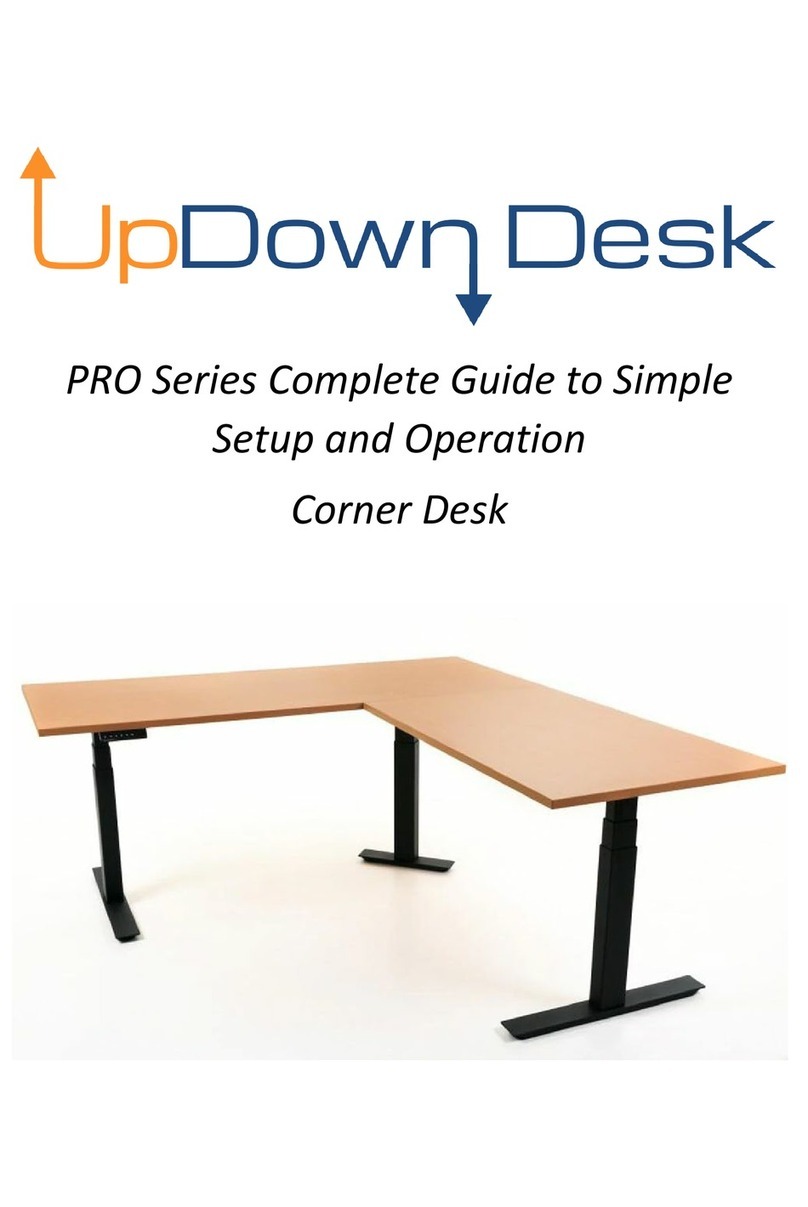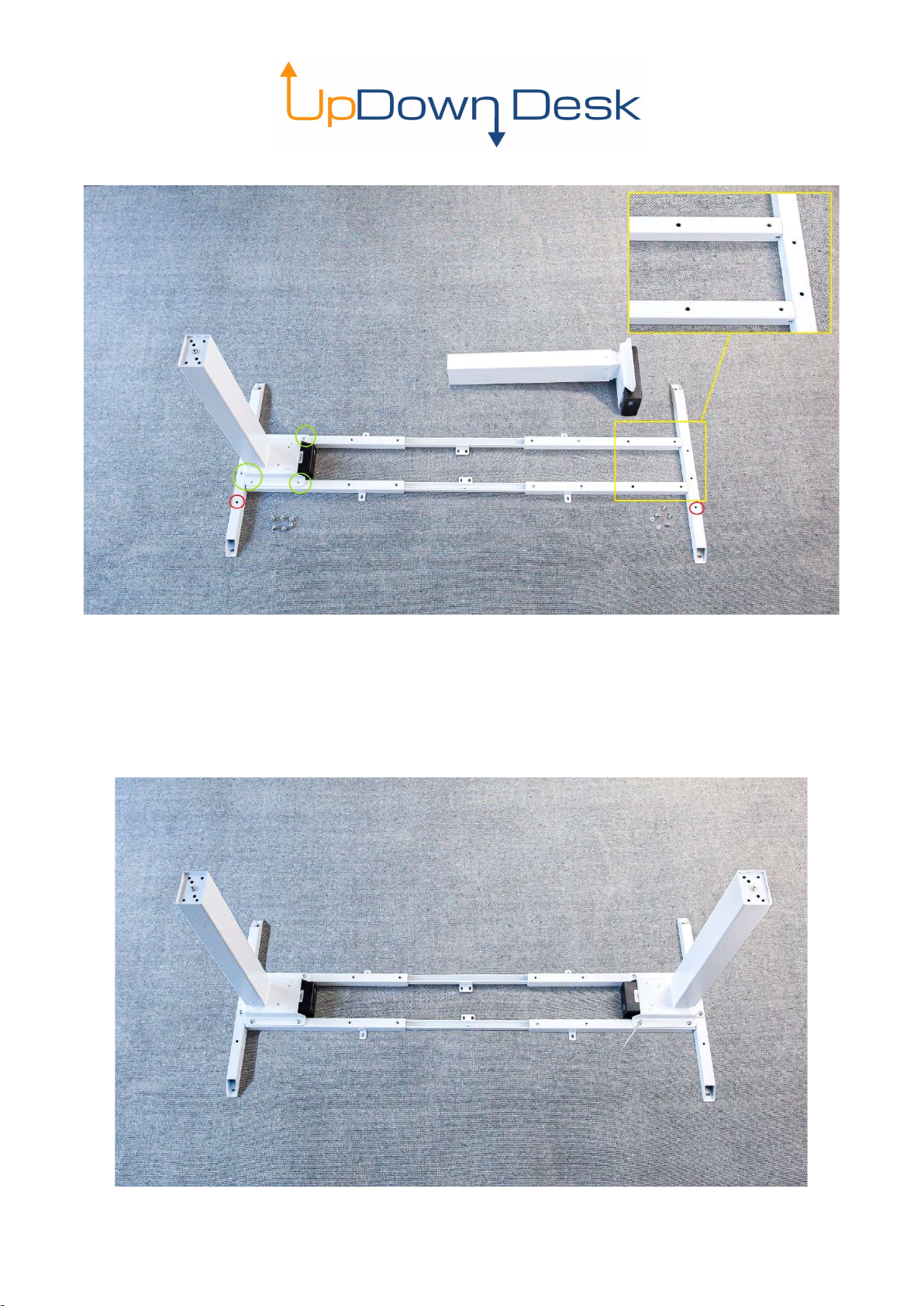2
Table of Contents
Contents
Introduction ..........................................................................................................................................................3
Pro-Series Desk Frame Assembly .........................................................................................................................4
2.1. Contents ....................................................................................................................................................4
2.2 A note about screws/bolts .........................................................................................................................5
2.3 Step 1 ..........................................................................................................................................................6
2.4 Step 2 ..........................................................................................................................................................7
2.5 Step 3 ..........................................................................................................................................................8
2.6 Step 4 ..........................................................................................................................................................9
Desktop Installation ........................................................................................................................................... 10
Control Panel Installation .................................................................................................................................. 12
Cable Tray Installation (Optional Extra)............................................................................................................. 13
Cable Installation ............................................................................................................................................... 14
Control Panel Operation .................................................................................................................................... 15
Troubleshooting ................................................................................................................................................ 16