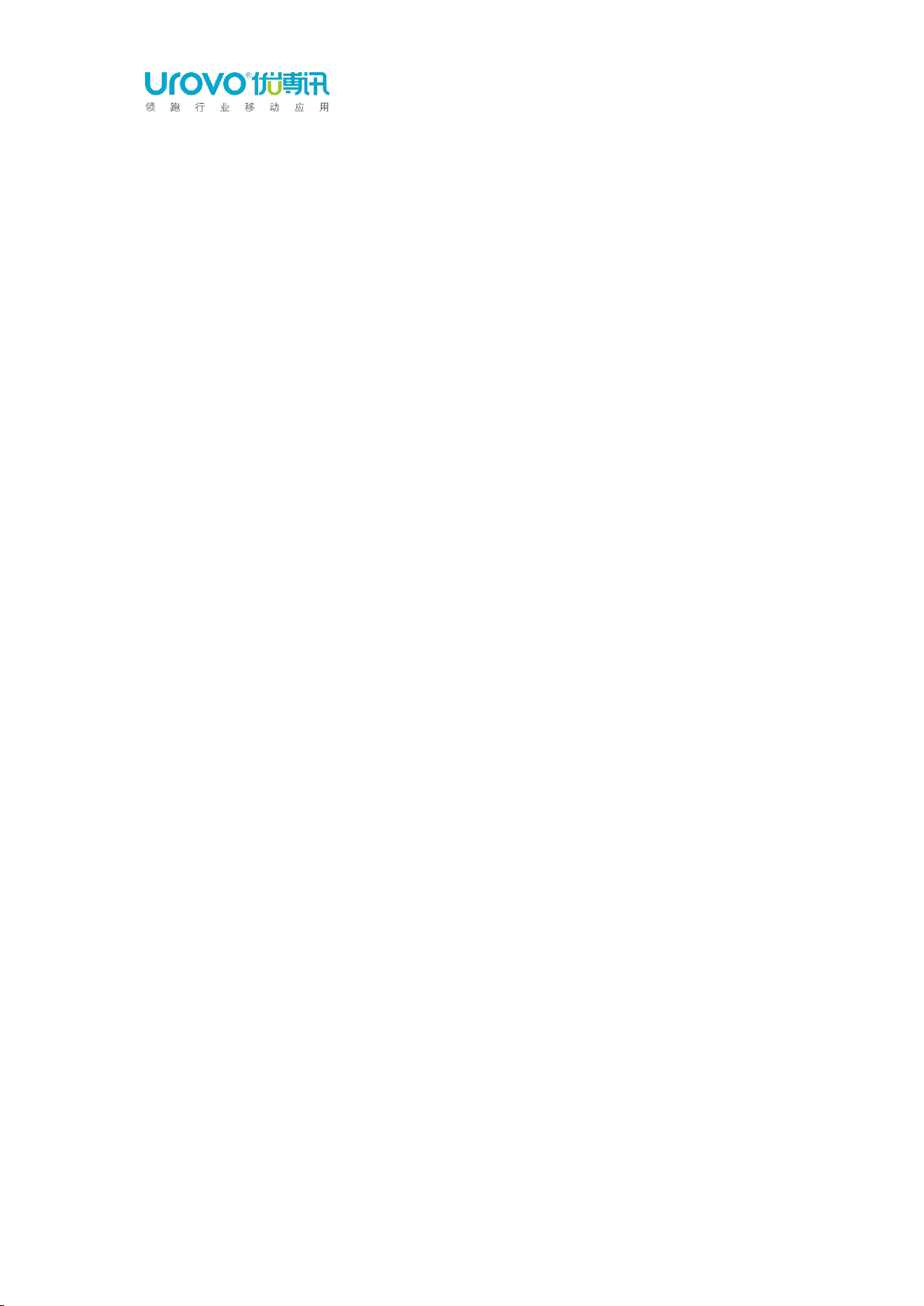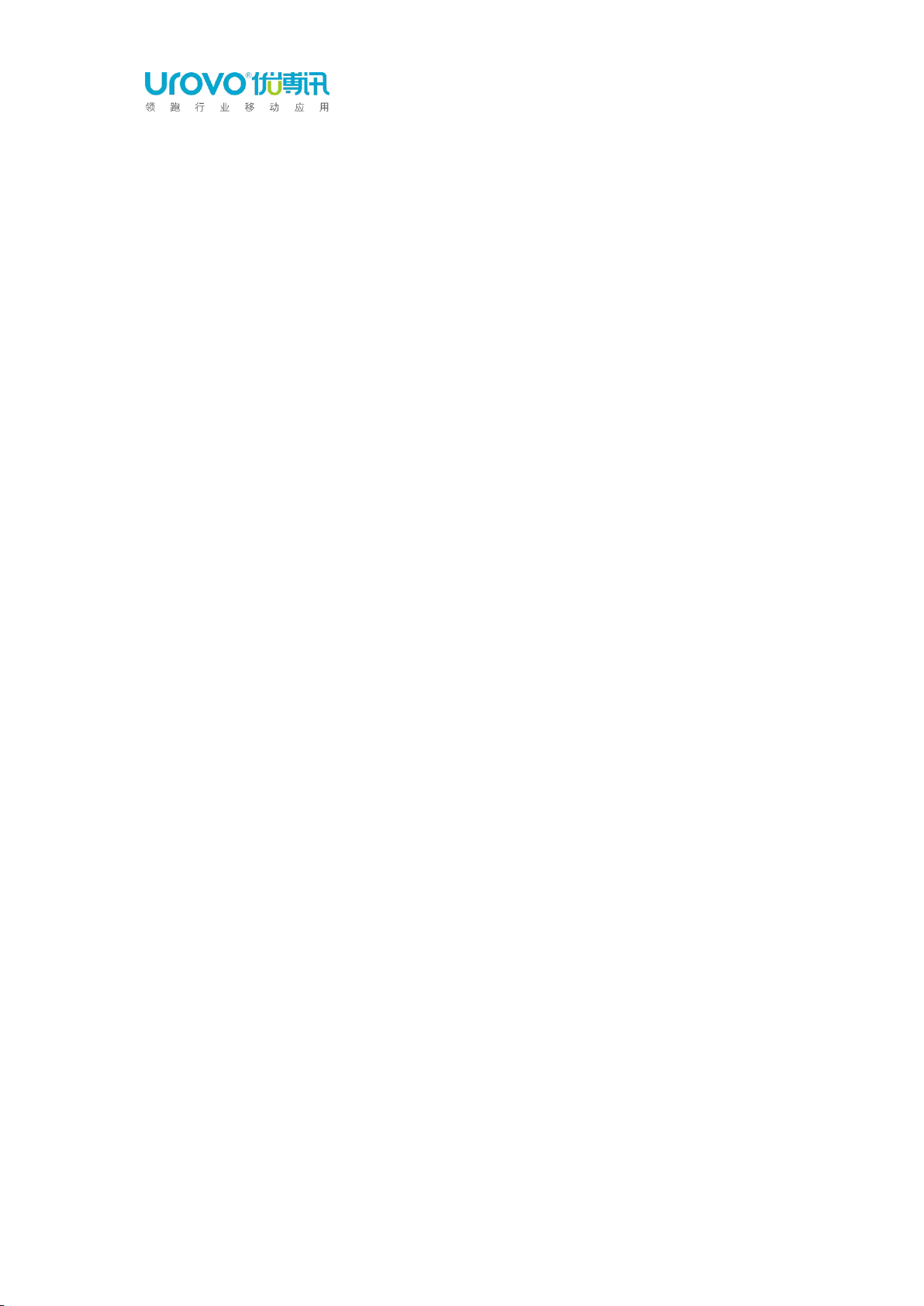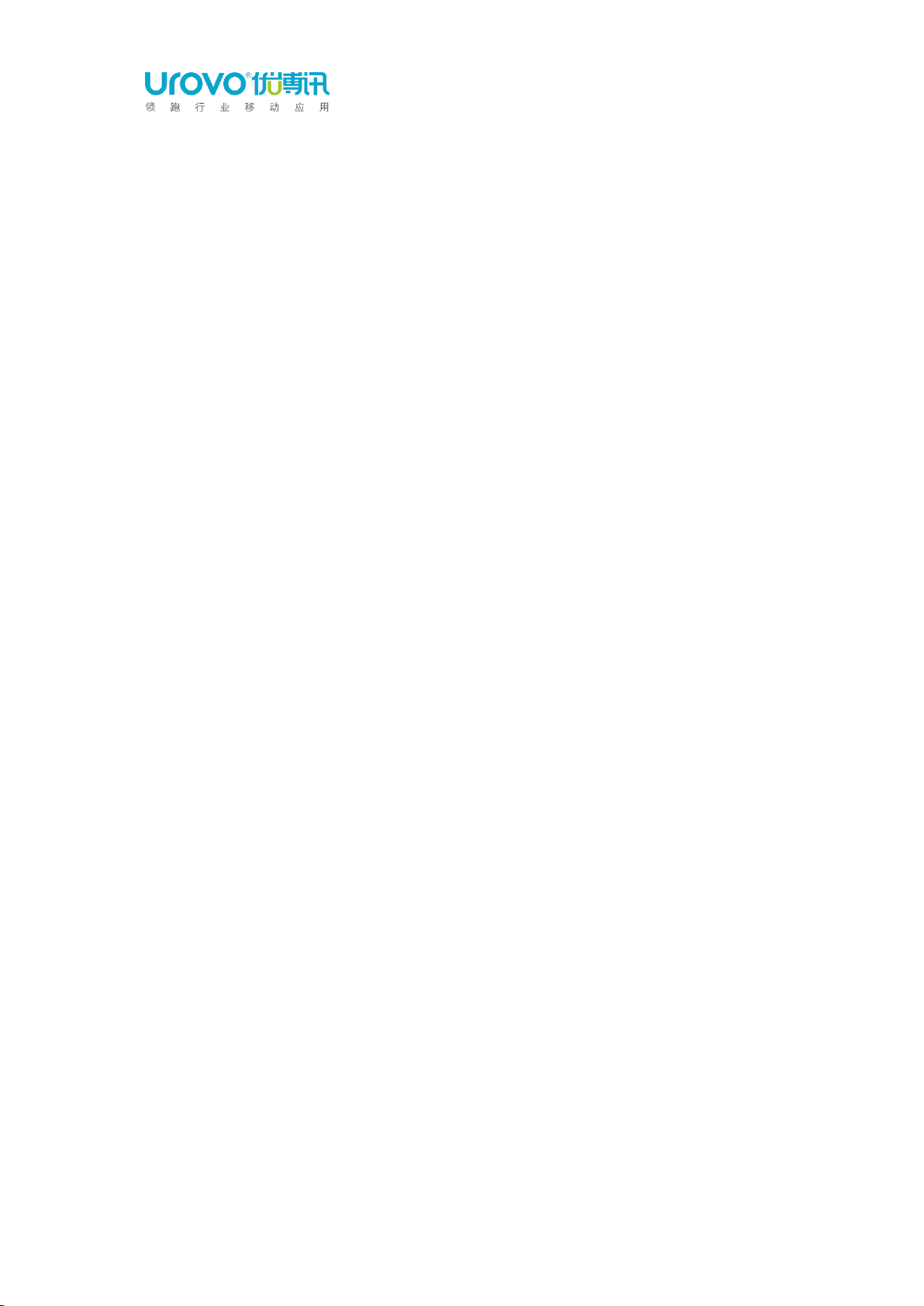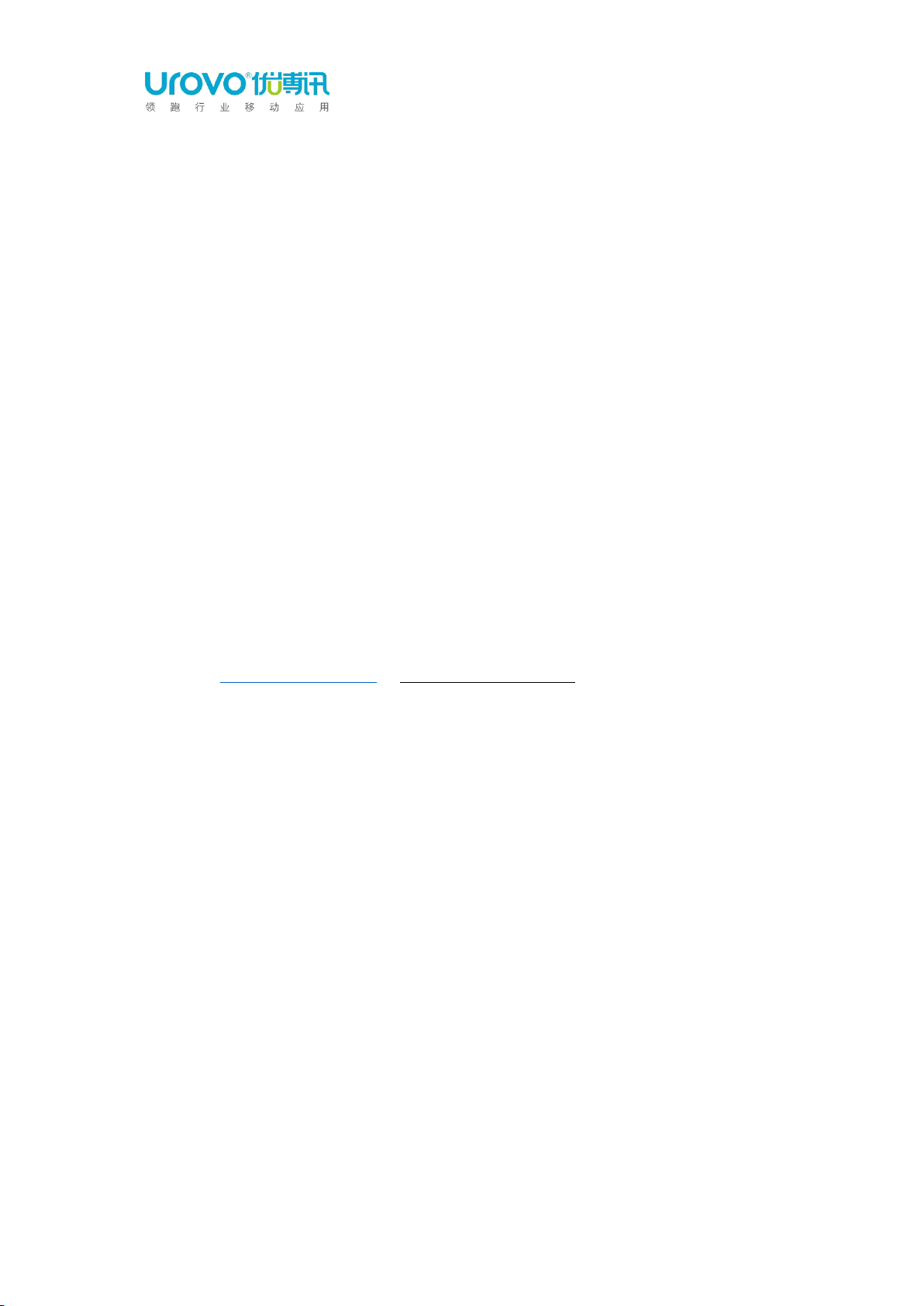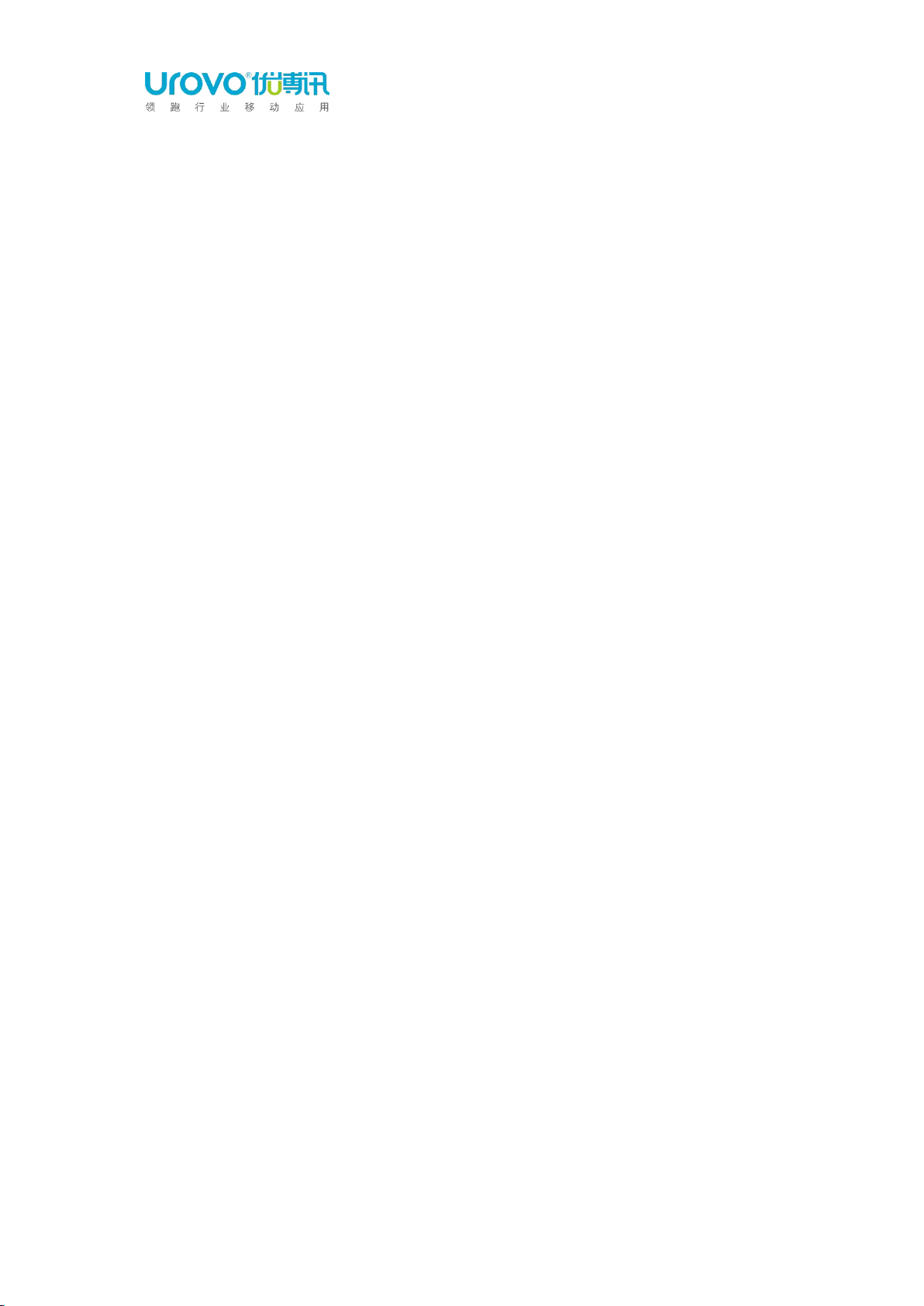2.5.1 Screen Rotation Settings ........................................................... 18
2.5.2 Sleep Settings ............................................................................18
2.6 Sound Settings ................................................................................... 19
2.7 Privacy Settings .................................................................................. 20
2.8Date and Time Settings .......................................................................22
2.9Reset Settings..................................................................................... 23
2.10About Devices ...................................................................................24
2.11Scan Settings .................................................................................... 25
2.11.1 Floating action button ............................................................. 25
2.11.2 Triggering Mode ..................................................................... 25
2.11.4 Keystroke output ..................................................................... 26
2.11.5 Reader Params.........................................................................28
2.11.6 Basic data formatting .............................................................. 31
2.12ScanWedge Profiles .......................................................................... 33
2.13 Feature Settings ..................................................................................35
2.14Remap Key ........................................................................................36
Chapter 3 Application ..................................................................................... 41
3.1 Access the application ........................................................................ 41
3.2 App Profile ..........................................................................................41
3.3 Enterprise Launcher ............................................................................ 44
3.4 U Stage ............................................................................................... 48
3.5 WIFI Diagnosis .................................................................................... 50
3.6 Description of Computer Connected Operation ................................. 51
3.6.1 Developer options ..................................................................... 51