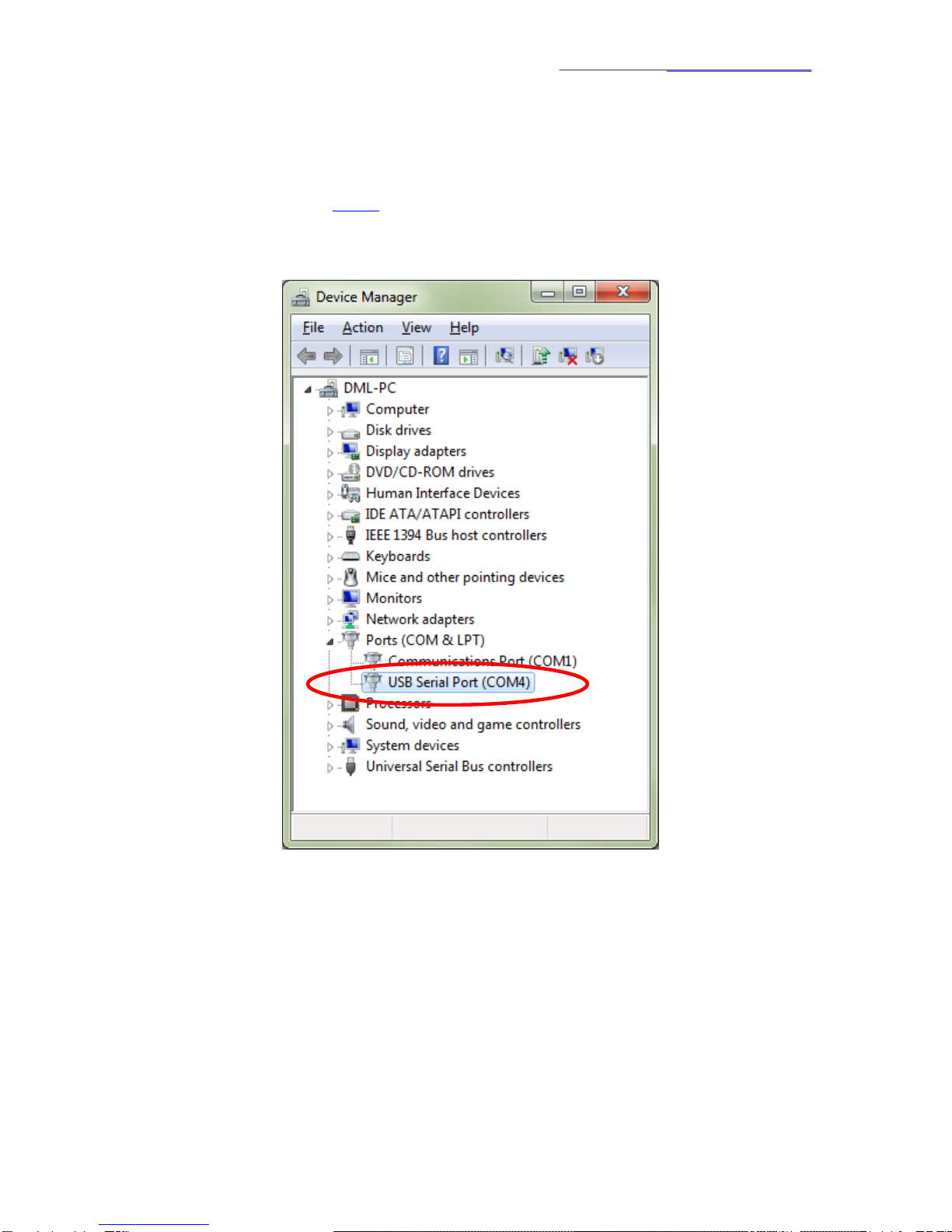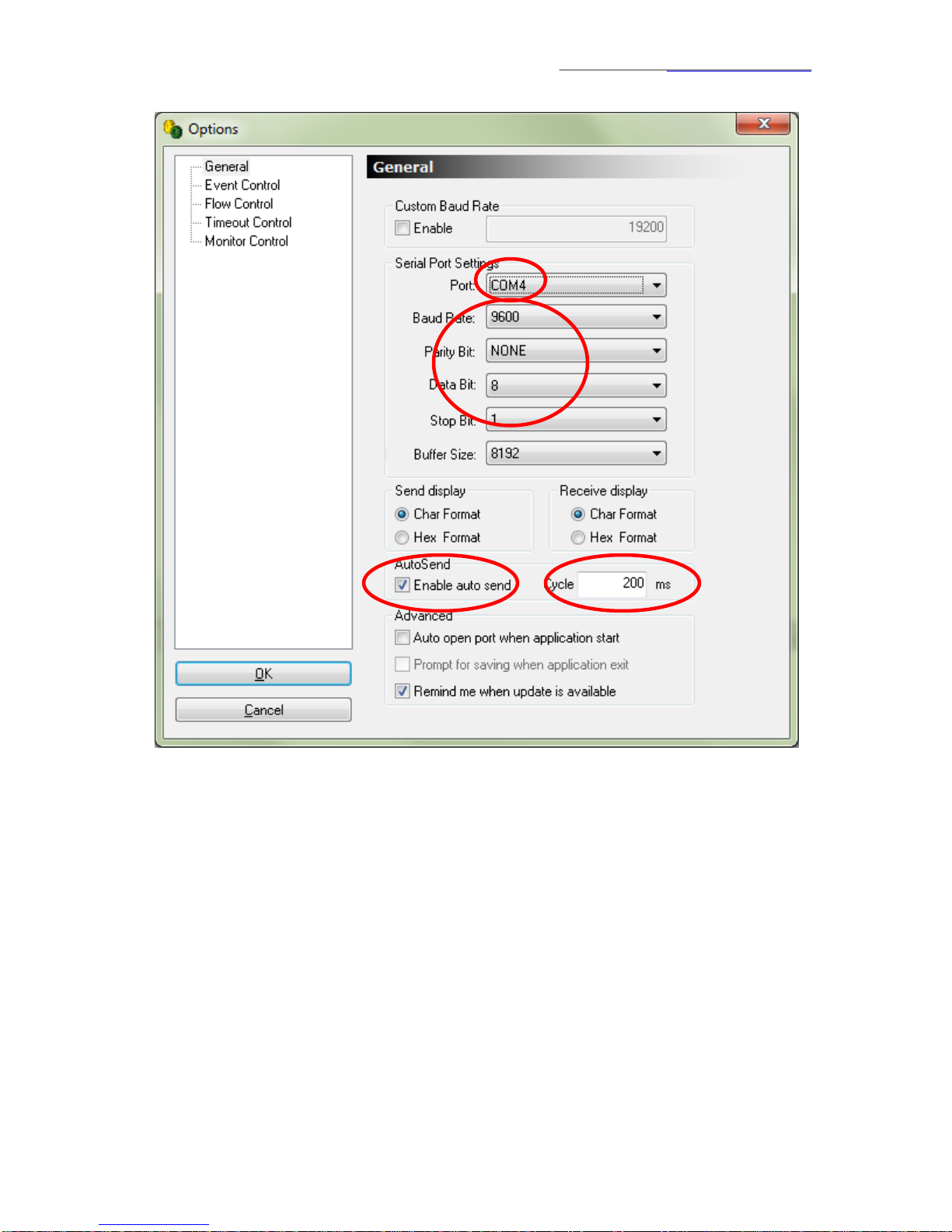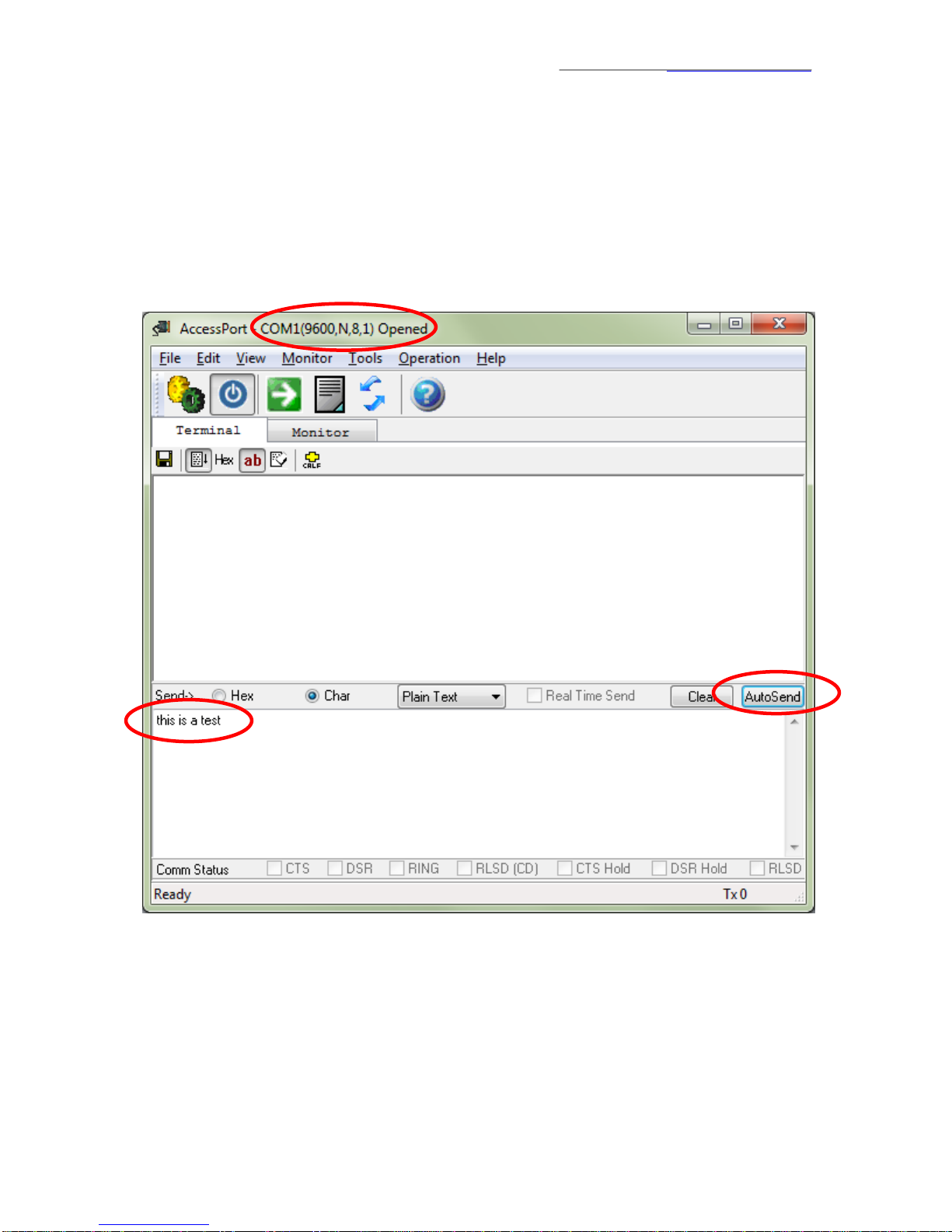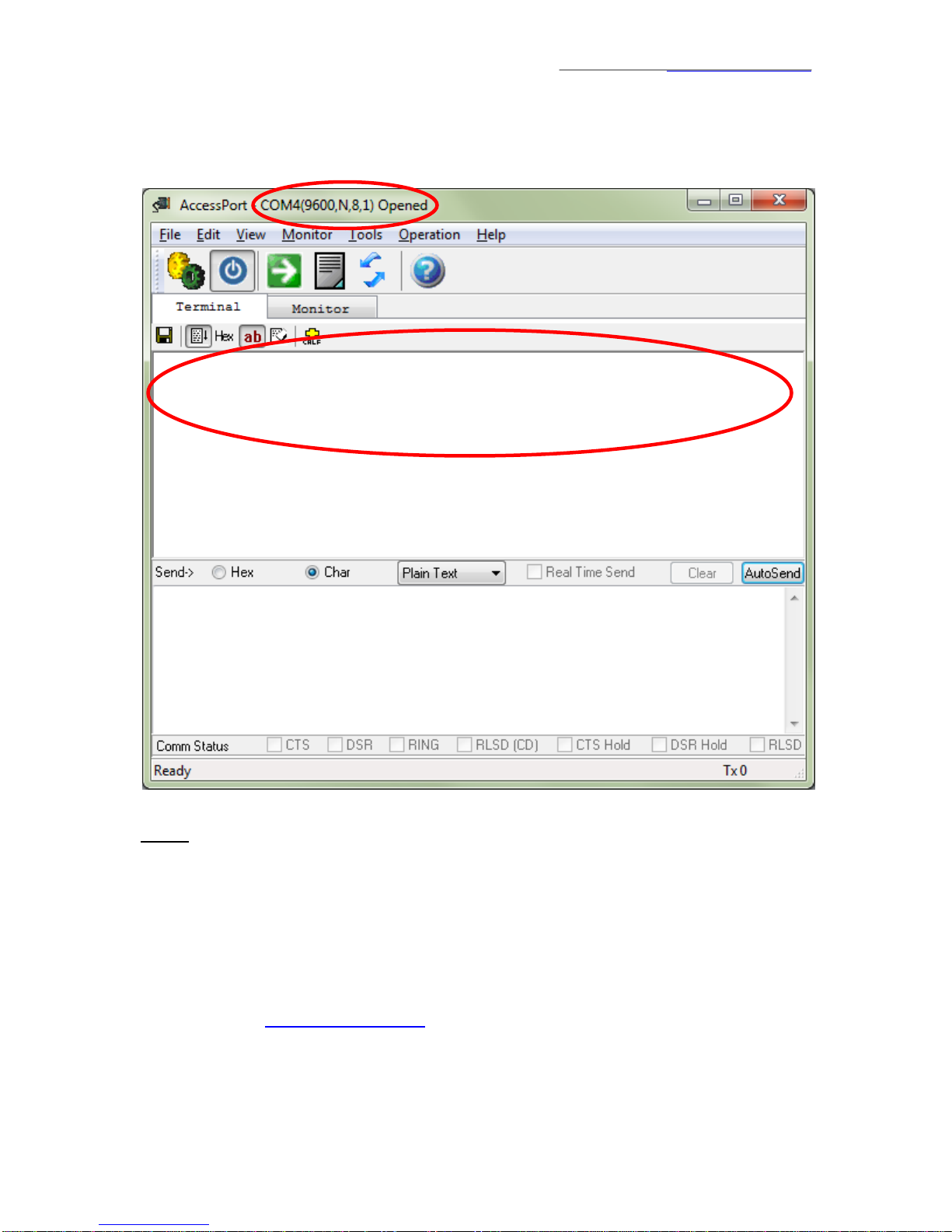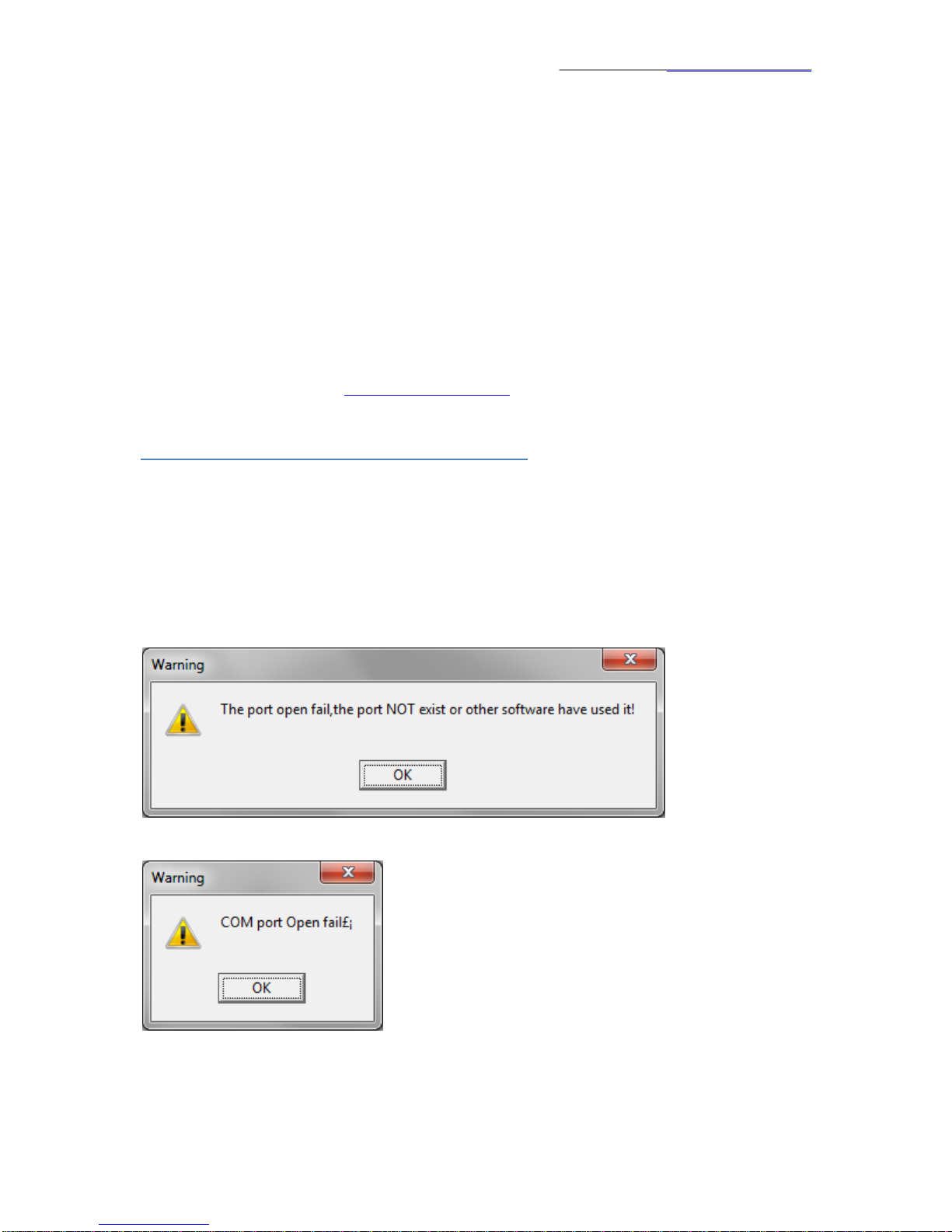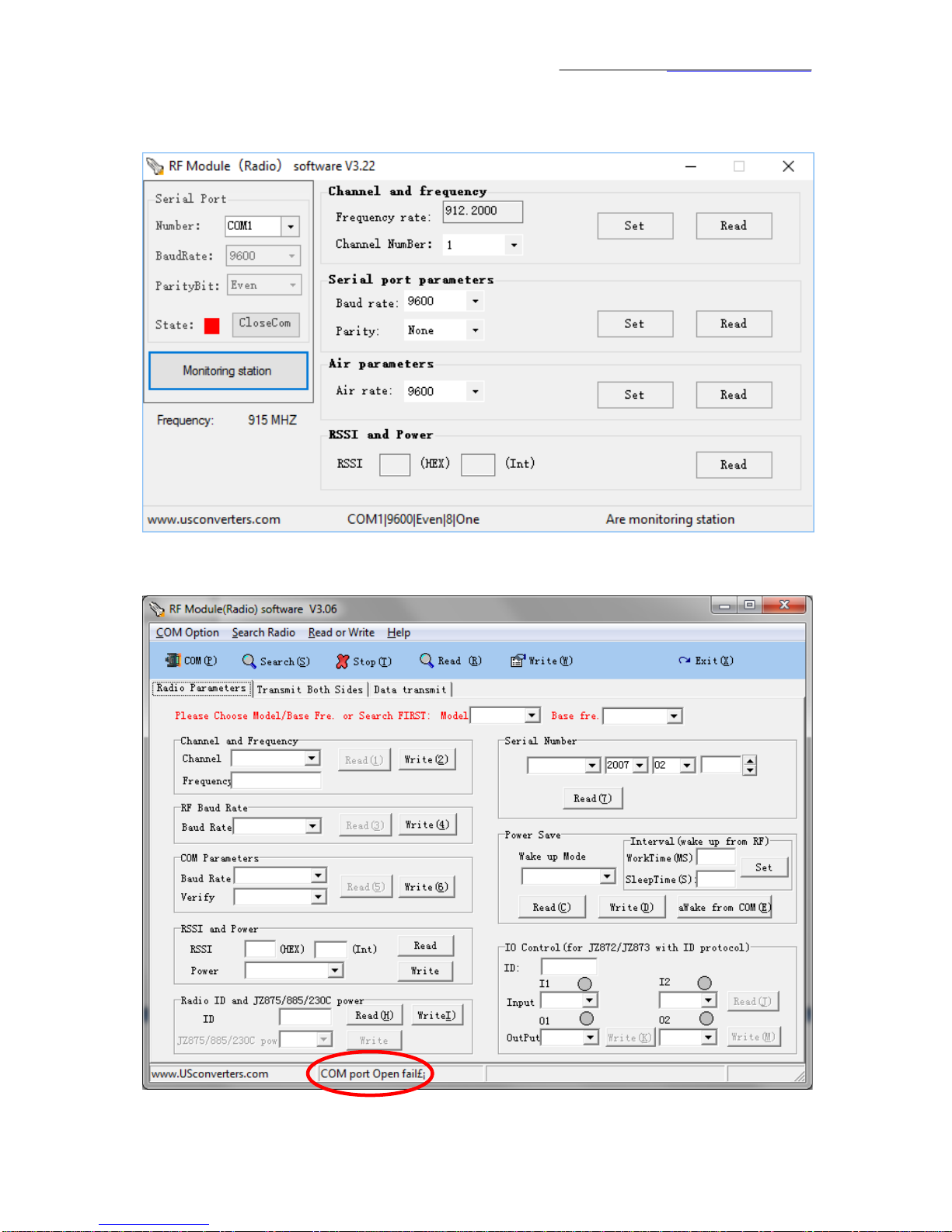www.usconverters.com
8
USconverters.com
Copyright © All rights reserved
In the receive window for the second radio you should now be able to receive what you send out
from the first radio, and vice versa.
UNotice:UIf the transmission does not automatically start you might need to move the two EZ50B
radios at least 5 feet apart from each other, or in some cases you can simply touch the antenna
and the transmission will start. This is due to interference if the radios are too close together or if
there is a lot of environmental interference or noise.
After you have successfully made this test setup and verified that the radios can communicate
properly, you can connect the radios to your equipment.
If you are having problems communicating once you connect the radios to your equipment,
please refer to: “I can't communicate with my wireless serial adapter...why?” which can be
downloaded from Uwww.usconverters.comU.
Notice: If both units are trying to transmit and receive simultaneously the received data might be
garbled. These radios are made for transmitting and receiving, but not both at the same time
(half-duplex only).
this is a test this is a test this is a test this is a test this is a
test this is a test this is a test this is a test this is a test this is
a test this is a test this is a test