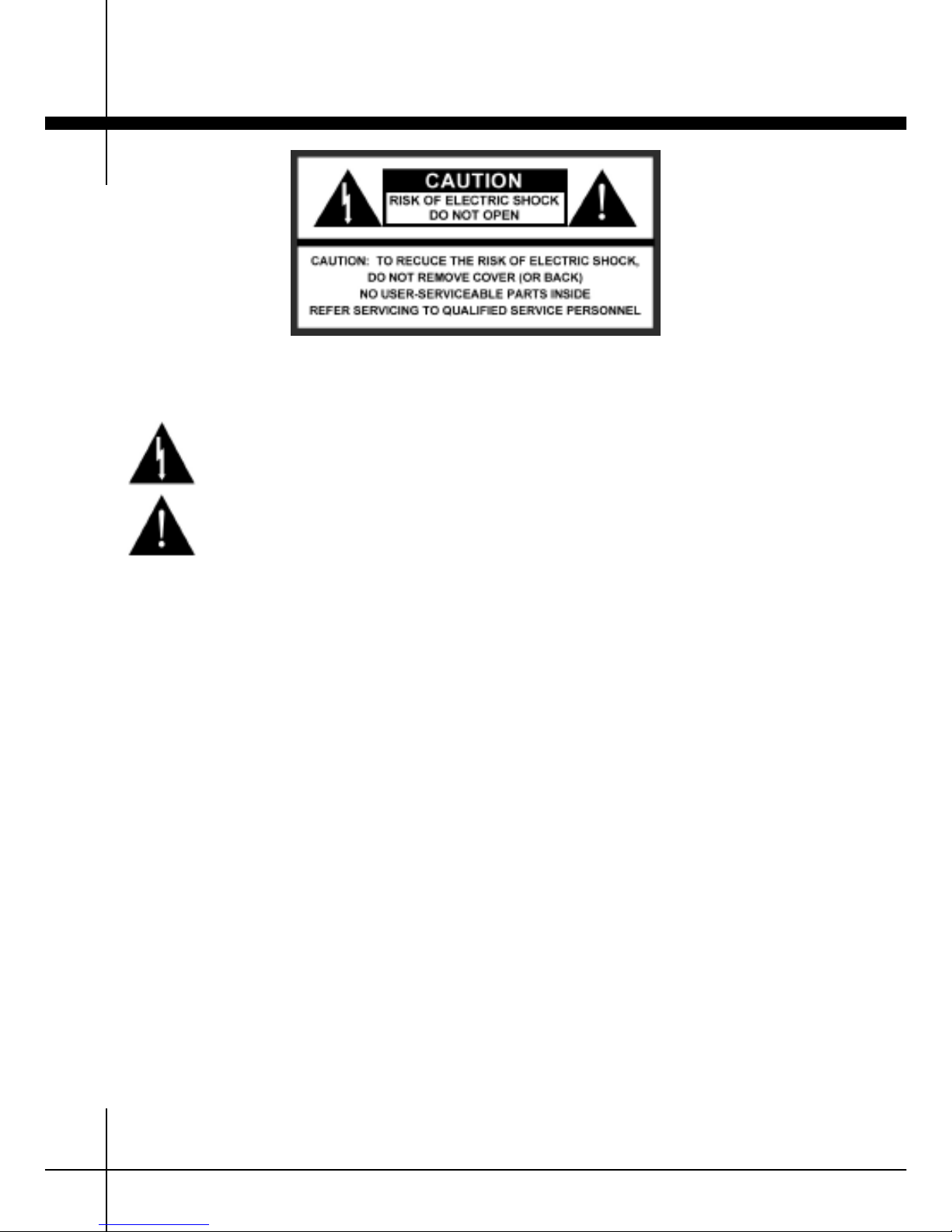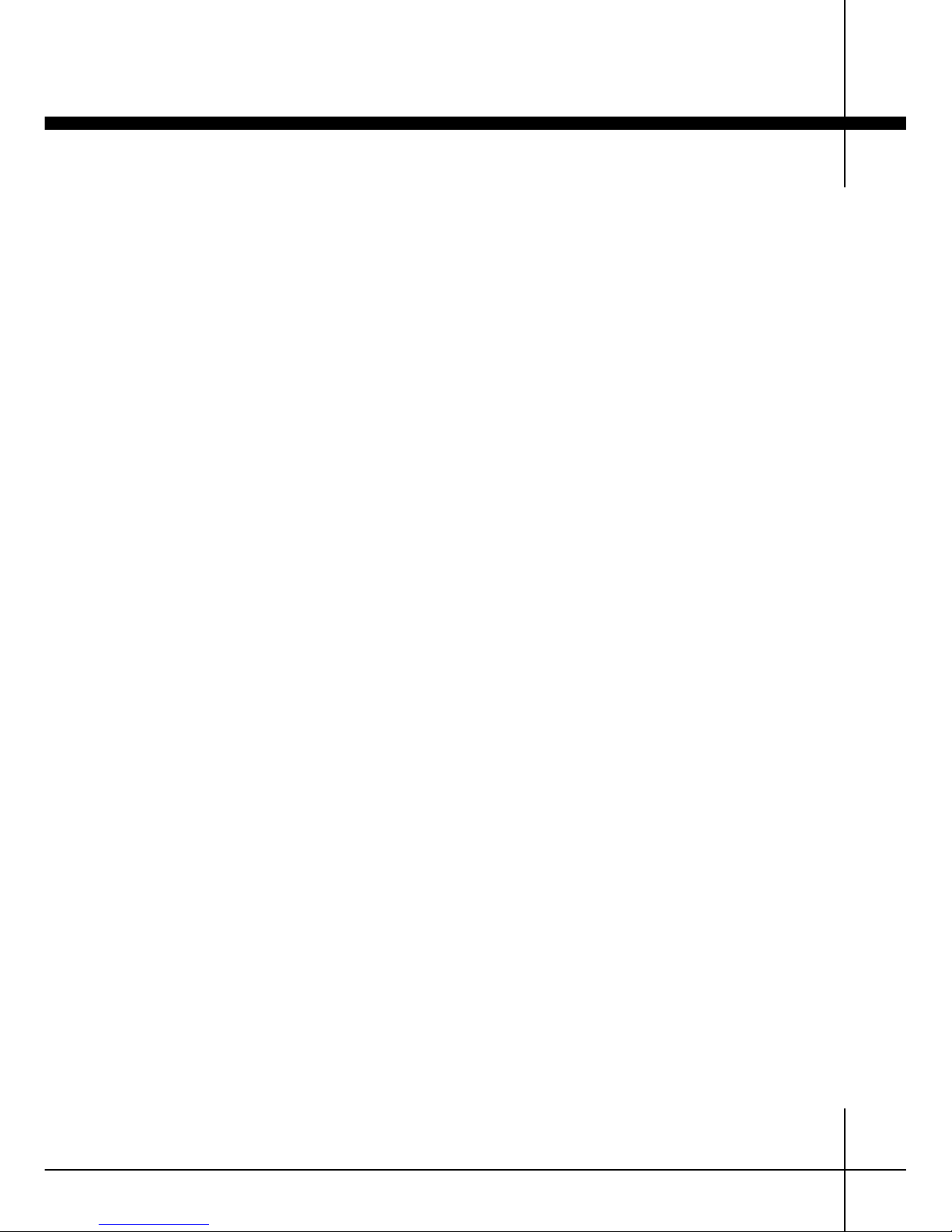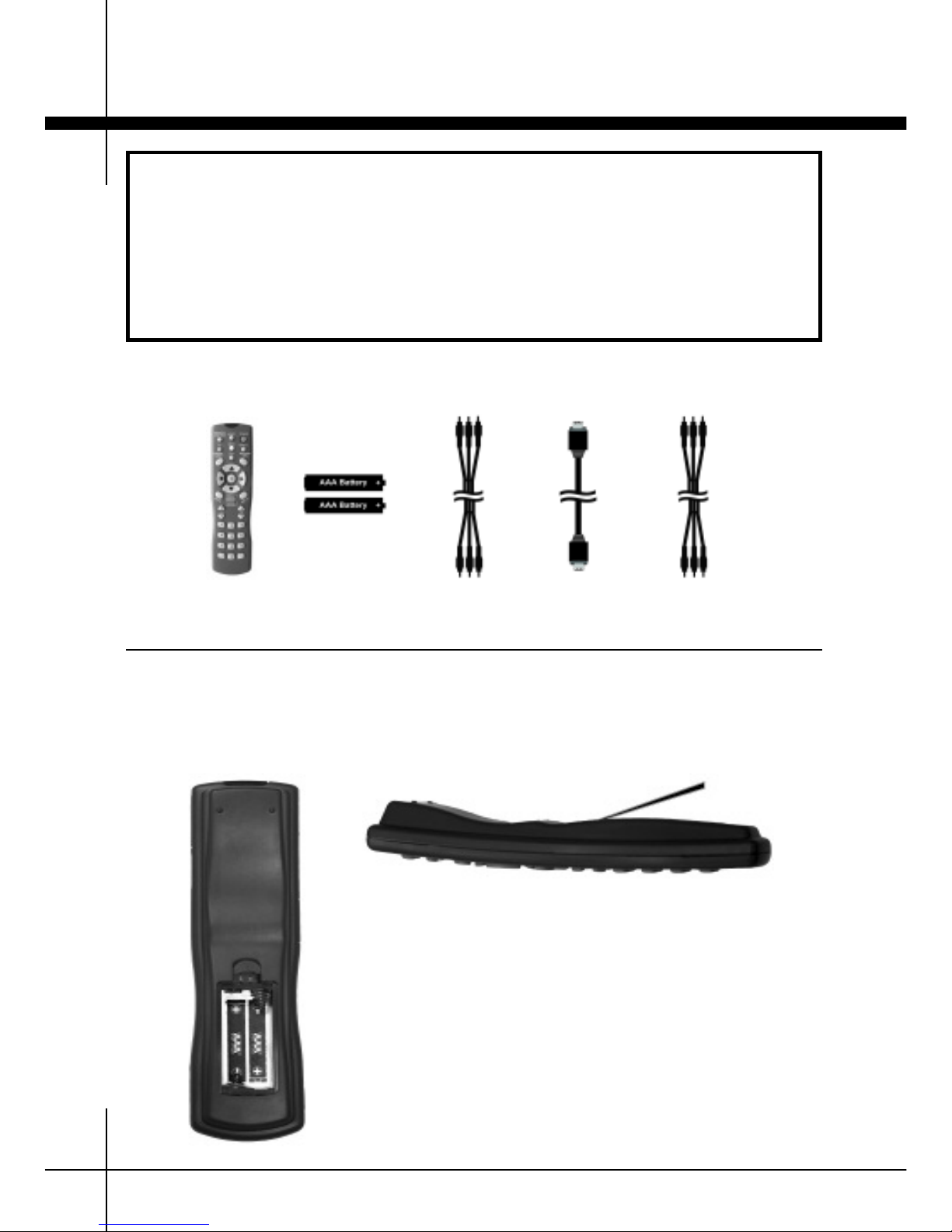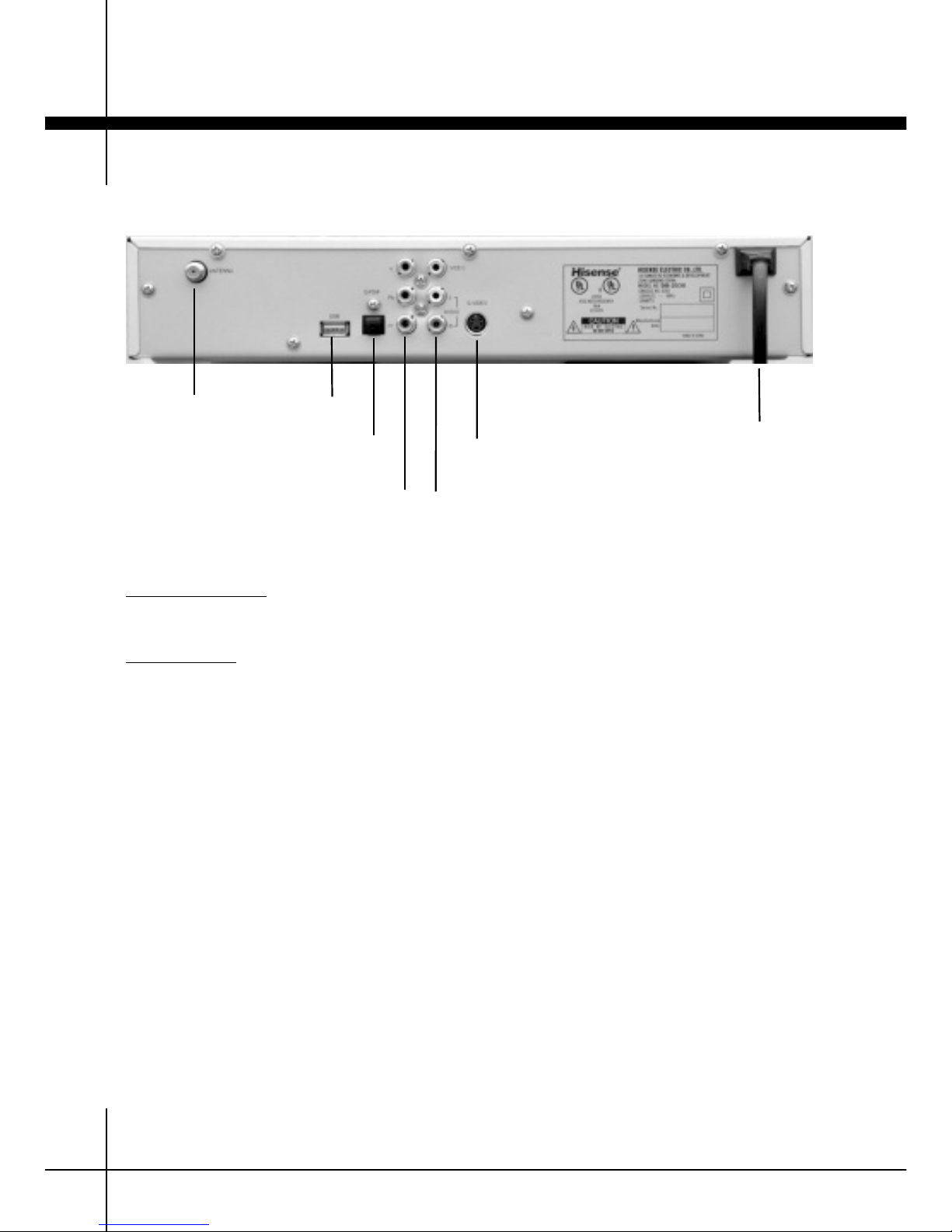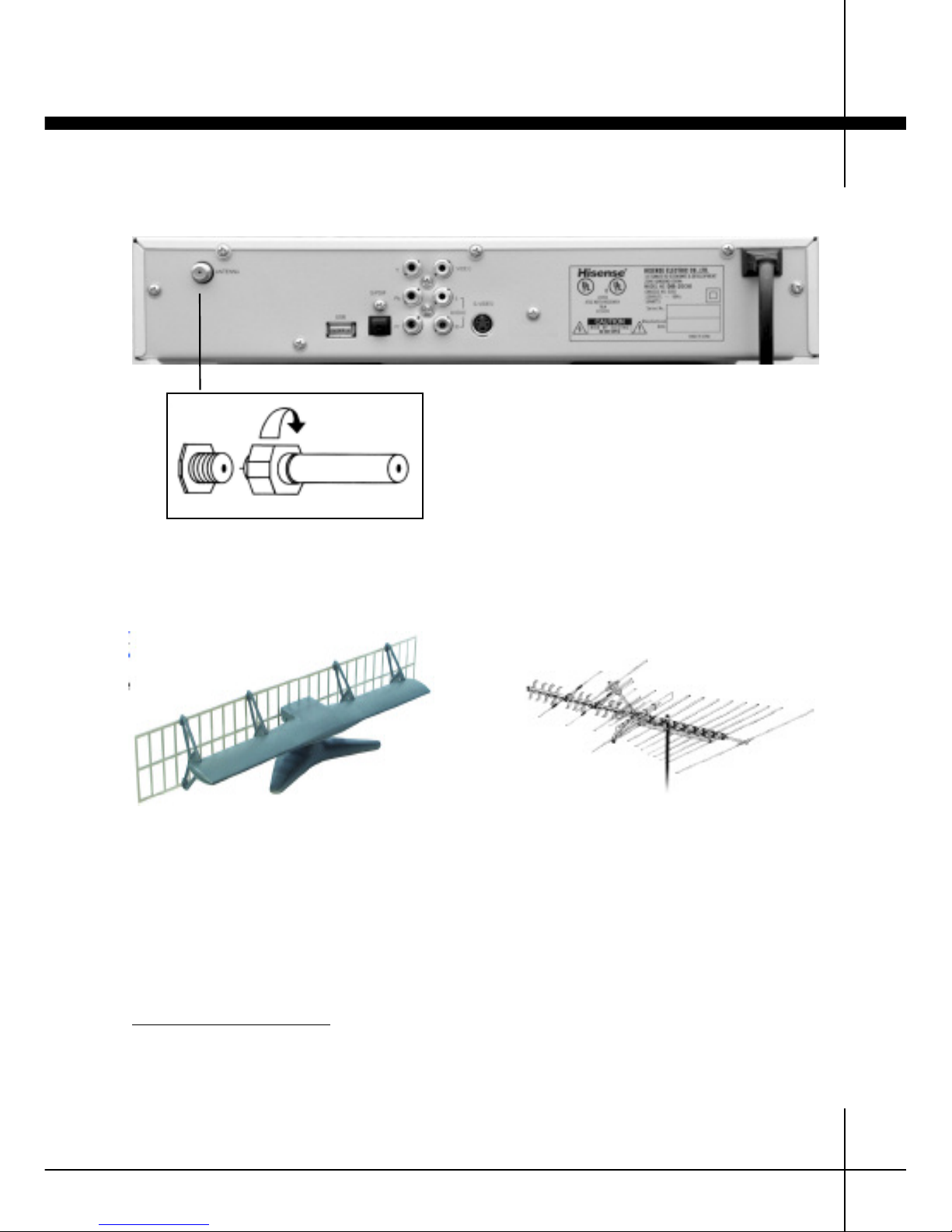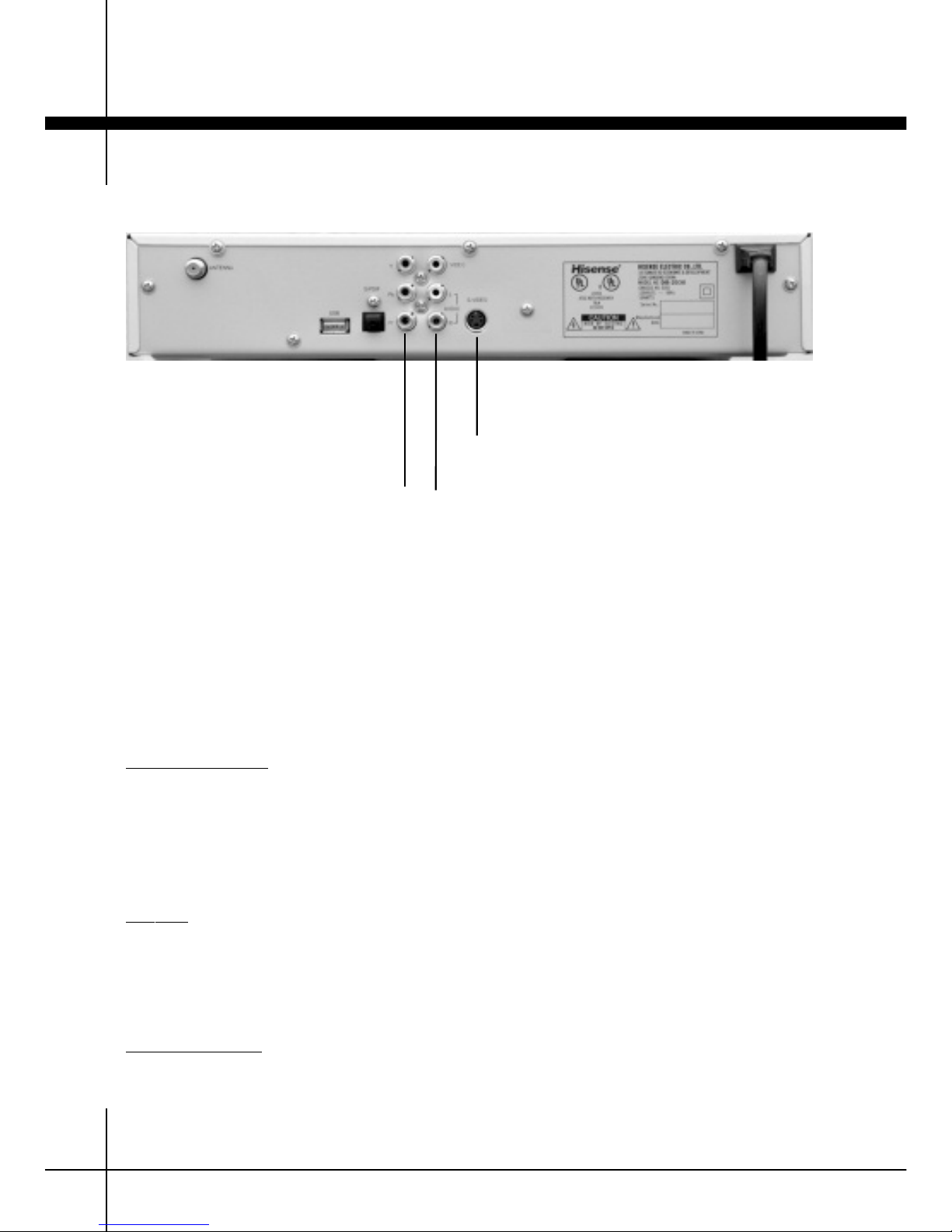8. Accessories : Do not place this product on an unstable cart, stand, tripod, bracket, or table. The prod-
uct may fall, causing serious injury to a child or adult, and serious damage to the product. Use only with
a cart, stand, tripod, bracket, or table recommended by the manufacturer, or sold with the product. Any
mounting of product should follow the manufacturer’s instruction, or sold with the product. Any mount-
ing of the product should follow the manufacturer’s instructions, and should use a mounting accessory
recommended by the manufacturer.
9. A product and cart combination should be moved with cart. Quick
stops, excessive force, and uneven surface may cause the product and
cart combination to overturn. Please refer to picture on the right.
10. Ventilation : Slot openings in the cabinet are provided for ventila-
tion and to ensure reliable operation of the product and to protect it
from overheating, and these openings must not be blocked or cov-
ered. The openings should never be blocked by placing the product
on a bed, sofa, rug, or other similar surface. This product should not
be placed in a built-in installation such as a bookcase or rack unless
proper ventilation is provided or the manufacturer’s instructions have
been adhered to.
11. Power Sources : This product should be operated only from the type of power source indicated on
the marking label. If you are not sure of the type of power supply to your home, consult your prod-
uct dealer or local power company. For products intended to operate from battery power, or other
sources, refer to the operating instructions.
12. Grounding or Polarization : This product may be equipped with a polarized alternating-current line
plug (a plug having one blade wider than the other). This plug will fit into the power outlet only one
way. This is a safety feature. If you are unable to insert the plug fully into the outlet, try reversing
the plug. If the plug should still fail to fit, contact your electrician to replace your obsolete outlet. Do
not defeat the safety purpose of the polarized plug.
13. Power-Cord Protection : Power-supply cords should be routed so that they are not likely to be
walked on or pinched by items placed upon them, paying particular attention to cords at plugs, con-
venience receptacles, and the point where they exit from the product.
14. Protective Attachment Plug : The product is equipped with an attachment plug having overload pro-
tection. This is a safety feature. See Instruction Manual for replacement or resetting of protective
device. If replacement plug is required, be sure the service technician has used a replacement plug
specified by the manufacturer that has the same overload protection as the original plug.
15. Outdoor Antenna Grounding : If an outside antenna or
cable system is connected to the product, be sure the
antenna or cable system is grounded so as to provide
some protection against voltage surges and built-up stat-
ic charges. Article 810 of the National Electric Code,
ANSI/NFPA 70, provides information with regard to prop-
er grounding of the mast and supporting structure,
grounding of the lead-in wire to antenna discharge unit,
size of grounding conductors, location of antenna-dis-
charge unit, connection to grounding electrodes, and
requirements for the grounding electrode. Please refer to
picture above.
16. Lightning : For added protection for this product during a lightning storm, or when it is left unat-
tended or unused for long periods of time, unplug it from the wall outlet and disconnect the antenna
or cable system. This will prevent damage to the product due to lightning and power-line surges.
17. Power Lines : An outside antenna system should not be located in the vicinity of overhead power
lines or other electric light or power circuits, or where it can fall into such power lines or circuits.
When installing an outside antenna system, extreme care should be taken to keep from touching such
power lines or circuits as contact with them might be fatal.
18. Overloading : Do not overload wall outlets, extension cords, or integral convenience receptacles as
this can result in a risk of fire or electric shock.
Safety Information
3