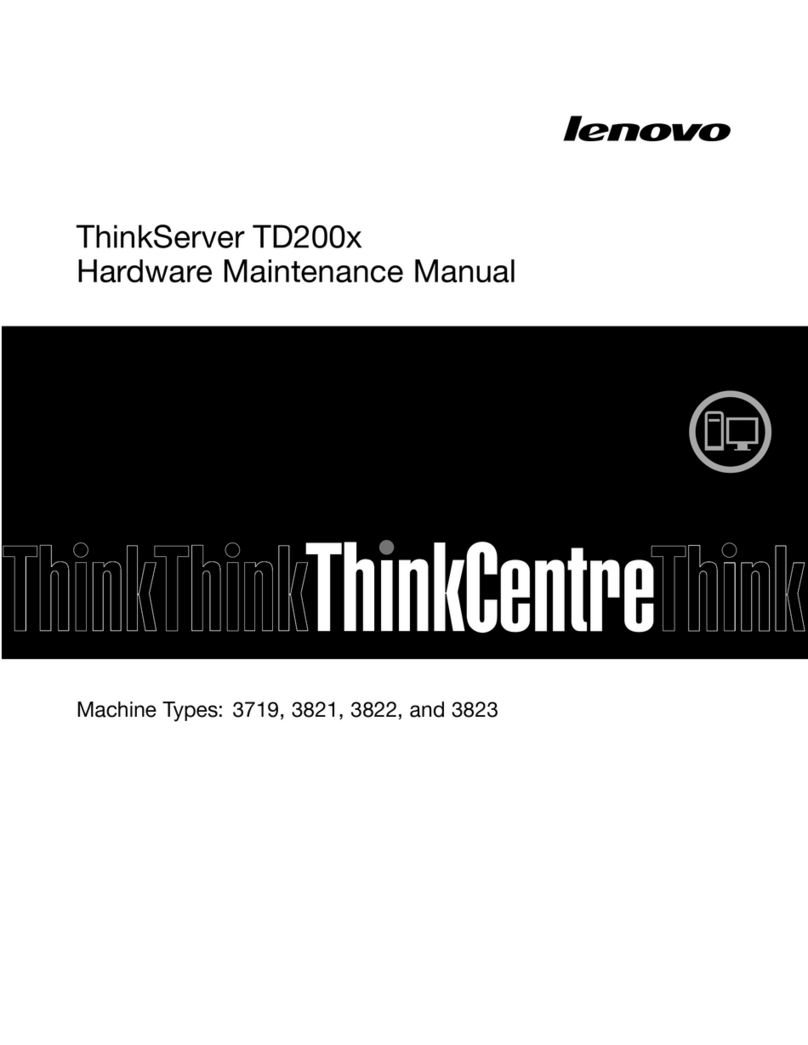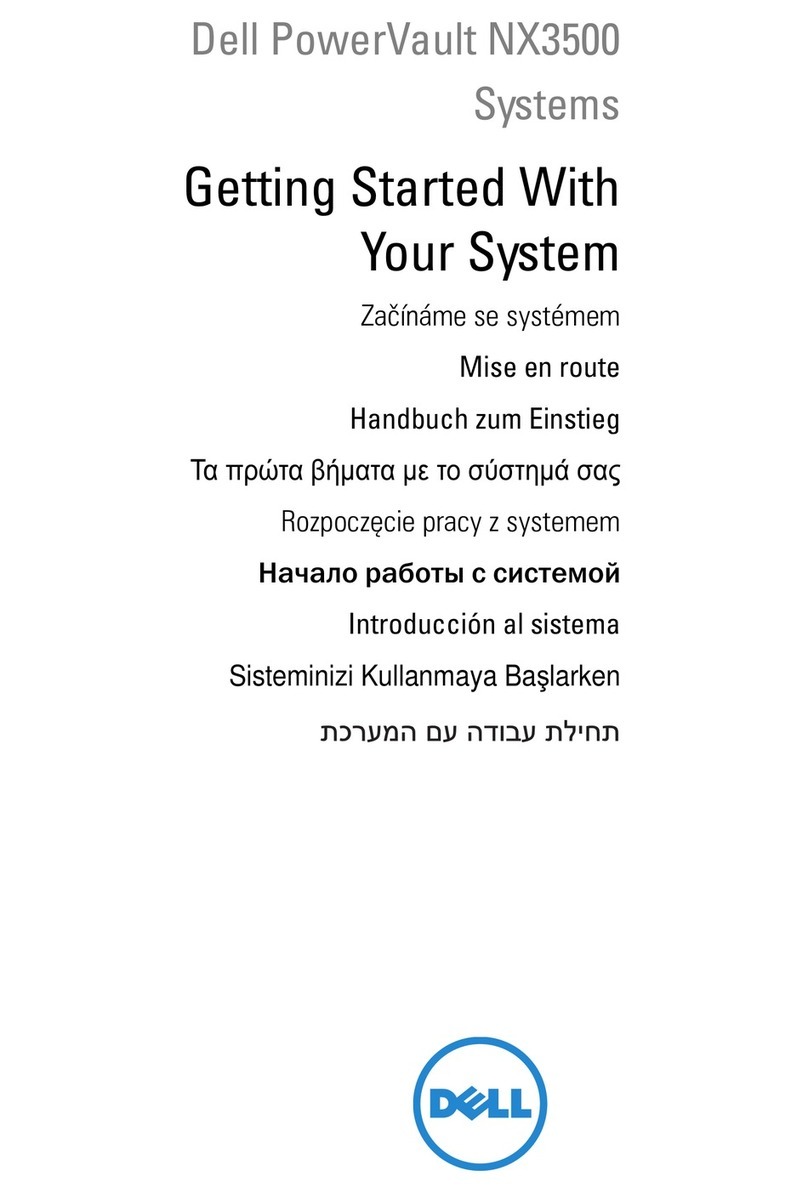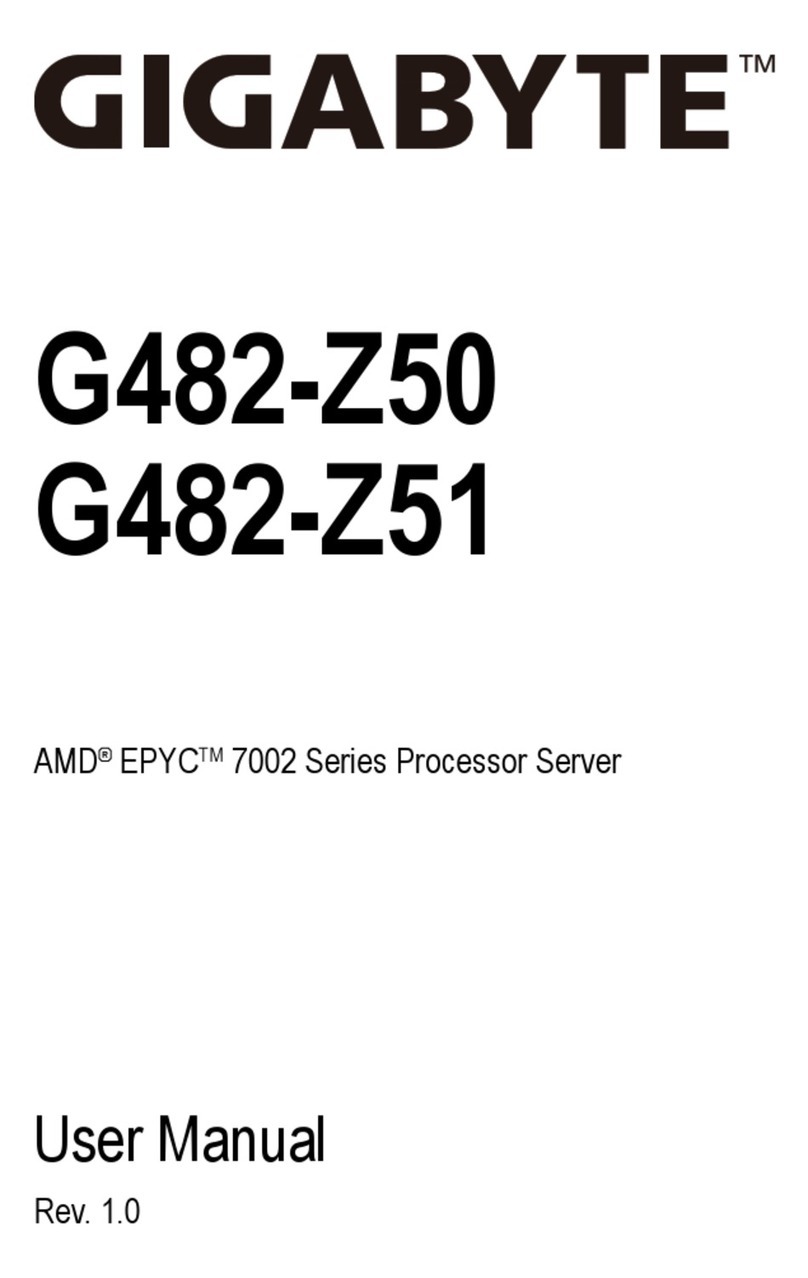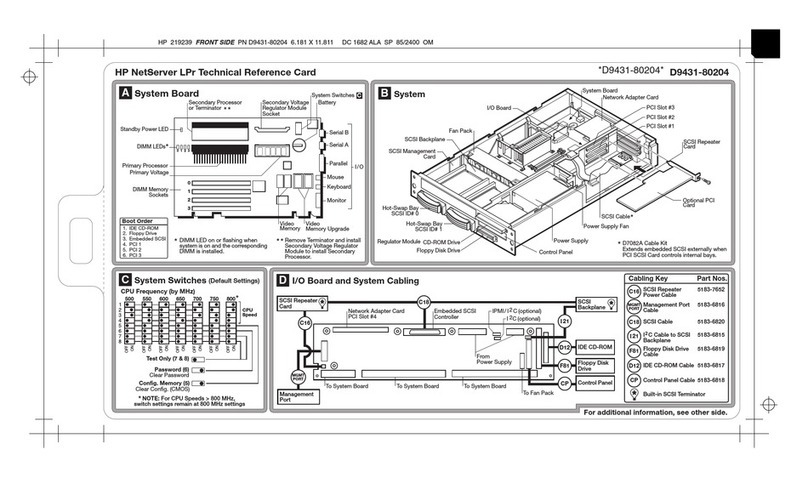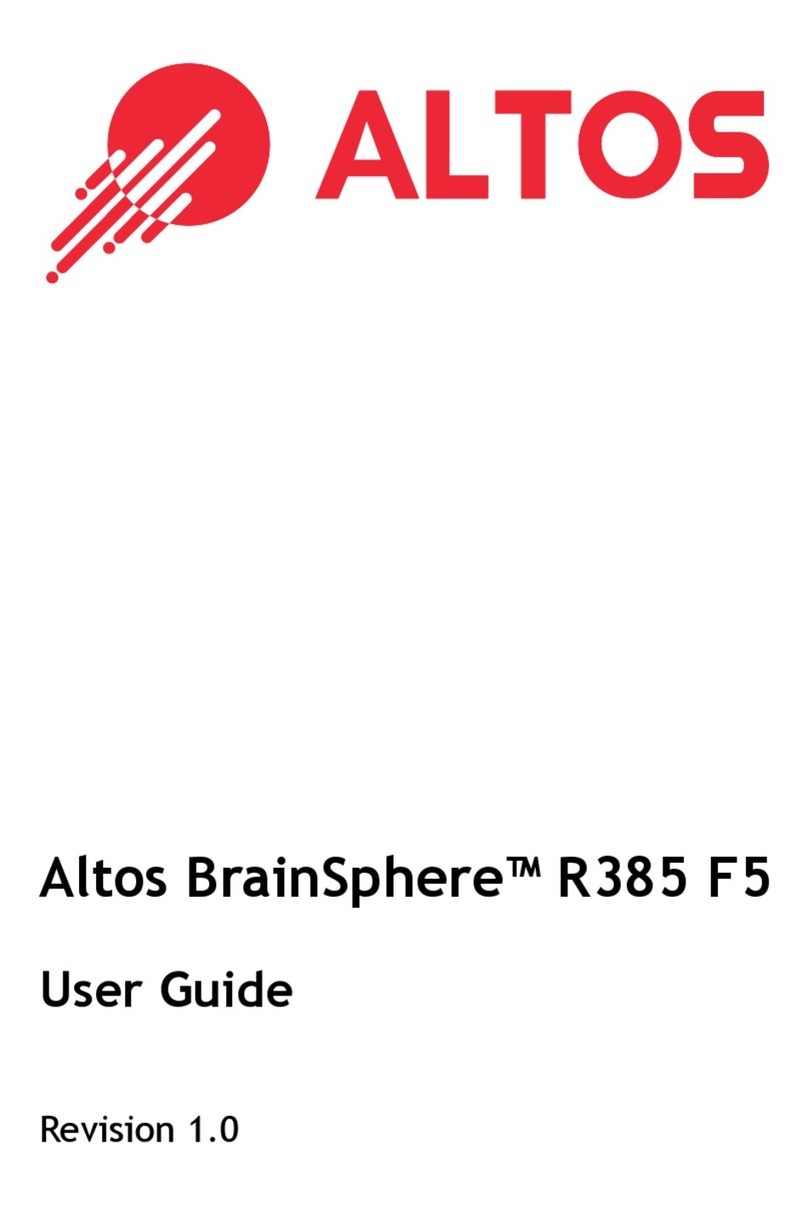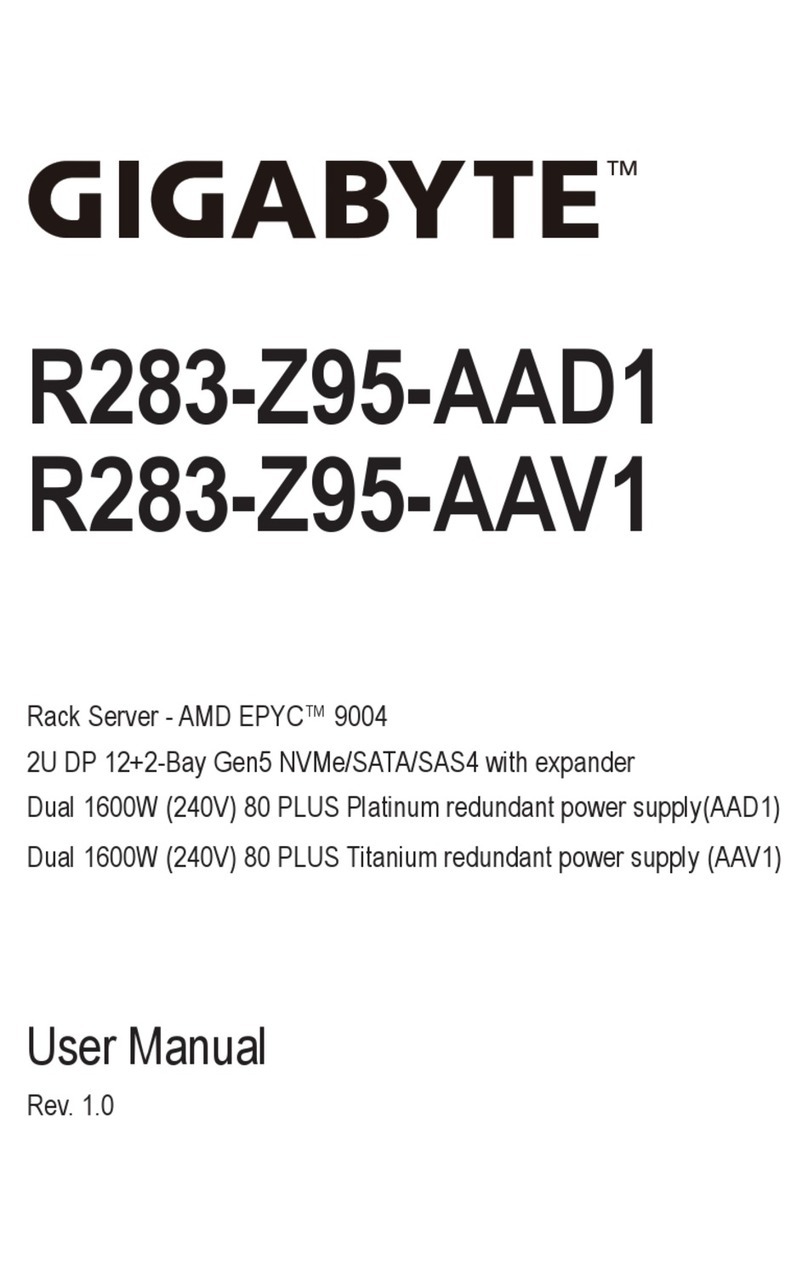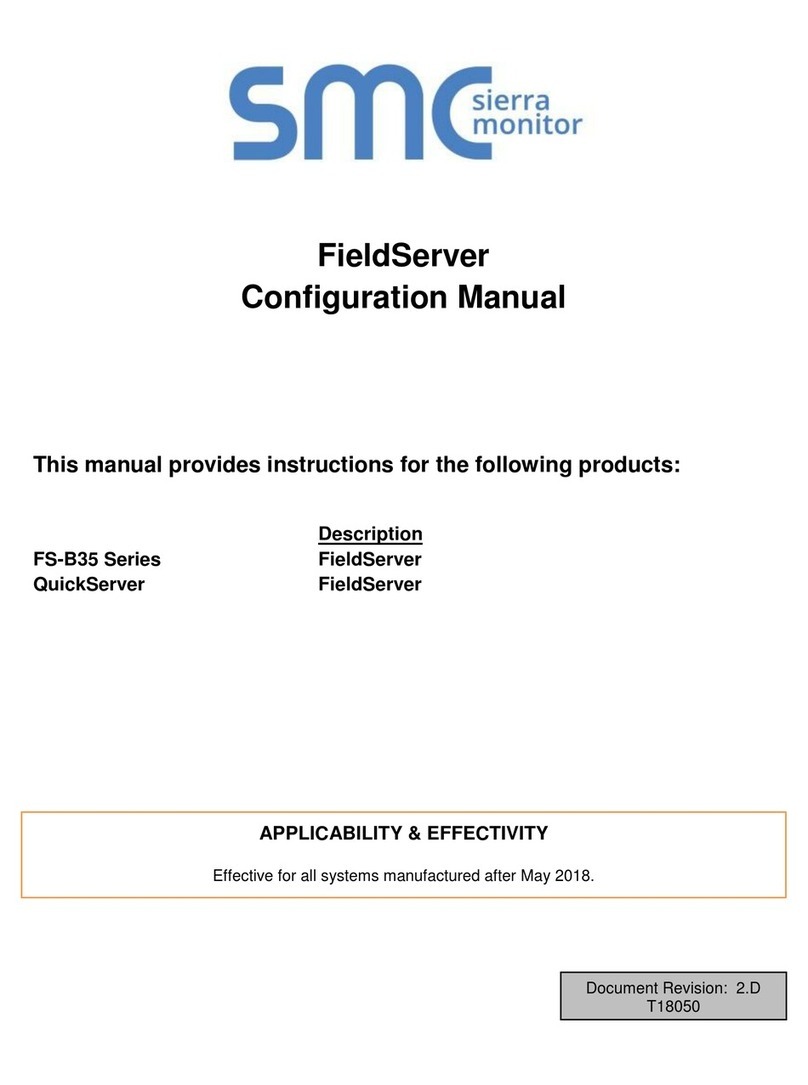USR IOT USR-N580 User manual

USR-N580 User Manual technical support:h.usriot.com
Jinan USR IOT Technology Limited 2www.usriot.com
Content
Content.................................................................................................................................................................................2
1. Introduction......................................................................................................................................................................4
1.1 Overview................................................................................................................................................................4
1.2 Features................................................................................................................................................................. 4
2. Get started.......................................................................................................................................................................6
2.1 Specifications........................................................................................................................................................ 6
2.2 Hardware............................................................................................................................................................... 8
2.2.1 Dimensions................................................................................................................................................ 8
2.2.2 Indicators................................................................................................................................................... 9
2.3 Connecting Hardware..........................................................................................................................................9
2.3.1 Serial Connecting......................................................................................................................................9
2.3.2 Network Connecting.................................................................................................................................9
2.3.3 Power Supply.......................................................................................................................................... 10
3. Utility Configuration..................................................................................................................................................... 10
3.1 Download the Utility.......................................................................................................................................... 10
3.2 Starting the Configuration Utility.....................................................................................................................10
3.2.1 Discovering Your Device Server........................................................................................................... 10
3.2.2 Network Settings.................................................................................................................................... 14
3.2.3 Serial Port Settings.................................................................................................................................15
3.2.4 Miscellaneous Settings...........................................................................................................................16
3.2.5 Restore to Factory Default Settings.....................................................................................................16
3.2.6 Update Firmware.................................................................................................................................... 18
4. Selecting an Operating Mode.................................................................................................................................... 20
4.1 Overview..............................................................................................................................................................20
4.2 TCP Client mode.................................................................................................................................................21
4.3 TCP Server mode............................................................................................................................................... 24
4.4 UDP Client Mode................................................................................................................................................ 26
4.5 UDP Server Mode...............................................................................................................................................28
4.6 Httpd Client Mode.............................................................................................................................................. 29
5. General Functions....................................................................................................................................................... 31
5.1 Serial Packaging Mechanism............................................................................................................................31
5.2 Flow Control........................................................................................................................................................31
5.3 RFC2217.............................................................................................................................................................. 32
5.4 Modbus................................................................................................................................................................ 34
5.5 Heartbeat Packet................................................................................................................................................39
5.6 Registry Packet...................................................................................................................................................42
5.7 Short Connection................................................................................................................................................43
5.8 Uart Cache.......................................................................................................................................................... 44
5.9 UDP Multicast..................................................................................................................................................... 45
5.10 Web Socket.......................................................................................................................................................48

USR-N580 User Manual technical support:h.usriot.com
Jinan USR IOT Technology Limited 3www.usriot.com
5.11 Network Printing Function..............................................................................................................................52
6. Virtual Com Software.................................................................................................................................................. 54
7. USR Cloud Platform.................................................................................................................................................... 55
8. AT Command Set.........................................................................................................................................................55
9. Disclaimer......................................................................................................................................................................56

USR-N580 User Manual technical support:h.usriot.com
Jinan USR IOT Technology Limited 4www.usriot.com
1. Introduction
1.1 Overview
USR-N580-H7 module is designed to realize bidirectional data transparent transmission between the serial
port and the Ethernet port. User does not need to care about the specific details, the module completes the
protocol conversion internally. The serial port side is the RS485 level data, and the Ethernet port side is the
network data packet. The USR-N580 device server is rugged, user-friendly, making simple and reliable serial
to Ethernet solutions possible. There are two ways to access the configuration settings: web page, Windows
utility.
1.2 Features

USR-N580 User Manual technical support:h.usriot.com
Jinan USR IOT Technology Limited 5www.usriot.com
New ARM kernel, reliable TCP/IP protocol stack, industrial working temperature range
Auto-MDI/MDIX, RJ45 port with 10/100Mbps
Support TCP Server, TCP Client, UDP Client, UDP Server, HTTPD Client working modes
One serial port supports two socket connections
Support network printing function
Functions of Modbus gateway, Modbus RTU to Modbus TCP, Modbus polling.
Eight serial ports work individually.
Distinguish which serial port connected via port number
Support virtual serial port and provide corresponding software USR-VCOM
Serial baud rate from 600bps to 921.6K bps; Parity of None, Odd, Even
Support static IP, DHCP, and searching devices within the network through UDP broadcast
Provide serial and network setting protocol, TCP/IP socket example code
Built-in web page, configuring the parameters via the web page
Reload button, one key to restore default settings.
RJ45 with Link/Data indicator light, built-in isolation transformer and 2 KV electromagnetic isolation
The global unique MAC address bought from IEEE
Upgrade firmware via network
Support DNS function
Support web port revise (80 by default)
Keepalive, detact dead links and reconnect rapidly
Custom username and password, used to page log in and network settings
Support Websocket, realize bidirectional transparent transmission between web page and any one serial
port
8 serial ports support RS485 communication, indicator lights (TX/RX)
Power supply in two mode, DC adapter or 5.08-2 terminal pin
UDP broadcast function, can broadcast data to all the IP in the same network

USR-N580 User Manual technical support:h.usriot.com
Jinan USR IOT Technology Limited 6www.usriot.com
2. Get started
2.1 Specifications
Classify
Parameter
Value
Hardware
Parameters
Operating Voltage
DC 9.0~36.0V
Operating Current
120mA@12V
Net interface format
RJ45,10/100Mbps
Serial baud rate
600~921.6K(bps)
No. of serial ports
RS485*8
Software parameters
Net protocol
IPV4, TCP/UDP, HTTP
IP mode
Static IP, DHCP
DDNS
supports
User Configuring
Software/webpage configuring,
serial/network AT commands
Operation mode
TCP server, TCP client, UDP server, UDP
client Support two-way socket
Similar RFC2217
support
HTTPD client
support
TCP server
Support up to 8 TCP Clients (user-defined)
Net buffer
48Kbyte
Serial buffer
Dynamic packet buffer
E.g: When the packet length is 10Byte, can
buffer 200 packets (2KB).
When the packet length is 1460Byte, can
buffer 5 packets (7.3KB).
Average delay
<10ms
Related software
USR-VCOM, set-up software
485_EN switching speed
<100us
Flow control
XON/XOFF
Registration packet
User-defined, MAC, USR Cloud
Web to serial
Websocket function
Heartbeat packet
UART, NET
Others
Hardware protection
Electrostatic protection ESD: level 3
Anti-surge: level 3
Pulse group: level 3
Dimension
222*122*35mm(L*W*H With terminal, ears)
Operating temperature
-40~+85°C

USR-N580 User Manual technical support:h.usriot.com
Jinan USR IOT Technology Limited 9www.usriot.com
2.2.2 Indicators
Indicator
Description
Power
Indicates power. It is on when power is supplied
Work
Indicates working status. It twinkles when N580 works well. If it is on or off
for a period, N580 works improperly, you should disconnect the power and
restart.
TX n
It twinkles when port n sends data.
RX n
It twinkles when port n receive data.
Status
Error indicator.
Link
Always on when establish a socket connection.
2.3 Connecting Hardware
2.3.1 Serial Connecting
Connect a serial data cable between the N580 and the serial device. And the pin wiring should be: A to A, B to
B, GND to GND. Please set the serial parameters of N580 to be consistent with RS485 serial device. Serial
parameters of N580 default to 115200, NONE, 8, 1.
2.3.2 Network Connecting
Connect one of the Ethernet cable to the N580’s 10/100M Ethernet port and the other end of the cable to the
Ethernet network. The green indicator light will always be on and the orange light will be twinkling.

USR-N580 User Manual technical support:h.usriot.com
Jinan USR IOT Technology Limited 10 www.usriot.com
USR-N580 has two Ethernet ports that can be used to cascade other devices like a switch.
2.3.3 Power Supply
Connect the power adaptor with the N580’s power input. If the power is properly supplied, the “Power” LED
will show a solid red color and the “Work” LED will show a twinkling green color.
3. Utility Configuration
3.1 Download the Utility
Be sure you have administrative privileges and disable any firewall/anti-virus software when installing
software.
Configuration utility download address:
3.2 Starting the Configuration Utility
3.2.1 Discovering Your Device Server
USR-N580 defaults to a static IP address 192.168.0.7, you can set the computer to a static IP address that in
the same network segment with N580, like 192.168.1.201. Then directly connect the Ethernet port of N580 to
the computer via a Ethernet cable.

USR-N580 User Manual technical support:h.usriot.com
Jinan USR IOT Technology Limited 12 www.usriot.com
1. Double-click the device name field, enter the default username (admin) and password (admin) to log in
to the device's web page.
2. Or you can right click the device name to directly log in to its webpage.

USR-N580 User Manual technical support:h.usriot.com
Jinan USR IOT Technology Limited 14 www.usriot.com
3.2.2 Network Settings
The device server must be assigned a unique IP address that is valid for your network. Both fixed and dynamic
IP addresses are supported.
Static IP address
To assign a fixed IP address, the IP Type must be set to Static IP. You also need to modify the Static IP address,
Submask,Gateway and DNS parameters. Make sure that the IP address is different from other network
devices in the LAN.
DHCP
Instead of assigning N580 device’s IP address, you will need to configure the device to get its IP address from
the appropriate server. Set the IP Type to DHCP, then the IP address and other parameters will be assigned
automatically. In this mode, cannot directly connect the device to the computer.
If the device has been configured correctly, you should be able to ping its IP address form the PC.

USR-N580 User Manual technical support:h.usriot.com
Jinan USR IOT Technology Limited 15 www.usriot.com
3.2.3 Serial Port Settings
The following serial port parameters need to be set correctly according to your serial device to ensure proper
communication.
Parameter
Setting
Default
Description
Baud rate
600~921600bps (User defined)
115200bps
Data transmission rate.
Data bits
7, 8
8
The size of each data character.
Stop bits
1, 2
1
The size of the stop character.
Parity
NONE, EVEN, ODD
NONE
Even and Odd parity provide rudimentary
error checking.
Flow control
NFC, FCR (Software flow control)
NFC
Suspend and resume data transmission to
ensure that data is not lost.
Serial parameters can be set in Port interface:
About how to select the most appropriate Operation Mode and the additional information on each operation
mode, please refer to chapter 4.

USR-N580 User Manual technical support:h.usriot.com
Jinan USR IOT Technology Limited 16 www.usriot.com
3.2.4 Miscellaneous Settings
You can change some basic parameters like Module name,Username and Password in this interface.
3.2.5 Restore to Factory Default Settings
There are three ways to restore the device to factory settings.
1. There is a “Reload” button in the device. After power on, press and hold the “Reload” button for 3~15s to
restore the N580 device to factory settings.

USR-N580 User Manual technical support:h.usriot.com
Jinan USR IOT Technology Limited 18 www.usriot.com
3. Enter AT command mode, send “AT+RELD” from the serial port. For details, please refer to the document:
AT Command Set.
3.2.6 Update Firmware
Firmware updates can be made via webpage or configuration utility. Users can consult with sales or technical
support about the firmware. It is best to connect the device directly to the computer when upgrading.
1. After searching the device, right click the device name and select the Upgrade to start upgrading the
firmware.

USR-N580 User Manual technical support:h.usriot.com
Jinan USR IOT Technology Limited 20 www.usriot.com
Or
4. Selecting an Operating Mode
4.1 Overview
This chapter covers configuration of a device port’s operation mode. Configuring the operation mode for the
two sockets via the webpage or AT command.
Socket A: TCP Client, TCP Server, UDP Client, UDP Server, Httpd Client
Socket B: TCP Client, UDP Client
Which operation mode you select will depend on your specific application. For the detailed information of
each operation mode, please check below instructions.
Table of contents
Other USR IOT Server manuals
Popular Server manuals by other brands
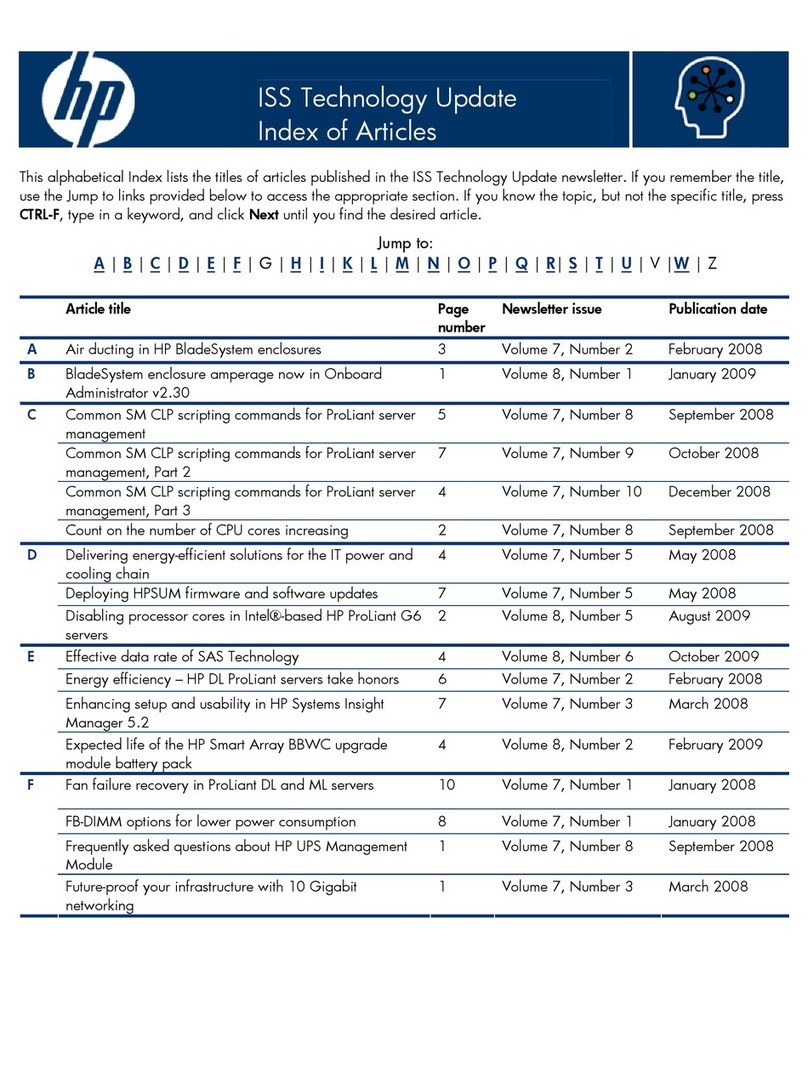
HP
HP ProCurve 6120G/XG Frequently asked questions
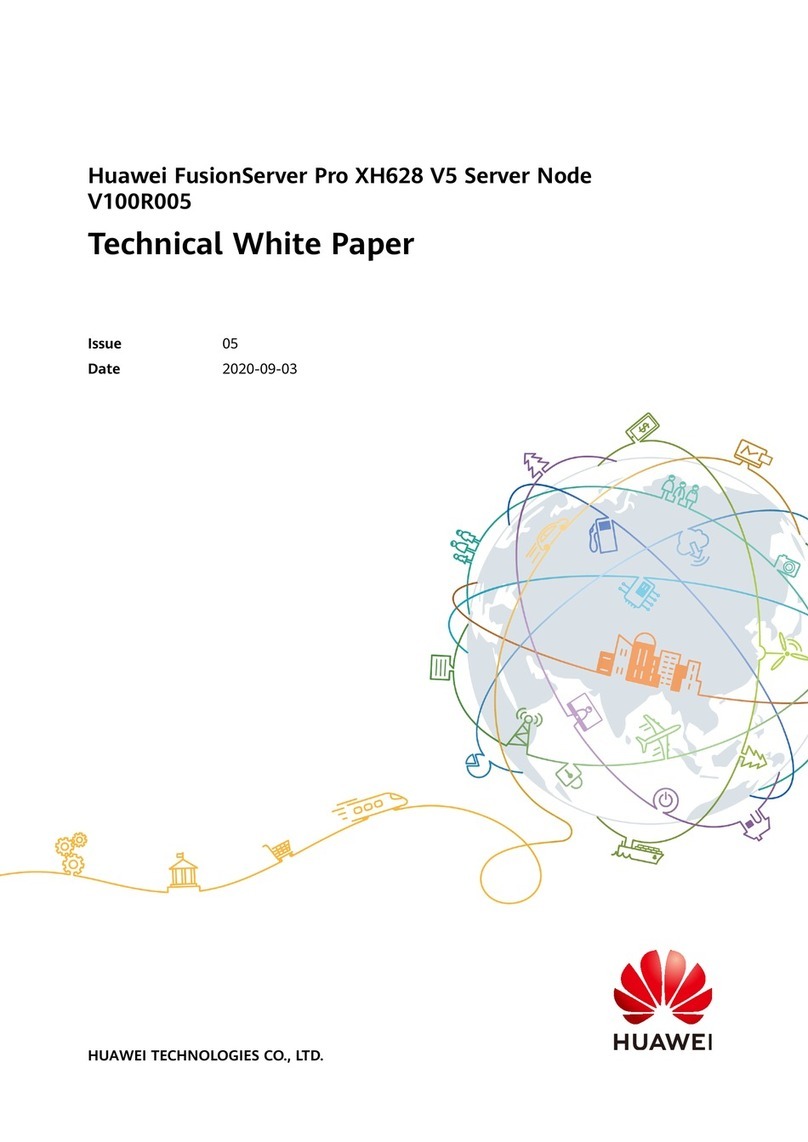
Huawei
Huawei FusionServer Pro XH628 V5 Server Node Technical white paper
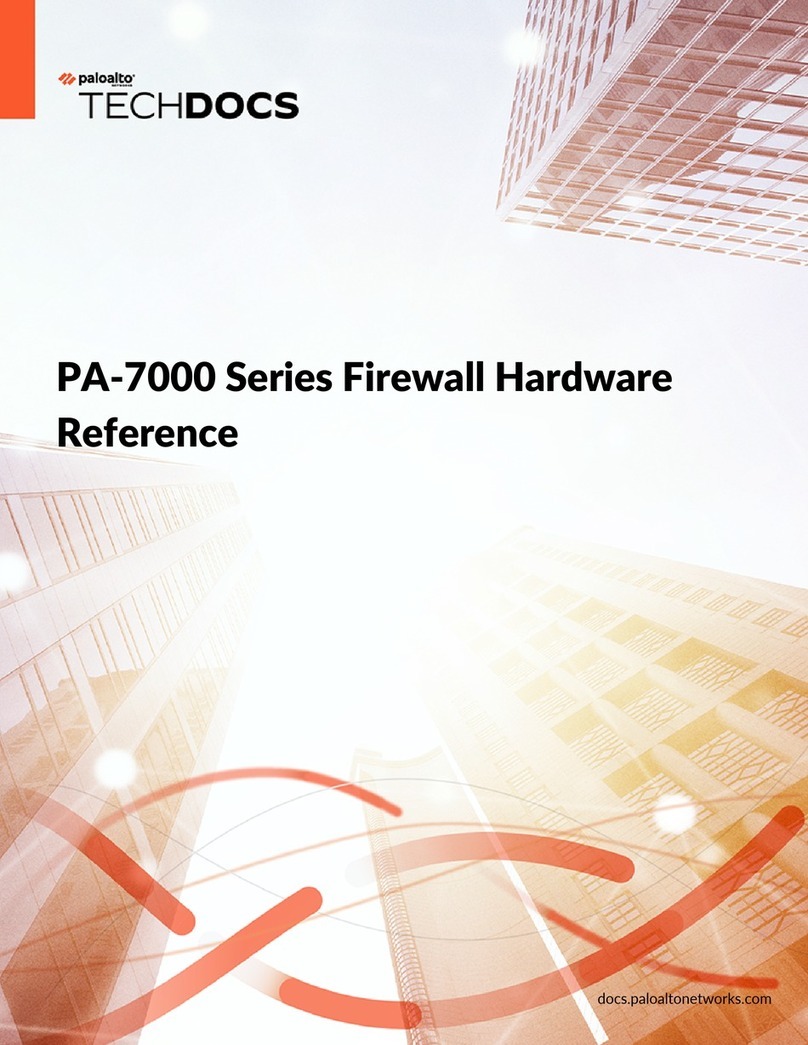
PaloAlto Networks
PaloAlto Networks PA-7000 Series Hardware reference

Avermedia
Avermedia AVerCaster Pro Series manual
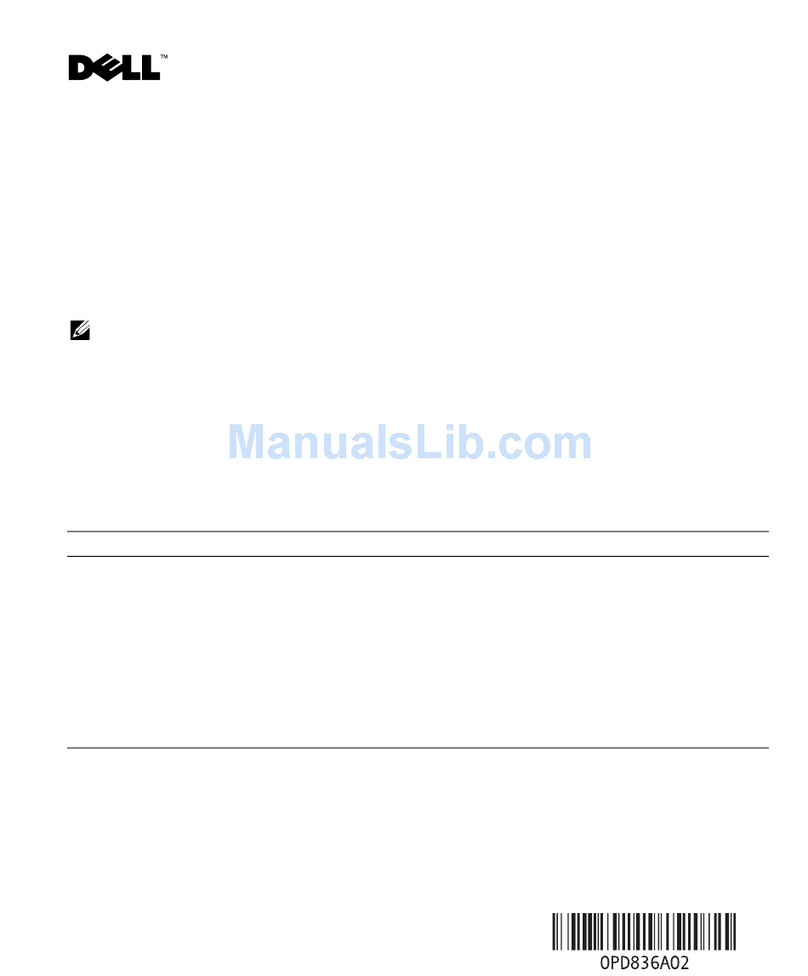
Dell
Dell POWER EDGE SC1430 Information update
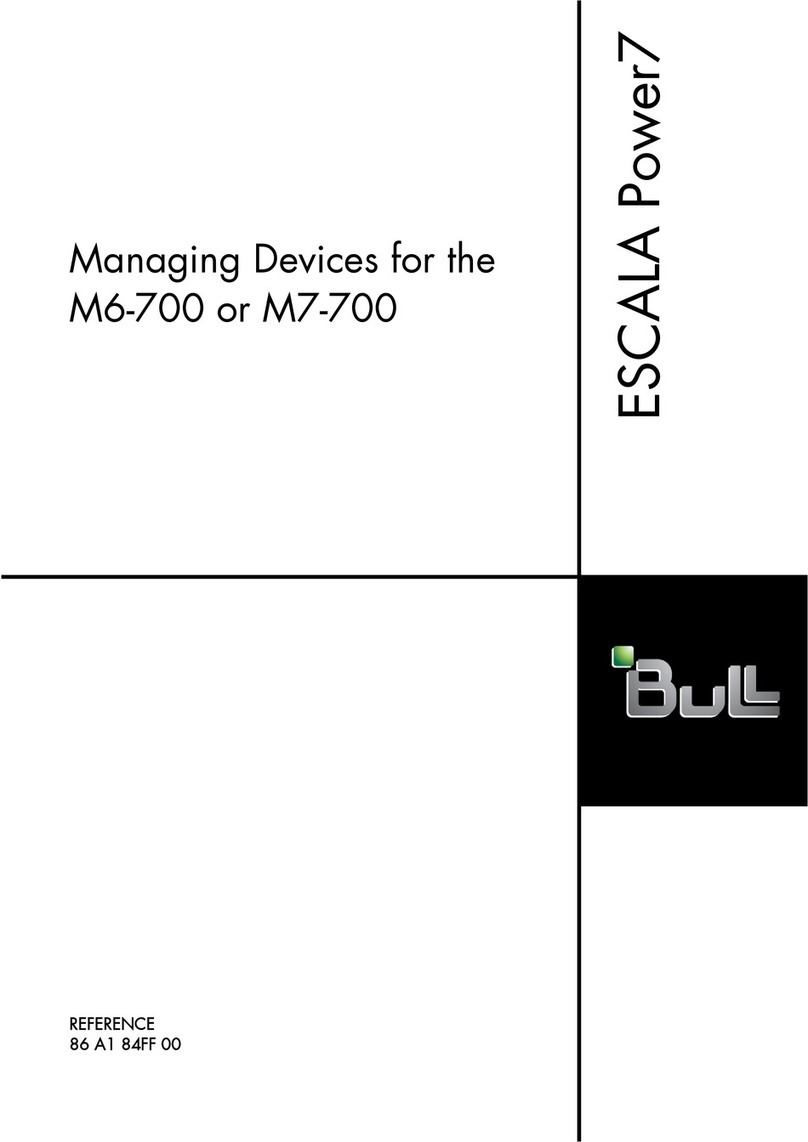
IBM
IBM Bull Escala E5-700 manual