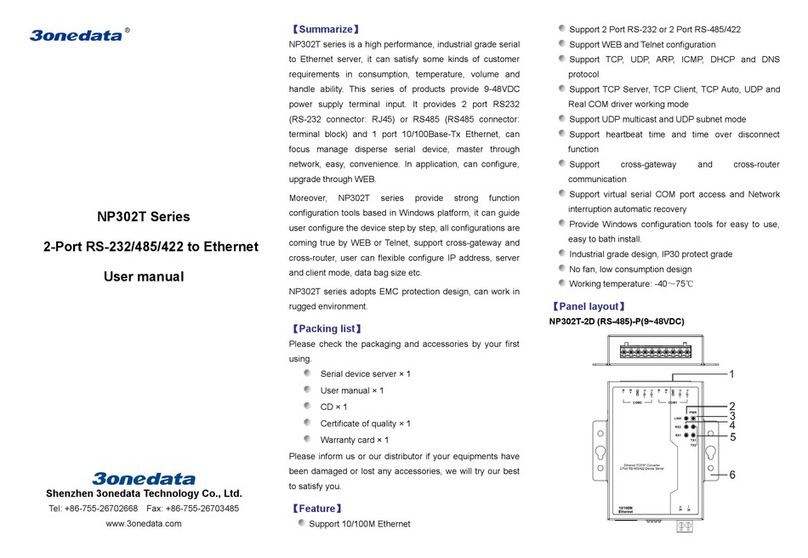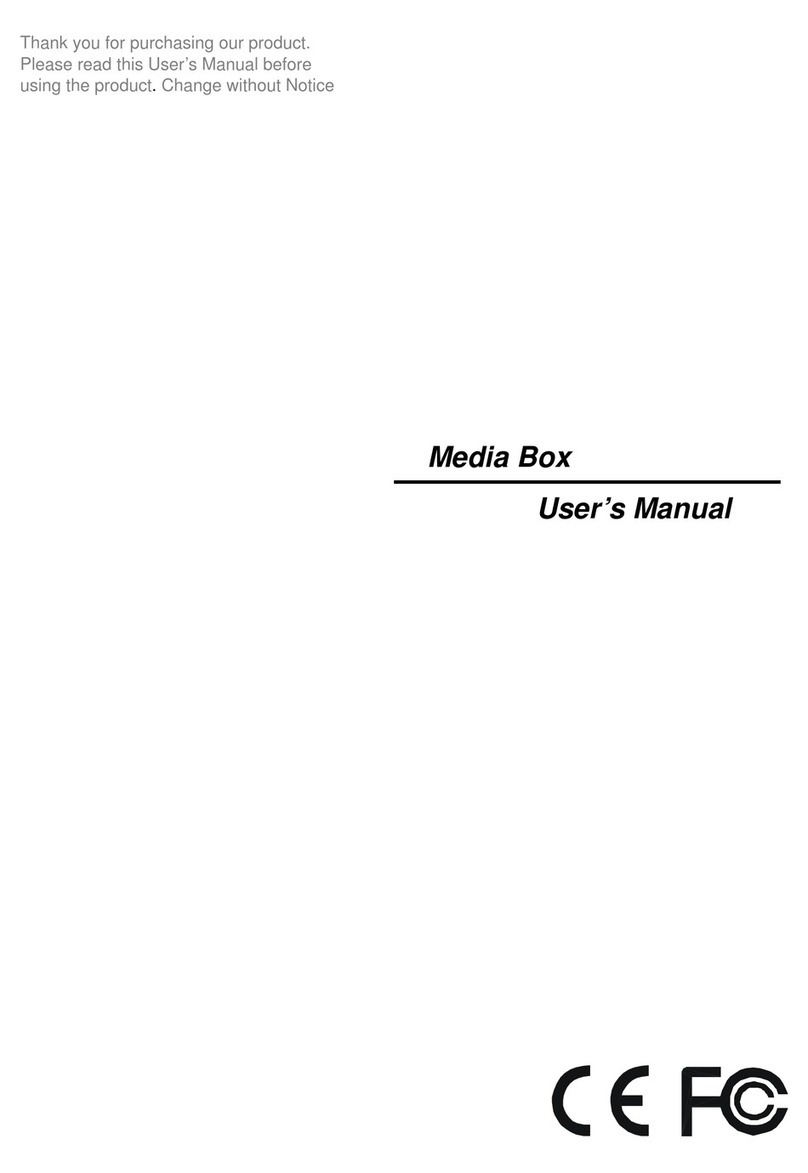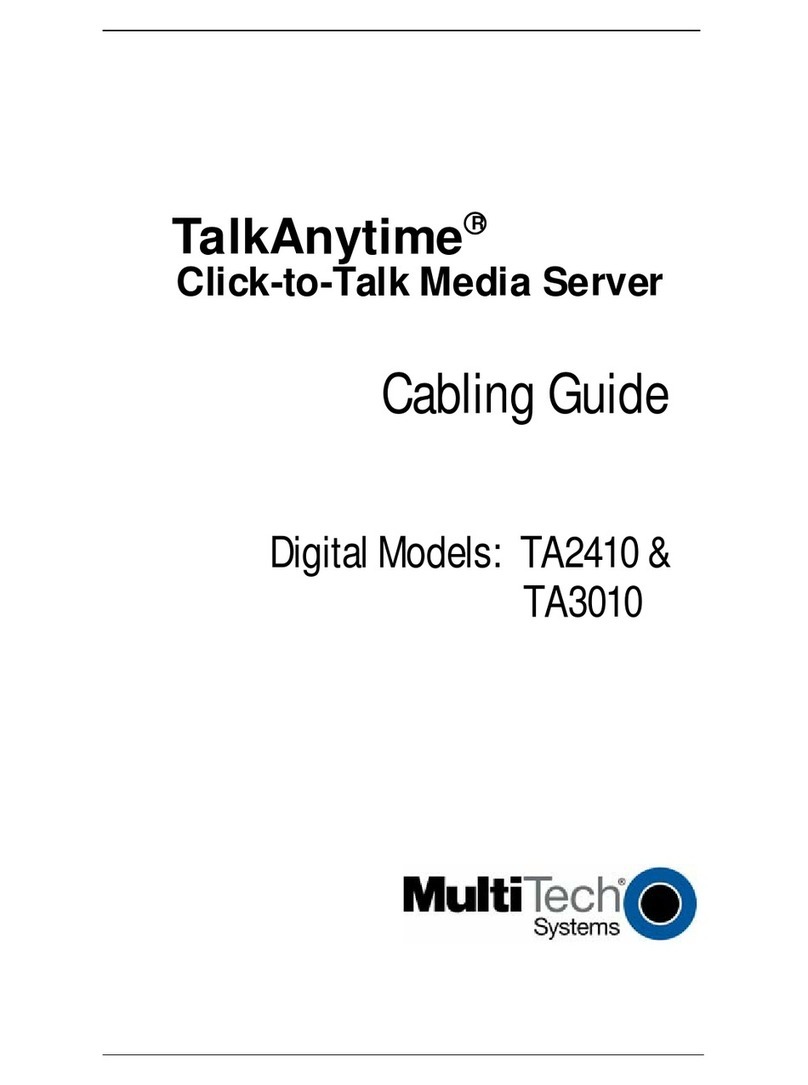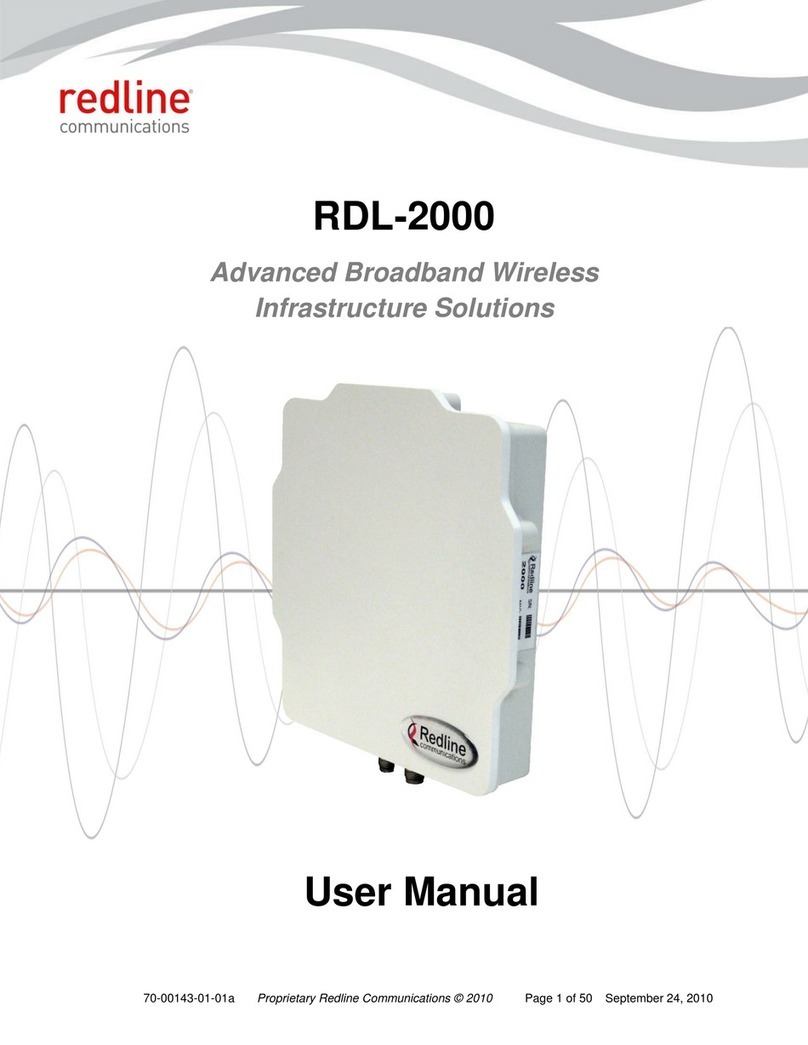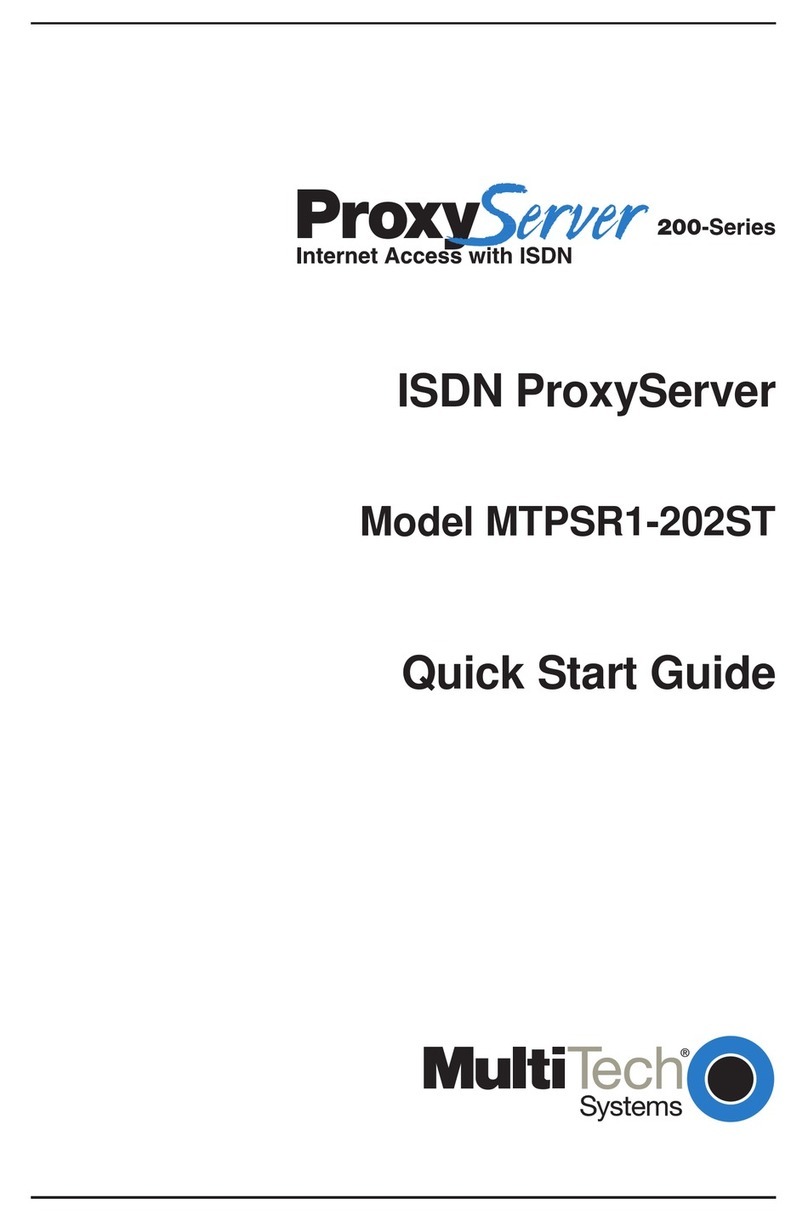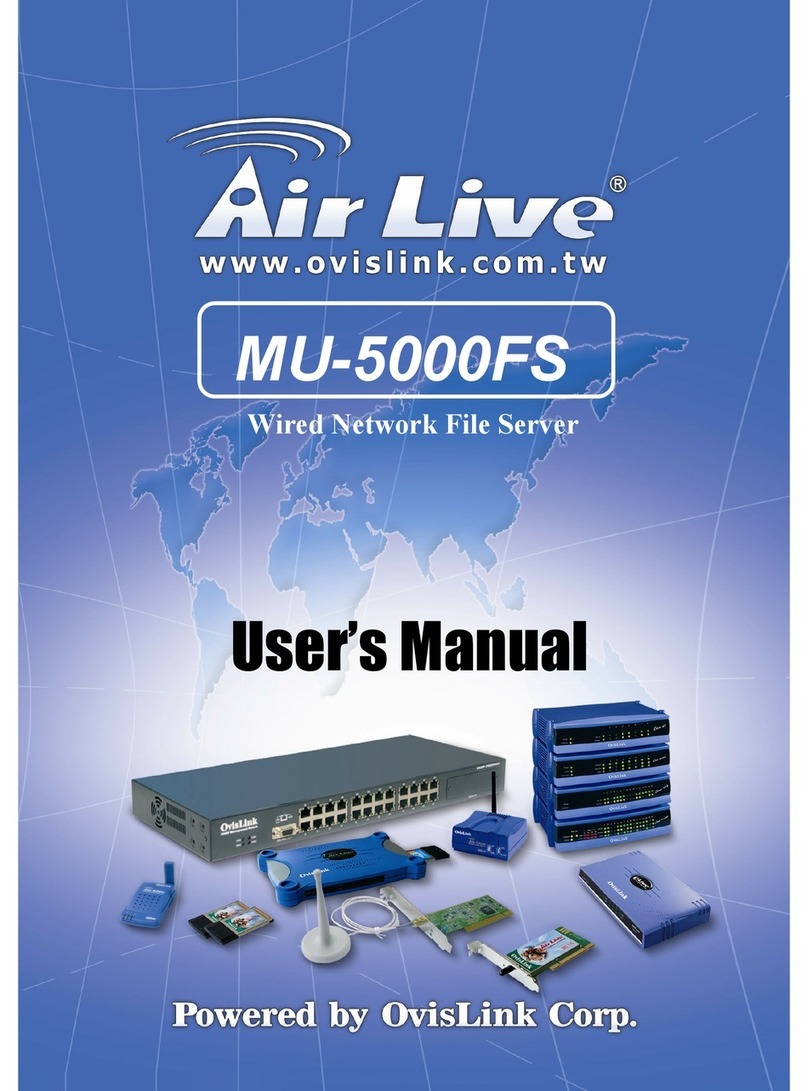USR IOT USR-WIFI232-630 User manual

Convert Server User Manual www.usriot.com
Jinan USR IOT Technology Limited 1 / 44 tec@usr.cn
RS232/RS485 TO RJ45&WIFI CONVERT
SERVER
(USR-WIFI232-630)
File version: Ver1.0.0

Convert Server User Manual www.usriot.com
Jinan USR IOT Technology Limited 2 / 44 tec@usr.cn
Content
RS232/RS485 TO RJ45&WIFI CONVERT SERVER...................................................................................................1
1. Quick Start.......................................................................................................................................................................4
1.1. Hardware connect.............................................................................................................................................. 4
1.2. Network connection........................................................................................................................................... 4
1.3. Communication test........................................................................................................................................... 6
2. Introduction......................................................................................................................................................................7
2.1. Short Description................................................................................................................................................ 7
2.2. Device Features..................................................................................................................................................7
2.3. Electronic Parameters....................................................................................................................................... 7
2.4. Packing Information........................................................................................................................................... 8
3. Hardware......................................................................................................................................................................... 9
3.1. Appearance size chart.......................................................................................................................................9
3.2. Indicator Light......................................................................................................................................................9
3.3. Interface Instructions......................................................................................................................................... 9
4. Application..................................................................................................................................................................... 11
4.1. Application of AP...............................................................................................................................................11
4.2. Application of STA............................................................................................................................................ 11
4.3. Application of AP+STA.................................................................................................................................... 12
4.4. Wired and wireless Application drawing.......................................................................................................13
4.5. Ethernet bridge connection(WIFI works in AP mode)................................................................................ 15
4.6. Wireless bridge connection(AP+STA).......................................................................................................... 16
5. Function Description....................................................................................................................................................17
5.1. User configuration process.............................................................................................................................17
5.2. Working mode...................................................................................................................................................17
5.2.1. Transparent Transmission Mode....................................................................................................... 17
5.2.2. Serial command mode.........................................................................................................................18
5.2.3. HTTPD Client mode............................................................................................................................. 19
5.3. WI-FI parameter setting.................................................................................................................................. 20
5.3.1. Auto- Frequency Function...................................................................................................................20
5.3.2. Security...................................................................................................................................................20
5.3.3. Search Function for STA..................................................................................................................... 20
5.3.4. Address Binding....................................................................................................................................21
5.4. UART Frame Scheme..................................................................................................................................... 22
5.4.1. UART Free-Frame................................................................................................................................ 22
5.4.2. UART Auto-Frame................................................................................................................................ 22
5.5. Network Setting................................................................................................................................................ 22
5.5.1. Socket A................................................................................................................................................. 23
5.5.2. Socket B................................................................................................................................................. 23
5.6. New function..................................................................................................................................................... 23
5.6.1. TCP password authentication.............................................................................................................23

Convert Server User Manual www.usriot.com
Jinan USR IOT Technology Limited 3 / 44 tec@usr.cn
5.6.2. Upload ID............................................................................................................................................... 24
5.6.3. Synchronnize Baudrate....................................................................................................................... 24
5.6.4. Keepalive............................................................................................................................................... 24
5.6.5. Multiple STA parameters..................................................................................................................... 25
5.6.6. Websocket............................................................................................................................................. 25
5.7. Palmodic Signal................................................................................................................................................ 25
5.8. Parameters Configuration...............................................................................................................................26
5.9. Firmware Upgrade........................................................................................................................................... 26
6. setup process............................................................................................................................................................... 26
6.1. Configuration via Web Accessing..................................................................................................................26
6.1.1. Open Web Management Interface.................................................................................................... 27
6.1.2. Quick Configure.................................................................................................................................... 27
6.1.3. Mode Selection Page...........................................................................................................................28
6.1.4. AP Interface Setting Page...................................................................................................................29
6.1.5. STA Interface Setting Page.................................................................................................................29
6.1.6. Application Setting Page..................................................................................................................... 30
6.1.7. Ethernet Setting.....................................................................................................................................32
6.1.8. HTTPD Client Mode............................................................................................................................. 32
6.1.9. Device Management Page..................................................................................................................33
Appendix A: Questions and Answers............................................................................................................................35
Q1: How to configure transparent serial port application (TCP protocol) with two Convert Servers?...... 35
Q2: Where to Set WIFI Convert Server LAN IP and WAN IP through Web Page?.................................... 36
Q3: How to configure transparent serial port application (UDP protocol) with two Convert Servers?...... 36
Q4: Where to set Convert Server network protocol (TCP/UDP)?................................................................... 37
Q5: How to configure transparent serial port application: Two Convert Servers all configured as STA and
connection through AP?.......................................................................................................................................... 38
Q6: How to avoid IP address confliction when apply Convert Server?.......................................................... 39
Q7: PC works as server, all Convert Servers works as data acquisition card and connect with PC, how to
configure this application?...................................................................................................................................... 39
Q8: Convert Server support UDP multicast?.......................................................................................................41
Q9:Convert Server operates in STA mode, the PC how to get the IP Convert Server?.............................. 41
Q10:Servers use wireless switch.......................................................................................................................... 42
Appendix B: Contact........................................................................................................................................................ 43
Appendix C: Disclaimer................................................................................................................................................... 43
Appendix D: Update History........................................................................................................................................... 44

Convert Server User Manual www.usriot.com
Jinan USR IOT Technology Limited 4 / 44 tec@usr.cn
1. Quick Start
This chapter is the quick start for Convert Server.proposal user read this chapter and follow the instructions.
This will help your understanding of the product. Of course, the user can choose read chapters according to
need .For specific details and instructions, please refer to the following.
1.1. Hardware connect
In order to test the serial port to the WIFI/ Ethernet communication transformation,connect the the device
serial port to PC serial port, connect the device WIFI/Ethernet to PC WIFI/Ethernet.If the desktop does not
own the serial port, also can use USB 232 to replace. The hardware environment.
Figure 1 Hardware Connect
According to the above connect Convert Server.
1.2. Network connection
Open Wi-Fi, search network on the PC, as shown in below, USR-WIFI232-630_3378 is the default network
name (SSID) of the Convert Server.
Front "USR-WIFI232-630_" is the collective name for all Convert Server, the latter four is the latter four of
Convert Server's MAC address .

Convert Server User Manual www.usriot.com
Jinan USR IOT Technology Limited 5 / 44 tec@usr.cn
Figure 2 WIFI Search
Join the network, choose to automatically obtain IP, Convert Server supports DHCP Server feature and is
enabled by default.
Figure 3 WIFI connection

Convert Server User Manual www.usriot.com
Jinan USR IOT Technology Limited 6 / 44 tec@usr.cn
Now, link led of Convert Server is lighting.
1.3. Communication test
Convert Server’s default setting:
SSID:USR-WIFI232-630_xxxx(xxxx is the last of mac address);
Encryption mode:open,none;
UART:57600,8,1,None;
Network parameters:TCP,Server,8899,10.10.100.254;
IP:10.10.100.254;
We just need to follow the parameters of the corresponding set of network communication parameters, you
can make serial <--> WIFI or Ethernet communication, the steps are as follows:
1. Open test software USR-TCP232-Test;
2. COM Settings area (left):
Choose COM port witch has connect the Convert Server, there is COM3, choose band rate to 57600, this is
the default band rate of Convert Server, Click Open COM port.
3. Net Settings area (right):
Choose TCP client mode, Server IP write 10.10.100.254, it is the WIFI default IP address, Server port to 8899,
It is the default Port the Convert Server listen, Click Connect to link to the Convert Server.
Now, you can test send data between RS232 and WIFI.
COM port to WIFI: PC RS232 -> Convert Server RS232 -> Convert Server WIFI -> PC WIFI.
WIFI to COM port: PC WIFI or Ethernet -> Convert Server WIFI or Ethernet -> Convert Server RS232 -> PC
RS232.
Figure 4 serial / network transmission test

Convert Server User Manual www.usriot.com
Jinan USR IOT Technology Limited 7 / 44 tec@usr.cn
2. Introduction
2.1. Short Description
Convert Server provides a serial port to WIFI function, can be RS-232/485 converted into a TCP/IP serial
network interface, RS-232/485 serial port and WIFI/ Ethernet bidirectional data transparent transmission. The
serial device can immediately with the TCP/IP network interface functions, connect to the network for data
communication, communication range extended serial device greatly.
2.2. Device Features
Inner board core module specifications,please reference to USR-WIFI232-D2
Support hardware flow control (RTS/CTS) RS232 interface, male mouth(needle) consistent with
computer pin definition
RS232/RS485 automatic switching
RJ45 network connection, support wired Ethernet transmission
Reload button, do not worry incorrect settings(in working status, press the button 3s then it load to
default settings and automatic restart)
Rich status indicator light: Power/Ready/Link/NET1/NET2
Pin 9 of the DB9 can be connected to power input (solder jumper on the back of PCB), used for power
the sensor or the serial port cable power Convert Server.
Design with positioning hole, convenient installation
Highest support baud rate 460800 bps
optional TCP Server/TCP Client/UDP Client/ UDP Server mode, the TCP Server mode can support up to
32 Client connection
2.3. Electronic Parameters
Table 1 Electrical parameter
Item
Parameter
Wireless
parameter
Certification
FCC/CE
Wireless
standard
802.11 b/g/n
Frequency range
2.412GHz-2.484GHz
Transmit power
802.11b: +20dBm(Max.)
802.11g: +18dBm(Max.)
802.11n: +15dBm(Max.)

Convert Server User Manual www.usriot.com
Jinan USR IOT Technology Limited 8 / 44 tec@usr.cn
configurable
Receiver
Sensitivity
802.11b: -89dBm
802.11g: -81dBm
802.11n: -71dBm
Antenna Option
External 3Dbi antenna
Hardware
Parameters
Data Interface
UART: 1200bps - 460800bps
Ethernet: 100Mpbs
GPIOs
Operating
voltage
5-40V (+/-5%)
Operating
temperature
-25℃- 85℃
Storage
temperature
-40℃- 125℃
Dimensions
103×105×28mm
Software
parameters
Network type
Station/AP mode, STA+AP
Security
mechanisms
WEP/WPA-PSK/WPA2-PSK/WAPI
Encryption
WEP64/WEP128/TKIP/AES
Work mode
Transparent Transmission
Serial command
AT+instruction set
Network
Protocol
TCP/UDP/ARP/ICMP/DHCP/DNS/HTTP
Max. TCP
Connection
32
User
Configuration
Web Server+AT command config
User Application
SW
Support customized application software
2.4. Packing Information
Convert Server *1
5V1A power adapter *1
Serial cable *1
Network cable *1

Convert Server User Manual www.usriot.com
Jinan USR IOT Technology Limited 9 / 44 tec@usr.cn
3. Hardware
3.1. Appearance size chart
Figure 5 Appearance size chart(602/604/610)
3.2. Indicator Light
There are 5 lights in total, from left to right
Table 2 Indicator light
Indicator
Function
Description
Power
power
Keep light when power on
Ready
Inner LINUX start
Keep green light when connected to network
correctly
Link
Network link
Light when establish network link
NET1
Indicator light of 1RJ45
Flash when Data interaction of 1RJ45
NET2
Indicator light of 2RJ45
Flash when Data interaction of 2RJ45
3.3. Interface Instructions
Power interface:

Convert Server User Manual www.usriot.com
Jinan USR IOT Technology Limited 10 / 44 tec@usr.cn
5.5*2.1 standard 5-40v power interface, with TVS protection
RS232 interface:
Device serial port is male(needle), RS232 level (can connect to PC directly), pin order is consistent with PC
COM port. Use cross cable connected with PC(2-3cross,7-8cross, 5-5 direct, 7-8 can disconnect, but MUST
NOT connect with PC directly), There are 6 pins in work, others is NC.
Table 3 RS232 Pins
ID
NAME
DESCRIPTION
2
RXD
Receive data pin
3
TXD
Send data pin
5
GND
Data Ground
7
RTS
Request to send
8
CTS
Clear to send
9
VCC
Can connect to Convert Server power input by join the PCB
jumper, default not connect.
RS485 interface:
RS485 two wire links, A(DATA+), B(DATA-), when link to other RS485 device, A(+) to A(+), B(-) to B(-).
RJ45 interface:
Network port connection, Convert Server is 10M/100M adaptive, support AUTO MDI/MDIX, which means you
can use direct network cable to connect with PC also can be tested. Convert Server by default open, as
shown in the Convert Server specifications.
Table 4 RJ45 Pins
ID
TAB
FUNCTION
1
TX+
Transceiver Data+
2
TX-
Transceiver Data-
3
RX+
Receive Data+
4
PHY-VCC
Transformer tap voltage
5
PHY-VCC
Transformer tap voltage
6
RX-
Receive Data-
7
n/c
Not connected
8
n/c
Not connected
Reload key:
This key used for set up the Convert Server to factory setting, when Convert Server is working (Ready LED
on), press this key more than 3 seconds and free it, wait about 10 seconds until the Convert Server restart,
the green LEDs all off and then Ready LED on. Then the Convert Server goes to factory default settings.

Convert Server User Manual www.usriot.com
Jinan USR IOT Technology Limited 11 / 44 tec@usr.cn
4. Application
4.1. Application of AP
Figure 6 Application of AP
As shown in figure in, Convert Server used as an AP, all the other Convert Servers and computer can be used
as the STA to connect this Convert Server, at the same time it also can through the UART or GPIO interface
to the user equipment.
4.2. Application of STA

Convert Server User Manual www.usriot.com
Jinan USR IOT Technology Limited 12 / 44 tec@usr.cn
Figure 7 Application of STA
Convert Server as STA(use the AP CLI interface), connect to other AP, to compose a wireless network. All of
the STA take AP as the wireless network center, and the mutual communication between STA is through AP
forwarding.
4.3. Application of AP+STA

Convert Server User Manual www.usriot.com
Jinan USR IOT Technology Limited 13 / 44 tec@usr.cn
Figure 8 Application of AP+STA
Convert Server can support AP+STA mode. That is the Convert Server support a AP interface and a STA
interface at the same time.
AP+STA function settings:
AP+STA function need to set through serial command.
AT+FAPSTA=on set AP+STA function
Then set Convert Server to STA mode, the AP interface still valid.
Note: the AT command part of this article is no longer in detail, please click the high-performance series
Convert Server specification.
4.4. Wired and wireless Application drawing

Convert Server User Manual www.usriot.com
Jinan USR IOT Technology Limited 14 / 44 tec@usr.cn
Figure 9 Wired and wireless Application drawing 1
When USR-WIFI232-630 used as AP, other computers and equipments can be used as STA connected to
this device through RJ45(network cable).
Figure 10 Wired and wireless Application drawing 2
When USR-WIFI232-630 used as STA, network port connected to computer via RJ45, wireless added to
wireless router to networking.

Convert Server User Manual www.usriot.com
Jinan USR IOT Technology Limited 15 / 44 tec@usr.cn
4.5. Ethernet bridge connection(WIFI works in AP mode)
Figure 11 Ethernet bridge connection
USR-WIFI232-630 wireless configured for AP mode,Turn off the DHCP server of module,And IP will revise
the router with a network segment (in the page of "AP Interface Setting" there is a corresponding option)After
the completion of installation,2RJ45 of serial server connected to the router,1RJ45 of serial server connected
computer.So, computer, serial server, router in the same network.Serial server is equivalent to a switch bridge
router and computer.
Which uses the AT command includes the following:
AT+WAP Set to the router SSID
AT+WAKEY Set to the router password
AT+LANN Set the ip of itself with routers in the same segment IP
AT+DHCPDEN=off Turn off the serial port server DHCP function
Application and setting process with AT instructions, please refer to the specificdocument "USR-WIFI232-
D2_en" AT instruction section.

Convert Server User Manual www.usriot.com
Jinan USR IOT Technology Limited 16 / 44 tec@usr.cn
4.6. Wireless bridge connection(AP+STA)
Figure 12 Wireless bridge connection
USR-WIFI232-630 wireless configured for AP+STA mode,urn off the DHCP server of module,And IP will
revise the router with a network segment (in the page of "AP Interface Setting" there is a corresponding
option)After the completion of installation.AP SSID and password to the router's,And let the module sta mode
join to the router,This server is equivalent to a wireless switch bridged to the router, achieves to extend the
coverage of the wireless router.
Which uses the AT command includes the following:
AT+FAPSTA=on Open the AP+STA function,Restore factory settings take effect
AT+FVER=z Open z mode,Restore factory settings take effect
AT+WMODE=STA Set the work mode to STA mode
AT+WSSSID Set to the router SSID for STA mode
AT+WSKEY Set to the router password for STA mode
AT+WAP Set to the router SSID for AP mode
AT+WAKEY Set to the router password for AP mode
AT+LANN Set the ip of itself with routers in the same segment IP
AT+DHCPDEN=off Turn off the serial port server DHCP function
Application and setting process with AT instructions, please refer to the specificdocument "USR-WIFI232-
D2_en" AT instruction section

Convert Server User Manual www.usriot.com
Jinan USR IOT Technology Limited 17 / 44 tec@usr.cn
5. Function Description
5.1. User configuration process
After Convert Server start up, based on user pre-set parameters, automatically connect to wireless networks
and servers, and enter the working mode is set to open in accordance with the default serial port parameters.
The parameters which need to configure include:
Wireless Network Parameters
Wireless Network Name(SSID)
Security Mode
Encryption Key
TCP/UDP Linking Parameters
Protocol Type
Link Type(Server or Client)
Target Port ID Number
Target Port IP Address
Serial Port Parameters
Baud Rate
Data Bit
Parity (Check) Bit
Stop Bit
Hardware Flow Control
Work Mode Selection
Transparent transmission/Serial command mode/GPIO mode/HTTPD Client mode
The following sections will introduce specific to each part in detail.
5.2. Working mode
5.2.1. Transparent Transmission Mode
Convert Server support serial interface transparent transmission mode. The benefit of this mode is achieves
a plug and play serial data port, and reduces user complexity furthest. In this mode, user should only
configure the necessary parameters. After power on, Convert Server can automatically connect to the default
wireless network and server.

Convert Server User Manual www.usriot.com
Jinan USR IOT Technology Limited 18 / 44 tec@usr.cn
As in this mode, the Convert Server's serial port always work in the transparent transmission mode, so users
only need to think of it as a virtual serial cable, and send and receive data as using a simple serial. In other
words, the serial cable of users’ original serial devices is directly replaced with the Convert Server; user
devices can be easy for wireless data transmission without any changes.
The transparent transmission mode can fully compatible with user’s original software platform and reduce the
software development effort for integrate wireless data transmission.
Notes: Users also open the serial port hardware flow control (CTS/RTS) function, so that we can make the bit
error rate to a minimum.If the user doesn't need hardware flow control function of the serial port, only need to
the corresponding pin foot (CTS/RTS) hung up.
5.2.2. Serial command mode
In this mode, the user can send the serial data to a different server address, this pattern can be use UDP or
TCP client sends data to the server.
Customer MCU send packets according to the following format, parsing Convert Server is finished, only the n
bytes of data sent to the destination address.When data is returned, not analytical data from serial port output
directly.
Table 5 Protocol table of Serial command mode
frame
header
length
functio
n
byte
Backup
data area
Destinati
on port
Target
address
Data
Sum
check
2
2
(n+m+5)
1
2
2
m
n
1
frame header:
0x55 0xAA(Constant)
Length:
Starting from the function byte, to Sum check (does not contain the sum check) all bytes. High byte at
the front
Function byte:
Bit0:(UDP:0 ;TCP:1)
Bit1:(Short connection:0;Long connection:1)
Bit2:(IP:0;Domain name:1)
Bit7:(cut protocol:0;full protocol:1)Note: currently only supports cut protocol
Notes:
Bit1:If it is a short connection, it sends data, and then will be disconnected; if it is long connection, it
sends data, connection will remain, until the re changing the target address.
Bit2:Indicates that the target address is IP or domain name. If it is IP, the target address is 4 bytes; if the
domain name, the target address length for the entire domain name string length (the last byte address is
‘\0’, that is the end of the string).

Convert Server User Manual www.usriot.com
Jinan USR IOT Technology Limited 19 / 44 tec@usr.cn
Bit7:Under the cut protocol, reply frame contains only data; Under the full protocol, reply frame has
"failed to send", "waiting for", "UDP radio response equipment IP" frame data.
Backup data area:
First byte:If it is a short connection, this position is TCP waits for the timeout time (1-255), if the send
command is completed, did not receive a response, then wait a few seconds and the corresponding, if 5,
said to wait for the 5S to disconnect; if the sending command, immediately receive the returned data,
then immediately disconnected; if it is long connection, this position is 0x00.
Second byte:Reserve
Destination port:
Little endian, low byte in the former,such as port 23, here are 0x17 0x00
Target address:
If it is IP, is 4 bytes, for example, 192.168.0.7 said 0x07 0x00 0xA8 0xC0; if it is a domain name, then the
address of indefinite length,ending with the’\0'.
Data:
Variable length,the maximum not exceeding 1000bytes.
Sum check:
From the function word to check byte (does not contain a check byte), add Sum check.
The following is an example of a specific application:
send data:0x55 0xaa 0x00 0x0a 0x00 0x00 0x00 0x21 0x00 0x85 0x00 0xA8 0xC0 0x01 0x0f
Length:0x00 0x0a
Function byte:0x00 (UDP;Short connection;IP;cut protocol)
Destination port:0x21 0x00(33)
Target address:0x85 0x00 0xA8 0xC0 (192.168.0.133)
Data:0x01(data length :1)
Sum check:0x0f (0x00+0x00+0x00+0x21+0x00+0x85+0x00+0xA8+0xC0+0x01=0x0f)
5.2.3. HTTPD Client mode
This mode is used to send data to the HTTP server.
After setting the HTTP header format by webpage or AT command, the data sent each time by UART will add
the HTTP header automatically.Convenient for the user directly submit data or read data from the HTTP
server.
Below is the specific application, for example:
The first set HTTP parameters using AT instructions.
AT+HTTPURL=192.168.1.1,80 The serveraddress and portsettings
AT+HTTPTP=POST Set the HTTP type, GET, PUT or POST
AT+HTTPPH=/set Set the path,the mostis50 bytes
AT+HTTPCN=keep-alive Set the Connection,maximum length of 20bytes
AT+HTTPUA=lwip1.3.2 Set the User-Agent,maximum length of
20bytes
If the sending data is 1234.In the 80 port of 192.168.1.1 will receive the following data
POST /set HTTP /1.1

Convert Server User Manual www.usriot.com
Jinan USR IOT Technology Limited 20 / 44 tec@usr.cn
Connection:keep-alive
User-Agent:lwip1.3.2
Content-Length:4
Host:192.168.1.1:80
1234
If the HTTP type is GET, the 80 port 192.168.1.1 receive data
POST /set1234 HTTP /1.1
Connection:keep-alive
User-Agent:lwip1.3.2
Content-Length:0
Host:192.168.1.1:80
Data received from server will be directly sent to the serial port,without any treatment.
5.3. WI-FI parameter setting
5.3.1. Auto- Frequency Function
When Convert Server works as STA, Convert Server will adjust its wireless channel to keep the same
channel with associated AP and connect in.
When Convert Server works as AP and Convert Server enable Auto-frequency function, then when Convert
Server boot up, it will select the best wireless channel based on surrounding environment.
5.3.2. Security
Convert Server supports multiple wireless encryption mechanisms, and enables to protect the security of
user’s data transmission, the mechanisms include:
WEP
WPA-PSK/TKIP
WPA-PSK/AES
WPA2-PSK/TKIP
WPA2-PSK/AES
5.3.3. Search Function for STA
When using web configuration "STA Interface Setting" Page, user can push “Search” button to find
surrounding AP, and find a AP to associated.
Table of contents
Other USR IOT Server manuals