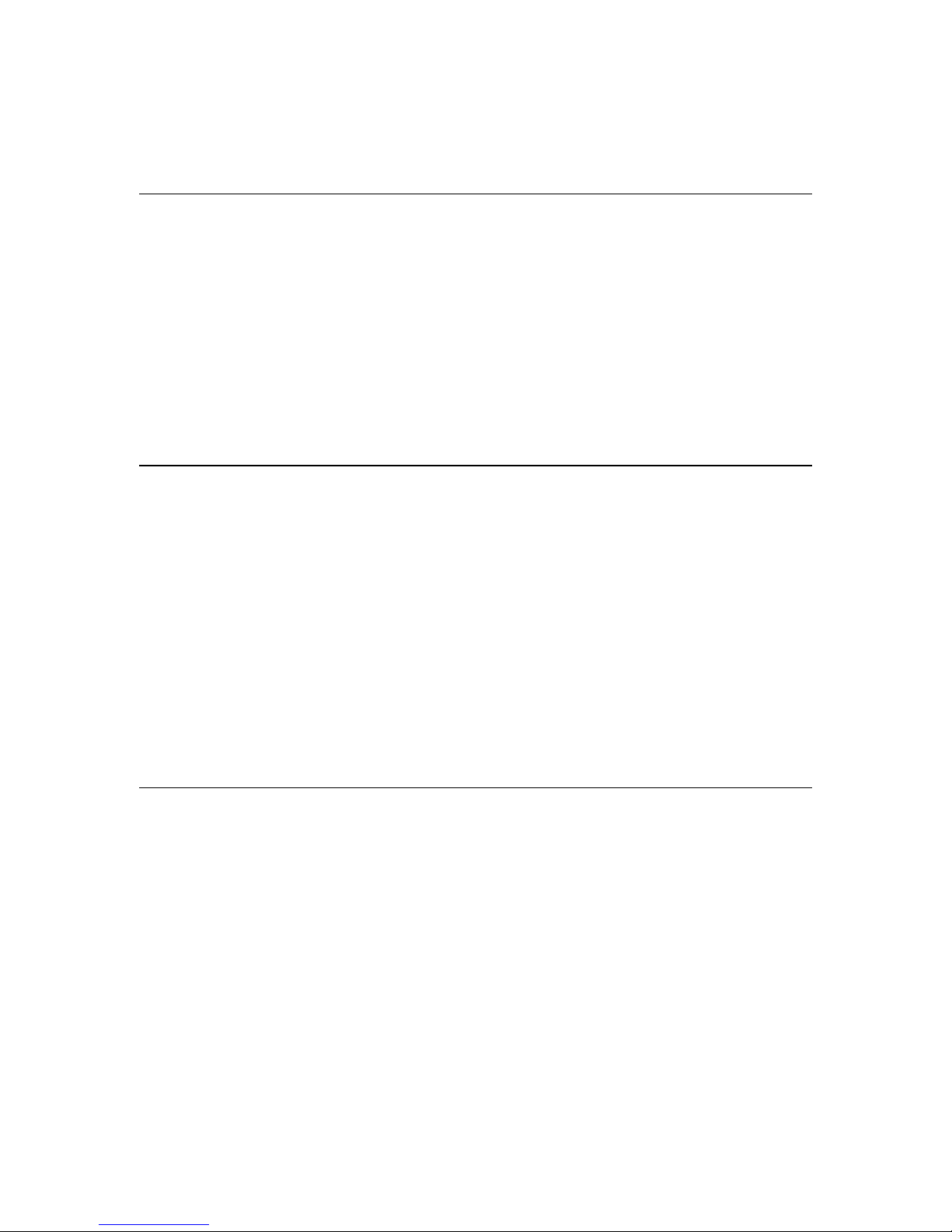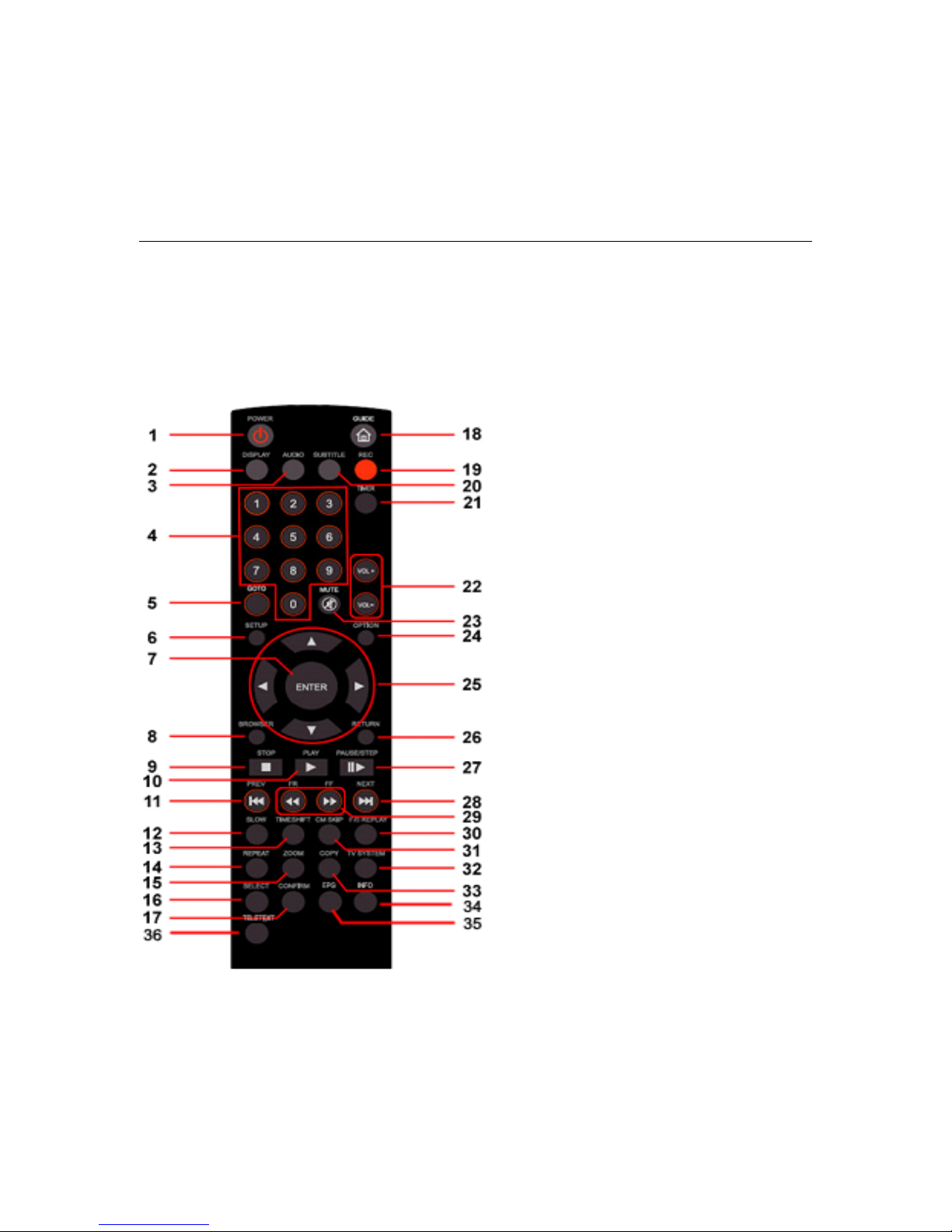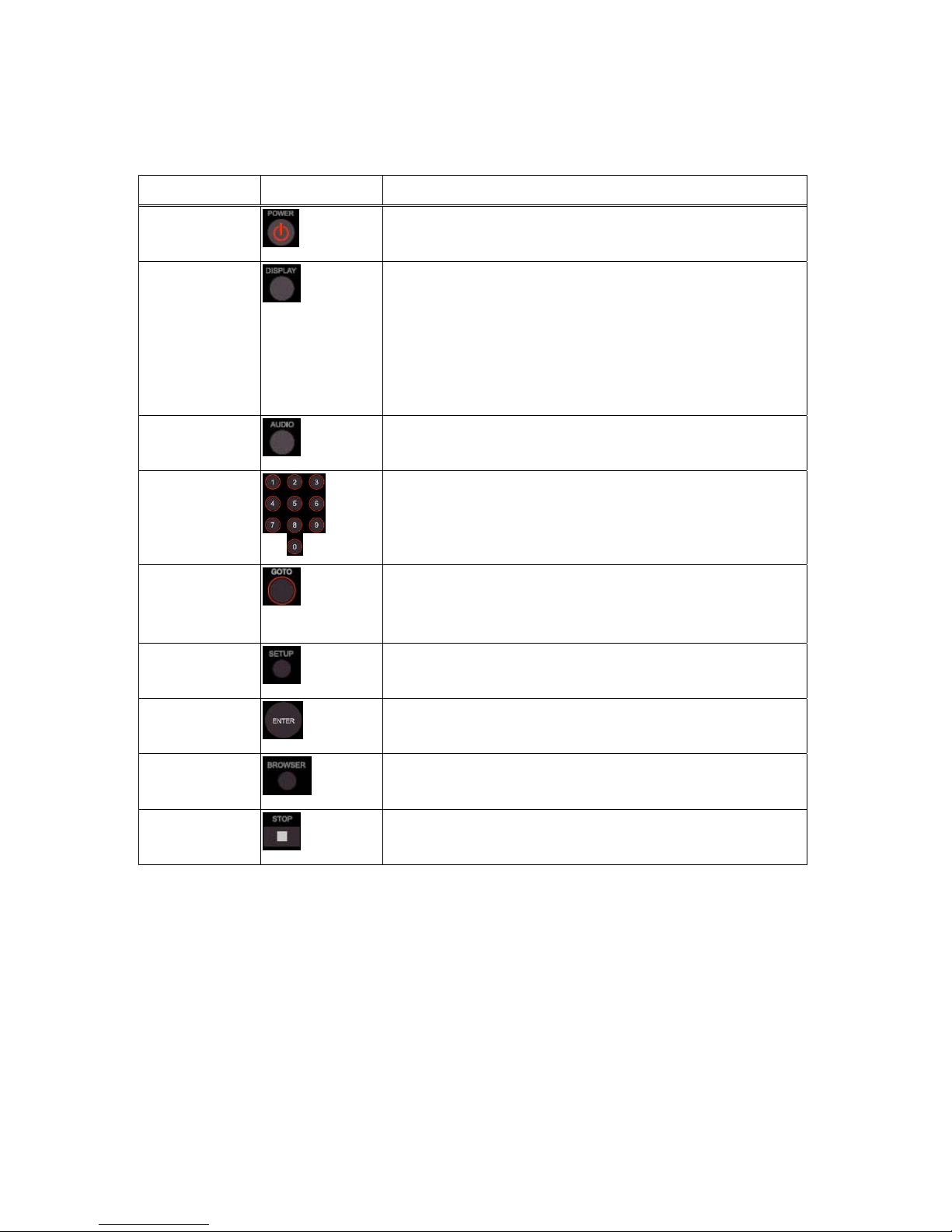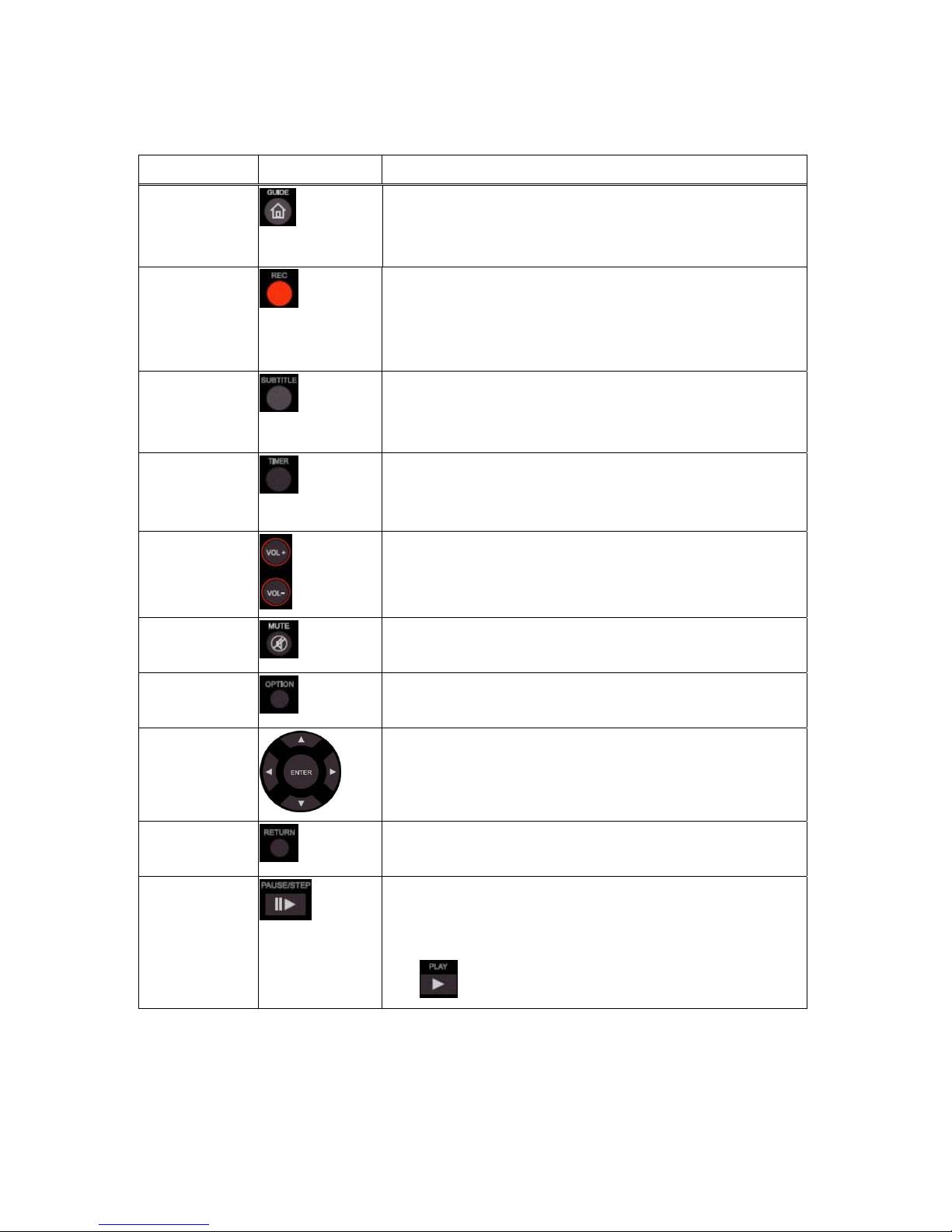2
Table of Content
Introduction ...............................................................................................................................3
Features Highlight ......................................................................................................................3
Product Specifications .................................................................................................................3
Contents of box ..........................................................................................................................4
Chapter 1: Getting Started .......................................................................................................5
The Remote Control ................................................................................................5
The Guide Menu..................................................................................................... 10
Selecting file copy ................................................................................................. 10
Selecting Browser ................................................................................................. 10
Selecting Setup ..................................................................................................... 10
Chapter 2: Setup Menu .......................................................................................................... 11
Changing Audio Settings ....................................................................................... 11
Changing Video Settings ........................................................................................ 12
Changing Network Settings ................................................................................... 15
Changing System Settings ..................................................................................... 20
Changing MISC Settings ........................................................................................ 25
Chapter 3: Browser Menu ...................................................................................................... 28
Browsing All ......................................................................................................... 28
Browsing Music ..................................................................................................... 29
Browsing Photos ................................................................................................... 29
Browsing Movies .................................................................................................... 30
Browsing Network ............................................................................................... 30
File Edit Menu ....................................................................................................... 34
Playlist ................................................................................................................. 36
Chapter 4: File Copy Menu ..................................................................................................... 37
Chapter 5: Install BT_SAMBA ................................................................................................. 40
Ready for installation ............................................................................................ 40
The First install ..................................................................................................... 40
Boot Up System to install ...................................................................................... 43
Chapter 6: Transcode Server in PC ......................................................................................... 44
Chapter 7: Neithbor Web Interface ......................................................................................... 49
BitTorrent Download ............................................................................................. 49
Add new torrent ................................................................................................... 50
Delete torrent file ................................................................................................. 52
Stop torrent File .................................................................................................... 53
Visit Neighbor ....................................................................................................... 54
Account Management ........................................................................................... 54
Limited Warranty Statement ..................................................................................................... 55