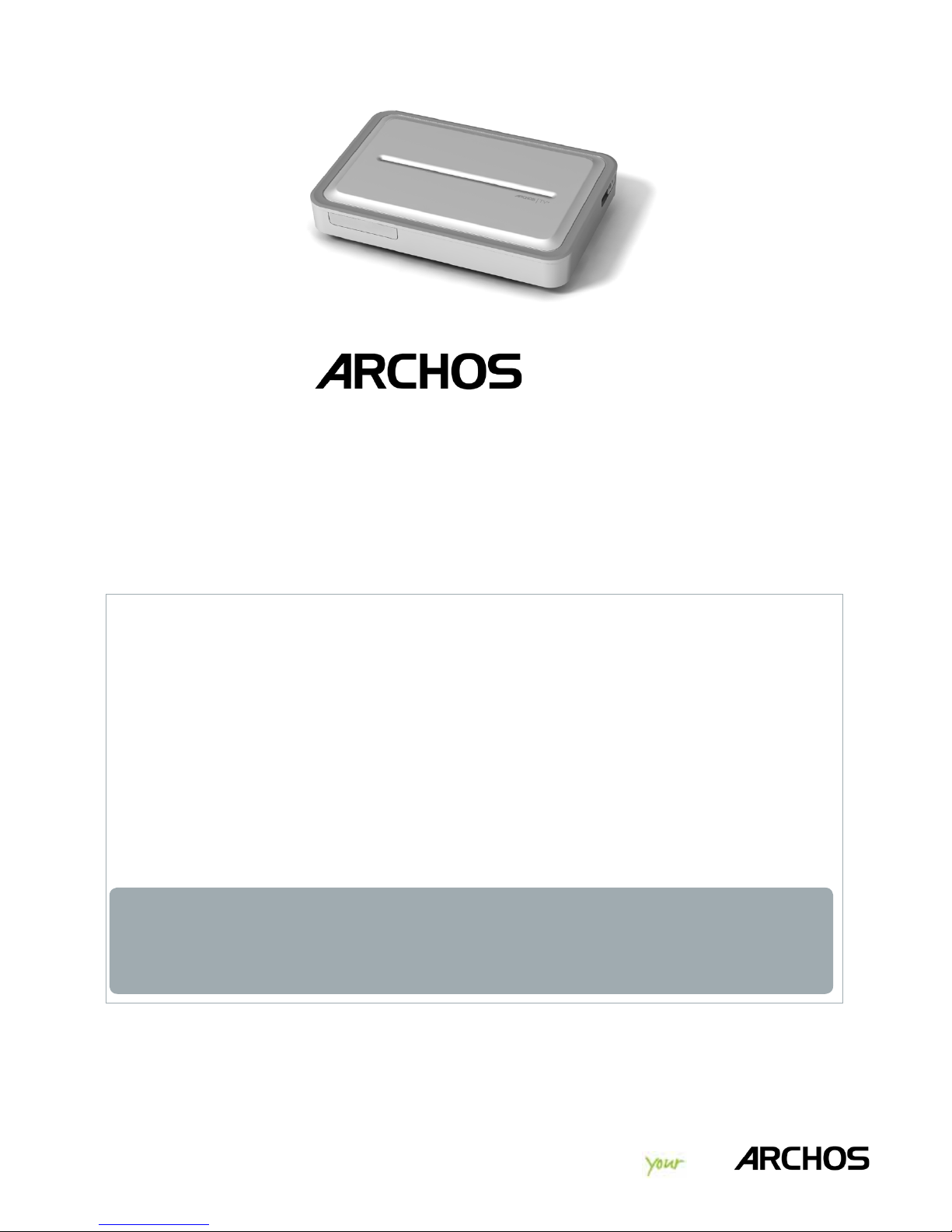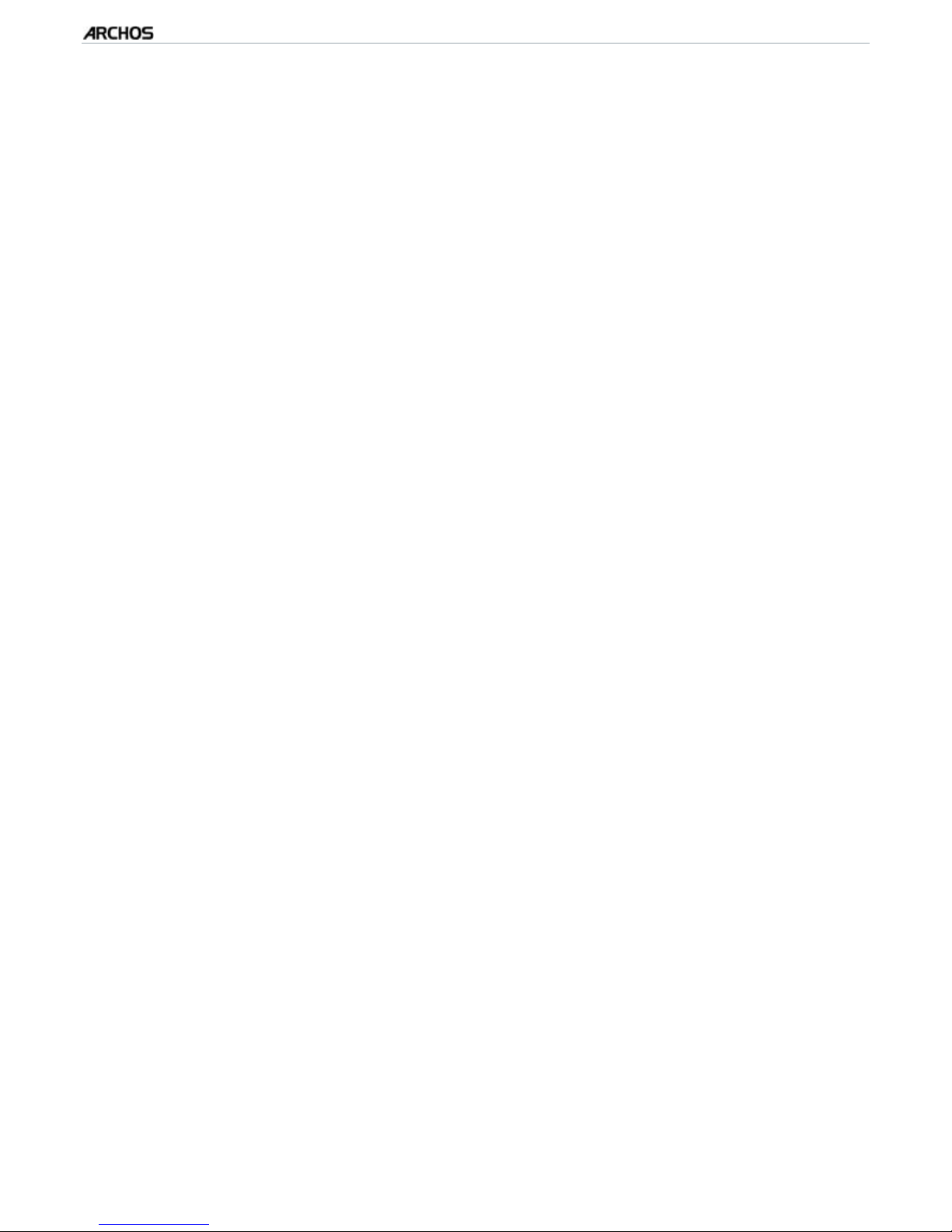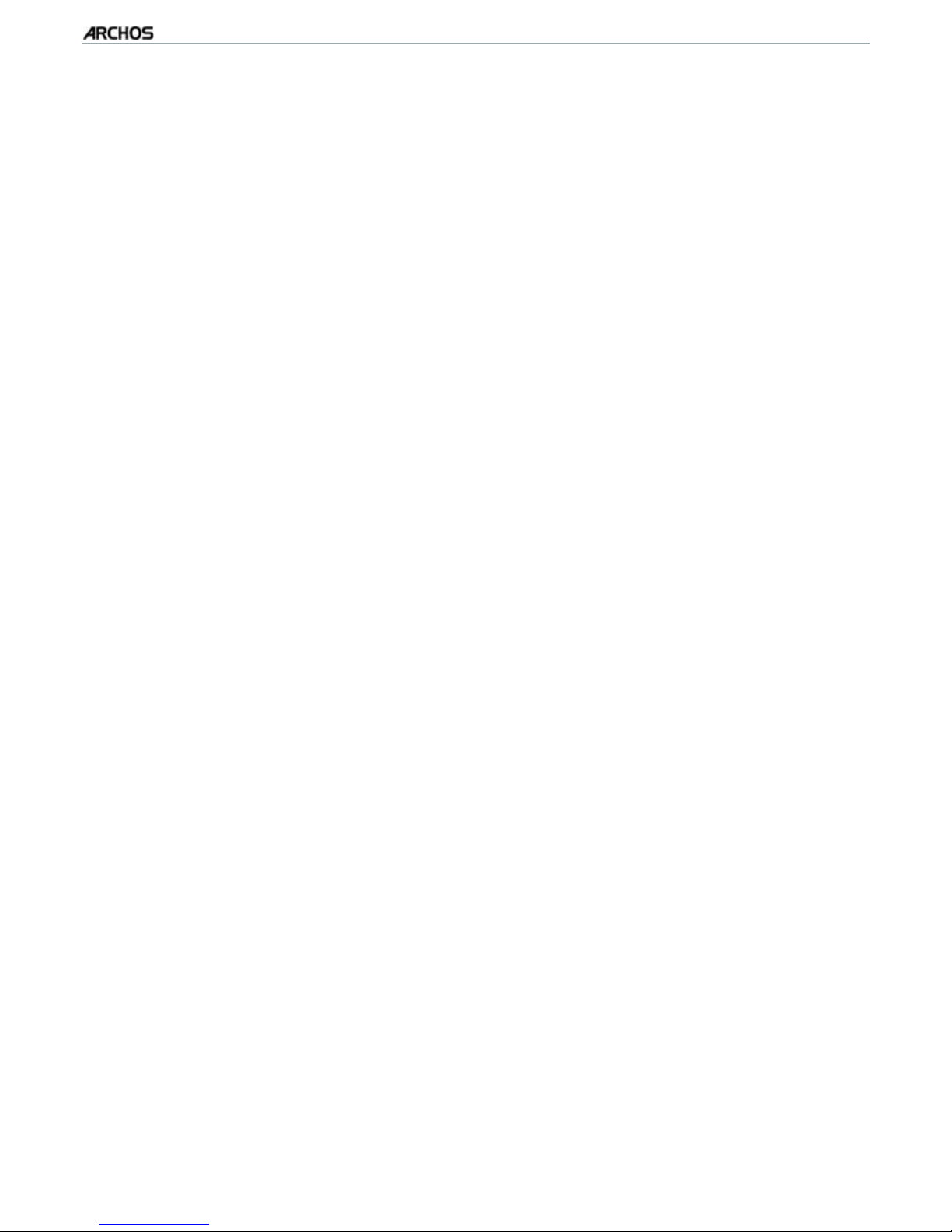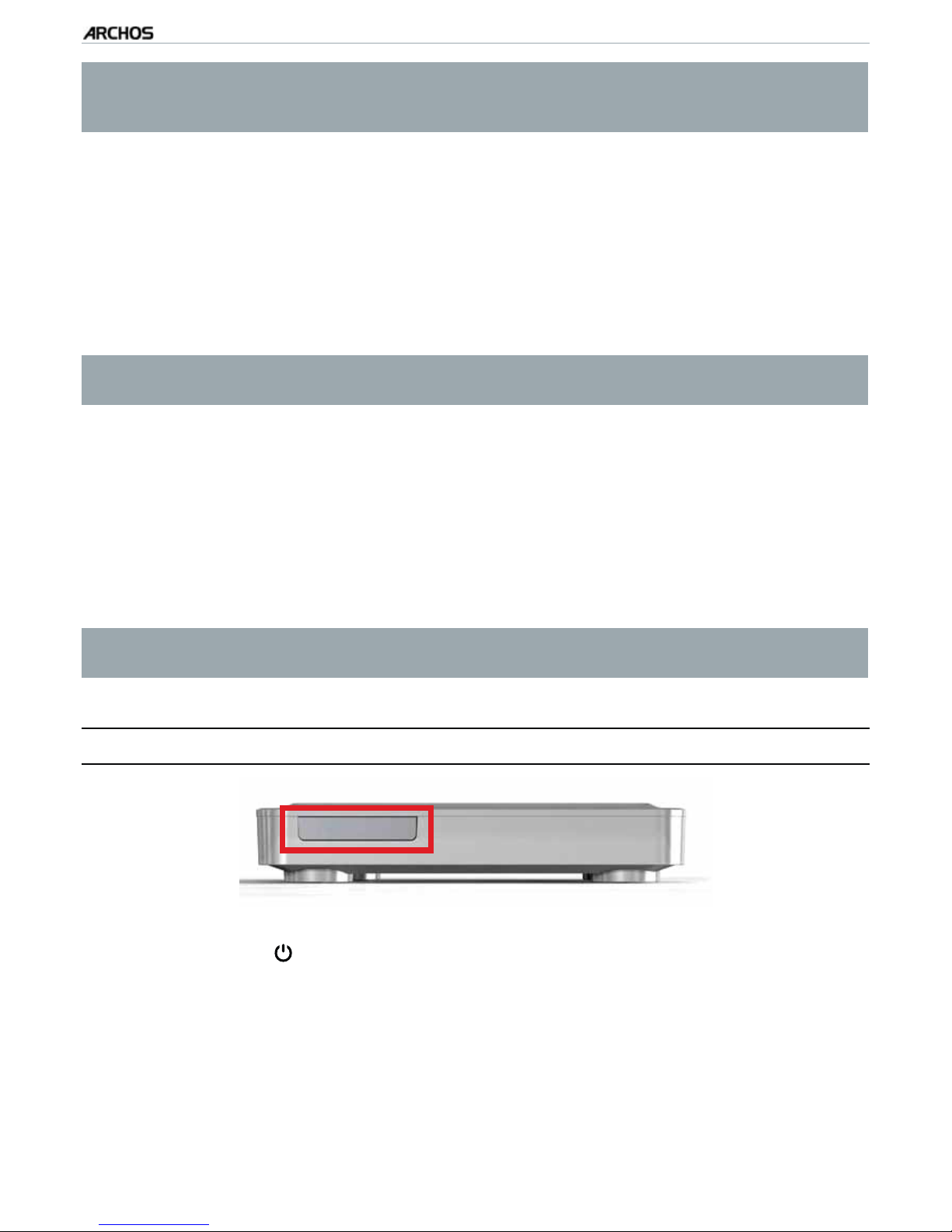MANUAL
V0.9
TV+ TABLE OF CONTENTS > P. 2
TABLE OF CONTENTS
INTRODUCTION........................................................................................4
ARCHOS DESCRIPTION ......................................4
CONNECTING THE ARCHOS TO YOUR TV .........................7
TURNING THE ARCHOS ON/OFF ................................8
USING THE ARCHOS INTERFACE ...............................9
CHANGING THE LANGUAGE ..................................10
PRODUCT CARE ...........................................11
1. PLAYING VIDEO .................................................................................12
1.1 BROWSING THROUGH YOUR VIDEOS ........................12
1.2 VIDEO PLAYBACK .......................................13
1.3 VIDEO PLAYER SETTINGS.................................15
1.4 PUTTING VIDEOS ONTO YOUR ARCHOS ......................16
1.5 RECORDING VIDEO ......................................17
1.6 PLAYING YOUR PC’S SHARED VIDEOS.......................18
2. PLAYING MUSIC...............................................................................19
2.1 BROWSING THROUGH YOUR MUSIC FILES....................19
2.2 MUSIC PLAYBACK ......................................20
2.3 MUSIC PLAYER SETTINGS ................................22
2.4 PLAYLISTS ............................................24
2.5 PUTTING MUSIC ONTO YOUR ARCHOS.......................26
2.6 RECORDING ANALOGUE AUDIO ............................28
2.7 PLAYING YOUR PC’S SHARED MUSIC .......................28
3. VIEWING PHOTOS ..........................................................................29
3.1 BROWSING THROUGH YOUR PHOTOS........................29
3.2 PHOTO VIEWER.........................................30
3.3 PHOTO VIEWER SETTINGS ................................32
3.4 PLAYING A SLIDESHOW ..................................32
3.5 VIEWING PHOTOS WHILE LISTENING TO MUSIC ...............33
3.6 PUTTING PHOTOS ONTO YOUR ARCHOS......................33
3.7 PLAYING YOUR PC’S SHARED PHOTOS ......................34
4. USING THE FILE BROWSER ......................................................35
4.1 NAVIGATION ...........................................35
4.3 USING THE FILE BROWSER WHILE LISTENING TO MUSIC ........37
4.4 BROWSING OTHER COMPUTERS ON THE NETWORK ............37
4.5 USING THE PDF READER .................................38
TABLE OF CONTENTS CONTINUED ON NEXT PAGE...