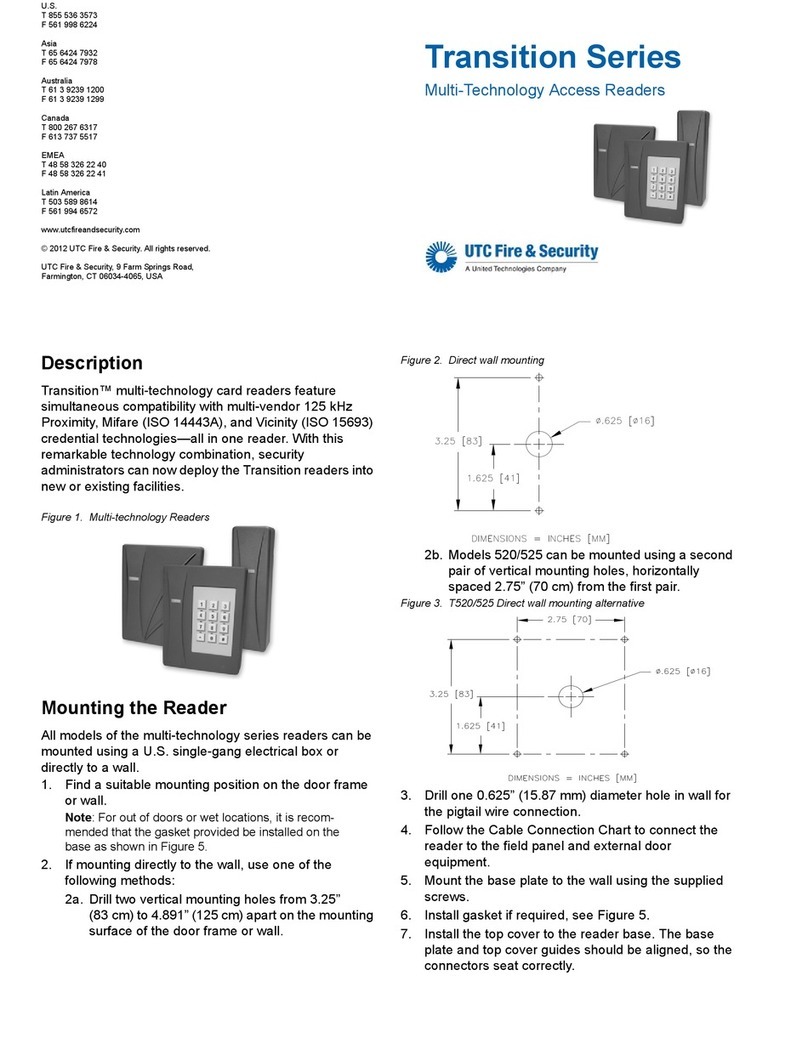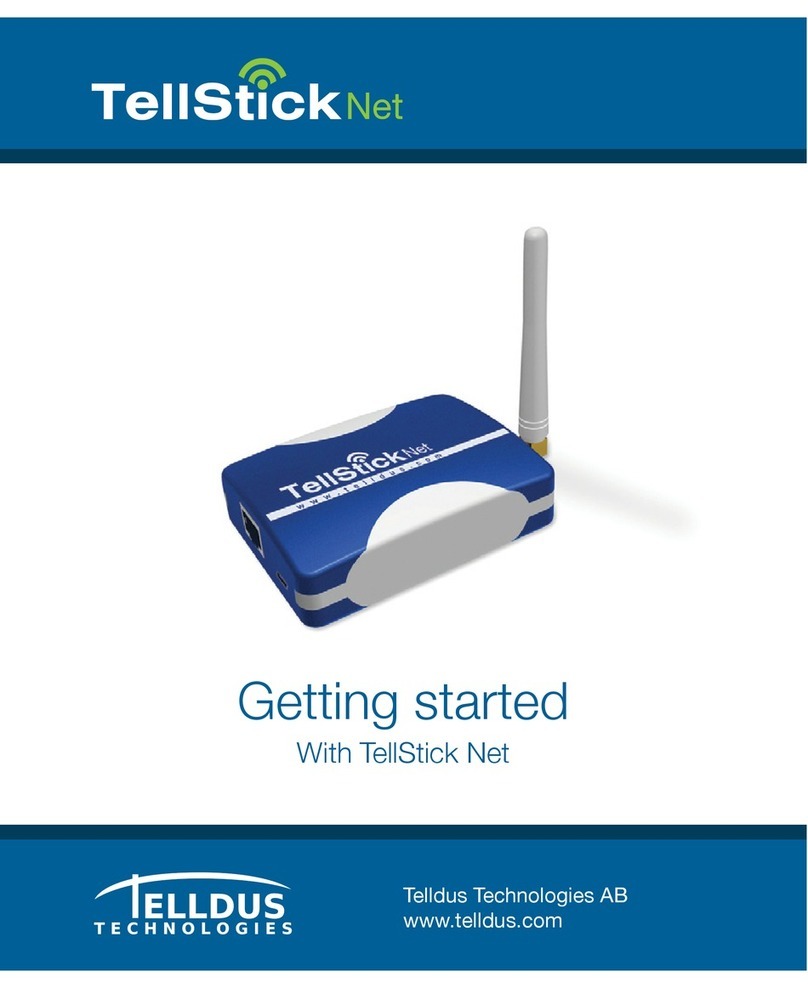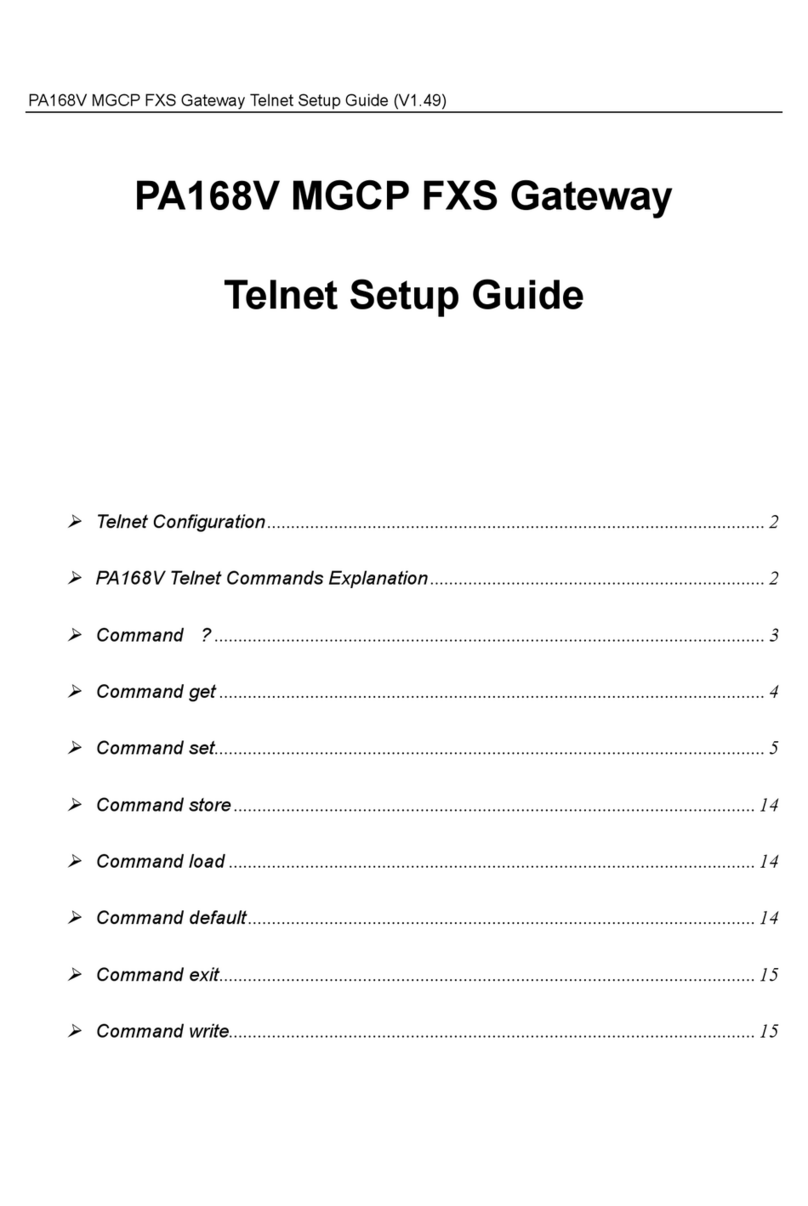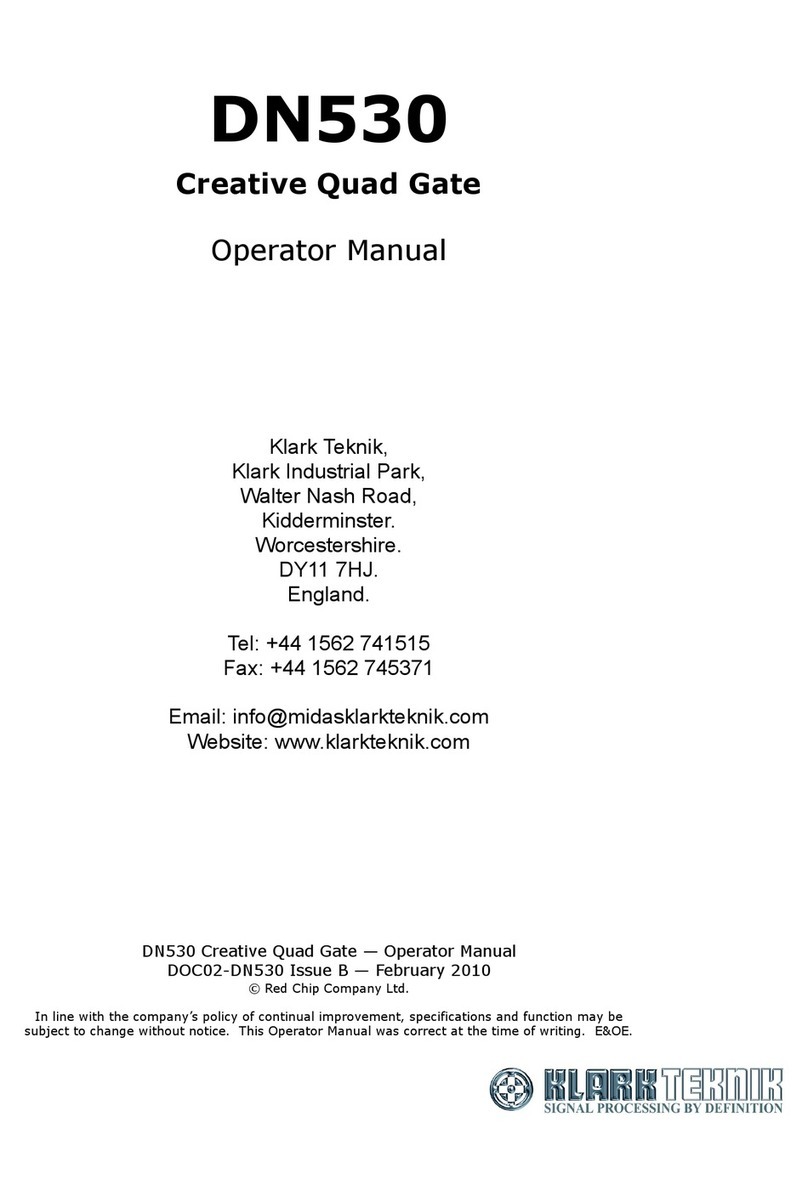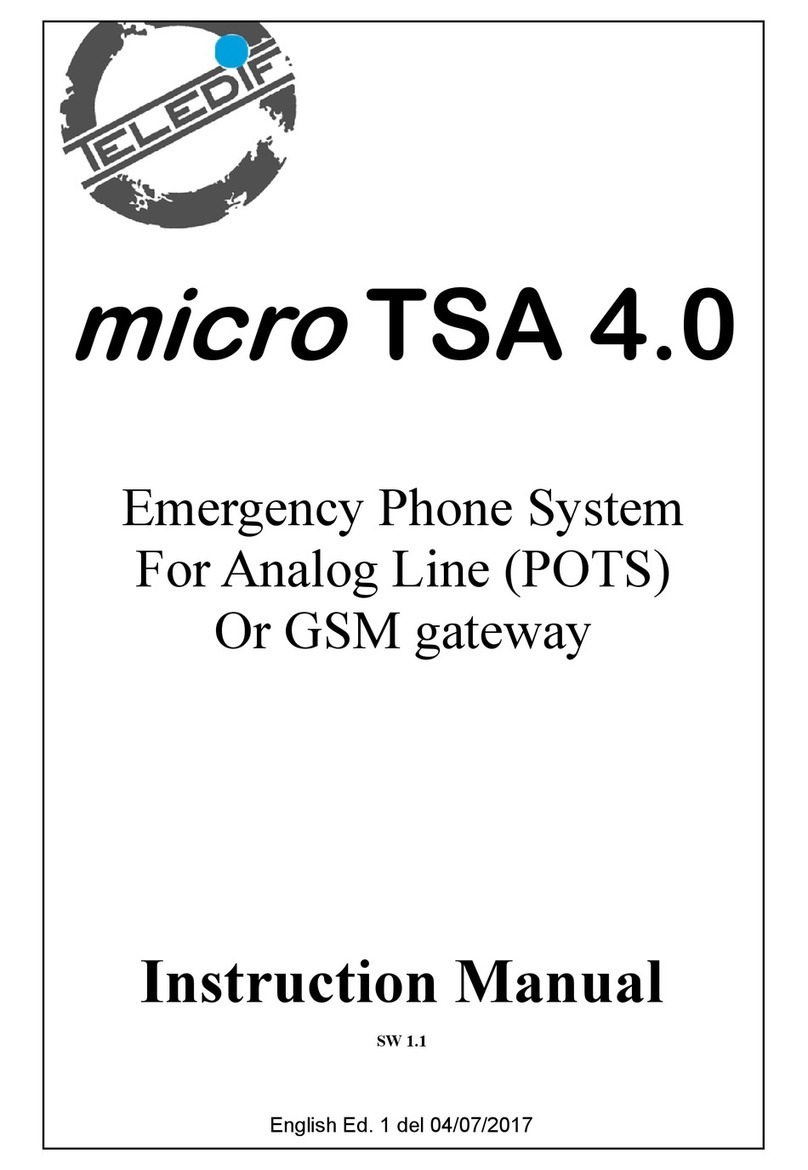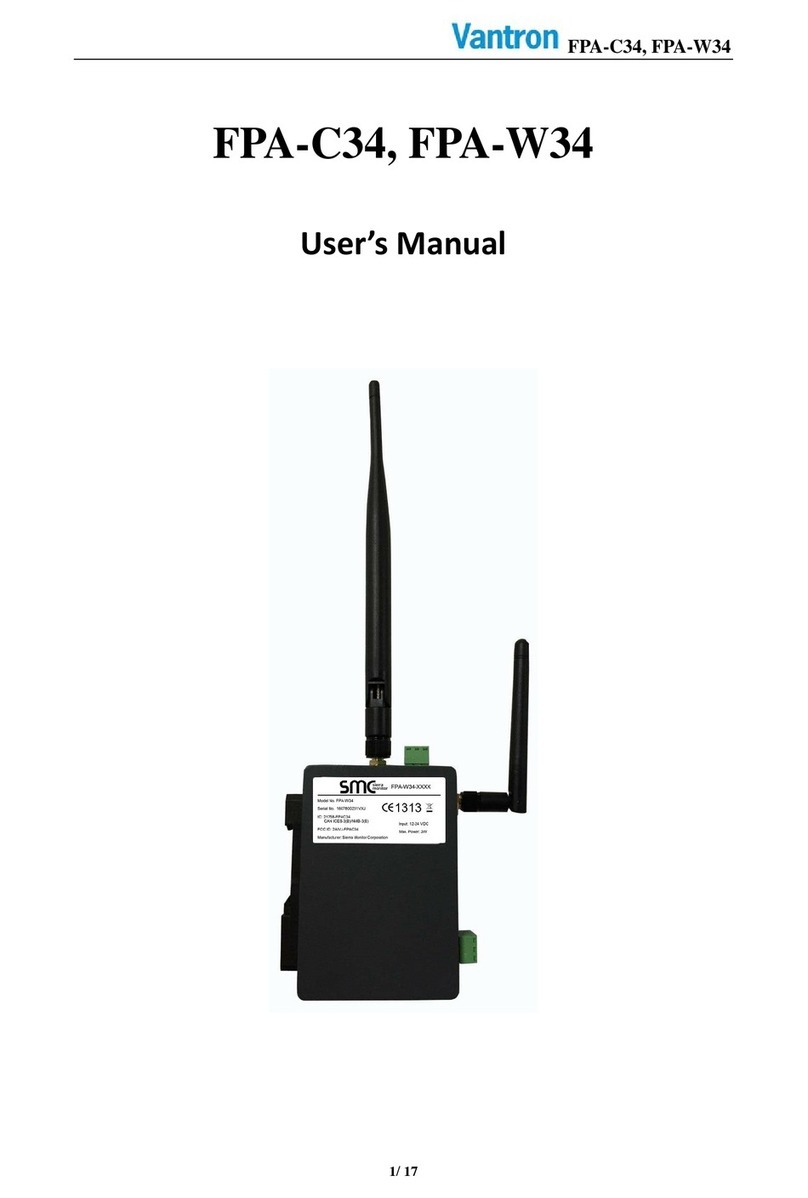UTC Fire and Security M3000 User manual

M3000
Installation Manual
P/N 460630001H • 15JUNE11

Copyright Copyright © 2011, UTC Fire & Security. All rights reserved.
This document may not be copied or otherwise reproduced, in whole or in part, except as
specifically permitted under US and international copyright law, without the prior written
consent from UTC Fire & Security, 9 Farm Springs Road, Farmington, CT 06034-4065.
Disclaimer THE INFORMATION IN THIS DOCUMENT IS SUBJECT TO CHANGE WITHOUT
NOTICE. UTC FIRE & SECURITY ASSUMES NO RESPONSIBILITY FOR
INACCURACIES OR OMISSIONS AND SPECIFICALLY DISCLAIMS ANY LIABILITIES,
LOSSES, OR RISKS, PERSONAL OR OTHERWISE, INCURRED AS A CONSEQUENCE,
DIRECTLY OR INDIRECTLY, OF THE USE OR APPLICATION OF ANY OF THE
CONTENTS OF THIS DOCUMENT. FOR THE LATEST DOCUMENTATION, CONTACT
YOUR LOCAL SUPPLIER OR VISIT US ONLINE AT
WWW.UTCFIREANDSECURITY.COM.
This publication may contain examples of screen captures and reports used in daily
operations. Examples may include fictitious names of individuals and companies. Any
similarity to names and addresses of actual businesses or persons is entirely coincidental.
Trademarks and patents Trade names used in this document may be trademarks or registered trademarks of the
manufacturers or vendors of the respective products.
Intended use Use this product only for the purpose it was designed for; refer to the data sheet and user
documentation. For the latest product information, contact your local supplier or visit us
online at www.UTCFireandSecurity.com.
FCC compliance This equipment has been tested and found to comply with the limits for a Class A digital
device, pursuant to part 15 of the FCC Rules. These limits are designed to provide
reasonable protection against harmful interference when the equipment is operated in a
commercial environment. This equipment generates, uses, and can radiate radio frequency
energy and, if not installed and used in accordance with the instruction manual, may cause
harmful interference to radio communications.
You are cautioned that any changes or modifications not expressly approved by the party
responsible for compliance could void the user's authority to operate the equipment.
2002/96/EC (WEEE directive): Products marked with this symbol cannot be disposed of as
unsorted municipal waste in the European Union. For proper recycling, return this product
to your local supplier upon the purchase of equivalent new equipment, or dispose of it at
designated collection points. For more information see: www.recyclethis.info.
2006/66/EC (battery directive): This product contains a battery that cannot be disposed of
as unsorted municipal waste in the European Union. See the product documentation for
specific battery information. The battery is marked with this symbol, which may include
lettering to indicate cadmium (Cd), lead (Pb), or mercury (Hg). For proper recycling, return
the battery to your supplier or to a designated collection point. For more information see:
www.recyclethis.info.
Regulatory

iii
Preface . . . . . . . . . . . . . . . . . . . . . . . . . . . . . . . . . . . . . . . . . . . . . . . . . . . . . . . . . . . . . . . . . . . . . . . . . . .ix
Conventions used in this document. . . . . . . . . . . . . . . . . . . . . . . . . . . . . . . . . . . . . . . . . . . . . . . . . . ix
Safety terms and symbols . . . . . . . . . . . . . . . . . . . . . . . . . . . . . . . . . . . . . . . . . . . . . . . . . . . . . . . . . ix
Chapter 1. Introduction . . . . . . . . . . . . . . . . . . . . . . . . . . . . . . . . . . . . . . . . . . . . . . . . . . 1
Product overview . . . . . . . . . . . . . . . . . . . . . . . . . . . . . . . . . . . . . . . . . . . . . . . . . . . . . . . . . . . . . . . . . . 2
Specifications . . . . . . . . . . . . . . . . . . . . . . . . . . . . . . . . . . . . . . . . . . . . . . . . . . . . . . . . . . . . . . . . . . . . . 3
Enclosure specifications . . . . . . . . . . . . . . . . . . . . . . . . . . . . . . . . . . . . . . . . . . . . . . . . . . . . . . . . . . 3
CPU specifications. . . . . . . . . . . . . . . . . . . . . . . . . . . . . . . . . . . . . . . . . . . . . . . . . . . . . . . . . . . . . . . 5
Minimum supported board levels for the PXNplus CPU board . . . . . . . . . . . . . . . . . . . . . . . . . . . . . 6
Chapter 2. Installation planning and mounting . . . . . . . . . . . . . . . . . . . . . . . . . . . . . . . 7
Getting started roadmap . . . . . . . . . . . . . . . . . . . . . . . . . . . . . . . . . . . . . . . . . . . . . . . . . . . . . . . . . . . . 8
Safety . . . . . . . . . . . . . . . . . . . . . . . . . . . . . . . . . . . . . . . . . . . . . . . . . . . . . . . . . . . . . . . . . . . . . . . . . . . . 9
Radio interference . . . . . . . . . . . . . . . . . . . . . . . . . . . . . . . . . . . . . . . . . . . . . . . . . . . . . . . . . . . . . . . 9
Electrostatic Discharge (ESD) precaution . . . . . . . . . . . . . . . . . . . . . . . . . . . . . . . . . . . . . . . . . . . . . 9
General installation rules . . . . . . . . . . . . . . . . . . . . . . . . . . . . . . . . . . . . . . . . . . . . . . . . . . . . . . . . . . . . 9
Observing noise prevention procedures . . . . . . . . . . . . . . . . . . . . . . . . . . . . . . . . . . . . . . . . . . . . . . 10
Signal transmission . . . . . . . . . . . . . . . . . . . . . . . . . . . . . . . . . . . . . . . . . . . . . . . . . . . . . . . . . . . . . 10
Cable routing . . . . . . . . . . . . . . . . . . . . . . . . . . . . . . . . . . . . . . . . . . . . . . . . . . . . . . . . . . . . . . . . . . 10
Cable length. . . . . . . . . . . . . . . . . . . . . . . . . . . . . . . . . . . . . . . . . . . . . . . . . . . . . . . . . . . . . . . . . . . 10
Mounting . . . . . . . . . . . . . . . . . . . . . . . . . . . . . . . . . . . . . . . . . . . . . . . . . . . . . . . . . . . . . . . . . . . . . . . . 11
Mounting and handling guidelines . . . . . . . . . . . . . . . . . . . . . . . . . . . . . . . . . . . . . . . . . . . . . . . . . . 11
Mounting instructions. . . . . . . . . . . . . . . . . . . . . . . . . . . . . . . . . . . . . . . . . . . . . . . . . . . . . . . . . . . . 11
Chapter 3. Power/Communications board. . . . . . . . . . . . . . . . . . . . . . . . . . . . . . . . . . 17
Introduction . . . . . . . . . . . . . . . . . . . . . . . . . . . . . . . . . . . . . . . . . . . . . . . . . . . . . . . . . . . . . . . . . . . . . . 18
Power setup. . . . . . . . . . . . . . . . . . . . . . . . . . . . . . . . . . . . . . . . . . . . . . . . . . . . . . . . . . . . . . . . . . . . . . 19
Connecting the AC input power to the M3000 . . . . . . . . . . . . . . . . . . . . . . . . . . . . . . . . . . . . . . . . 19
Installing the battery backup, AC fail, and low battery . . . . . . . . . . . . . . . . . . . . . . . . . . . . . . . . . . . 22
Serial communications setup . . . . . . . . . . . . . . . . . . . . . . . . . . . . . . . . . . . . . . . . . . . . . . . . . . . . . . . 24
DIP switch settings . . . . . . . . . . . . . . . . . . . . . . . . . . . . . . . . . . . . . . . . . . . . . . . . . . . . . . . . . . . . . 24
Connector pinouts . . . . . . . . . . . . . . . . . . . . . . . . . . . . . . . . . . . . . . . . . . . . . . . . . . . . . . . . . . . . . . 24
Host computer wiring . . . . . . . . . . . . . . . . . . . . . . . . . . . . . . . . . . . . . . . . . . . . . . . . . . . . . . . . . . . . 27
Controller wiring. . . . . . . . . . . . . . . . . . . . . . . . . . . . . . . . . . . . . . . . . . . . . . . . . . . . . . . . . . . . . . . . 30
Shield wire grounding . . . . . . . . . . . . . . . . . . . . . . . . . . . . . . . . . . . . . . . . . . . . . . . . . . . . . . . . . . . 33
Wiring the auxilliary port . . . . . . . . . . . . . . . . . . . . . . . . . . . . . . . . . . . . . . . . . . . . . . . . . . . . . . . . . 34
LED indicators on the Power/Communications board . . . . . . . . . . . . . . . . . . . . . . . . . . . . . . . . . . . 34
Chapter 4. PXNplus CPU board . . . . . . . . . . . . . . . . . . . . . . . . . . . . . . . . . . . . . . . . . . 35
Introduction . . . . . . . . . . . . . . . . . . . . . . . . . . . . . . . . . . . . . . . . . . . . . . . . . . . . . . . . . . . . . . . . . . . . . . 36
Board layout . . . . . . . . . . . . . . . . . . . . . . . . . . . . . . . . . . . . . . . . . . . . . . . . . . . . . . . . . . . . . . . . . . . . . 37
Pins and jumpers . . . . . . . . . . . . . . . . . . . . . . . . . . . . . . . . . . . . . . . . . . . . . . . . . . . . . . . . . . . . . . . . . 38
General purpose pins . . . . . . . . . . . . . . . . . . . . . . . . . . . . . . . . . . . . . . . . . . . . . . . . . . . . . . . . . . . 38
Modem control jumper - J10 . . . . . . . . . . . . . . . . . . . . . . . . . . . . . . . . . . . . . . . . . . . . . . . . . . . . . . 38
Downstream configuration jumper - J9 . . . . . . . . . . . . . . . . . . . . . . . . . . . . . . . . . . . . . . . . . . . . . . 39
Inserting and removing the PXNplus board . . . . . . . . . . . . . . . . . . . . . . . . . . . . . . . . . . . . . . . . . . . . 39

M3000
Installation Manual
iv
Inserting the PXNplus board. . . . . . . . . . . . . . . . . . . . . . . . . . . . . . . . . . . . . . . . . . . . . . . . . . . . . . .39
Removing the PXNplus board . . . . . . . . . . . . . . . . . . . . . . . . . . . . . . . . . . . . . . . . . . . . . . . . . . . . .39
LED indicators . . . . . . . . . . . . . . . . . . . . . . . . . . . . . . . . . . . . . . . . . . . . . . . . . . . . . . . . . . . . . . . . . . . .40
LEDs on the PXNplus CPU board . . . . . . . . . . . . . . . . . . . . . . . . . . . . . . . . . . . . . . . . . . . . . . . . . .40
Modem LED indicators on the PXNplus CPU board. . . . . . . . . . . . . . . . . . . . . . . . . . . . . . . . . . . . . .41
UCSIMMPlus board LED indicators on the PXNplus board . . . . . . . . . . . . . . . . . . . . . . . . . . . . . . .42
Important information for firewall users . . . . . . . . . . . . . . . . . . . . . . . . . . . . . . . . . . . . . . . . . . . . . . .42
Configuring upstream communications with the host. . . . . . . . . . . . . . . . . . . . . . . . . . . . . . . . . . . .43
By network . . . . . . . . . . . . . . . . . . . . . . . . . . . . . . . . . . . . . . . . . . . . . . . . . . . . . . . . . . . . . . . . . . . .43
By network with fallback dial-up . . . . . . . . . . . . . . . . . . . . . . . . . . . . . . . . . . . . . . . . . . . . . . . . . . . .43
By direct-connect . . . . . . . . . . . . . . . . . . . . . . . . . . . . . . . . . . . . . . . . . . . . . . . . . . . . . . . . . . . . . . .43
By dial-up . . . . . . . . . . . . . . . . . . . . . . . . . . . . . . . . . . . . . . . . . . . . . . . . . . . . . . . . . . . . . . . . . . . . .43
Configuring downstream communications. . . . . . . . . . . . . . . . . . . . . . . . . . . . . . . . . . . . . . . . . . . . .44
Chapter 5. Reader processing boards . . . . . . . . . . . . . . . . . . . . . . . . . . . . . . . . . . . . .45
Introduction . . . . . . . . . . . . . . . . . . . . . . . . . . . . . . . . . . . . . . . . . . . . . . . . . . . . . . . . . . . . . . . . . . . . . .46
2RP board. . . . . . . . . . . . . . . . . . . . . . . . . . . . . . . . . . . . . . . . . . . . . . . . . . . . . . . . . . . . . . . . . . . . . . . .46
Introduction. . . . . . . . . . . . . . . . . . . . . . . . . . . . . . . . . . . . . . . . . . . . . . . . . . . . . . . . . . . . . . . . . . . .46
Device addressing . . . . . . . . . . . . . . . . . . . . . . . . . . . . . . . . . . . . . . . . . . . . . . . . . . . . . . . . . . . . . .46
Board layout . . . . . . . . . . . . . . . . . . . . . . . . . . . . . . . . . . . . . . . . . . . . . . . . . . . . . . . . . . . . . . . . . . .48
Setting DIP switches. . . . . . . . . . . . . . . . . . . . . . . . . . . . . . . . . . . . . . . . . . . . . . . . . . . . . . . . . . . . .49
Setting reader voltage . . . . . . . . . . . . . . . . . . . . . . . . . . . . . . . . . . . . . . . . . . . . . . . . . . . . . . . . . . .51
Installing resistor packs . . . . . . . . . . . . . . . . . . . . . . . . . . . . . . . . . . . . . . . . . . . . . . . . . . . . . . . . . .52
Wiring readers . . . . . . . . . . . . . . . . . . . . . . . . . . . . . . . . . . . . . . . . . . . . . . . . . . . . . . . . . . . . . . . . .53
Wiring digital inputs . . . . . . . . . . . . . . . . . . . . . . . . . . . . . . . . . . . . . . . . . . . . . . . . . . . . . . . . . . . . .56
Wiring door strikes . . . . . . . . . . . . . . . . . . . . . . . . . . . . . . . . . . . . . . . . . . . . . . . . . . . . . . . . . . . . . .57
Wiring auxiliary DO relays . . . . . . . . . . . . . . . . . . . . . . . . . . . . . . . . . . . . . . . . . . . . . . . . . . . . . . . .59
Wiring alarm shunt relays . . . . . . . . . . . . . . . . . . . . . . . . . . . . . . . . . . . . . . . . . . . . . . . . . . . . . . . . .60
2SRP board . . . . . . . . . . . . . . . . . . . . . . . . . . . . . . . . . . . . . . . . . . . . . . . . . . . . . . . . . . . . . . . . . . . . . .61
Device addressing . . . . . . . . . . . . . . . . . . . . . . . . . . . . . . . . . . . . . . . . . . . . . . . . . . . . . . . . . . . . . .61
Board layout . . . . . . . . . . . . . . . . . . . . . . . . . . . . . . . . . . . . . . . . . . . . . . . . . . . . . . . . . . . . . . . . . . .62
Setting DIP switches. . . . . . . . . . . . . . . . . . . . . . . . . . . . . . . . . . . . . . . . . . . . . . . . . . . . . . . . . . . . .63
Setting reader voltage . . . . . . . . . . . . . . . . . . . . . . . . . . . . . . . . . . . . . . . . . . . . . . . . . . . . . . . . . . .65
Installing resistor packs . . . . . . . . . . . . . . . . . . . . . . . . . . . . . . . . . . . . . . . . . . . . . . . . . . . . . . . . . .66
Wiring readers . . . . . . . . . . . . . . . . . . . . . . . . . . . . . . . . . . . . . . . . . . . . . . . . . . . . . . . . . . . . . . . . .67
Special readers with single color LEDs . . . . . . . . . . . . . . . . . . . . . . . . . . . . . . . . . . . . . . . . . . . . . .70
Wiring DIs . . . . . . . . . . . . . . . . . . . . . . . . . . . . . . . . . . . . . . . . . . . . . . . . . . . . . . . . . . . . . . . . . . . . .71
Wiring door strikes . . . . . . . . . . . . . . . . . . . . . . . . . . . . . . . . . . . . . . . . . . . . . . . . . . . . . . . . . . . . . .73
Wiring auxiliary DO relays . . . . . . . . . . . . . . . . . . . . . . . . . . . . . . . . . . . . . . . . . . . . . . . . . . . . . . . .75
Wiring alarm shunt relays . . . . . . . . . . . . . . . . . . . . . . . . . . . . . . . . . . . . . . . . . . . . . . . . . . . . . . . . .76
8RP board. . . . . . . . . . . . . . . . . . . . . . . . . . . . . . . . . . . . . . . . . . . . . . . . . . . . . . . . . . . . . . . . . . . . . . . .77
Introduction. . . . . . . . . . . . . . . . . . . . . . . . . . . . . . . . . . . . . . . . . . . . . . . . . . . . . . . . . . . . . . . . . . . .77
Device addressing . . . . . . . . . . . . . . . . . . . . . . . . . . . . . . . . . . . . . . . . . . . . . . . . . . . . . . . . . . . . . .77
Board layout . . . . . . . . . . . . . . . . . . . . . . . . . . . . . . . . . . . . . . . . . . . . . . . . . . . . . . . . . . . . . . . . . . .79
Setting DIP switches. . . . . . . . . . . . . . . . . . . . . . . . . . . . . . . . . . . . . . . . . . . . . . . . . . . . . . . . . . . . .80

v
Powering two 8RP boards . . . . . . . . . . . . . . . . . . . . . . . . . . . . . . . . . . . . . . . . . . . . . . . . . . . . . . . . 80
Wiring readers . . . . . . . . . . . . . . . . . . . . . . . . . . . . . . . . . . . . . . . . . . . . . . . . . . . . . . . . . . . . . . . . . 81
Wiring door strikes . . . . . . . . . . . . . . . . . . . . . . . . . . . . . . . . . . . . . . . . . . . . . . . . . . . . . . . . . . . . . . 83
Chapter 6. Optional DI and DO boards. . . . . . . . . . . . . . . . . . . . . . . . . . . . . . . . . . . . . 85
Introduction . . . . . . . . . . . . . . . . . . . . . . . . . . . . . . . . . . . . . . . . . . . . . . . . . . . . . . . . . . . . . . . . . . . . . . 86
20DI board . . . . . . . . . . . . . . . . . . . . . . . . . . . . . . . . . . . . . . . . . . . . . . . . . . . . . . . . . . . . . . . . . . . . . . . 86
Device addressing . . . . . . . . . . . . . . . . . . . . . . . . . . . . . . . . . . . . . . . . . . . . . . . . . . . . . . . . . . . . . . 86
Setting DIP switches . . . . . . . . . . . . . . . . . . . . . . . . . . . . . . . . . . . . . . . . . . . . . . . . . . . . . . . . . . . . 88
16DO and 16DOR boards . . . . . . . . . . . . . . . . . . . . . . . . . . . . . . . . . . . . . . . . . . . . . . . . . . . . . . . . . . . 90
Device addressing . . . . . . . . . . . . . . . . . . . . . . . . . . . . . . . . . . . . . . . . . . . . . . . . . . . . . . . . . . . . . . 90
Setting DIP switches . . . . . . . . . . . . . . . . . . . . . . . . . . . . . . . . . . . . . . . . . . . . . . . . . . . . . . . . . . . . 93
Wiring digital output devices . . . . . . . . . . . . . . . . . . . . . . . . . . . . . . . . . . . . . . . . . . . . . . . . . . . . . . 93
Chapter 7. Testing before powering up . . . . . . . . . . . . . . . . . . . . . . . . . . . . . . . . . . . . 95
Testing . . . . . . . . . . . . . . . . . . . . . . . . . . . . . . . . . . . . . . . . . . . . . . . . . . . . . . . . . . . . . . . . . . . . . . . . . . 96
Chapter 8. Controller firmware tools . . . . . . . . . . . . . . . . . . . . . . . . . . . . . . . . . . . . . . 97
Using the Integrated Configuration Tool . . . . . . . . . . . . . . . . . . . . . . . . . . . . . . . . . . . . . . . . . . . . . . 98
Requirements . . . . . . . . . . . . . . . . . . . . . . . . . . . . . . . . . . . . . . . . . . . . . . . . . . . . . . . . . . . . . . . . . 98
Initial configuration. . . . . . . . . . . . . . . . . . . . . . . . . . . . . . . . . . . . . . . . . . . . . . . . . . . . . . . . . . . . . . 99
Connecting and starting the tool . . . . . . . . . . . . . . . . . . . . . . . . . . . . . . . . . . . . . . . . . . . . . . . . . . 102
Controller setup overview . . . . . . . . . . . . . . . . . . . . . . . . . . . . . . . . . . . . . . . . . . . . . . . . . . . . . . . 102
Controller Configuration menu ->
Host/Connection type . . . . . . . . . . . . . . . . . . . . . . . . . . . . . . . . . . . . . . . . . . . . . . . . . . . . . . . . . . 104
Controller Information menu ->
Controller Information . . . . . . . . . . . . . . . . . . . . . . . . . . . . . . . . . . . . . . . . . . . . . . . . . . . . . . . . . . 105
Controller Parameters menu . . . . . . . . . . . . . . . . . . . . . . . . . . . . . . . . . . . . . . . . . . . . . . . . . . . . . 107
Administration menu . . . . . . . . . . . . . . . . . . . . . . . . . . . . . . . . . . . . . . . . . . . . . . . . . . . . . . . . . . . 119
Flash controller menu/Flash controller. . . . . . . . . . . . . . . . . . . . . . . . . . . . . . . . . . . . . . . . . . . . . . 121
Logging menu . . . . . . . . . . . . . . . . . . . . . . . . . . . . . . . . . . . . . . . . . . . . . . . . . . . . . . . . . . . . . . . . 122
Configuration checklist for Integrated Configuration Tool . . . . . . . . . . . . . . . . . . . . . . . . . . . . . . . 123
Using enhanced Flash (eFlash) within Picture Perfect, Secure Perfect, and FCWnx . . . . . . . . . 125
Picture Perfect . . . . . . . . . . . . . . . . . . . . . . . . . . . . . . . . . . . . . . . . . . . . . . . . . . . . . . . . . . . . . . . . 125
Secure Perfect . . . . . . . . . . . . . . . . . . . . . . . . . . . . . . . . . . . . . . . . . . . . . . . . . . . . . . . . . . . . . . . . 131
FCWnx. . . . . . . . . . . . . . . . . . . . . . . . . . . . . . . . . . . . . . . . . . . . . . . . . . . . . . . . . . . . . . . . . . . . . . 136
Chapter 9. Regulatory information . . . . . . . . . . . . . . . . . . . . . . . . . . . . . . . . . . . . . . . 143
CE (European) and FCC compliance. . . . . . . . . . . . . . . . . . . . . . . . . . . . . . . . . . . . . . . . . . . . . . . . . 144
UL compliance . . . . . . . . . . . . . . . . . . . . . . . . . . . . . . . . . . . . . . . . . . . . . . . . . . . . . . . . . . . . . . . . . . 147
WEEE . . . . . . . . . . . . . . . . . . . . . . . . . . . . . . . . . . . . . . . . . . . . . . . . . . . . . . . . . . . . . . . . . . . . . . . . . . 148
CE regulatory notice. . . . . . . . . . . . . . . . . . . . . . . . . . . . . . . . . . . . . . . . . . . . . . . . . . . . . . . . . . . . . . 149
Chapter 10. Troubleshooting, maintenance & support . . . . . . . . . . . . . . . . . . . . . . . 151
Troubleshooting your M3000. . . . . . . . . . . . . . . . . . . . . . . . . . . . . . . . . . . . . . . . . . . . . . . . . . . . . . . 152
Power problems. . . . . . . . . . . . . . . . . . . . . . . . . . . . . . . . . . . . . . . . . . . . . . . . . . . . . . . . . . . . . . . 152
Communications problems . . . . . . . . . . . . . . . . . . . . . . . . . . . . . . . . . . . . . . . . . . . . . . . . . . . . . . 153

M3000
Installation Manual
vi
Reader problems . . . . . . . . . . . . . . . . . . . . . . . . . . . . . . . . . . . . . . . . . . . . . . . . . . . . . . . . . . . . . .153
Door strike problems . . . . . . . . . . . . . . . . . . . . . . . . . . . . . . . . . . . . . . . . . . . . . . . . . . . . . . . . . . .155
PXNplus CPU board problems . . . . . . . . . . . . . . . . . . . . . . . . . . . . . . . . . . . . . . . . . . . . . . . . . . . .155
Diagnostic LED display. . . . . . . . . . . . . . . . . . . . . . . . . . . . . . . . . . . . . . . . . . . . . . . . . . . . . . . . . .157
Maintenance . . . . . . . . . . . . . . . . . . . . . . . . . . . . . . . . . . . . . . . . . . . . . . . . . . . . . . . . . . . . . . . . . . . . .159
Inserting and removing the UCSIMMPlus board on the PXNplus CPU board . . . . . . . . . . . . . . . .159
M3000 backup battery replacement . . . . . . . . . . . . . . . . . . . . . . . . . . . . . . . . . . . . . . . . . . . . . . . .159
Contacting technical support . . . . . . . . . . . . . . . . . . . . . . . . . . . . . . . . . . . . . . . . . . . . . . . . . . . . . . .161
Index . . . . . . . . . . . . . . . . . . . . . . . . . . . . . . . . . . . . . . . . . . . . . . . . . . . . . . . . . . . . . . . . .163

vii
Figure 1. M3000 controller and components assembly drawing - wall mounting................................................................12
Figure 2. Typical installation using shielded cable/drain wire - outside and inside the enclosure................................13
Figure 3. Earth Ground Connection..............................................................................................................................................................14
Figure 4. M3000 controller - rack mounting ............................................................................................................................................16
Figure 5. Power/Communications board layout....................................................................................................................................18
Figure 6. Wiring AC power through the terminal block ......................................................................................................................20
Figure 7. Fuse location on the Power/Communications board .....................................................................................................21
Figure 8. Wiring diagram for the battery backup, AC power fail, and low battery................................................................23
Figure 9. Wiring host computer to first M3000.......................................................................................................................................27
Figure 10. Wiring host computer to modem or serial printer.............................................................................................................28
Figure 11. Wiring modem to M3000, M/5 or serial printer...................................................................................................................29
Figure 12. Wiring upstream (toward the host) using RS-232 .............................................................................................................30
Figure 13. Wiring downstream (away from the host) using RS-232 ..............................................................................................31
Figure 14. Wiring upstream (toward the host) using RS-422..............................................................................................................32
Figure 15. Wiring downstream (away from the host) using RS-422................................................................................................33
Figure 16. PXNplus CPU board layout............................................................................................................................................................37
Figure 17. 2RP reader board layout................................................................................................................................................................48
Figure 18. Setting 2RP reader voltage...........................................................................................................................................................51
Figure 19. Installing 2RP resistor packs ........................................................................................................................................................52
Figure 20. 2RP reader connector points.......................................................................................................................................................54
Figure 21. Wiring 2RP to Wiegand, Strobed, F/2F, and supervised F/2F readers......................................................................55
Figure 22. Wiring 2RP exit request and door alarm contact...............................................................................................................56
Figure 23. Wiring 2RP door strike - internal relay.....................................................................................................................................57
Figure 24. Wiring 2RP door strike - external relay ...................................................................................................................................58
Figure 25. Wiring 2RP auxiliary DO relay......................................................................................................................................................59
Figure 26. Wiring 2RP external alarm shunt relay...................................................................................................................................60
Figure 27. 2SRP supervised reader board layout.....................................................................................................................................62
Figure 28. Setting 2SRP reader voltage ........................................................................................................................................................65
Figure 29. Installing 2SRP resistor packs......................................................................................................................................................66
Figure 30. Wiring 2SRP to Wiegand, F/2F, Strobed, and Supervised F/2F Readers..................................................................68
Figure 17. 2SRP supervised reader connector points ............................................................................................................................69
Figure 18. Wiring 2SRP to single color LED reader ..................................................................................................................................70
Figure 19. Wiring 2SRP door alarm contact and exit request............................................................................................................72
Figure 20. Wiring 2SRP door strike - internal relay..................................................................................................................................73
Figure 21. Wiring 2SRP door strike - external relay.................................................................................................................................74
Figure 22. Wiring 2SRP auxiliary DO relay ...................................................................................................................................................75
Figure 23. Wiring 2SRP external alarm shunt relay.................................................................................................................................76
Figure 24. 8RP reader board layout................................................................................................................................................................79
Figure 25. Powering two 8RP boards.............................................................................................................................................................80
Figure 26. Wiring 8RP to F/2F or Supervised F/2F Readers.................................................................................................................82
Figure 27. Wiring 8RP door strike - external relay ...................................................................................................................................83
Figure 31. 20DI board layout .............................................................................................................................................................................87
Figure 32. Wiring DI point....................................................................................................................................................................................89
Figure 33. 16DO board layout ...........................................................................................................................................................................91
Figure 34. 16DOR board layout ........................................................................................................................................................................92
Figure 35. Wiring output device to 16DO board.......................................................................................................................................93
Figure 36. Wiring output device to 16DOR board ....................................................................................................................................94
Figure 37. Connecting directly using crossover cable...........................................................................................................................98
Figure 38. Connecting through network hub.............................................................................................................................................99
Figure 39. Saving changes in the Integrated Configuration Tool..................................................................................................103
Figure 40. Host/Connection type form.......................................................................................................................................................104
Figure 41. Controller Information form......................................................................................................................................................105

M3000
Installation Manual
viii
Figure 42. Controller Parameters/Network Configuration form ....................................................................................................107
Figure 43. Network Configuration form — Dual NIC detected........................................................................................................109
Figure 44. Controller Parameters/Dial Configuration form..............................................................................................................110
Figure 45. Controller Parameters/Encryption Keys form...................................................................................................................111
Figure 46. Controller Parameters/Badge Formats - Create form..................................................................................................112
Figure 47. Controller Parameters/Badge Formats - Sample Create Wiegand format form.............................................113
Figure 48. Other Parameters/Badge Formats - Create MAG format form................................................................................115
Figure 49. Parameters/Other Parameters form (Example)...............................................................................................................117
Figure 50. Flash Controller form....................................................................................................................................................................121
Figure 51. Picture Perfect 4.0 Network Map Tab...................................................................................................................................126
Figure 52. Picture Perfect 4.0 eFlash Form...............................................................................................................................................127
Figure 53. Select File ...........................................................................................................................................................................................127
Figure 54. Picture Perfect 4.0 eFlash in Progress ..................................................................................................................................128
Figure 55. Secure Perfect Micro Utility Form...........................................................................................................................................131
Figure 56. Micro Utility Form toolbar...........................................................................................................................................................132
Figure 57. Micro Flash & Micro Parameter Configuration window...............................................................................................132
Figure 58. Micro Flash window ......................................................................................................................................................................133
Figure 59. Secure Perfect Micro Utility Form...........................................................................................................................................133
Figure 60. Micro Utility Form toolbar...........................................................................................................................................................134
Figure 61. Micro Flash & Micro Parameter Configuration window...............................................................................................134
Figure 62. Micro Parameter - Direct/Dialup tab ....................................................................................................................................135
Figure 63. Micro Parameter - Badge Format tab..................................................................................................................................135
Figure 64. Facility Commander Utility Form............................................................................................................................................136
Figure 65. Flash Controller(s) menu selection .........................................................................................................................................137
Figure 66. Controller Flash & Controller Preference Configuration window ............................................................................137
Figure 67. Controller Flash window .............................................................................................................................................................138
Figure 68. Facility Commander Utility Form............................................................................................................................................139
Figure 69. Flash Controller(s) menu selection .........................................................................................................................................139
Figure 70. Controller Flash & Controller Preference Configuration window ............................................................................140
Figure 71. Direct/Dialup tab ............................................................................................................................................................................140
Figure 72. Credential Format tab..................................................................................................................................................................141
Figure 73. Typical installation using shielded cable/drain wire - outside and inside the enclosure.............................144
Figure 74. Earth Ground Connection ..........................................................................................................................................................145
Figure 75. Location and grounding of the Power/Communications and CPU board ..........................................................145
Figure 76. Installing ferrite ...............................................................................................................................................................................146
Figure 77. UL-Approved System Configuration .....................................................................................................................................147

ix
Preface
This is the M3000 Installation Manual. This document includes an overview of the product and detailed
instructions explaining how to:
• Mount the cabinet enclosure;
• Install and wire the controller boards, reader boards, digital input (DI) boards, digital output (DO)
boards; and
• Configure the controller.
There is also information describing how to contact technical support if you have questions or concerns.
Read these instructions and all supporting documentation entirely before installing or operating this product.
A qualified service person, complying with all applicable codes, should perform all required hardware
installation.
Conventions used in this document
The following conventions are used in this document:
Safety terms and symbols
These terms may appear in this manual:
Bold Menu items and buttons.
Italic Emphasis of an instruction or point; special terms.
File names, path names, windows, panes, tabs, fields, variables, and other GUI elements.
Titles of books and various documents.
Blue italic (Electronic version) Hyperlinks to cross-references, related topics, and URL addresses.
Change bars Indicate that text has changed since the last revision of the document.
Monospace Text that displays on the computer screen.
Programming or coding sequences.
CAUTION: Cautions identify conditions or practices that may result in damage to the equipment or other property.
WARNING: Warnings identify conditions or practices that could result in equipment damage or serious personal
injury.

M3000
Installation Manual
x

This chapter provides an overview of the M3000 controller along with its
technical specifications.
In this chapter:
Product overview . . . . . . . . . . . . . . . . . . . . . . . . . . . . . . . . . . . . . . . . . . . 2
Specifications . . . . . . . . . . . . . . . . . . . . . . . . . . . . . . . . . . . . . . . . . . . . . . 3
Chapter 1 Introduction

M3000
Installation Manual
2
Product overview
The M3000 is a user-configurable controller enclosure for use with the Picture Perfect, Secure Perfect, and
Facility Commander Wnx (FCWnx) access control and alarm management software platforms. The M3000
provides distributed processing for the interface of access control readers, keypads, alarm inputs and outputs
back to a host system computer. Distributed processing from the PXNplus CPU board within the M3000
enclosure allows the controller to operate independent of the host system computer with the majority of access
control and alarm monitoring decisions made locally at the controller.
The PXNplus CPU employs an embedded Linux operating system, with a full TCP/IP stack. This operating
system permits the PXNplus to be network configured for DHCP/DNS or fixed (static) IP addressing. The
PXNplus configuration is set by configuring web pages that are served by the PXNplus internal web server.
Diagnostics and log files are also served up using web pages from the PXNplus CPU. The PXNplus CPU
supports persistent database storage. When the PXNplus is connected to a host, information about readers,
alarms, outputs, schedules, and badges are automatically downloaded to the CPU. The PXNplus stores this
information in nonvolatile memory so, in case of a power failure and a loss of communications to the host, the
PXNplus CPU will return to operation as previously configured when the power is restored to the CPU. When
the host becomes available, the PXNplus will automatically upload stored transactions and refresh its database.
The M3000 enclosure has five slots for controller boards. All boards plug into the controller backplane making
field configuration and maintenance easy and economical. Screw terminal connector plugs for all wire
connections eliminate field maintenance wiring errors. The M3000 enclosure can be wall mounted or rack
mounted. The optional M3000 rack mounting kit allows the M3000 to mount directly to a standard 19” EIA
rack. The M3000 will occupy 9U within a rack.
The M3000 consists of the following components:
• Enclosure (all steel cabinet with key lock and tamper-switch-protected door)
• Power supply (110/230 input/12 VDC output 6 amp), 50/60 Hz
• Battery backup (12 AH gel-cell)
• Power/Communications board
• One of the following PXNplus CPU boards:
• PXNplus CPU board for Picture Perfect (part number 521216001)
• PXNplus CPU board for Facility Commander Wnx (part number 5521216002)
Note: Part numbers for M3000 assemblies that include a PXNplus CPU Board are M3PPMPP (for Picture Perfect)
and M3PPMSP (for Secure Perfect and FCWnx).
Options for the M3000 include:
• Reader Processing board: 2RP, 2SRP, or 8RP
• Digital Input (DI) board: 20DI
• Digital Output (DO) board: 16DO or 16DOR
The items received in your shipment depend on the items ordered. Inspect the package and contents for visible
damage. If any components are damaged or missing, do not use the unit; contact the supplier immediately. If
you need to return the unit, you must ship it in the original box.

Chapter 1
Introduction
3
Specifications
For UL-compliant installations, refer to UL compliance on page 147.
Enclosure specifications
Table 1. Enclosure specifications
Enclosure specifications
Physical dimensions 17 inches high x 15.6 inches wide x 6.2 inches deep
431 mm high x 396 mm wide x 158 mm deep
Operating environment +35F to +122F (+2C to +50C)
Humidity range 5% to 95% non-condensing
Thermal air cooling At least 6 inches (15.2cm) of clearance is required on all four sides of the controller.
Power (Door strikes powered separately)
Controller powered by 110/230 VAC to 12 VDC 6 Amp power supply is included. 12 AH gel-cell battery for battery
backup is included.
Controller power
requirements
Provided power supply meets all power requirements for this device.
Cabling
Host to controller Network: Category (Cat) 5 cable
Serial: Dedicated Belden 8723 22-AWG, 2-pair twisted shielded wire recommended
• RS-232: 100 feet (30.48 meters) maximum
• RS-422: 2000 feet (609.6 m) maximum
Dial-up: Short or long haul modems for distances greater than 100 feet (30.5 m)
Controller to readers Refer to specific reader manual for more details.
5 V Maximum cable distance 300 feet (91.44 m) with pull-up resistors
12 V Cable distance
• Greater than 500 feet (152.4 m) and/or current per reader
greater than 150 mA: use Belden 8725 (or equivalent)
20-AWG, 4-pair twisted shielded wire
• Less than 500 feet: use wire within 18- to 22-AWG range
Controller to DIs or DOs Use any cable with the desired number of individually shielded pairs.

M3000
Installation Manual
4
Boards and devices
CPU board PXNplus (See CPU specifications on page 5.)
Reader boards Reader port power rating: 300 mA maximum per port with a total controller power capacity
of 2.7 A
2RP or
2SRP
Number supported: four boards for maximum of eight readers
Each 2RP reader board provides:
• Two reader ports
• Four unsupervised DIs (two door alarm, two REX inputs)
• Two reader LED outputs
• Two door strike DO relays
• Two auxiliary DO relays
• Two alarm shunt relays
Reader technology supported: Wiegand, Strobed, F/2F and
Supervised F/2F
Supports keypad only and keypad/reader technology
Output devices ratings:
• Door DO (Reader LED) = 100 mA @ 12 VDC nominal
• Door strike (DO) relay = 2 A @ 30 VDC or 0.50 A @ 120 VAC
maximum
• Aux output (DO) relay = 2 A @ 30 VDC or 0.50 A @ 120 VAC
maximum
• Alarm shunt relay = 2 A @ 30 VDC or 0.50 A @ 120 VAC
maximum
8RP Number supported: two boards for maximum of 16 readers
Each 8RP reader board provides:
• Eight reader ports
• One digital output (reader LED) per reader port
Reader technology supported: F/2F or supervised F/2F
Supports keypad only and keypad/reader technology
Output devices ratings:
• Door DO (Reader LED) = 100 mA @ 12 VDC nominal
20DI board Number supported: one to four boards
Each 20DI board provides:
• 20 supervised digital input (alarm) points (dry contacts)
16DO Number supported: one to four boards
Each 16DO board provides:
• 16 digital outputs
Output devices ratings:
• Digital outputs: 100 mA @ 24 VDC nominal
16DOR Number supported: one to four boards
Each 16DOR board provides:
• 16 relay points
Output devices ratings:
• Relays: 2 A @ 30 VDC or 0.5 A @ 120 VAC maximum

Chapter 1
Introduction
5
CPU specifications
Table 2. CPU Specifications
PXNplus CPU board
Communications interfaces
Direct Serial (RS-232, RS-422) Supported
Direct Serial Baud Rates 2400
4800
9600
19200
Direct Serial cabling Belden 8723,
2-pair shielded,
22-AWG
Dial-up Serial Two options available:
• Optional plug-in modem card. Can be either primary communications or
fallback dial-up for network communications.
• External modem.
Network 10/100 MB Ethernet, on-board Ethernet RJ-45 connection, TCP/IP
Network, Static IP Supported
Network, DNS, DHCP Supported
CPU specifications
Operating system uClinux
Processor Xilinx
RAM 32 MB
FLASH memory 32 MB
Applications supported
Facility Commander Wnx FCWnx 7.0 or later
Secure Perfect SP 6.11 or later
Picture Perfect PP 2.x or later
Application Capacities
Facility Commander Wnx 7.x or later/Secure Perfect 6.x or later
Badge capacity 100,000
Offline badge history capacity 8,192
Offline alarm history capacity 8,192
Picture Perfect 2.x
Badge capacity 200,000
Offline badge history capacity 5,000*

M3000
Installation Manual
6
1. This is a default allocation. The capacity can be re-allocated using the Integrated Configuration Tool.
Minimum supported board levels for the PXNplus CPU board
If the controller board contains a 4 or 5 digit numeric date code, it can be used with the PXNplus CPU board. If
the controller board shows a 2-digit alpha date code, refer to the table below for the minimum level required.
Offline alarm history capacity 2,0001
Picture Perfect 3.x, 2.x
Badge capacity 145,000
Offline badge history capacity 5,0001
Table 3. Minimum board level required for use with the PXNplus CPU board
Board Part number Date code1
1. The first letter identifies the month where A=January, B=February, and so on. The second letter identifies the year where Z=1999,
Y=1998, and the sequence continues with each previous letter representing the previous year.
Power/Communications 110064001 IZ September 1999
2RP 110063001 DY April 1998
2SRP 110101501 No minimum level required
8RP 110100501 FY June 1998
20DI 110072003 IX September 1997
16DO 110071001 GZ July 1999
16DOR 110078001 No minimum level required
Backplane 110061001 Revision C
PXNplus CPU board

This chapter provides instructions for planning your installation and mounting
your M3000.
In this chapter:
Getting started roadmap . . . . . . . . . . . . . . . . . . . . . . . . . . . . . . . . . . . . . . 8
Safety. . . . . . . . . . . . . . . . . . . . . . . . . . . . . . . . . . . . . . . . . . . . . . . . . . . . . 9
General installation rules . . . . . . . . . . . . . . . . . . . . . . . . . . . . . . . . . . . . . 9
Observing noise prevention procedures . . . . . . . . . . . . . . . . . . . . . . . . . 10
Mounting. . . . . . . . . . . . . . . . . . . . . . . . . . . . . . . . . . . . . . . . . . . . . . . . . 11
Chapter 2 Installation planning and
mounting

M3000
Installation Manual
8
Getting started roadmap
The following is a basic outline for installing and setting up your M3000 system. Some steps may have been
done for you depending on what you ordered. Some steps are optional, depending on the additional equipment
you plan to use. These steps are noted.
1. Determine the cable clamps needed and obtain them prior to starting the installation.
During the installation, remember to:
• Label all connections/cables for ease of maintenance.
• Leave enough slack in the wiring so the cables can be “dressed.” This minimizes interference
during board removal or replacement.
2. Unpack your system. See Product overview on page 2.
3. Mount the enclosure. See Mounting on page 11.
4. Connect AC power to the power supply. See Connecting the AC input power to the M3000 on page 19.
5. Mount and install the battery backup. See Installing the battery backup, AC fail, and low battery on
page 22.
6. Wire up the Power/Communications board. Be sure to configure and verify the switch settings. Refer
to Chapter 3, Power/Communications board on page 17.
7. If using networked controllers, verify that your network is up and running.
8. Install and wire up the PXNplus CPU board. Be sure to configure and verify the jumpers. If this is a
network controller, plug in the network cable. Refer to Chapter 4, PXNplus CPU board on page 35.
9. Install the reader board(s) into the enclosure and wire up the readers to the controller. Be sure to
configure and verify the switch settings, jumpers, and/or resistor packs. Refer to Chapter 5, Reader
processing boards on page 45.
10. If using digital inputs (DIs), insert the DI board into the enclosure and wire the DIs to the board. Be
sure to configure and verify the switch settings. See 20DI board on page 86.
11. If using digital outputs (DOs), insert the DO board into the enclosure and wire the DOs to the board.
Be sure to configure and verify the switch settings. See 16DO and 16DOR boards on page 90.
12. Test the wiring before you apply power. Refer to Testing on page 96.
13. Configure your controller using the Integrated Configuration Tool. Refer to Chapter 8, Controller
firmware tools on page 97.
CAUTION: Do not apply power to any component until the installation is complete. Damage to components may
occur if power is incorrectly applied.

Chapter 2
Installation planning and mounting
9
Safety
Radio interference
Note: This is an FCC Class A product. In a domestic environment, this product may cause radio interference, in which
case the user may be required to take adequate measures.
Electrostatic Discharge (ESD) precaution
General installation rules
The authorized installation contractor should comply with the following rules:
• Neatly label cables at both ends.
(For example, the label should include: Controller Address Number/Device or Reader Number
• Use individually shielded pairs of cables only. All wiring must comply with local, state, and federal
electrical codes and fire codes.
• Obey all national, state, and local electrical and safety codes.
• Obtain any required permits and/or inspections. Contact the local fire marshal for assistance if
necessary.
• Safety of customer personnel is the primary consideration of the installation.
• Neatly dress and tie or lace all wiring in a professional manner.
• Gather together and tape all unused conductors in multiple conductor cables.
• Shield all cables and terminate properly.
WARNING: Circuit board components are vulnerable to damage by electrostatic discharge (ESD). ESD can
cause immediate or subtle damage to sensitive electronic parts. An electrostatic charge can
build up on the human body and then discharge when you touch a board. A discharge can be
produced when walking across a carpet and touching a board, for example. Before handling
any board, make sure you dissipate your body’s charge by touching ground. This discharges
any static electricity build-up.
CAUTION: This equipment is to be installed, maintained and serviced by “authorized service persons only.”

M3000
Installation Manual
10
Observing noise prevention procedures
Signal transmission
• Where practical, keep cables well separated from each other. Separate power cables from signal cables.
• Keep the break-out at the ends of signal cables as short as possible.
• Ground all shield drain wire(s) at the M3000 controller using the grounding studs provided inside the
cabinet enclosure.
• For communication cables between controllers, ground shield to the upstream controller only.
Cable routing
Keep all cabling at least one foot (30.5 cm) away from any power line or other AC voltage source.
Exercise caution when locating cables and M3000 components near any other equipment that may cause
electrical interference (noise). Examples of electrical and electro-magnetic noise sources are:
• Fluorescent lighting and neon fixtures.
• Power distribution panels, including wiring, transformers, generators, and alternators.
• Motors that drive machinery, such as air conditioners, elevators, escalators, large blowers, and
machine tools. Electromagnetic equipment such as degaussers, magnetic chucks, etc. Control
equipment (relays) for machinery and other switching devices that carry or switch large currents.
• Radio and television receivers and transmitters, signal generators and intercom systems, radar
transmitting equipment.
• Arc welders, electrodischarge machiner,y and related equipment.
• RF induction heaters.
Cable length
• Minimize long parallel cable runs since they increase the likelihood of interference between signal
cables and electrical interference sources.
• Avoid excess cable length between the M3000 and optional equipment, such as readers and digital
outputs, to reduce signal degradation due to external effects.
CAUTION: Do not ground both cable ends.
Table of contents
Other UTC Fire and Security Gateway manuals