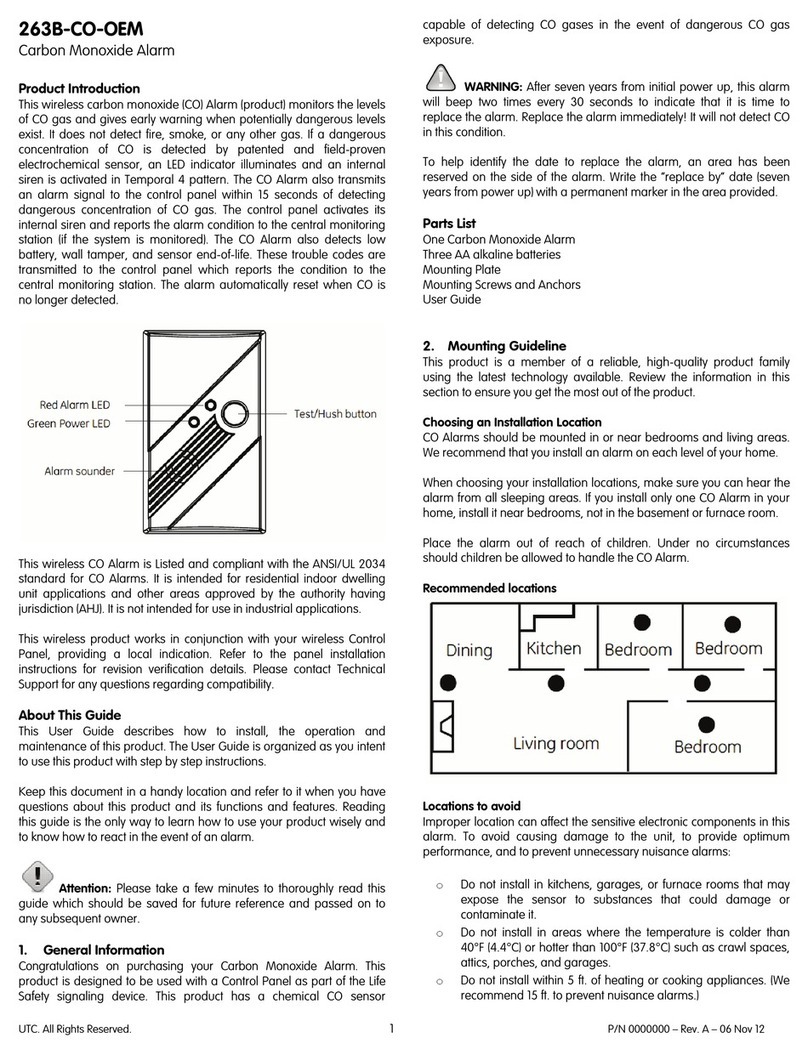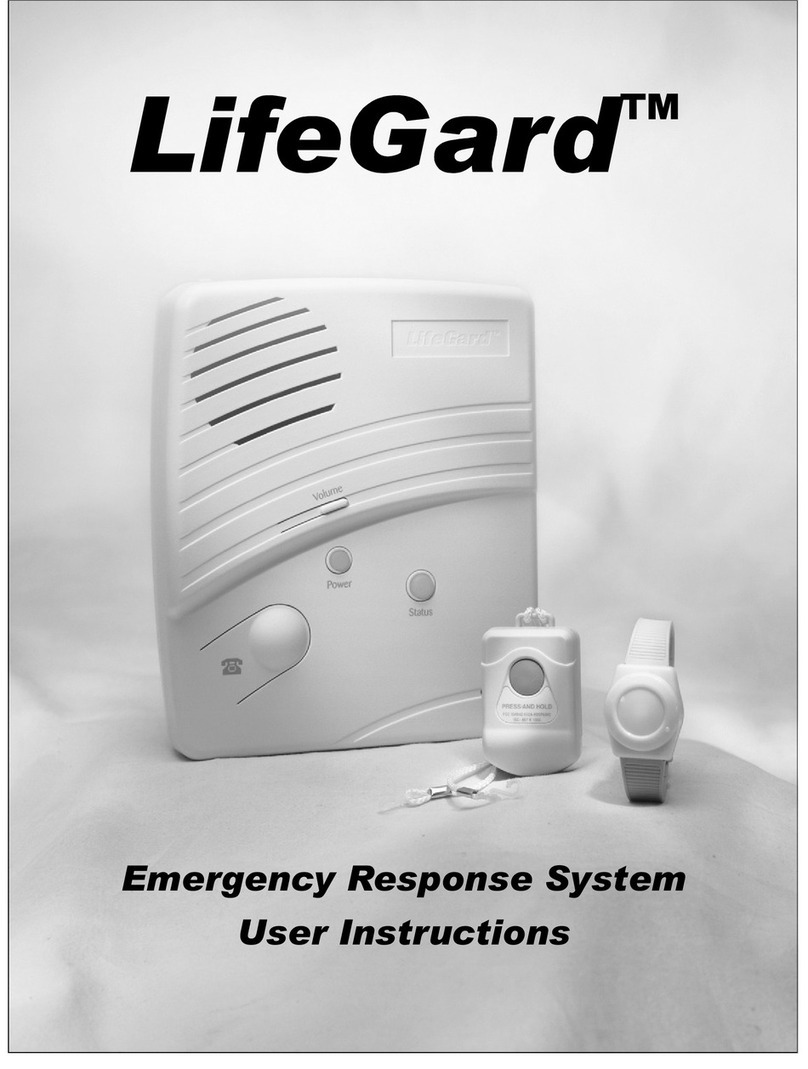Getting to Know Your Security System ...........................1
Overview ...................................................................1
Communicating with the Panel ........................................1
Instructing the Panel .................................................1
Touchpads—Your System Interface .........................1
Alphanumeric Touchpads ....................................2
Fixed Display Touchpads .....................................2
Wireless Handheld Touchpad ..............................2
Keychain Touchpads ............................................2
Touchtone Phones ................................................2
Panic Buttons .......................................................2
Beeps and LEDs—How Your System Talks to You 2
Key Beeps ............................................................2
Status Beeps .........................................................2
LEDs ....................................................................2
Notification by Pager ................................................2
What Happens in an Alarm Condition ......................3
Preventing Accidental Alarms .........................................3
Cancelling Accidental Alarms ..................................3
Basic System Operations .................................................4
Arming Your System ................................................4
Arming Level 1—OFF .........................................4
Arming Level 2—STAY ......................................5
Keychain Touchpad Arming .....................................5
Arming Level 3—AWAY .....................................5
Quick Exit ............................................................6
Using the Chime Feature ..........................................6
Chime-On-Close ..................................................6
Using the Voice Chime Feature ................................6
Exit and Entry Delay Times...................................... 6
Exit Delay Example .............................................6
Entry Delay Example ...........................................6
Extended Delay .........................................................7
Exit Extension ...........................................................7
No Delay—For Instant Alarm ..................................7
Auto STAY Arming Feature .....................................7
Arming While a Door or Window is Open ...............7
Bypassing a Sensor Directly ................................8
Bypassing a Sensor Indirectly ..............................8
Was the Bypass Successful? ................................8
Basic Light Control ..............................................8
Basic Output Control ................................................8
Checking the Status of Your System .........................9
Short System Status .............................................9
Full System Status ................................................9
Panic Alarms ....................................................................9
Fire Panic Alarm .......................................................9
Lighting During a Fire Panic Alarm ....................9
Police Panic Alarm ...................................................9
Lighting During a Police Panic Alarm ..............10
Auxiliary Panic Alarm ............................................10
Lighting During an Auxiliary Panic Alarm .......10
Siren Time-out ........................................................10
Access Codes .................................................................10
Programming Access Codes ...................................10
Good Access Code Hygiene ..............................10
System Master Code Privileges .........................10
Partition Master Code Privileges .......................10
Regular User Code Privileges ............................11
The Touchpad Tamper Feature ..........................11
Changing or Erasing User Codes ............................11
Changing a User Code .......................................11
Erasing a User Code ...........................................11
Assigning Code Attributes ......................................11
Assigning the Direct Bypassing Attribute .........11
Assigning the Remote Access Attribute ............11
Assigning the Partition Jump Attribute ..............11
Assigning the System Test Attribute ..................12
Assigning the Latchkey Report Attribute ..........12
Setting the Time and Date ..............................................12
Adjusting System Sounds and Touchpad Brightness .....12
Arming Your System Silently .................................12
Silent Arming on Demand .................................12
Arming Always Silent ........................................13
Adjusting the Touchpad Beeps (Fixed Display
Touchpad Only) .......................................................13
Adjusting the System Status Voice Volume ............13
Adjusting the Touchpad Display Brightness ...........13
Adjusting the Volume of the Wireless Siren ...........13
Using the Energy Saver Feature .....................................14
Energy Saver Example ............................................14
Setting the Energy Saver High and Low
Temperature Settings ..........................................14
Notification by Pager .....................................................14
Pager Messages ..................................................15
Event Code in Page ............................................15
Sensor Number or User Number in Page ...........15
Account Number in Page ...................................15
Streamlining the Page Report ............................15
Creating Time Schedules ................................................16
Scheduling Consecutive Days ............................16
One Day Rollover ..............................................16
Multiple Day Rollover .......................................16
Attaching Time Schedules ......................................17
Time Schedules and Partitions ................................17
Advanced Light Control .................................................17
Controlling Lights By Time Schedule ....................17
Controlling Lights with Sensors .............................17
Installer Programmable Lighting ............................18
Controlling Outputs by Time Schedule ..........................18
Scheduled Arming ..........................................................18
Opening and Closing Reports ........................................18
When Will this Feature Be Active? ........................18
Who Will Be Paged? ...............................................19
What Will the Pager Report? ..................................19
Latchkey Paging .............................................................19
Page In the Event of... .............................................19
Who Will Be Paged? ...............................................19
Who Can Send a Page? ...........................................19
What Will the Pager Report? ..................................19
Contents