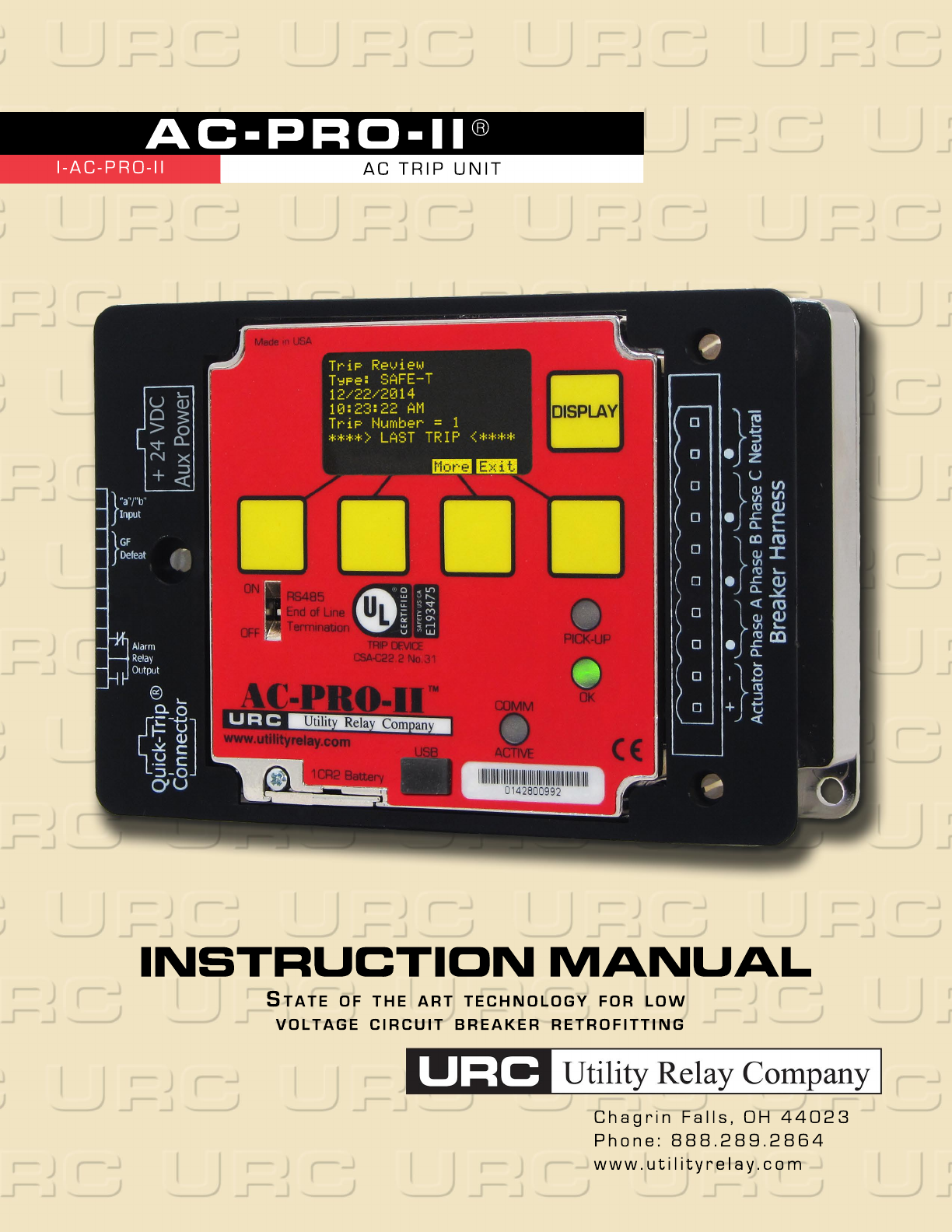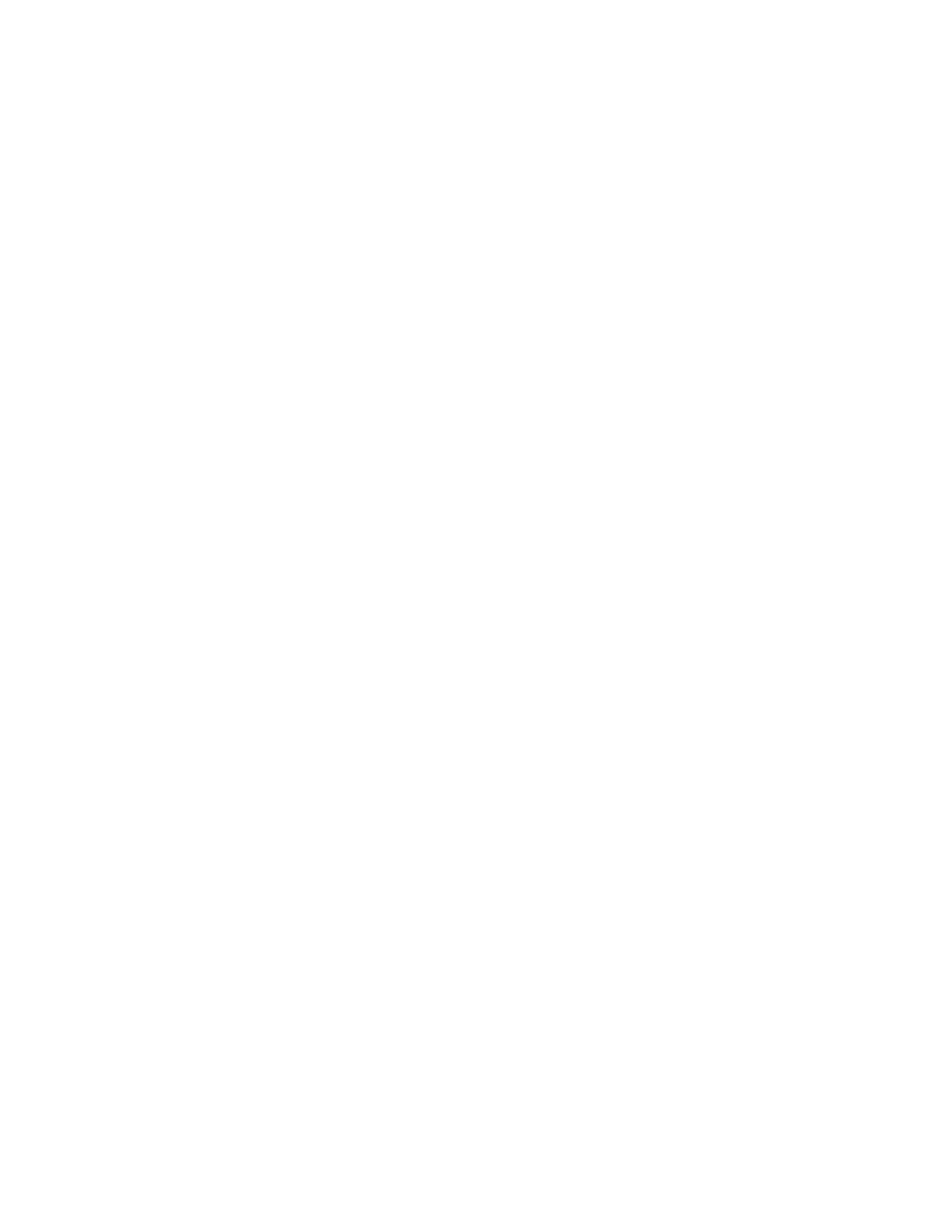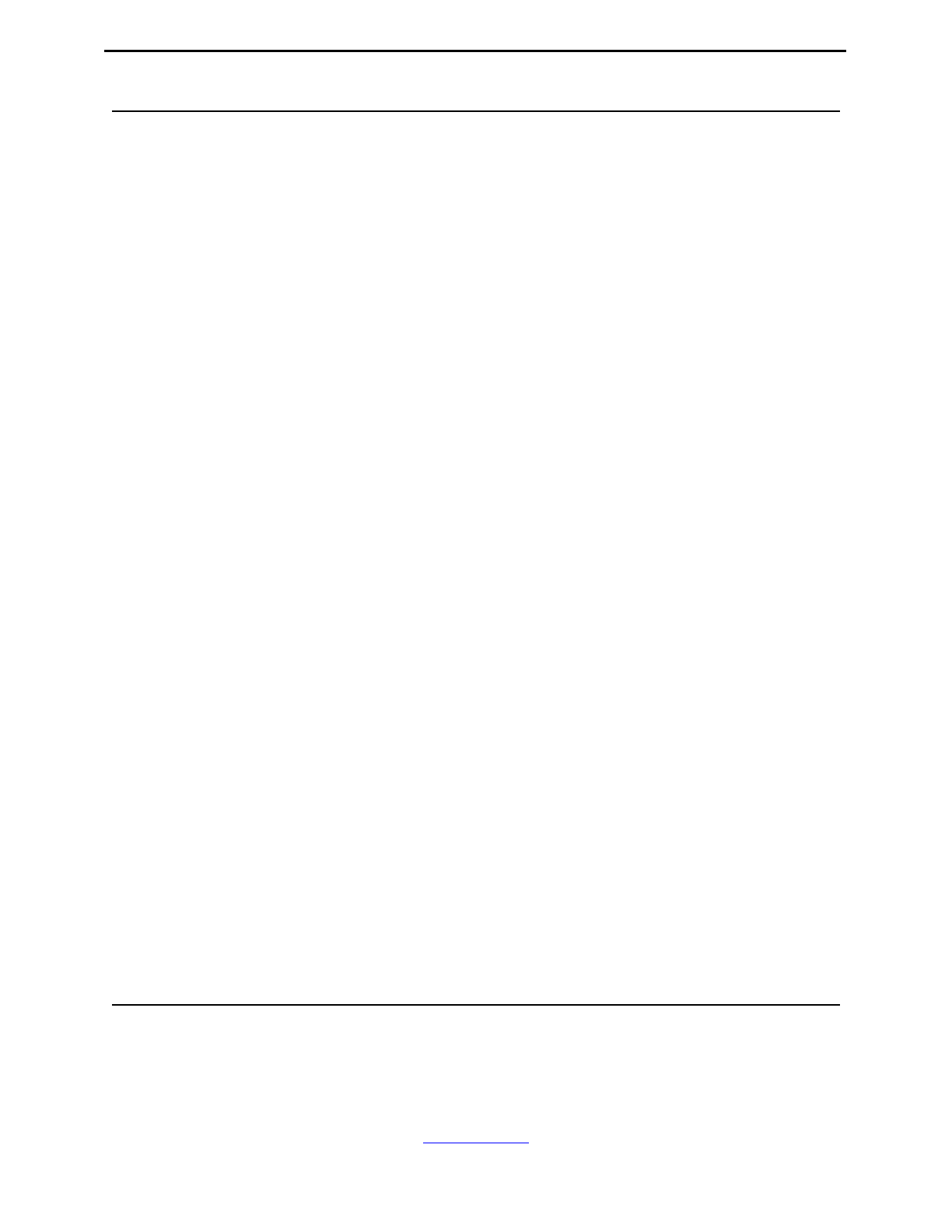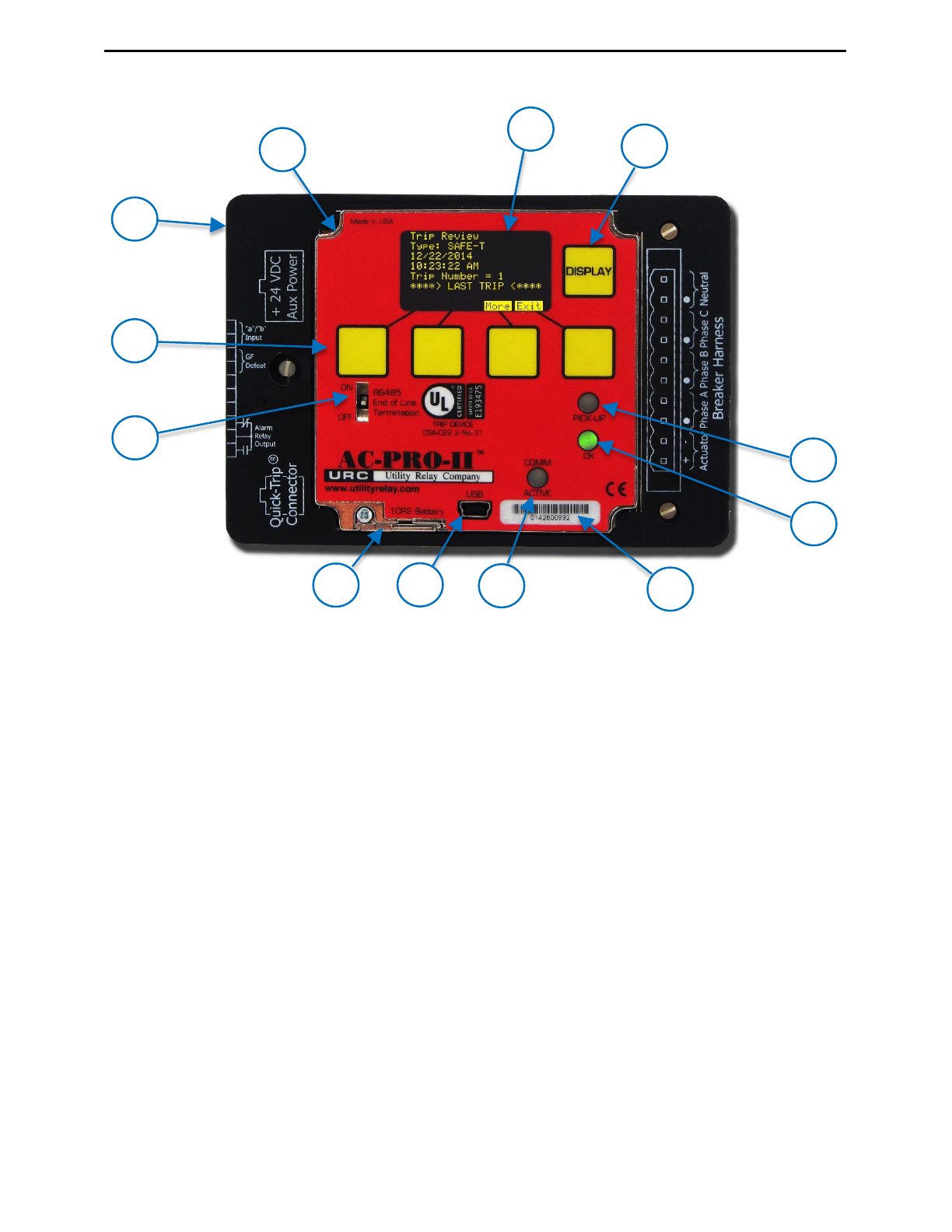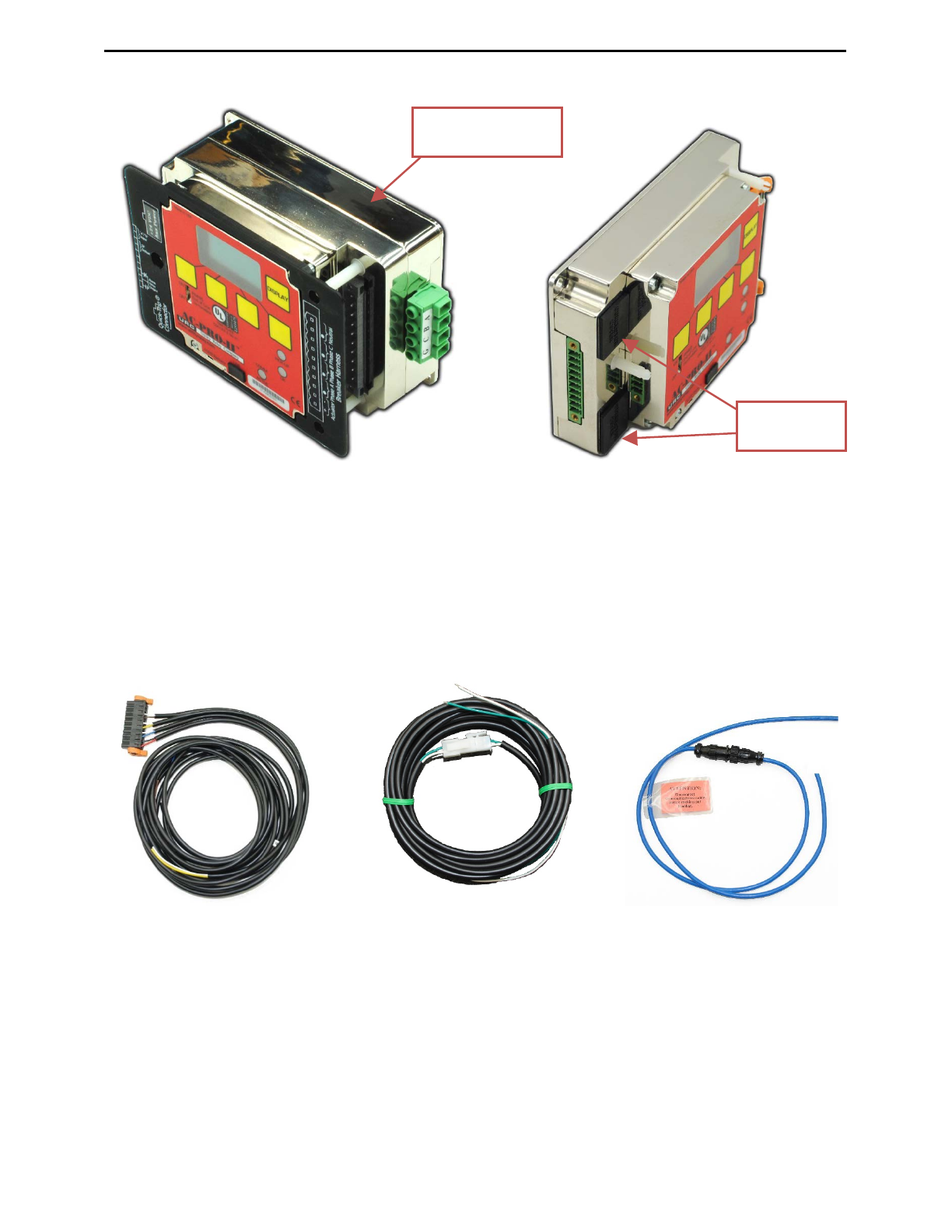AC-PRO-II® Instruction Manual www.utilityrelay.com
Page 1
Manual Revision 1.4
Section: Page
1.0 Introduction and Product Overview..........................3
1.1 Current Protection and Functions......................3
1.2 Voltage and Power Features - optional Voltage
Divider Module (VDM) ......................................3
1.3 Additional Features...........................................3
2.0 UL/ULC Classification & CE Mark.............................4
3.0 Trip Unit Power..........................................................4
3.1 Current Transformer (CT) Power ......................4
3.2 Battery Power...................................................4
3.3 USB Power.......................................................4
3.4 24VDC Auxiliary Power.....................................4
3.5 Voltage Divider Module (VDM) Power (option)..4
4.0 AC-PRO-II® Pictures and Configurations..................5
5.0 External Connections................................................8
5.1 Breaker Wiring Harness..................................11
5.1.1 Ground Fault Wiring Configurations ....11
5.2 QUICK-TRIP®Connector................................11
5.3Auxiliary Connections .....................................11
5.3.1 Configurable Alarm Relay ...................11
5.3.2 Ground Fault Defeat Input...................12
5.3.3 URC Breaker Position Switch..............12
5.4 RS-485 Communications Terminal Block........12
5.5 24VDC Auxiliary Power...................................12
5.6 USB Port ........................................................12
5.6.1 USB Extension cable ..........................12
5.6.2 USB Extension Cable Installation........13
5.7 VDM Connections (optional)...........................13
6.0 Menu Navigation......................................................13
6.1 Power Menu ...................................................16
6.2 Settings Menu.................................................16
6.3 Trip History Menu ...........................................16
6.4 More Menu .....................................................16
6.4.1 Time and Date Setting ........................16
6.4.2 Battery Test and Status.......................17
7.0 QUICK-TRIP®System (optional)..............................18
7.1 QUICK-TRIP®Basics & Operation..................18
7.2 AC-PRO-II QUICK-TRIP®Switch Mounting.....19
7.3 Remote QUICK-TRIP®Switch.........................19
7.4 QUICK-TRIP®Remote Indication....................19
8.0 Voltage Divider Module (VDM) (optional)...............20
9.0 SAFE-T-TRIPTM (optional)........................................20
10.0 Sluggish BreakerTM Detection .................................20
11.0 Commissioning the AC-PRO-II®..............................21
11.1 Powering-Up the Trip Unit for Commissioning.21
11.1.1 Internal Battery....................................21
11.1.2 USB Power.........................................21
11.1.3 24VDC Auxiliary Power.......................21
11.2 Un-commissioned Screen...............................21
11.3 Entering & Changing Settings locally..............22
11.4 Security Code.................................................25
11.5 CT Tap...........................................................25
11.6 CT Secondary Rating .....................................25
11.7 Power Flow Direction......................................25
11.8 Frequency ......................................................25
11.9 Long Time (LT)...............................................25
11.10Thermal Memory ............................................25
11.11Short-Time (ST)..............................................25
11.12Instantaneous (I).............................................25
11.13Ground Fault (GF) Protection..........................26
11.14Neutral Overload (NOL) Settings ....................26
11.15QUICK-TRIP®Instantaneous (QT-I)................26
11.16QUICK-TRIP Ground Fault (QT-GF)...............26
11.17Undervoltage (UV)..........................................27
11.18Overvoltage (OV)........................................... 27
11.19Sluggish Breaker Setting................................ 27
11.20Configurable Alarm Relay Settings................. 27
11.21Breaker Position Contact Type Setting........... 27
11.22Saving Settings.............................................. 27
11.23Settings Verification ....................................... 27
11.24Settings Review ............................................. 28
11.25Time & Date Settings ..................................... 28
11.26Communications Settings............................... 28
12.0 Trip History.............................................................. 29
13.0 Normal Operations & Readings.............................. 31
14.0 Testing..................................................................... 31
14.1 Commission the Trip Unit............................... 31
14.2 Long Time Trip Test....................................... 31
14.3 Short Time Trip Test ...................................... 32
14.4 Instantaneous Trip Test.................................. 32
14.5 Neutral Overload (NOL) Trip Test................... 32
14.6 Ground Fault Trip Tests ................................. 32
14.6.1 Residual Ground Fault Trip Test......... 32
14.6.2 Ground Return Fault Trip Test............ 32
14.7 QT-GF Trip Test............................................. 32
14.8 CT Phasing Test for GF ................................. 32
14.9 QT-I Trip Test................................................. 33
14.10Undervoltage (UV) Test.................................. 33
14.11Overvoltage (OV) Test ................................... 34
15.0 Secondary Injection Testing................................... 34
15.1 Secondary Injection Test Set.......................... 34
15.2 Standard Relay Test Set................................ 34
15.3 LT Delay Testing Chart .................................. 35
15.4 Neutral Overload Testing Chart...................... 36
16.0 Ratings & Physical Information.............................. 36
17.0 Warranty .................................................................. 37
18.0 Time-Current Curves (TCC).................................... 37
18.1 Long Time (LT) Trip Time............................... 37
18.2 Short Time (ST) Trip Time.............................. 38
18.3 Ground Fault (GF) Trip Time.......................... 40
18.4 Neutral Overload (NOL) Trip Time.................. 40
18.5 Current Metering Accuracy............................. 44
19.0 Voltage & Power Calculations................................ 44
20.0 Error and Alarms..................................................... 44
20.1 Internal Error.................................................. 44
20.2 Actuator Open Circuit..................................... 44
20.3 Alarm Screens ............................................... 44
20.4 Un-Calibrated................................................. 44
21.0 Battery ..................................................................... 45
21.1 Checking the Battery Voltage......................... 45
21.2 Battery Replacement...................................... 45
22.0 Rotating the Display................................................ 45
23.0 InfoPro-ACTM Software Application........................ 46
23.1 Firmware Versions and Updates .................... 46
24.0 Communications..................................................... 49
24.1 Communications Introduction......................... 49
24.2 Communications Components ....................... 49
24.3 Communications Wiring ................................. 49
24.4 System Components & Computer Hardware.. 49
24.4.1 Ethernet.............................................. 49
24.4.2 LCI Ethernet....................................... 49
24.5 Trip Unit Programming................................... 50
24.6 Modbus Registers.......................................... 50
For latest version, visit:
http://www.utilityrelay.com/Side_Bar/Instruction_Manuals.html