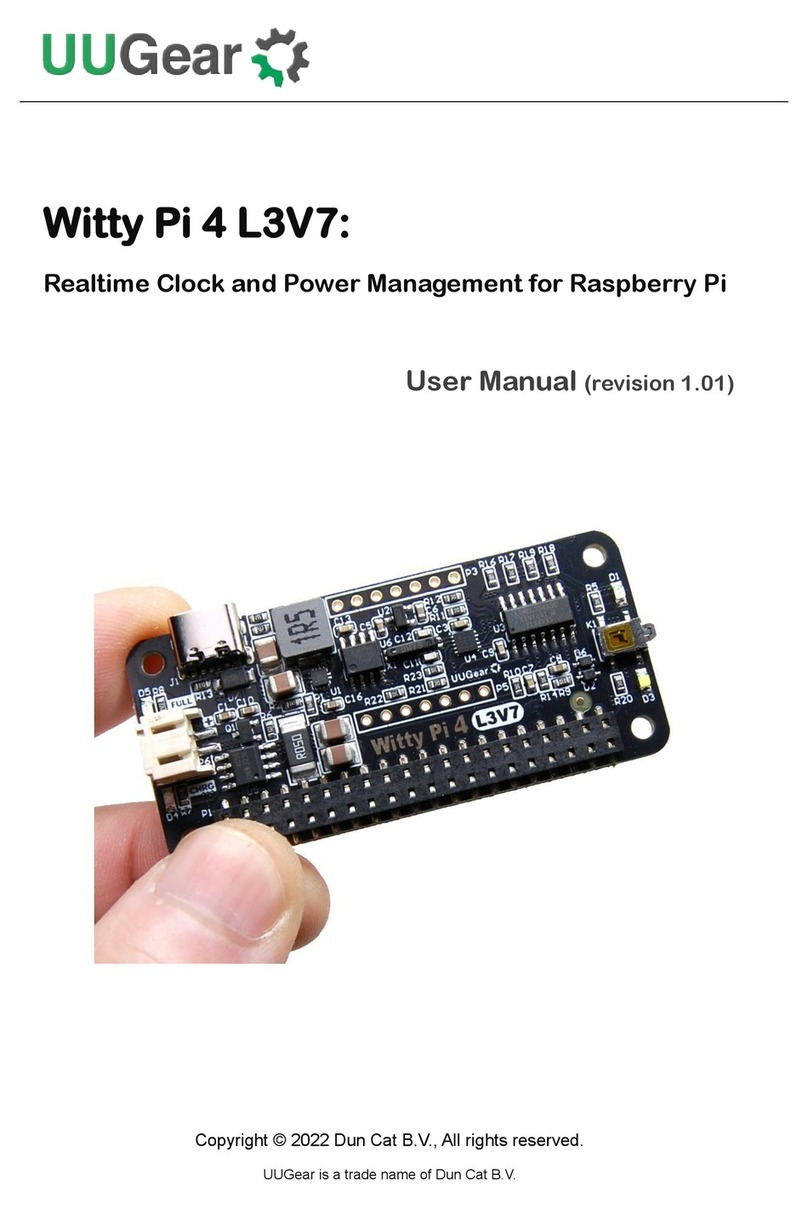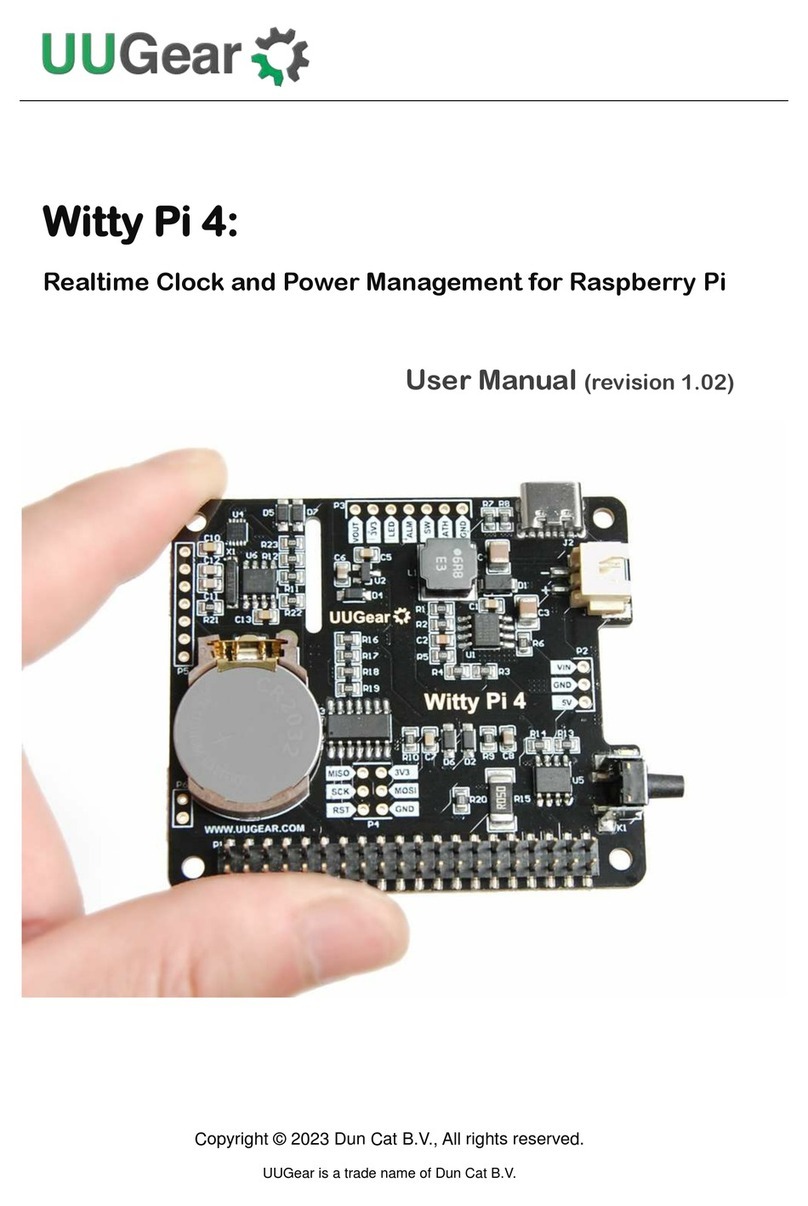4
Before Booting with RasPiKey
If you are not using Raspberry Pi 4B, and you have display, keyboard and monitor connected to your
Raspberry Pi, you can just insert RasPiKey into the micro SD card slot and directly use it like a normal
SD card. RasPiKey already have OS pre-installed, so it can directly boot your Pi.
Update Bootloader (Optionalfor Raspberry Pi 4B only)
If you are using Raspberry Pi 4B, you may (or may not) need to update the bootloader to have
RasPiKey supported.It depends on the Raspberry Pi 4 you have: earlier batch of Raspberry Pi 4 may
have rather old bootloader, which could not recognize RasPiKey. If your Raspberry Pi 4 is recently
purchased, then most probably you don't need to update its bootloader, and it can be directly boot with
RasPiKey.
You can run this command to verify the bootloader on your Pi 4:
If the printed release date of bootloader is later than September 3rd2020, then you don’t need to update
bootloader for your Pi 4.
In case you need to update bootloader. You can find the official released bootloader here.
Here we offer a much simpler way to update the bootloader:
1. Download this update_bootloader.zip file, or you can find it in RasPiKey’s boot partition.
2. Extract its content to a micro SD card
3. Insert the micro SD card into Raspberry Pi and power on
4. Wait for one minute.
5. Power off and remove the micro SD card.
After going through these steps, you have updated the bootloader on your Raspberry Pi 4B, and now it
can work with RasPiKey.
Enable SSH Login and Configure Wi-Fi Connection
If you want to use your Raspberry Pi without connecting any monitor, keyboard or mouse, you can
enable SSH login and configure Wi-Fi connection before you boot your Raspberry Pi with RasPiKey.
You will need a computer with micro SD card reader. If your computer doesn’t come with micro SD
card reader, you can use a USB SD card reader.
vcgencmd bootloader_version