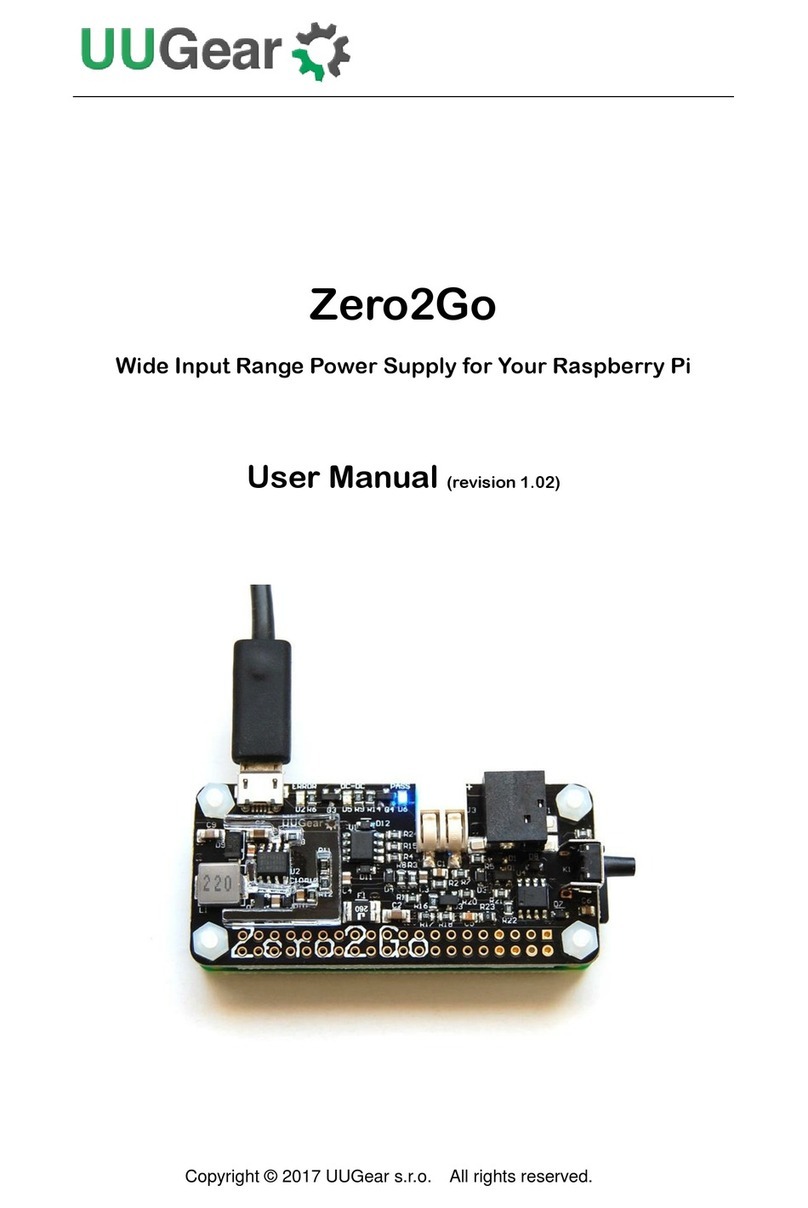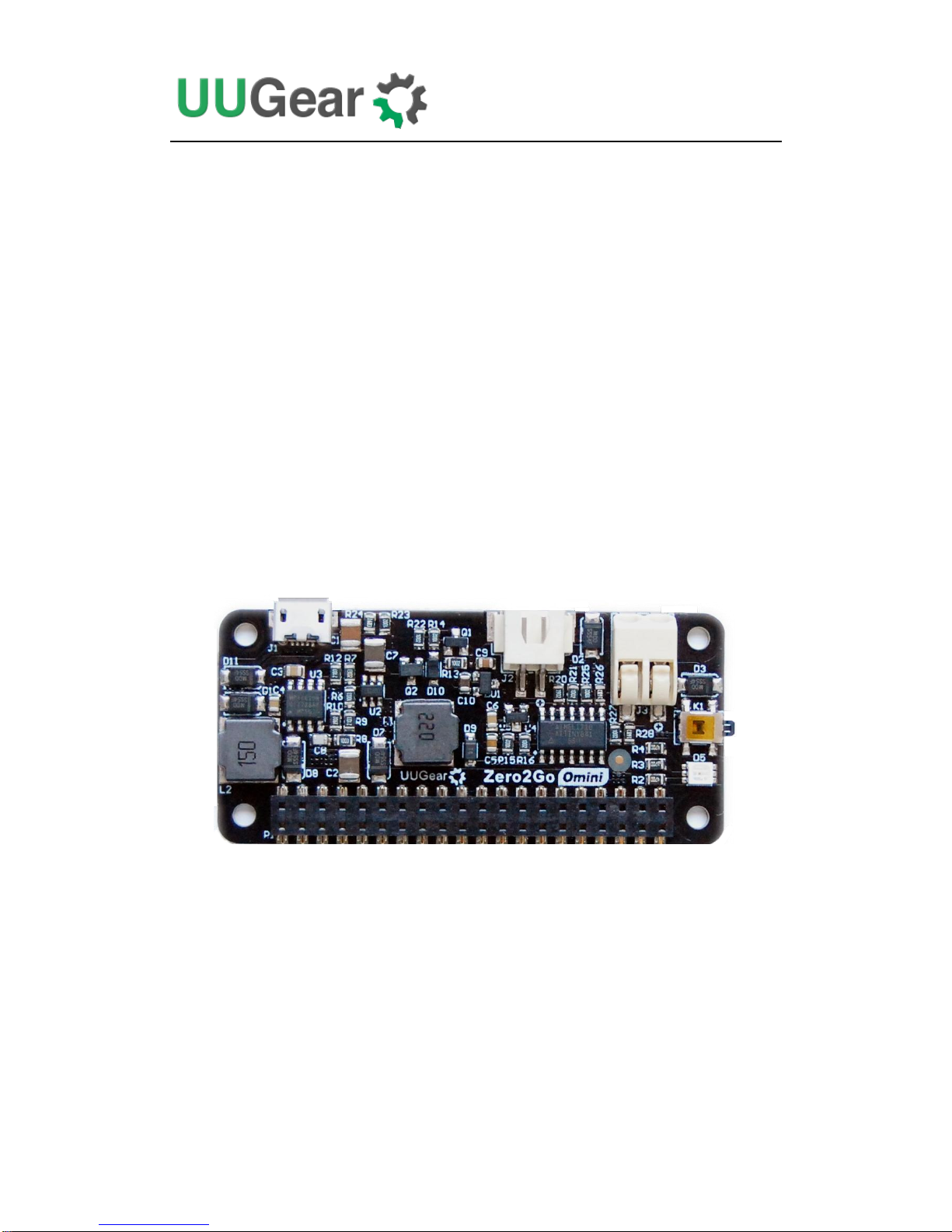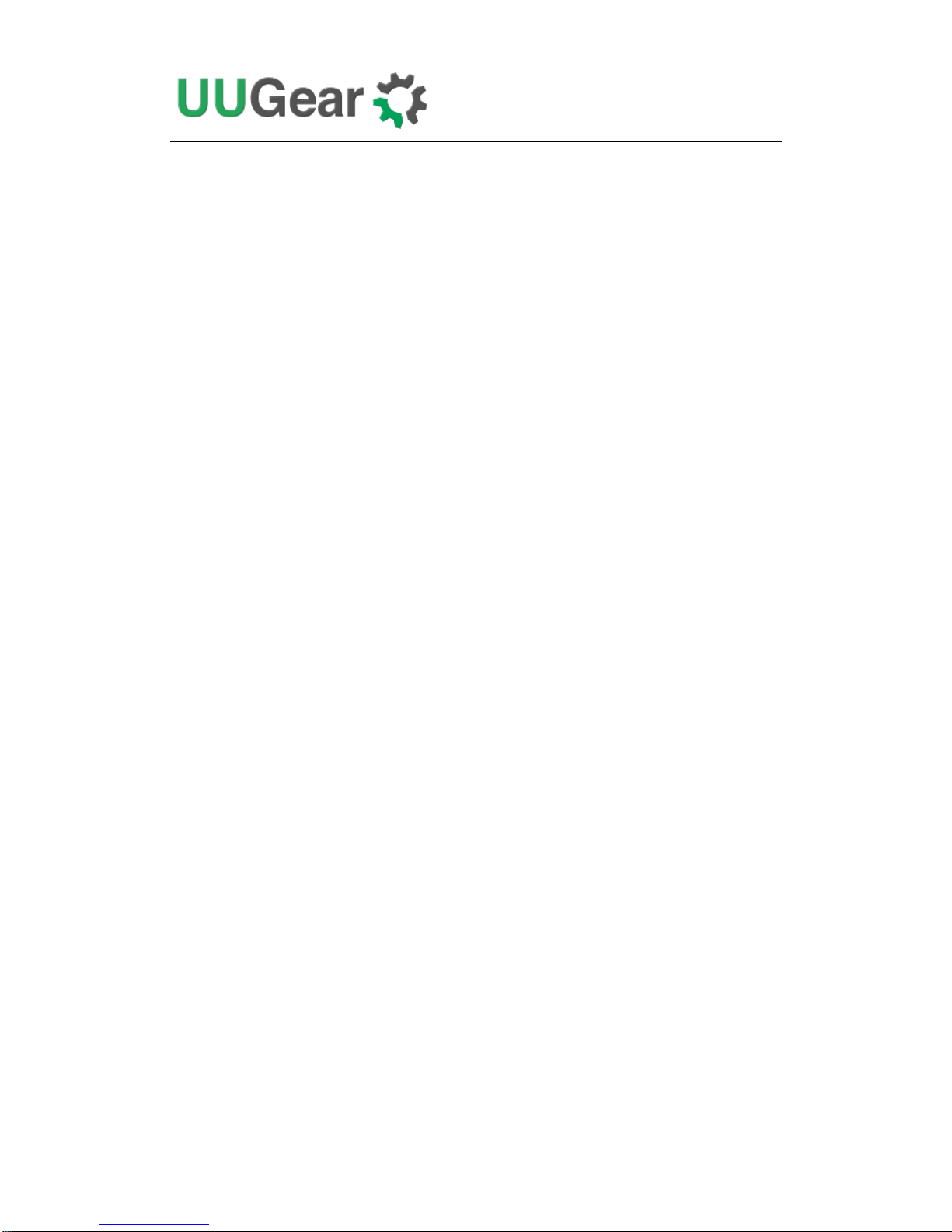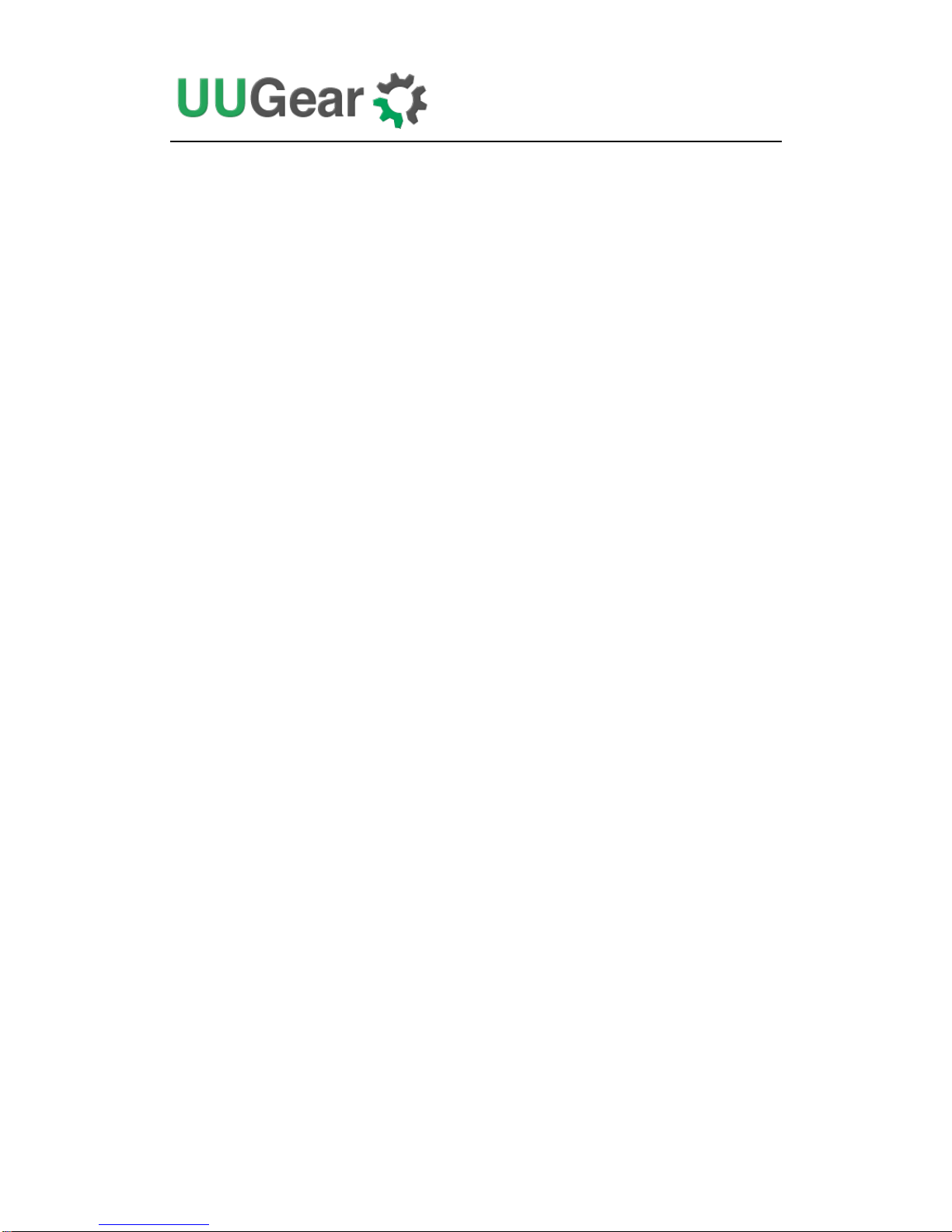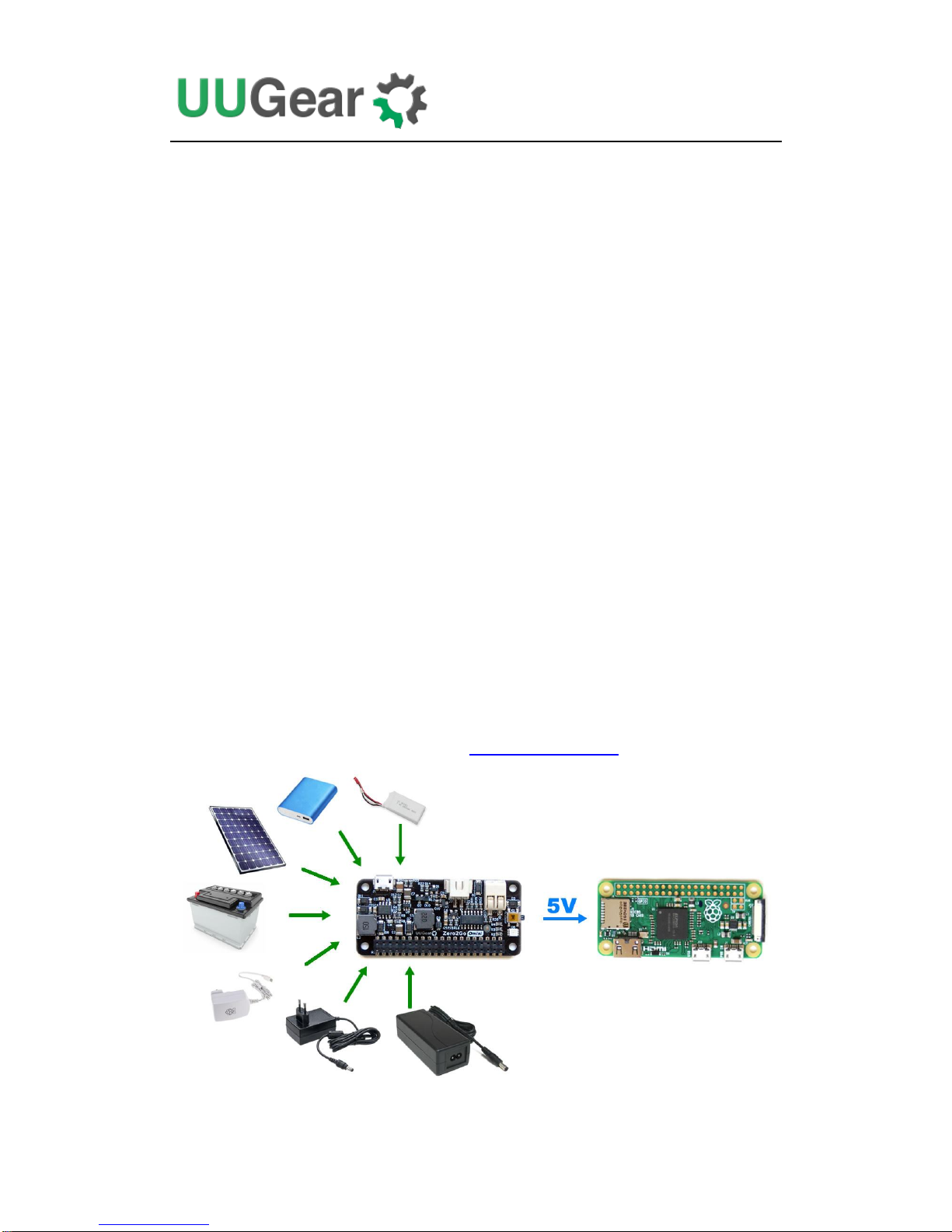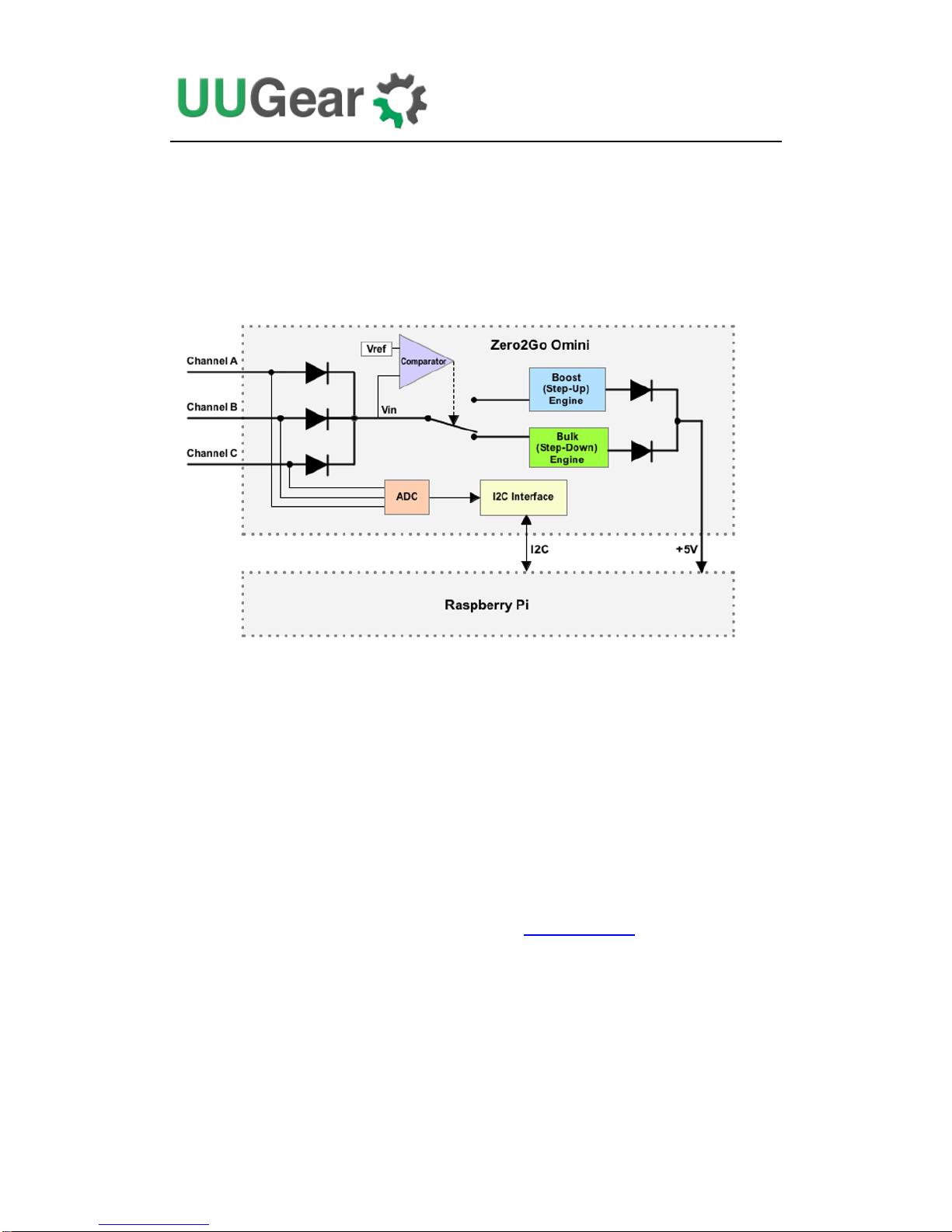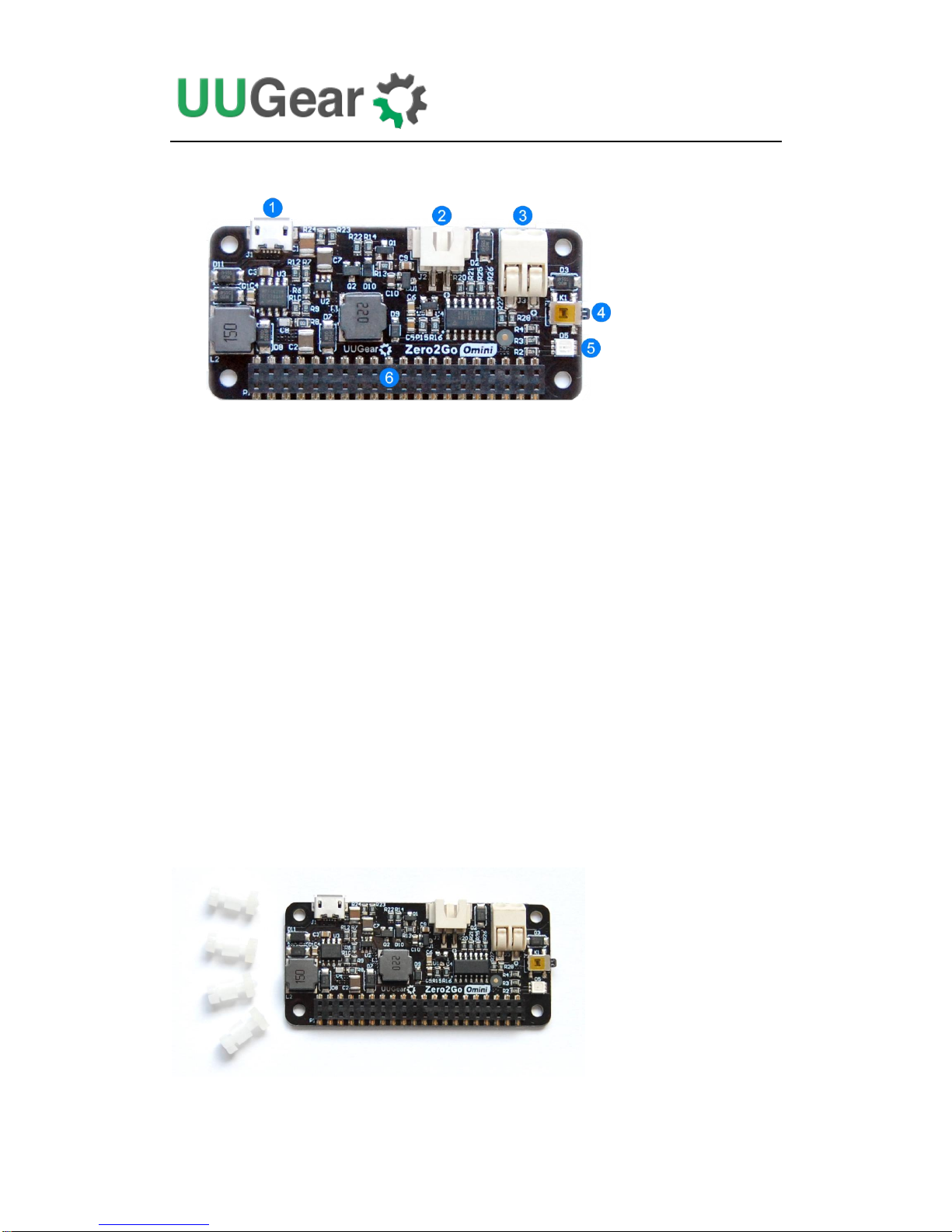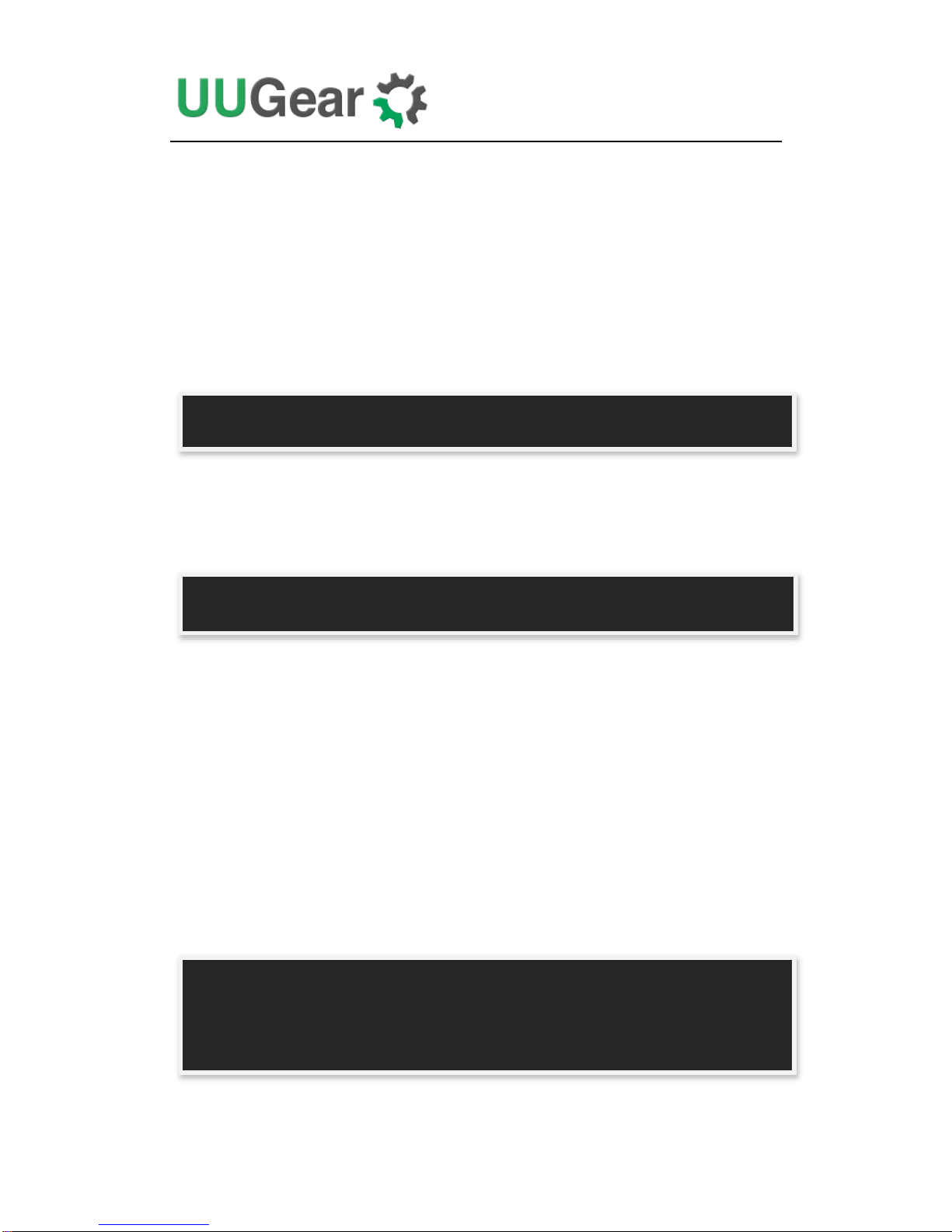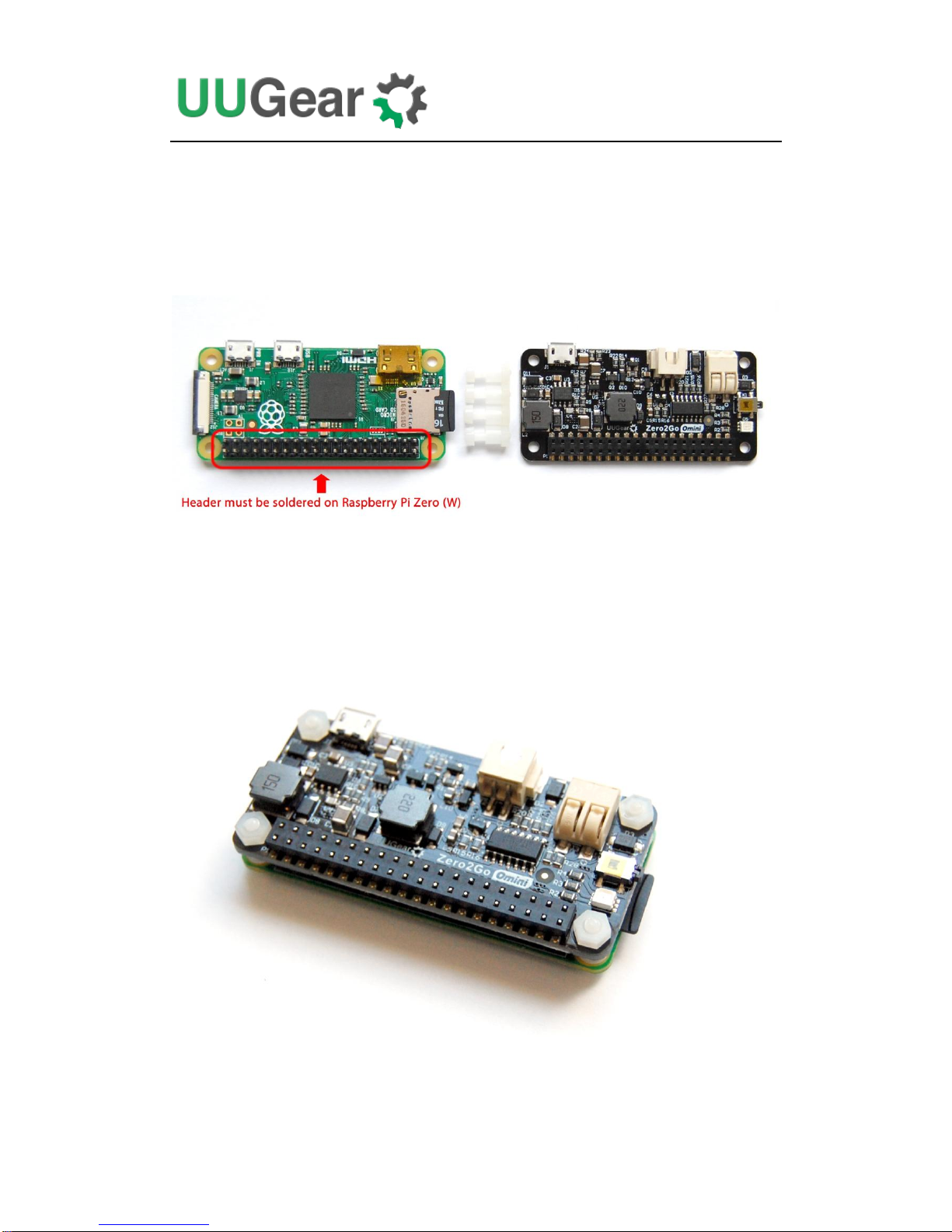Copyright © 2018 UUGear s.r.o. All rights reserved.
Table of Content
Product Overview.............................................................................................. 1
What is in the Package?.................................................................................... 3
Zero2Go Omini Specifications........................................................................... 4
Software Installation.......................................................................................... 5
Software Update/Uninstallation.......................................................................... 6
Mounting Zero2Go on Raspberry Pi Zero.......................................................... 7
Mounting Zero2Go on Other Raspberry Pi Models............................................ 8
Connecting Power Supplies............................................................................. 10
Software Usage................................................................................................11
1. Set Default State.............................................................................. 12
2. Set Blinking Interval ......................................................................... 12
3. Set Power Cut Delay........................................................................ 12
4. Set Low Voltage Threshold............................................................... 12
5. Set Recovery Voltage Threshold...................................................... 13
6. Set Step-Down Engine Always-On................................................... 13
7. Exit................................................................................................... 14
Ghost Voltage.................................................................................................. 14
Work as Uninterruptible Power Supply (UPS).................................................. 15
Hardware Hackings......................................................................................... 15
1. Interface with different Power Supplies ............................................ 15
2. Change the Pin Used by Zero2Go Omini ......................................... 17
3. Modify and Upload Firmware............................................................ 18
Zero2Go Omini Log Files................................................................................. 19
Frequently Asked Questions (FAQ) ................................................................. 20
1. What I2C Address is Used by Zero2Go Omini? ................................ 20
2. What I2C Registers Are Provided by Zero2Go Omini?...................... 20
3. What GPIO Pins Are Used by Zero2Go Omini?................................ 23
4. Is Zero2Go Omini Compatible with “Other Hardware”? .................... 24