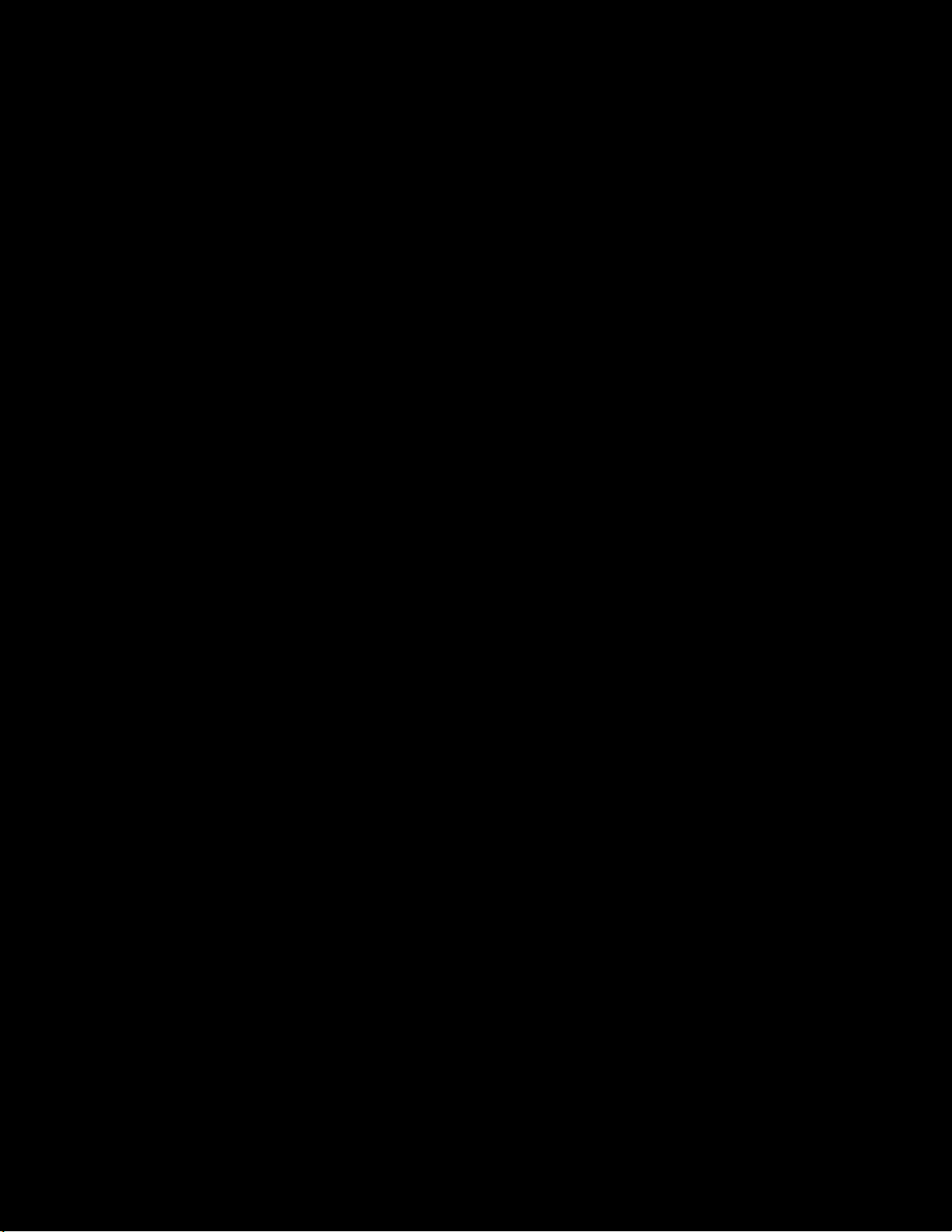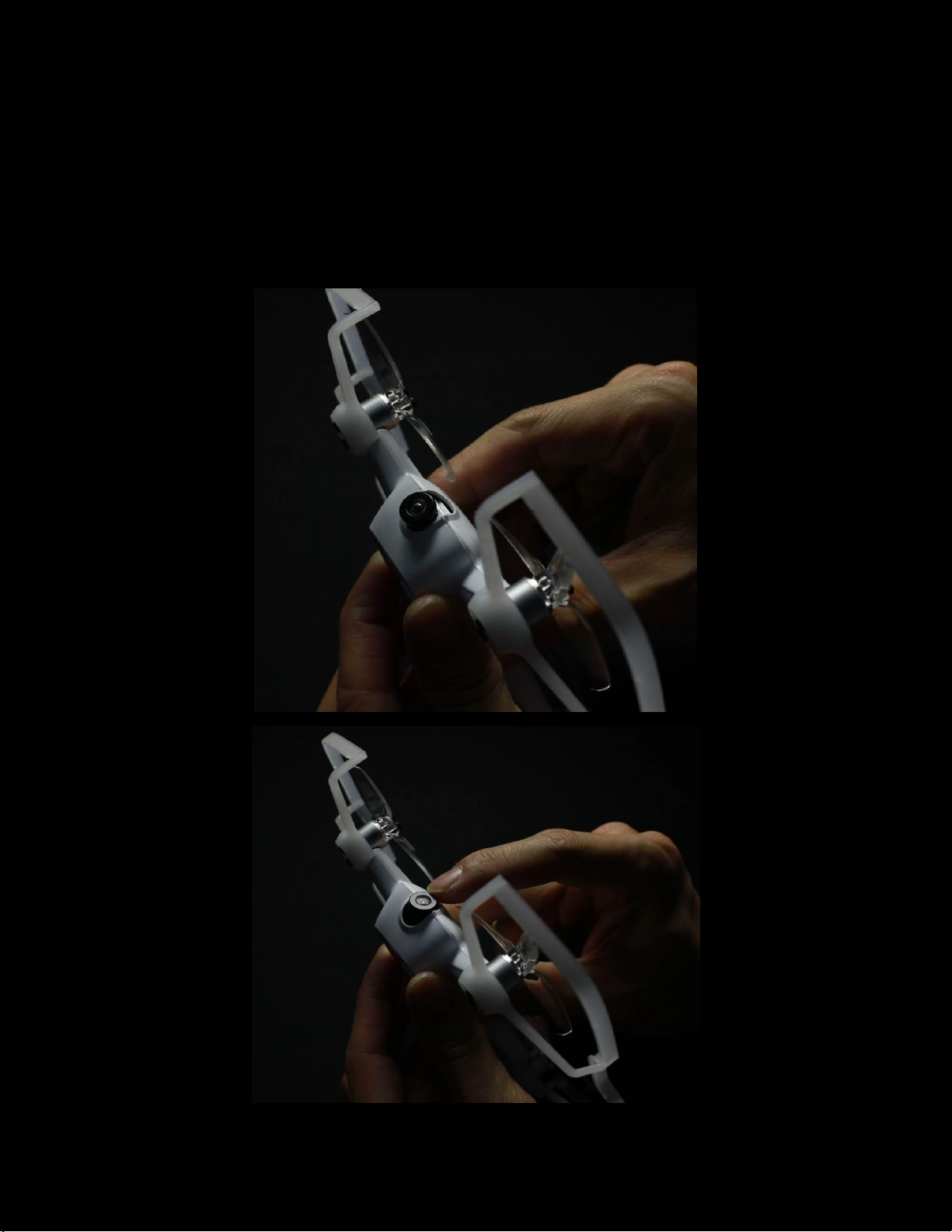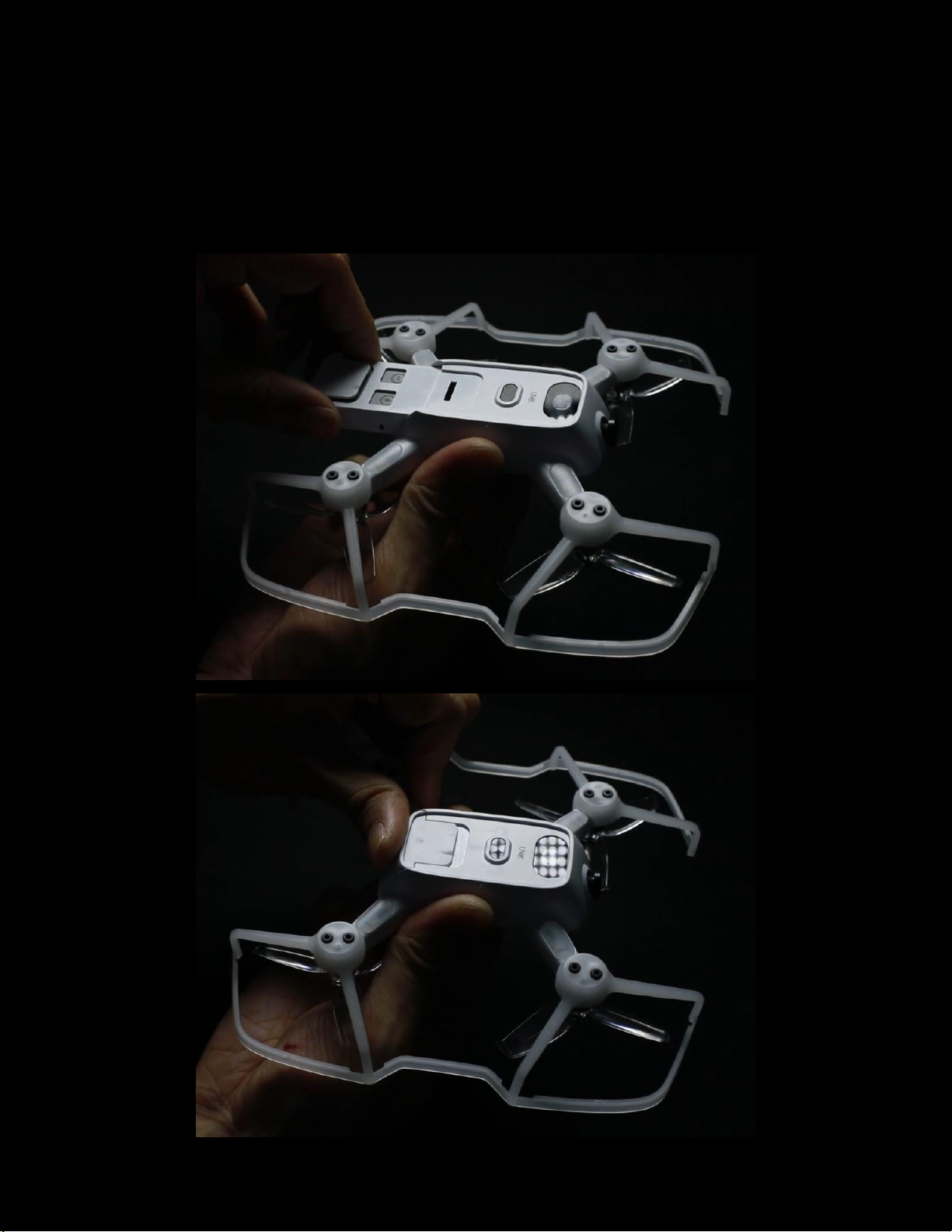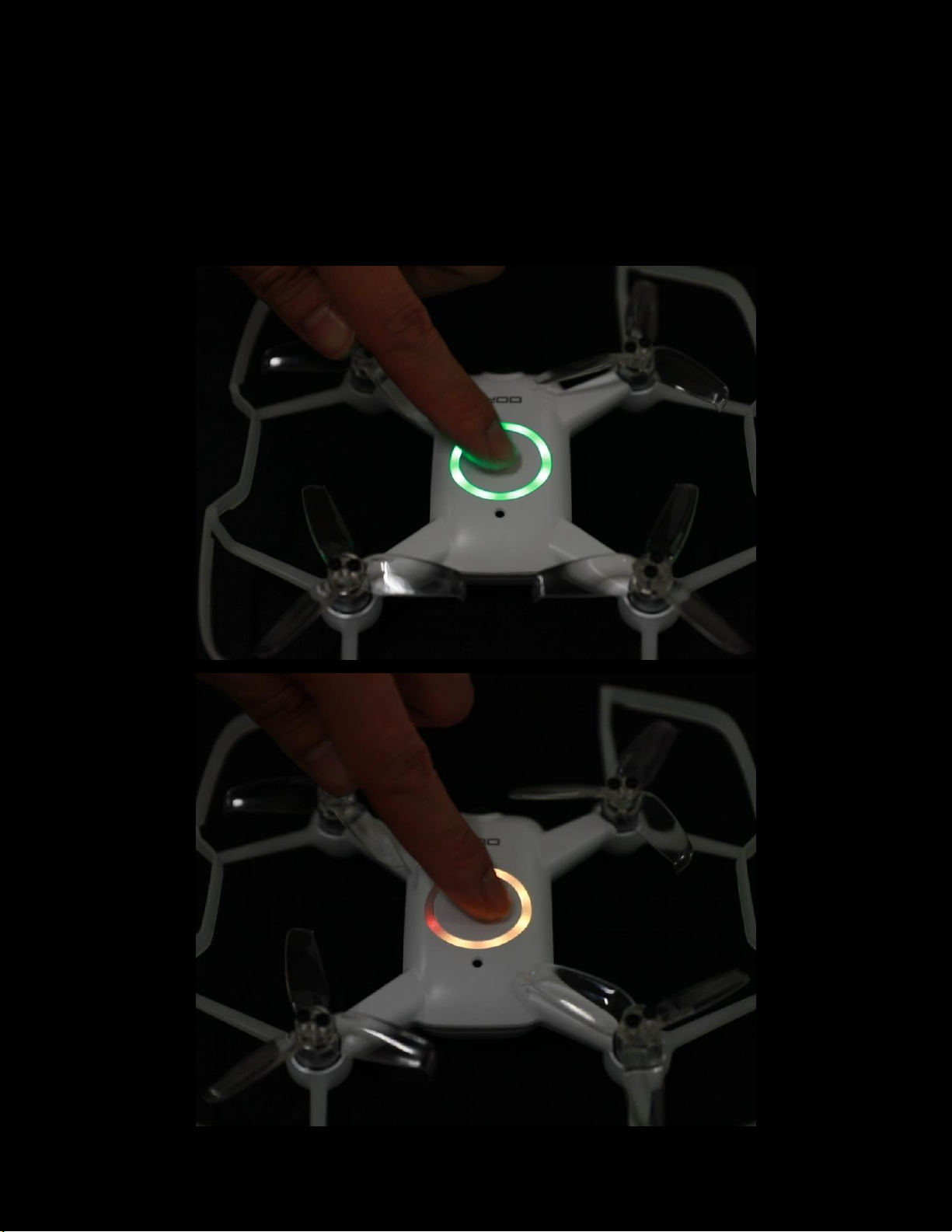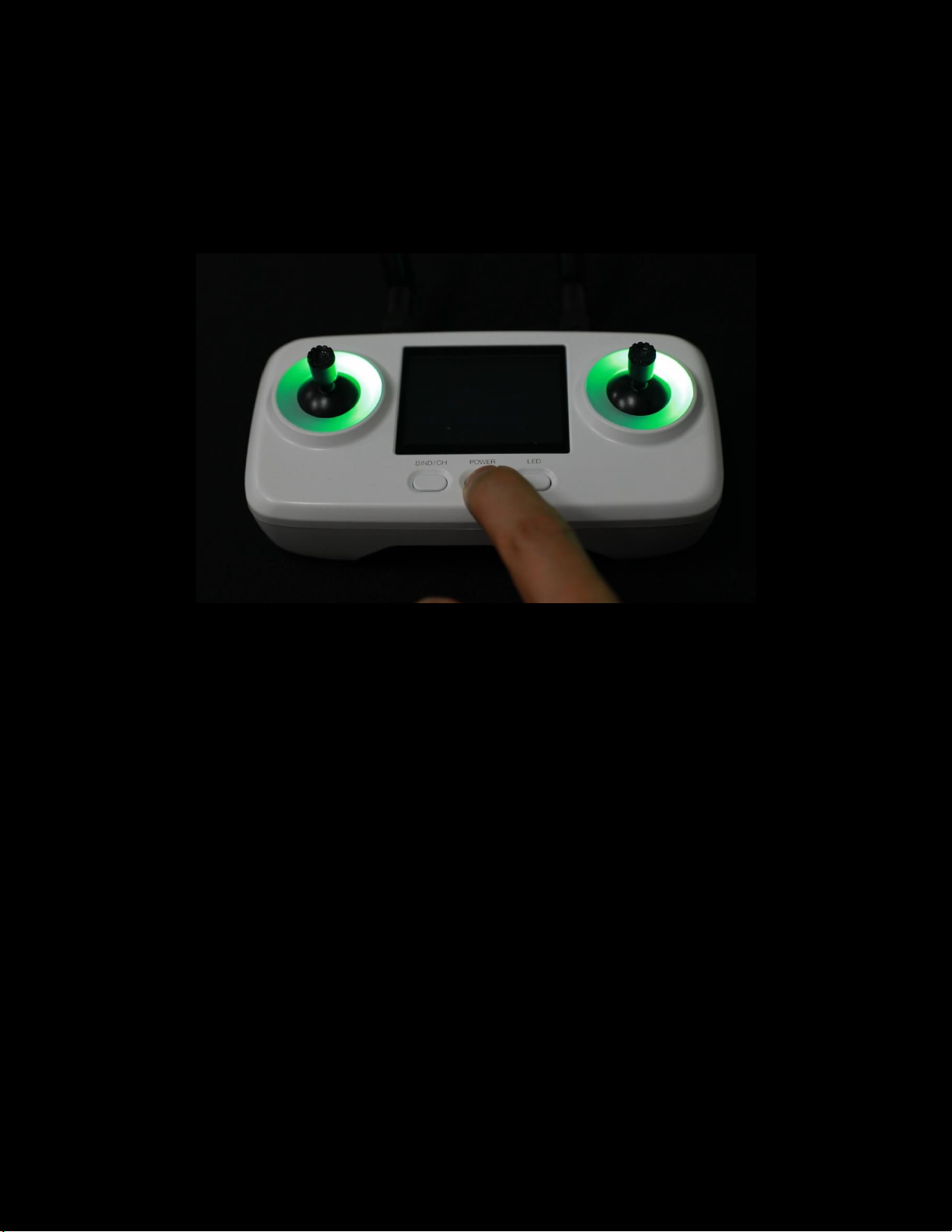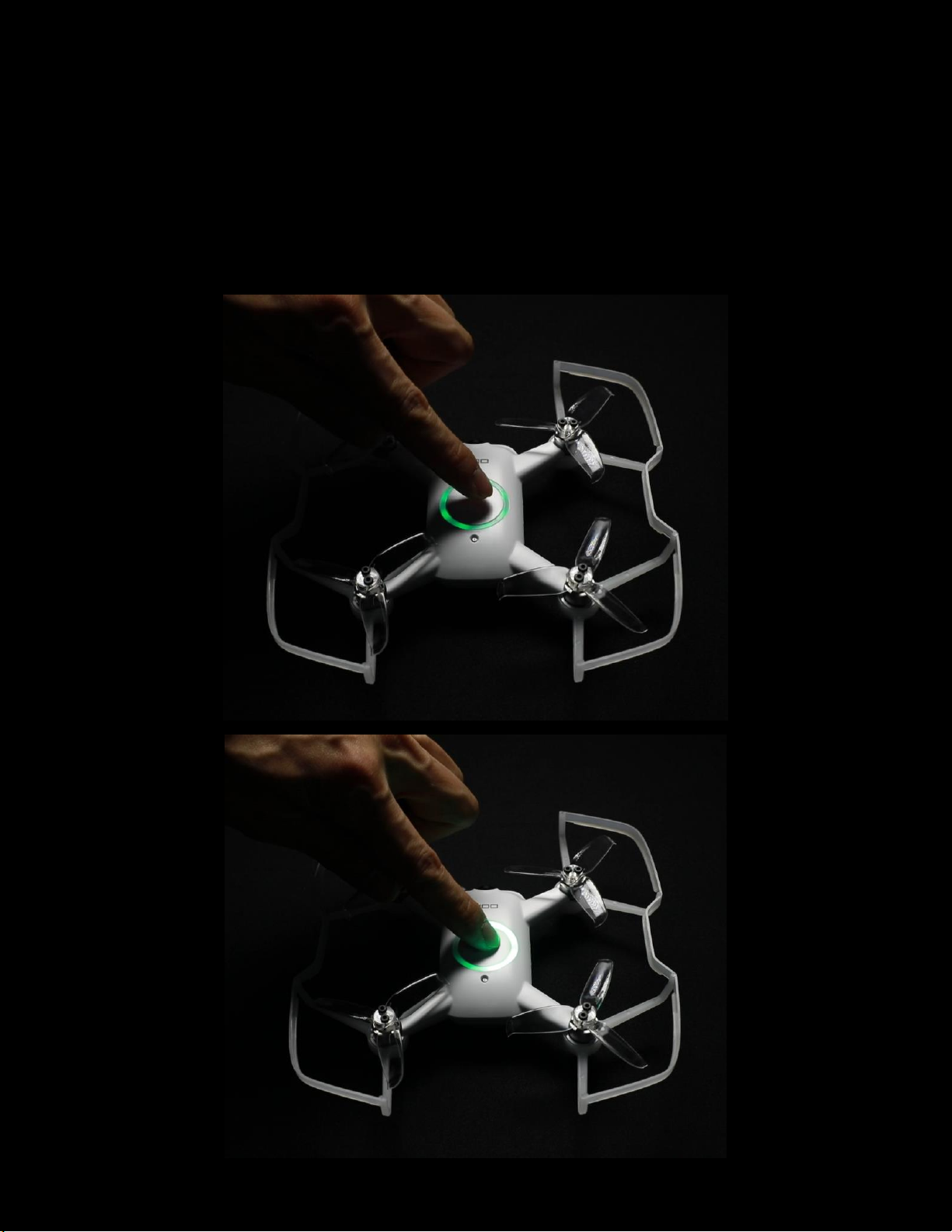www.uvify.com Get help at Support.uvify.com Talk to us: +1 (628) 888-6336
Page | 2
TABLE OF CONTENTS
OUT OF THE BOX..................................................................................................................................................................... 3
Antenna installation........................................................................................................................................................ 3
CAMERA ANGLE ...................................................................................................................................................................... 4
Making adjustments........................................................................................................................................................ 4
CHARGING............................................................................................................................................................................... 5
Changing the OORI battery ............................................................................................................................................. 5
USB cable charging.......................................................................................................................................................... 6
POWERING.............................................................................................................................................................................. 7
Checking the Battery level .............................................................................................................................................. 7
Powering OORI.............................................................................................................................................................. 10
LED SETUP .............................................................................................................................................................................12
Changing the LED colors................................................................................................................................................12
BINDING ................................................................................................................................................................................13
Prepare OOri for binding...............................................................................................................................................13
Prepare FPV Transmitter for binding ............................................................................................................................ 14
VIDEO STREAM...................................................................................................................................................................... 15
Switching video channel ................................................................................................................................................... 15
ARMING.................................................................................................................................................................................16
Throttle position ...........................................................................................................................................................16
Arm switch ....................................................................................................................................................................16
FLYING...................................................................................................................................................................................17
Stick Layout ...................................................................................................................................................................17
Optical position hold.....................................................................................................................................................18
Altitude hold ................................................................................................................................................................. 19
LANDING ...............................................................................................................................................................................19
Low battery ...................................................................................................................................................................19
Disarming ......................................................................................................................................................................20
POWER OFF........................................................................................................................................................................... 21
Powering off OORI ........................................................................................................................................................ 21
Powering off FPV transmitter ....................................................................................................................................... 21
PROP REPLACEMENT............................................................................................................................................................. 22
Prop direction and install.............................................................................................................................................. 22
PROP GUARD......................................................................................................................................................................... 25
Prop guard removal ......................................................................................................................................................25