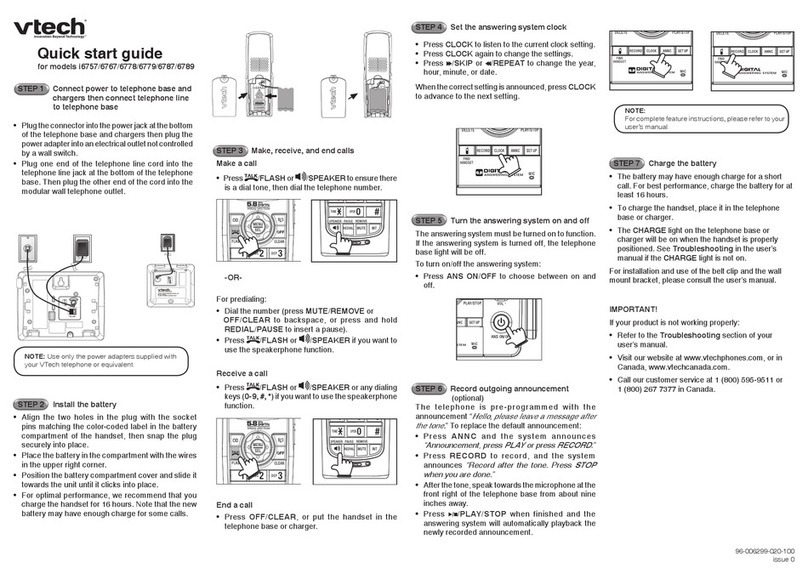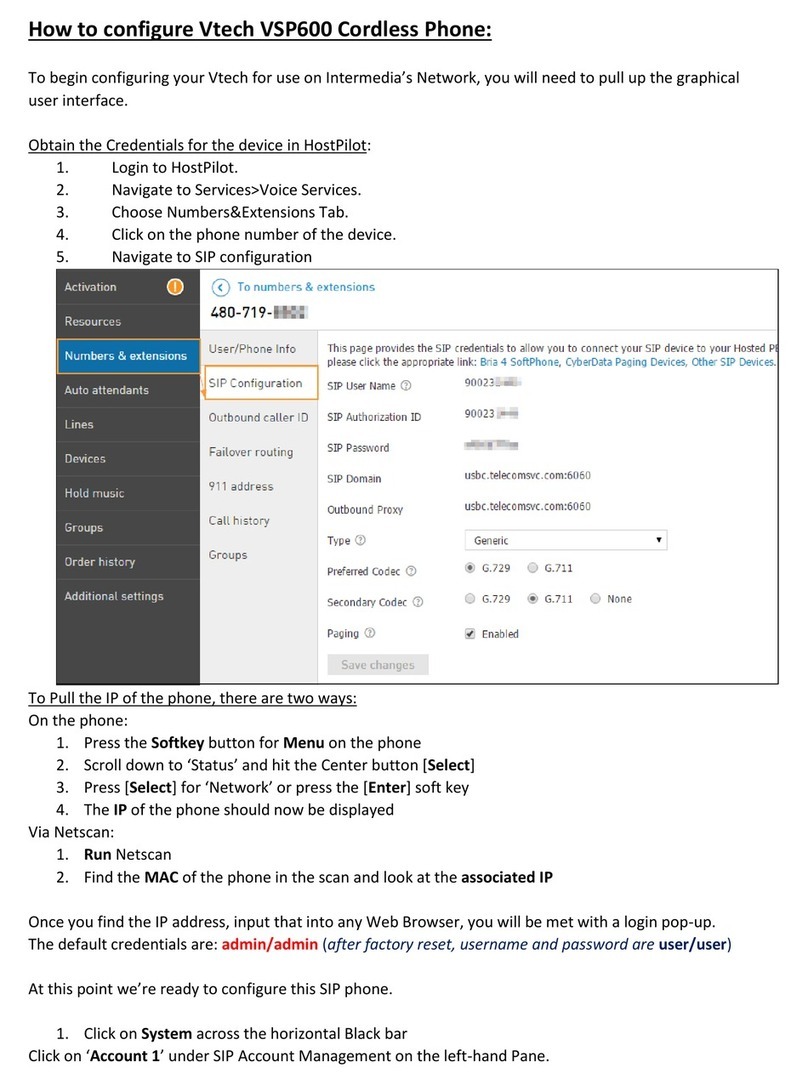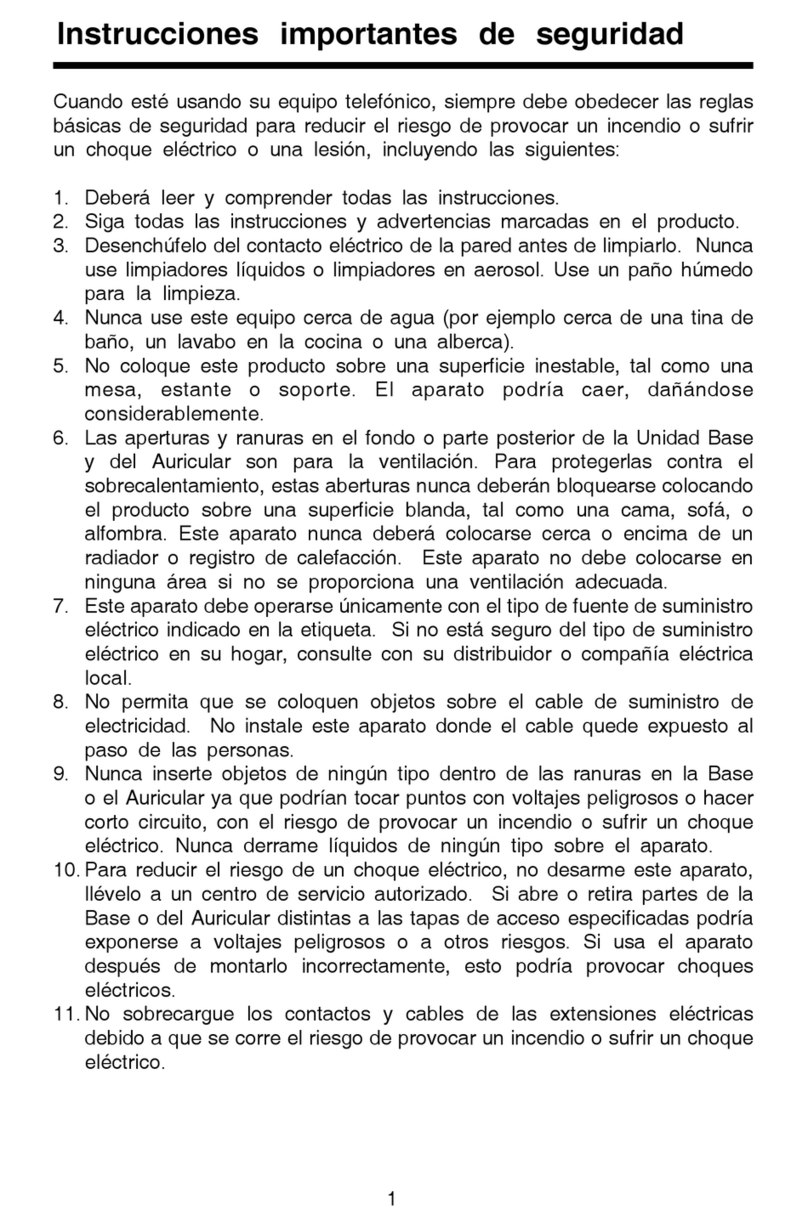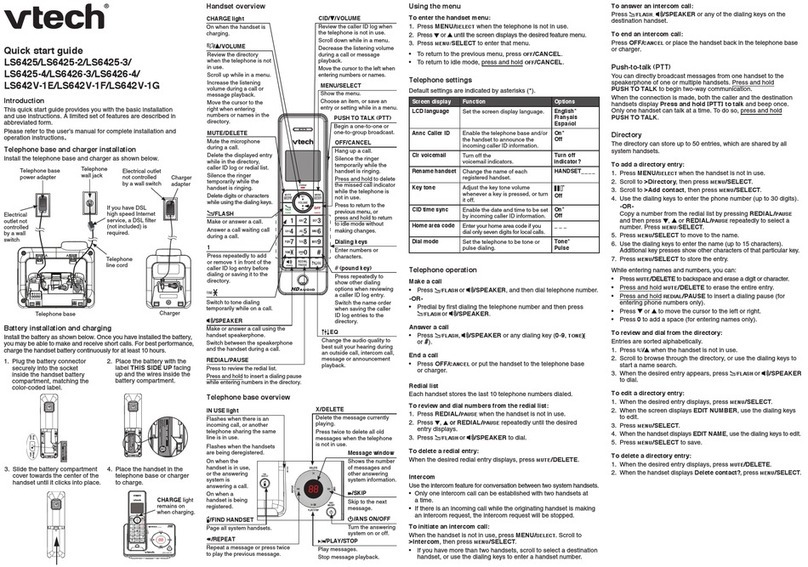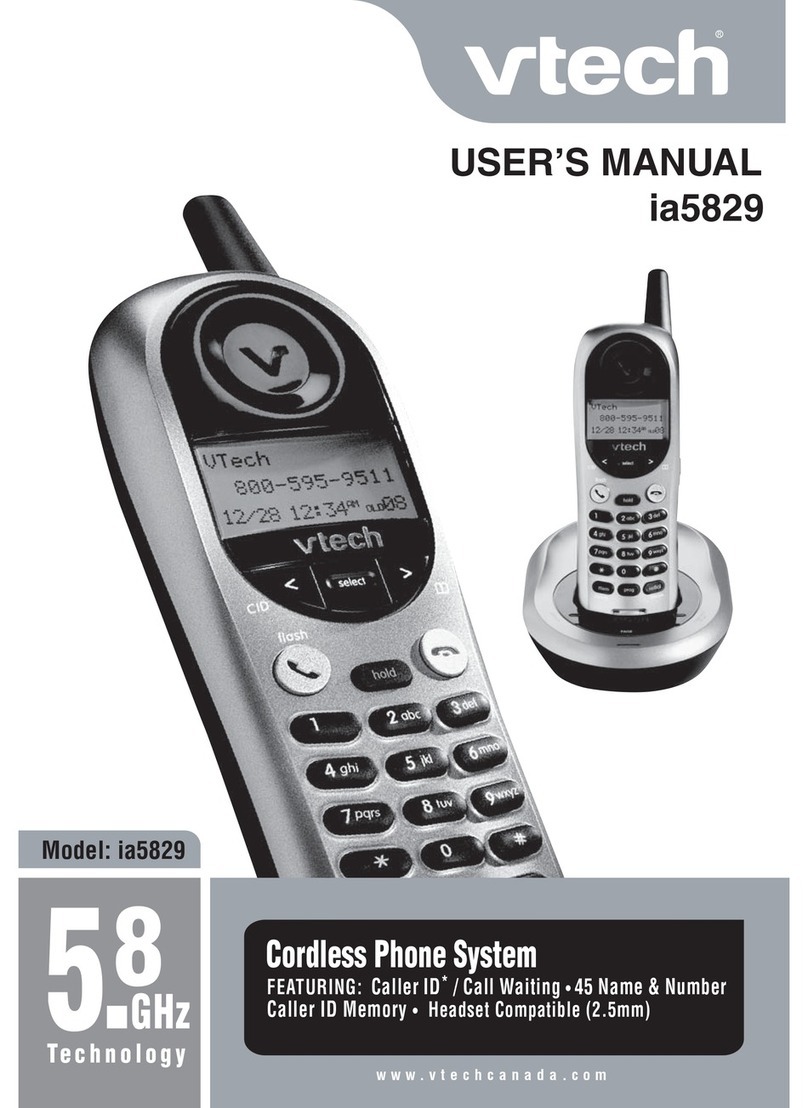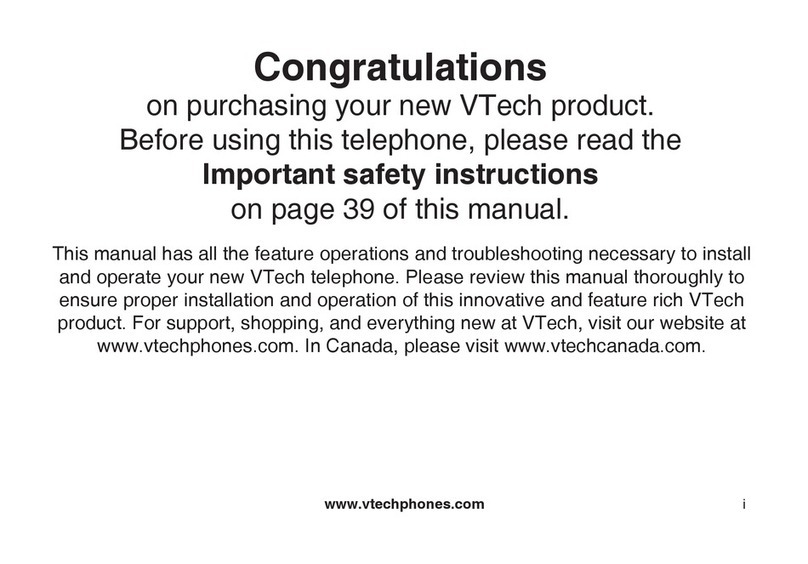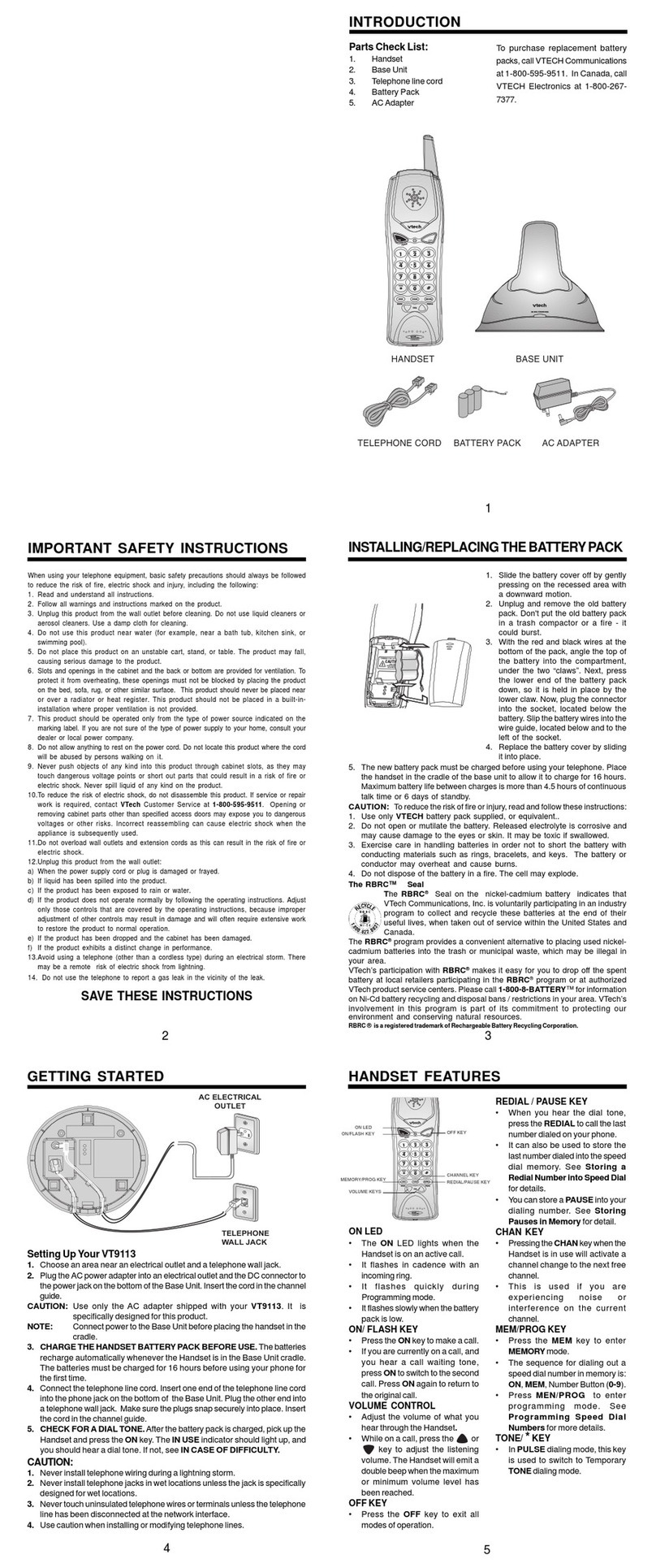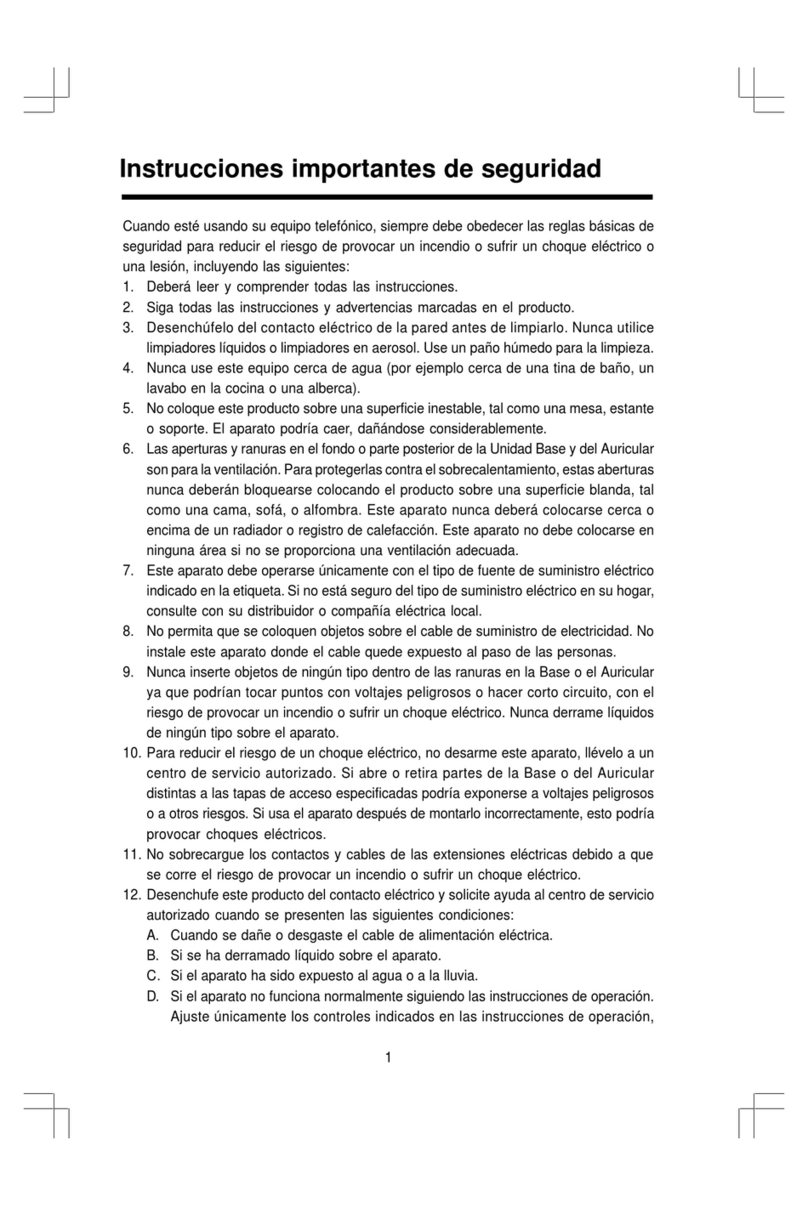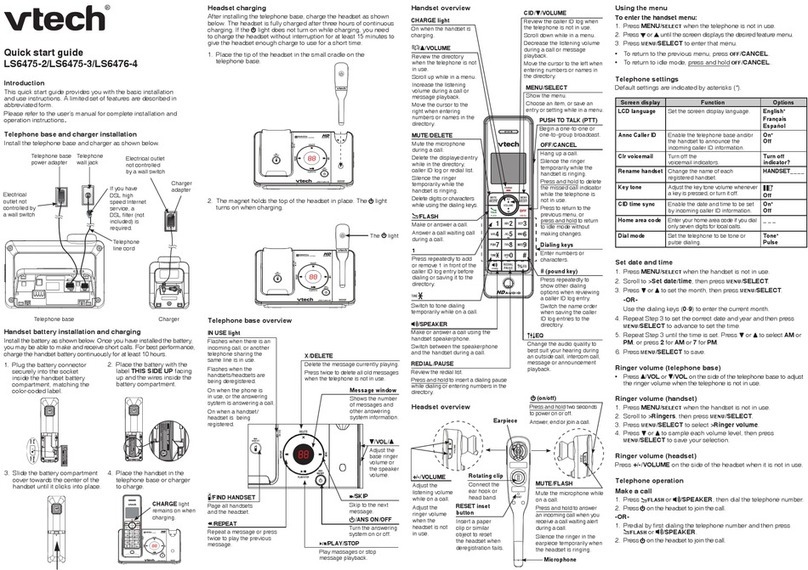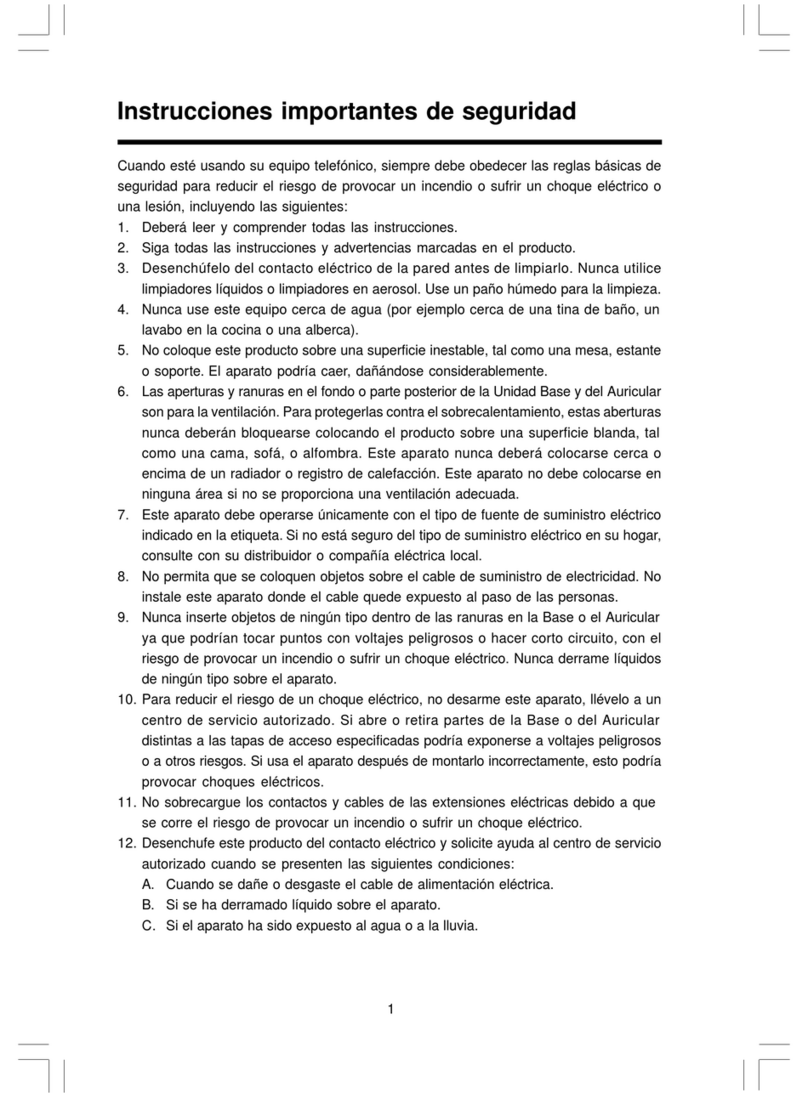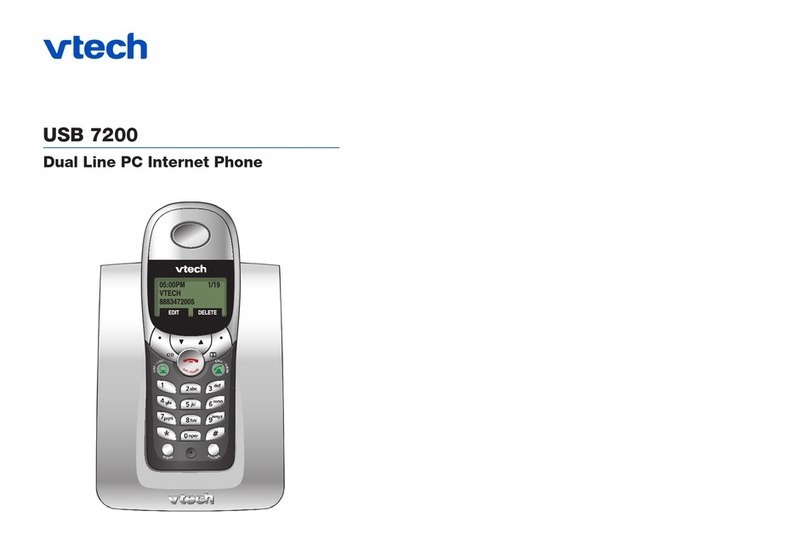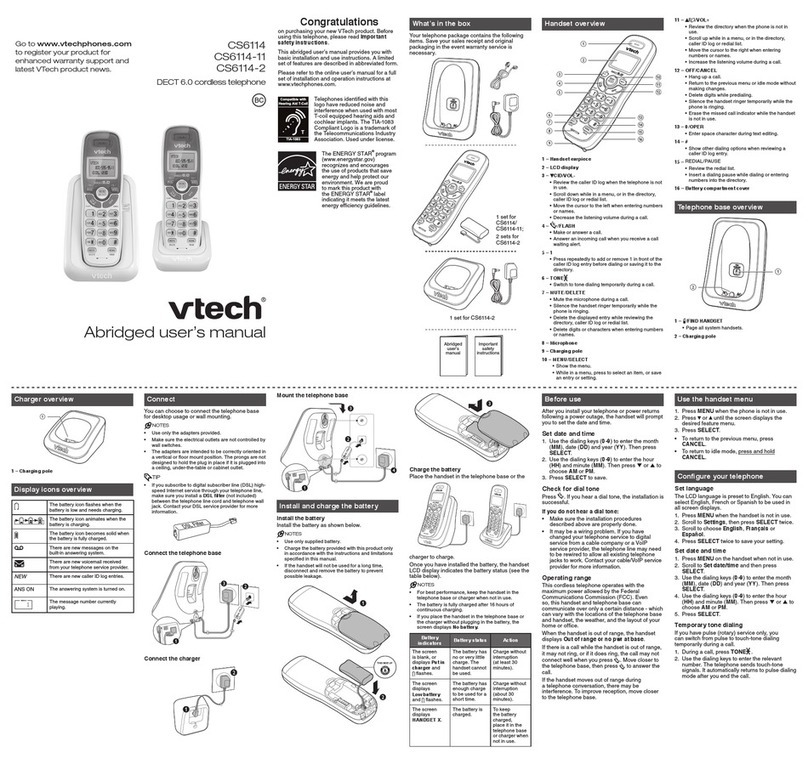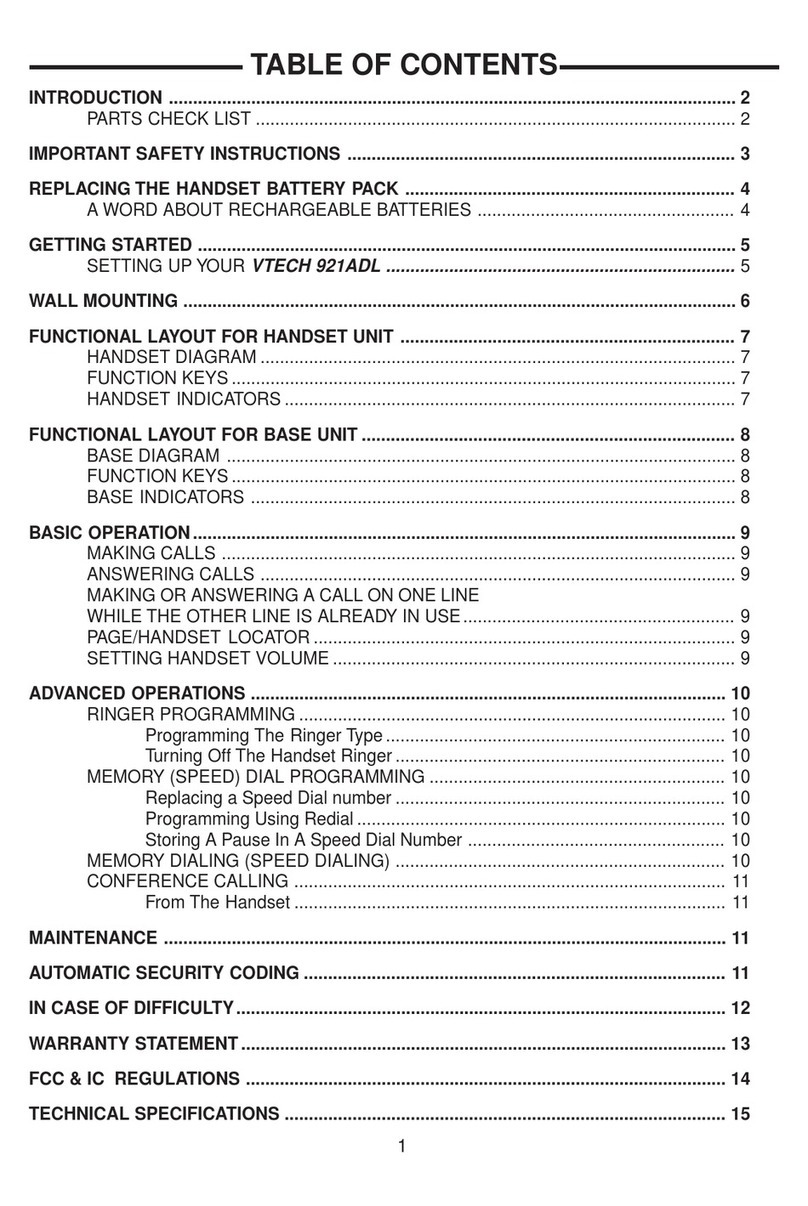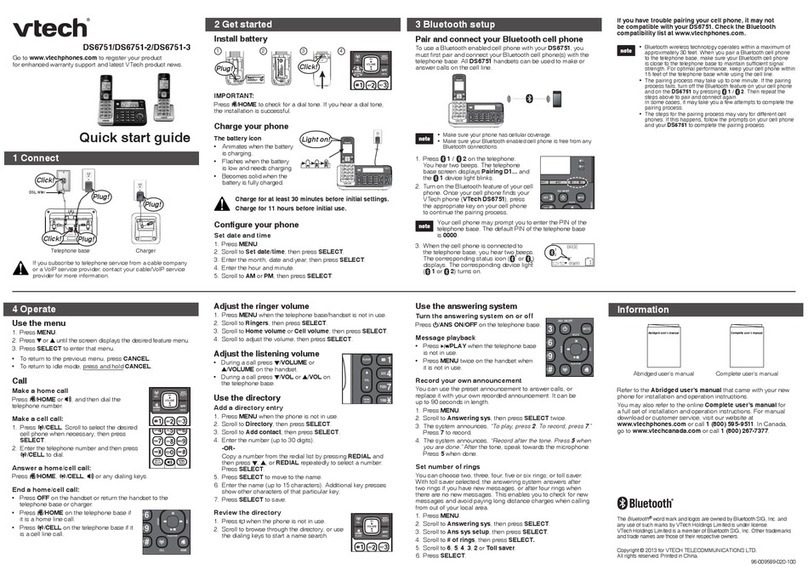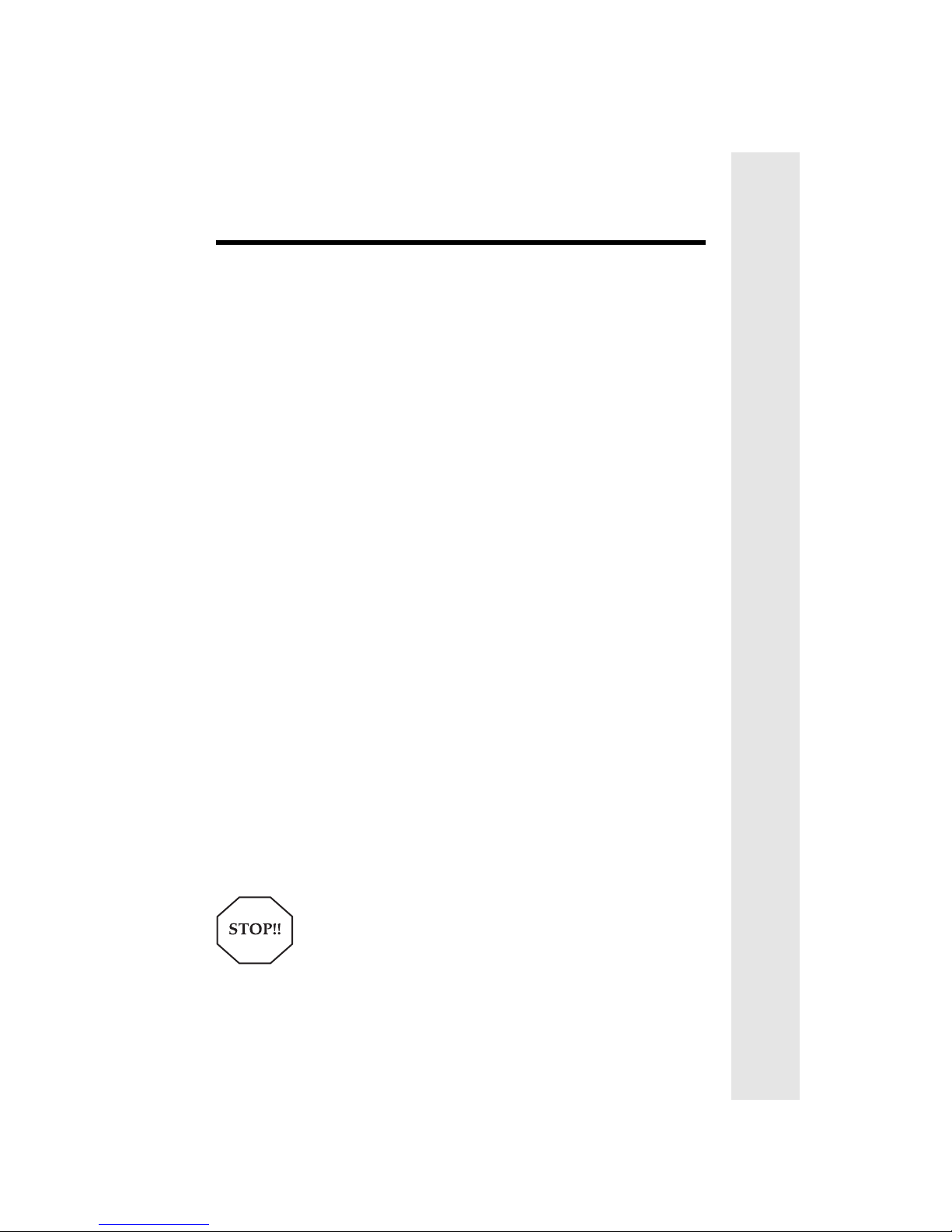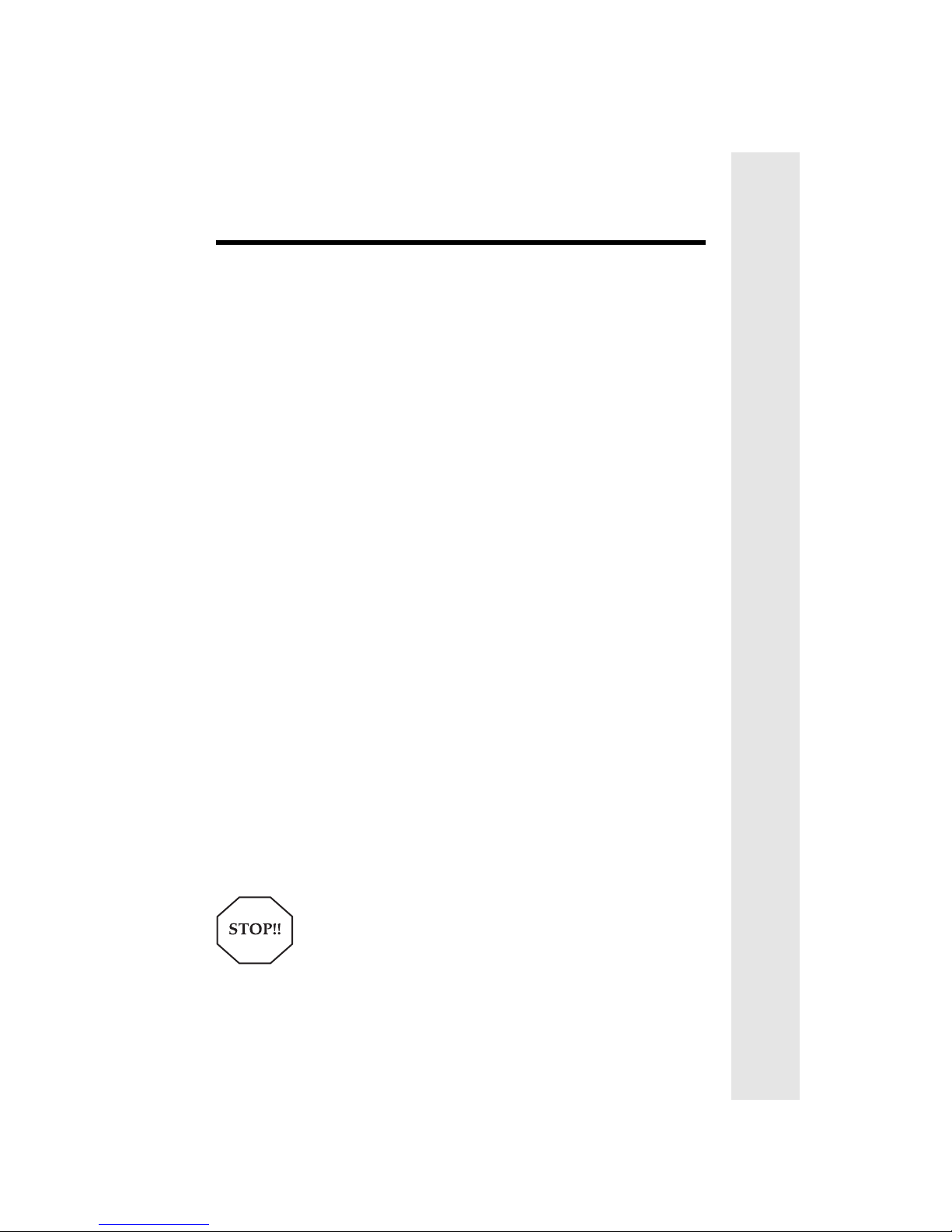
1
When using your telephone equipment, basic safety precautions should always be followed to reduce
the risk of fire, electric shock and injury, including the following:
1. Read and understand all instructions.
2. Follow all warnings and instructions marked on the product.
3. Unplug this product from the wall outlet before cleaning. Do not use liquid cleaners or aerosol
cleaners. Use a damp cloth for cleaning.
4. Do not use this product near water (for example, near a bath tub, kitchen sink, or swimming pool).
5. Do not place this product on an unstable cart, stand, or table. The product may fall, causing serious
damage to the product.
6. Slots and openings in the cabinet and the back or bottom are provided for ventilation. To protect it
from overheating, these openings must not be blocked by placing the product on the bed, sofa, rug,
or other similar surface. This product should never be placed near or over a radiator or heat register.
This product should not be placed in a built-in-installation where proper ventilation is not provided.
7. This product should be operated only from the type of power source indicated on the marking label.
If you are not sure of the type of power supply to your home, consult your dealer or local power
company.
8. Do not allow anything to rest on the power cord. Do not locate this product where the cord will be
abused by persons walking on it.
9. Never push objects of any kind into this product through cabinet slots as they may touch
dangerous voltage points or short out parts that could result in a risk of fire or electric shock. Never
spill liquid of any kind on the product.
10. To reduce the risk of electric shock, do not disassemble this product. If service or repair work is
required, contact VTech Customer Service at 1-800-595-9511. Opening or removing cabinet parts
other than specified access doors may expose you to dangerous voltages or other risks. Incorrect
reassembling can cause electric shock when the appliance is subsequently used.
11. Do not overload wall outlets and extension cords as this can result in the risk of fire or electric
shock.
12. Unplug this product from the wall outlet:
a)When the power supply cord or plug is damaged or frayed.
b)If liquid has been spilled into the product.
c)If the product has been exposed to rain or water.
d)If the product does not operate normally by following the operating instructions. Adjust only those
controls that are covered by the operating instructions because improper adjustment of other
controls may result in damage and will often require extensive work to restore the product to normal
operation.
e)If the product has been dropped and the cabinet has been damaged.
f)If the product exhibits a distinct change in performance.
13. Avoid using a telephone (other than a cordless type) during an electrical storm. There may be a
remote risk of electric shock from lighting.
14. Do not use the telephone to report a gas leak in the vicinity of the leak.
Important Safety Instructions
If you have questions about this product, or if you're having
difficulty with setup or operation, do not return your phone
to the store.Call our Customer Support Center at:
1-800-595-9511
In Canada, call
1-800-267-7377