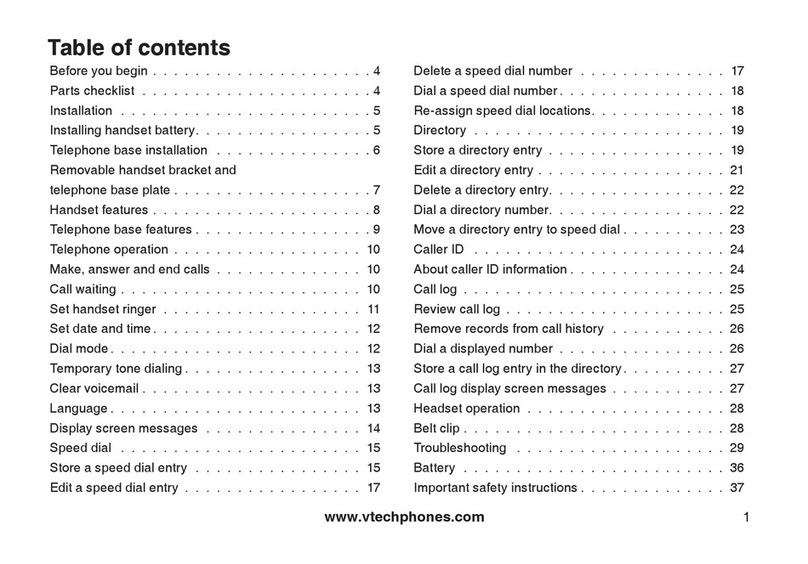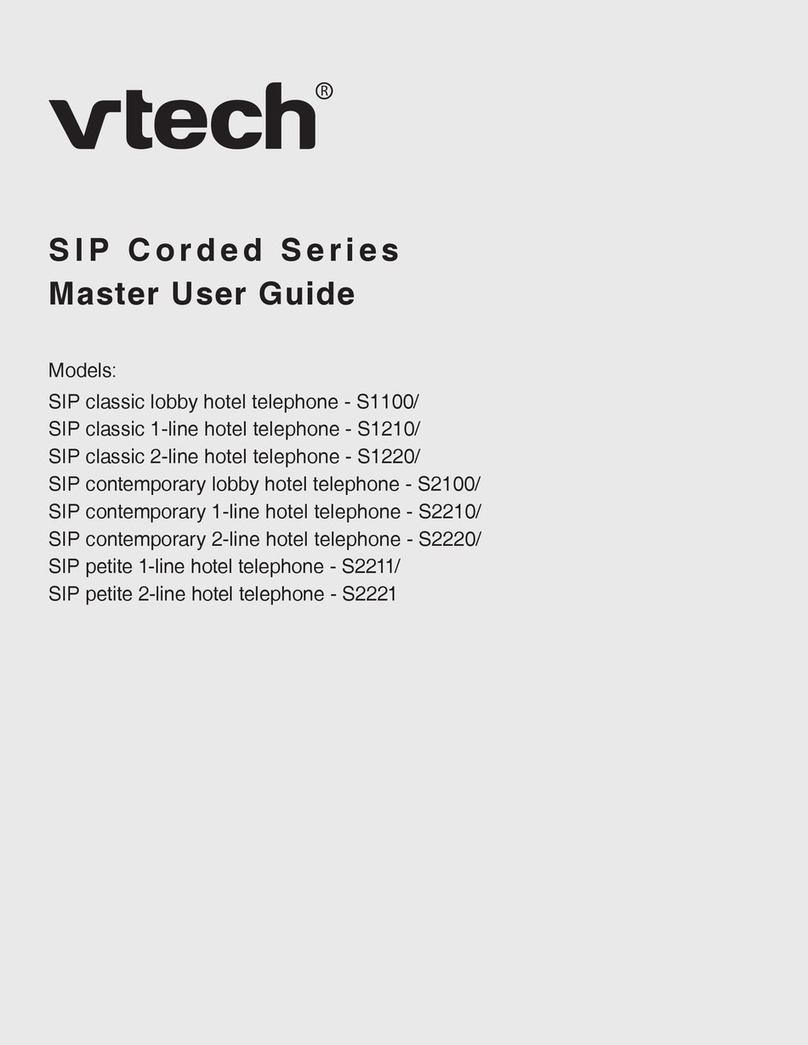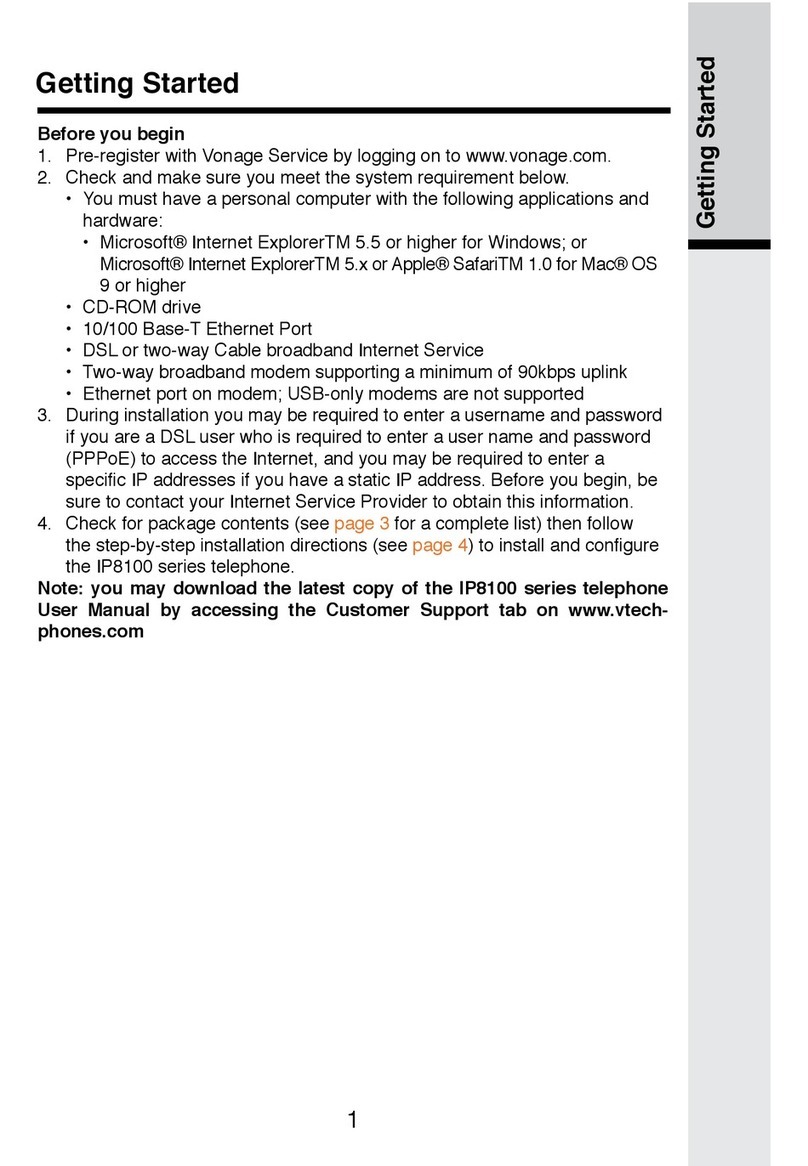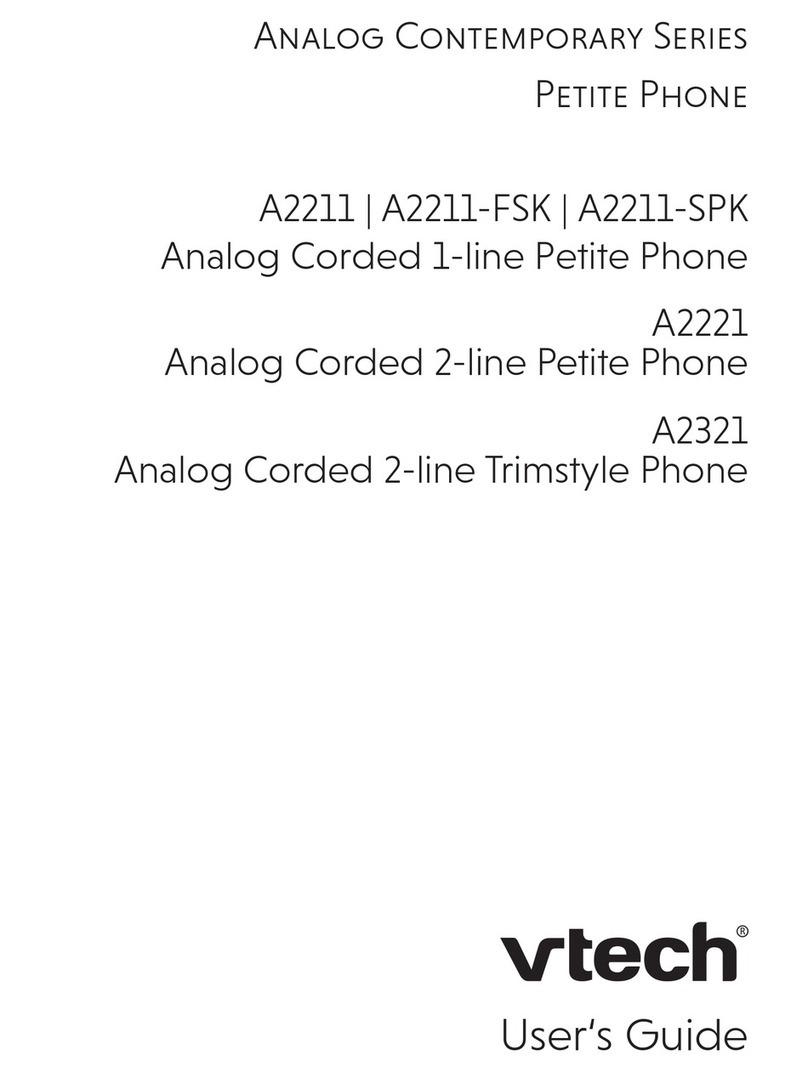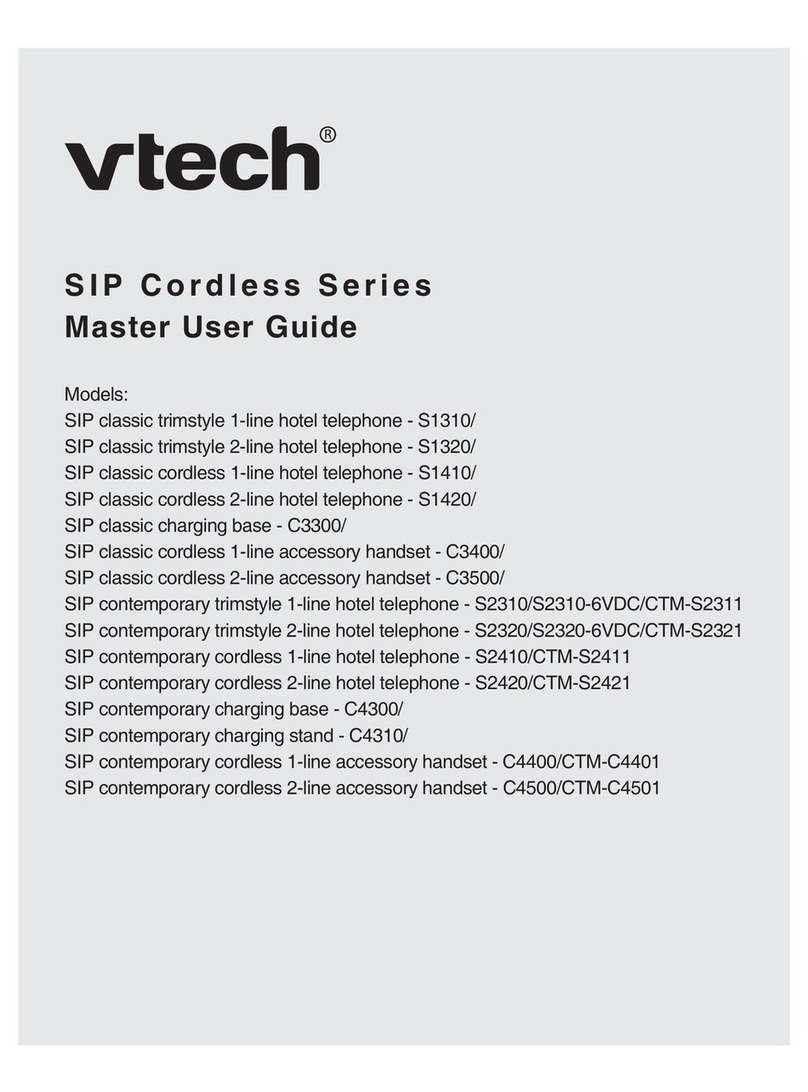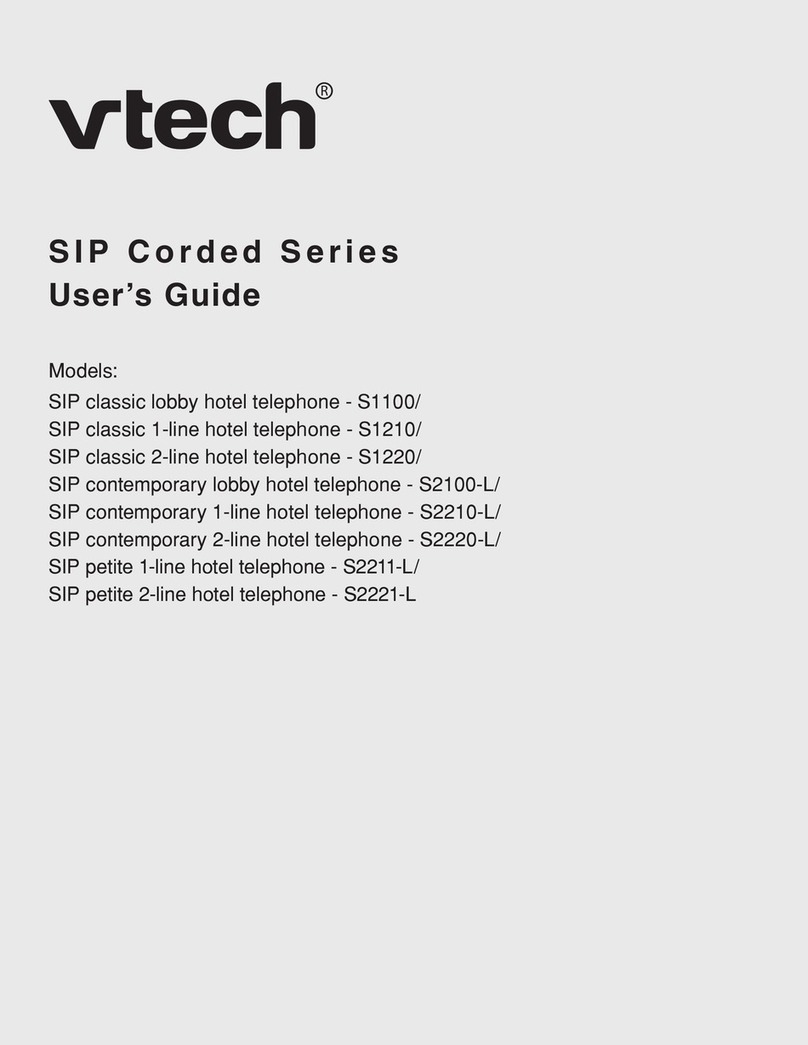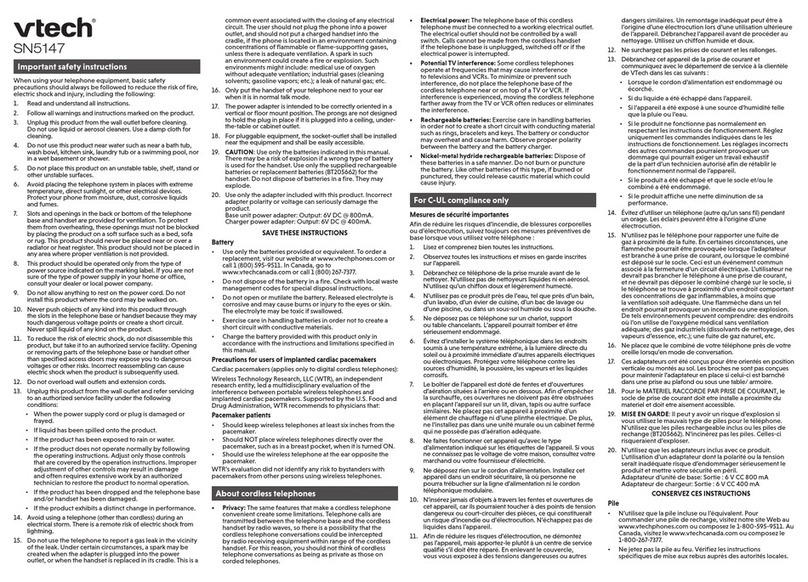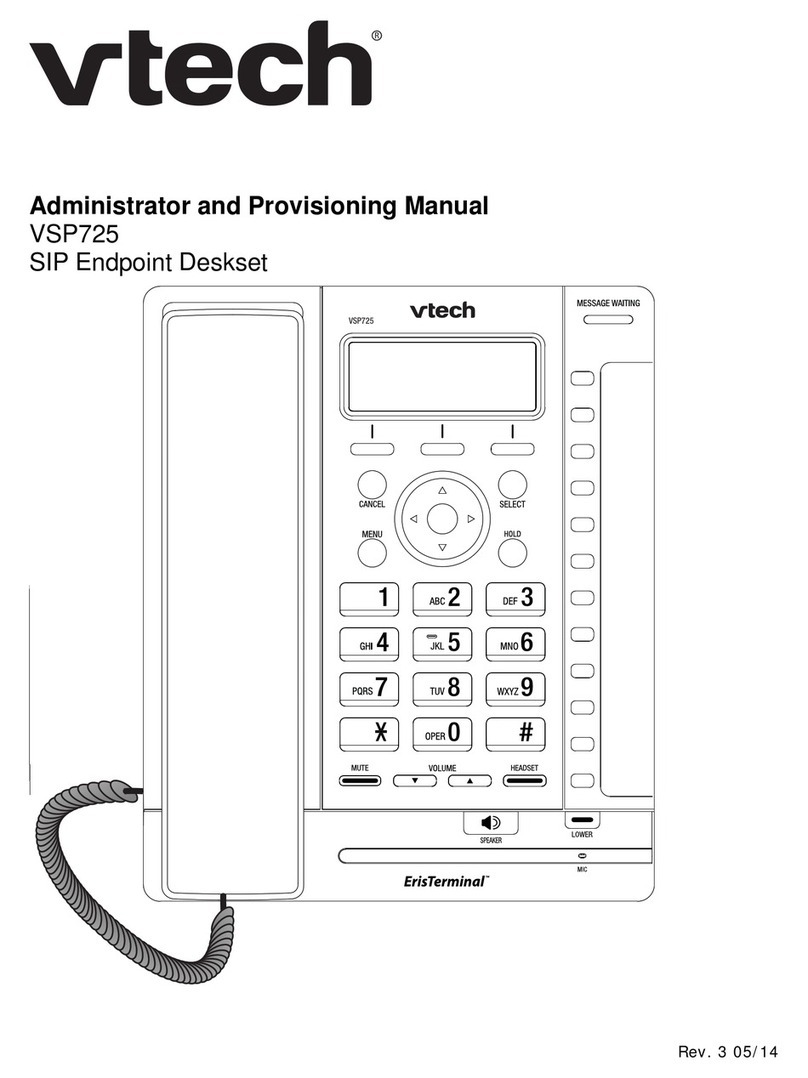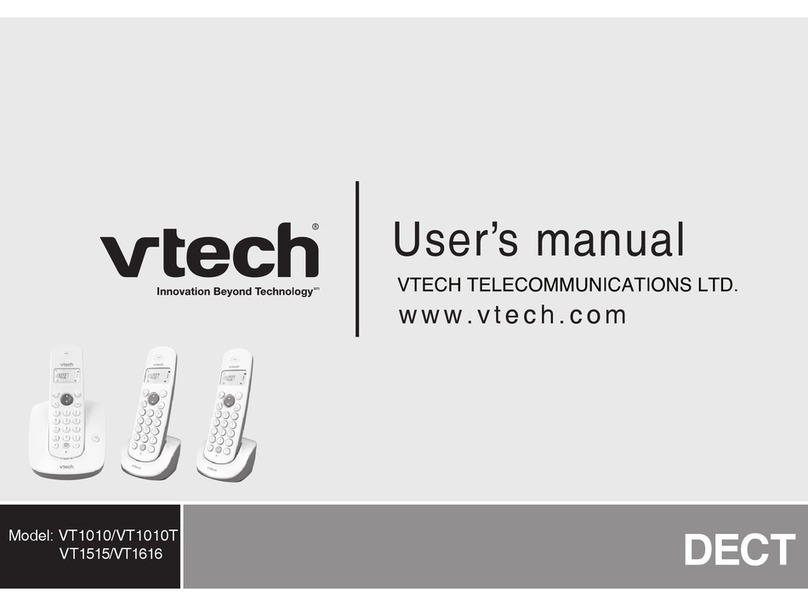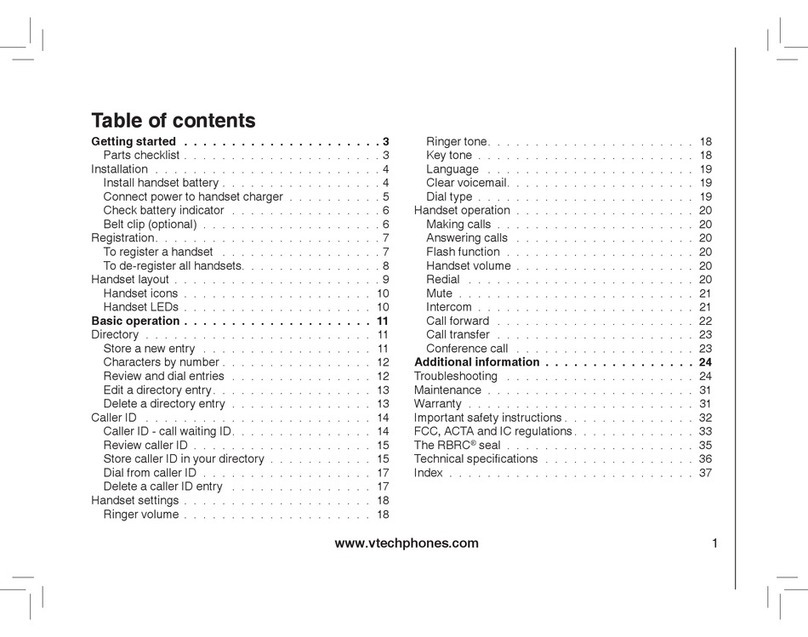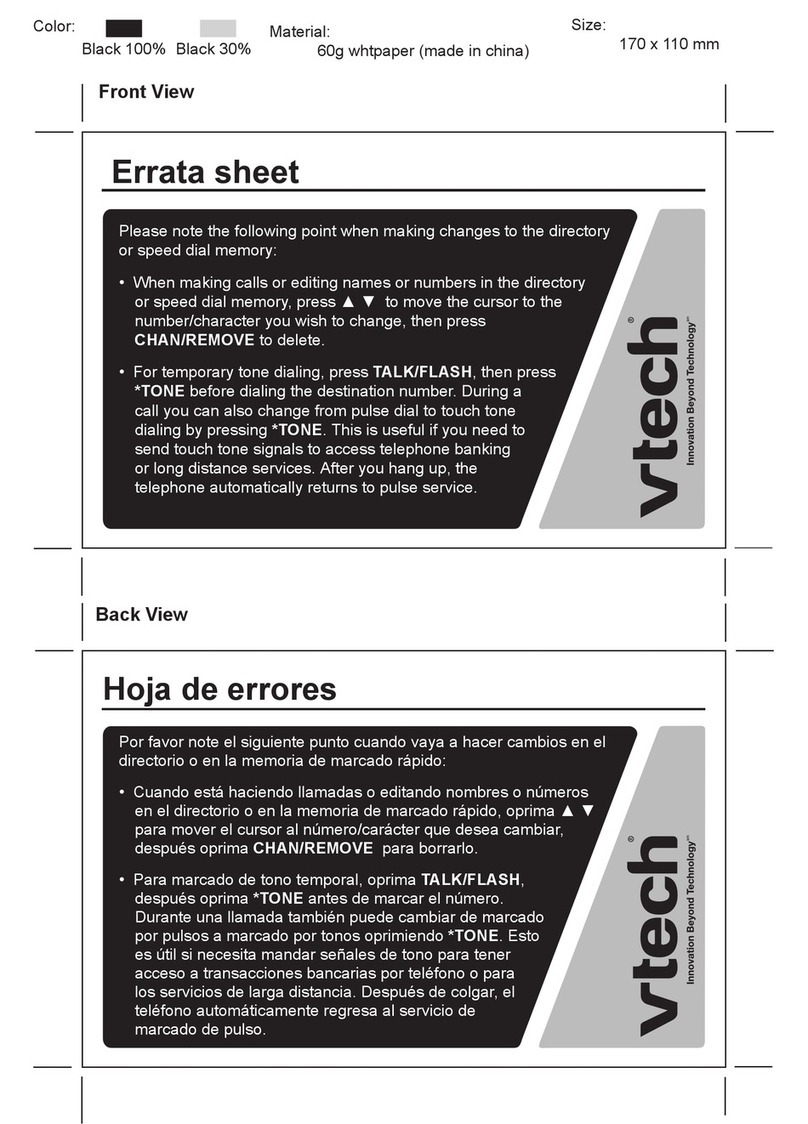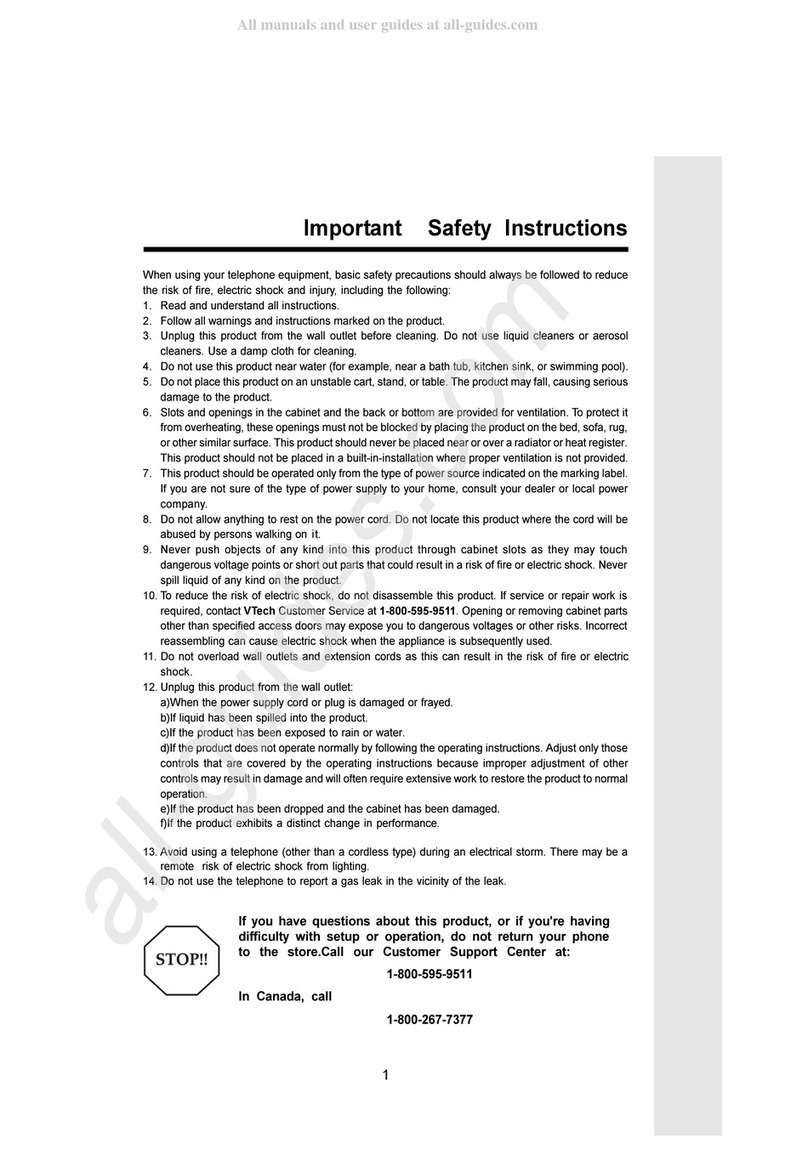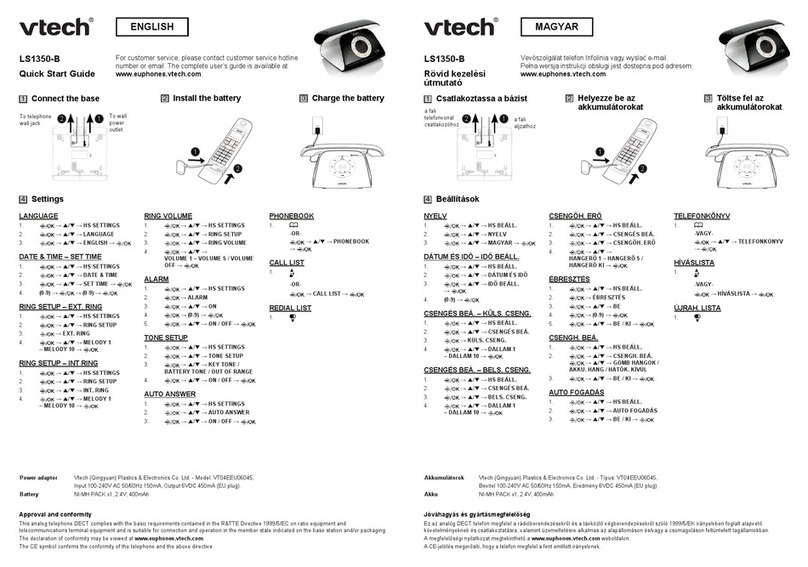Transferring calls
You can transfer a call to someone at another phone. The other
phone may be another extension on your Star2Star system, or
any other external phone, including mobile phones.
If you talk to the transfer recipient before completing the transfer,
you are making an “attended” transfer.
However, the transfer recipient does not have to talk to you
before receiving the transferred call. If you do not talk to the
transfer recipient before transferring the call, you are making a
“blind” transfer.
You can also transfer a call to a held call.
To transfer a call (attended):
1. During a call, press . The call is automatically put on
hold and the Select the Transfer Target screen appears.
2. Dial the number to which you want to transfer the call. You
can also use a number from a list, such as the Directory or
Call History, or use a Quick Dial feature key.
3. When the second caller answers, you can talk to the caller
to notify them of the transfer, and then press to transfer
the call.
The message Call transferred appears, and your phone
returns to idle mode if you have no other active calls.
Making a conference call
You can create a conference call between yourself and two other
callers.
To initiate a conference call:
1. Call (or answer a call from) the rst participant and press
. The call is automatically put on hold and the Select
the Conference Target screen appears.
2. Dial the number for the party you want to join your
conference. You can also use a number from a list, such as
the Directory or Call History, or use a Quick Dial feature key.
3. When the second call is established, press .
The conference begins and the conference screen appears.
To cancel the conference setup:
1. From the Select the Transfer Target screen, press to
view the Call Manager and then press .
2. Select a held call and then press to resume talking.
When you have an active call and a held call, you can also create
a conference
Note: If you need to create a conference call with more than
three participants, you can use our StarConference™ meet-me
conferencing feature. Check with your system administrator for
more information.
Key Star2Star Features
Find-Me / Follow-Me
The Find-Me / Follow-Me feature in the Star2Star Application
Framework allows you to determine how calls can be
automatically forwarded from your extension.
There are three types of FInd-Me / Follow-Me:
• Follow Me (Immediate) -- Calls to your extension will be
sent automatically to the number you dene.
• Find Me (Sequential) -- Calls to your extension will ring
your extension and any other numbers that you dene, in
order.
• Find Me (All) -- Calls to your extension will ring your
extension and any other numbers that you dene, all at
once.
Retrieving messages
When you have a new message, the New Message alert
appears in the header. The Message Waiting indicator also
illuminates whenever you have new messages.
Your phone may have separate mailboxes for each line available
on the phone.
To listen to your messages:
1. Press the New Message alert .
–or–
Press the Messages shortcut .
The Messages menu appears.
2. Press the desired line to access messages in that mailbox.
3. Press to listen to your messages.
Call Park & Retrieve
1. During an incoming call, press the park softkey
2. The call will be parked in the rst available park position,
and the icon for that position will illuminate.
3. The caller will hear music or message on hold if congured
on your system.
4. The call can be retrieved from any local extensionby
pressing the illuminated park icon.