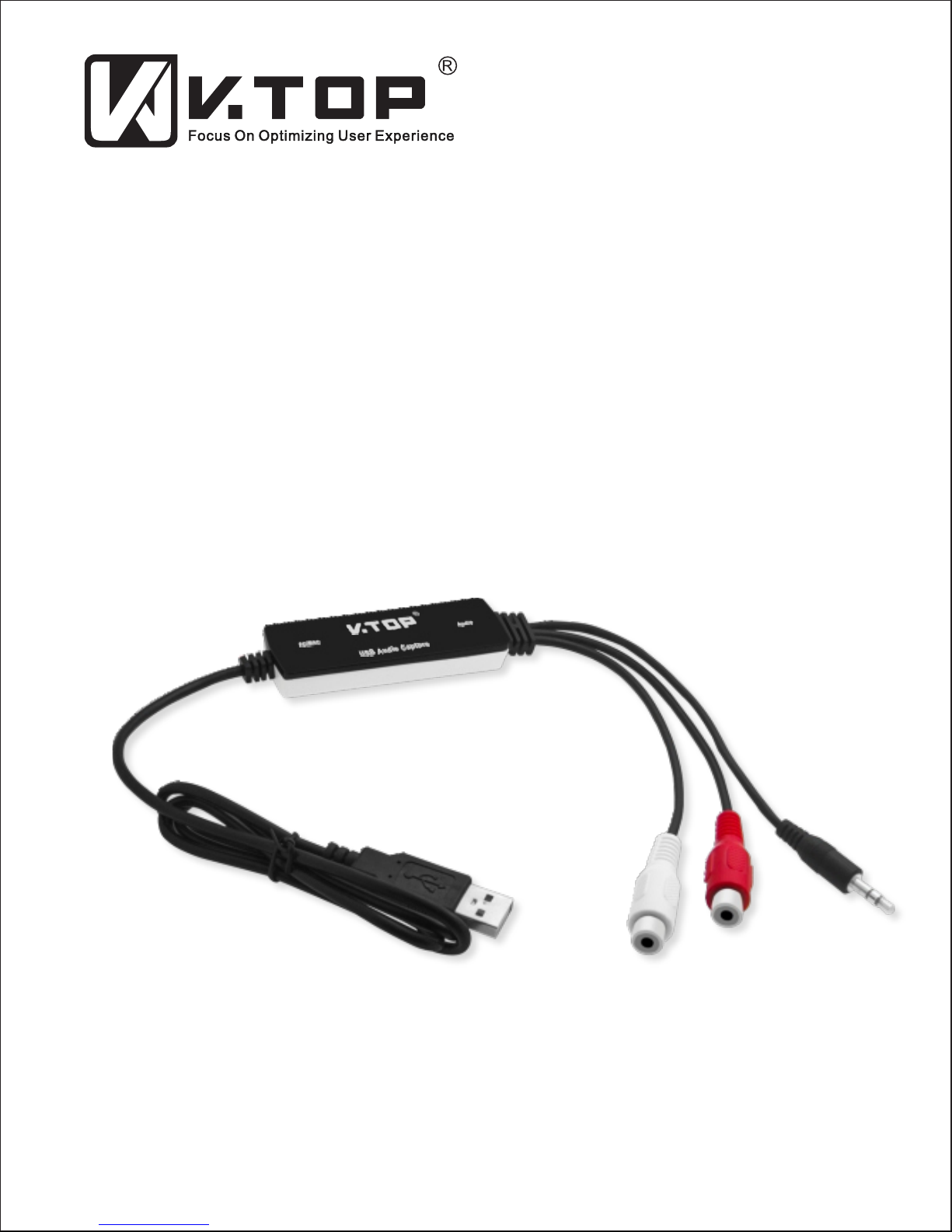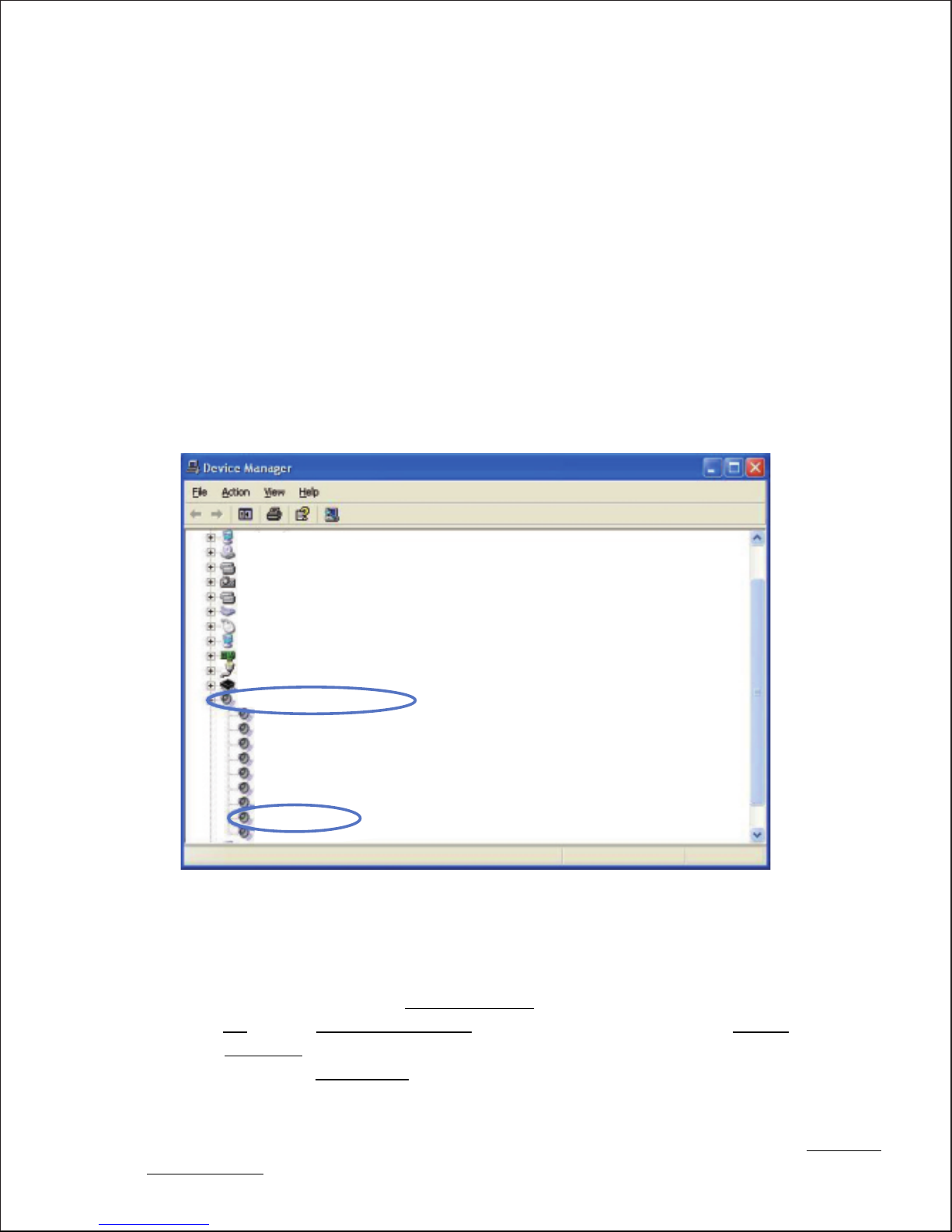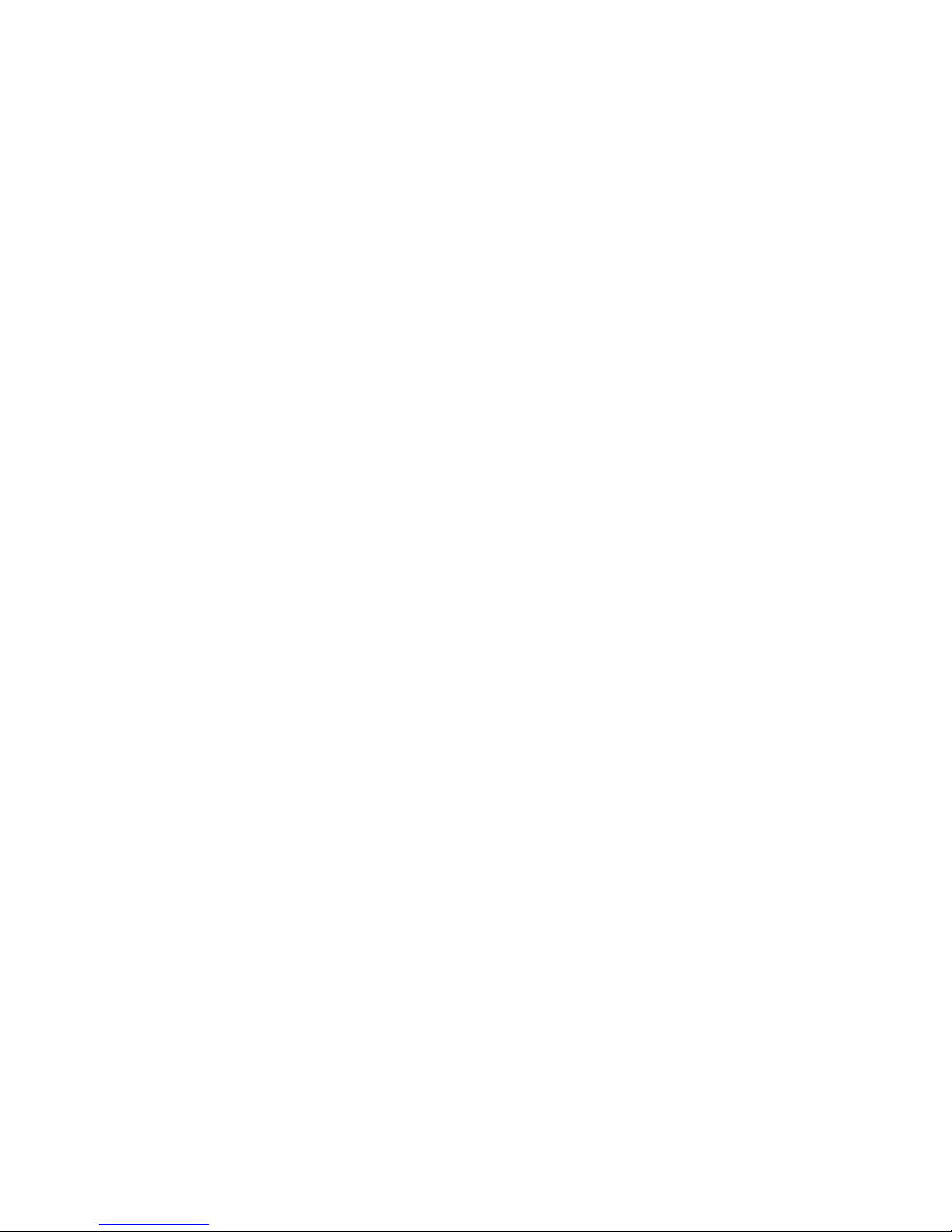2. How do I record from vinyl records, cassette tapes or MiniDiscs? (Or the Recorded
voice is very low from vinyl)
Vinyl or shellac records can also be recorded into Audacity with a special type of turntable
that connects to the USB port of your computer. These turntables need to be set up
differently from those that connect to line-in. See Recording with USB turntables or USB
cassette decks for setup instructions, then Basic Recording, Editing and Exporting in the
main tutorial.
3.I cannot nd how to use Audacity, it is bad.
Do not worry. We have placed detailed operation manual in this CD, and you can also
download from http://www.vtopu.com/driver/av202.zip
4.Why I have issues with Windows 10?
Make sure that your computer's CPU supports SSE2 (any CPU made after 2003 should
support it). Please use the legacy Audacity 2.0.6 version if your computer does not support
SSE2.
Connection hints:
Do not connect a turntable directly to your computer.
The signal from a turntable must be passed through a phono pre-amplier or a receiver
with a “phono” input that provides phono amplication. Otherwise, it will be too quiet and
will also sound "tinny" due to incorrect equalization.
Do not plug stereo equipment into your computer’s “Microphone” port.
This port is usually designed only for low level, mono microphone input. It will produce
distortion if you connect phono amplied output. Use the “Line In” port if you have one (on
some laptops or other portable computers, the "Mic" port can be switched to a line-level
input).
Plug one end of a stereo cable into the "Line Out" or "Headphone" connector on your tape
deck, MiniDisc player, or stereo system.
Plug the other end into your computer’s "Line In" port. If you do not have a suitable cable,
you can nd one at an electronics store.
Choose "Line In" as the recording source in Audacity's Device Toolbar or Devices
Preferences.
Press the red Record button. While Audacity is recording, start playing your tape or disc.
When you have captured the audio you want to record, press the yellow Stop button. You
can also press the blue Pause button to pause recording, and Pause again to resume
recording on the same track.
For a detailed tutorial, see Copying tapes, LPs or MiniDiscs to CD. This covers all the steps
from recording your records, cassettes or MiniDiscs to exporting as an audio le and
burning to an audio CD.