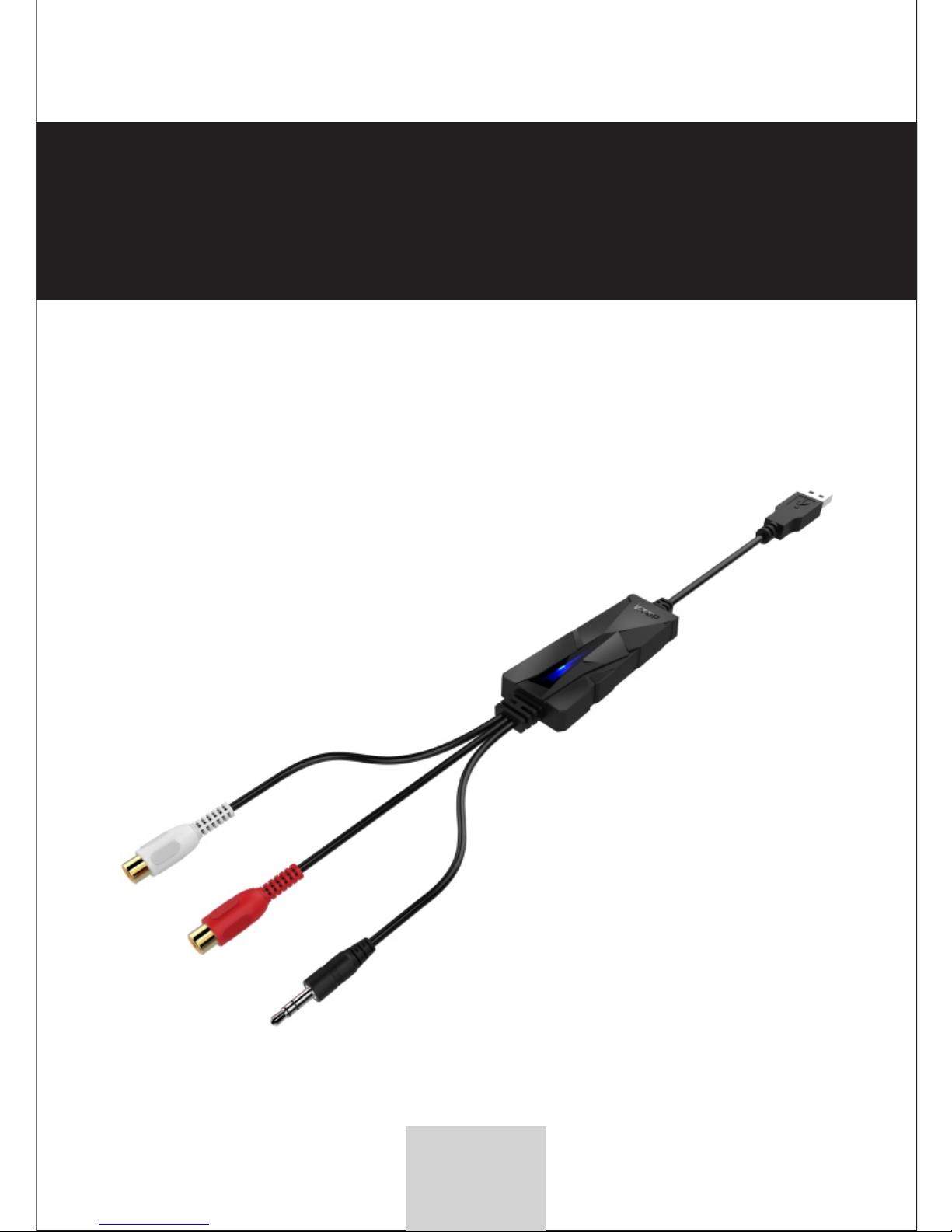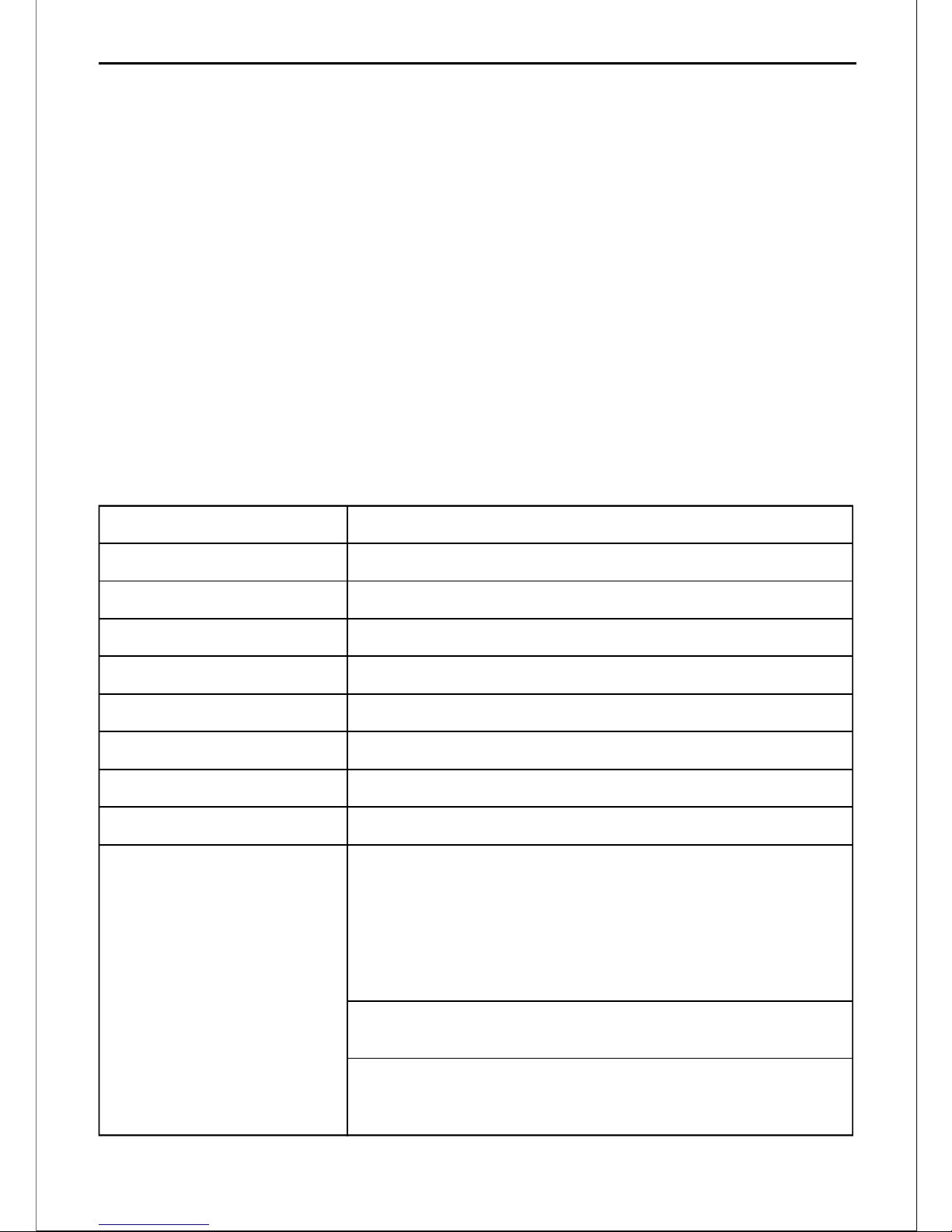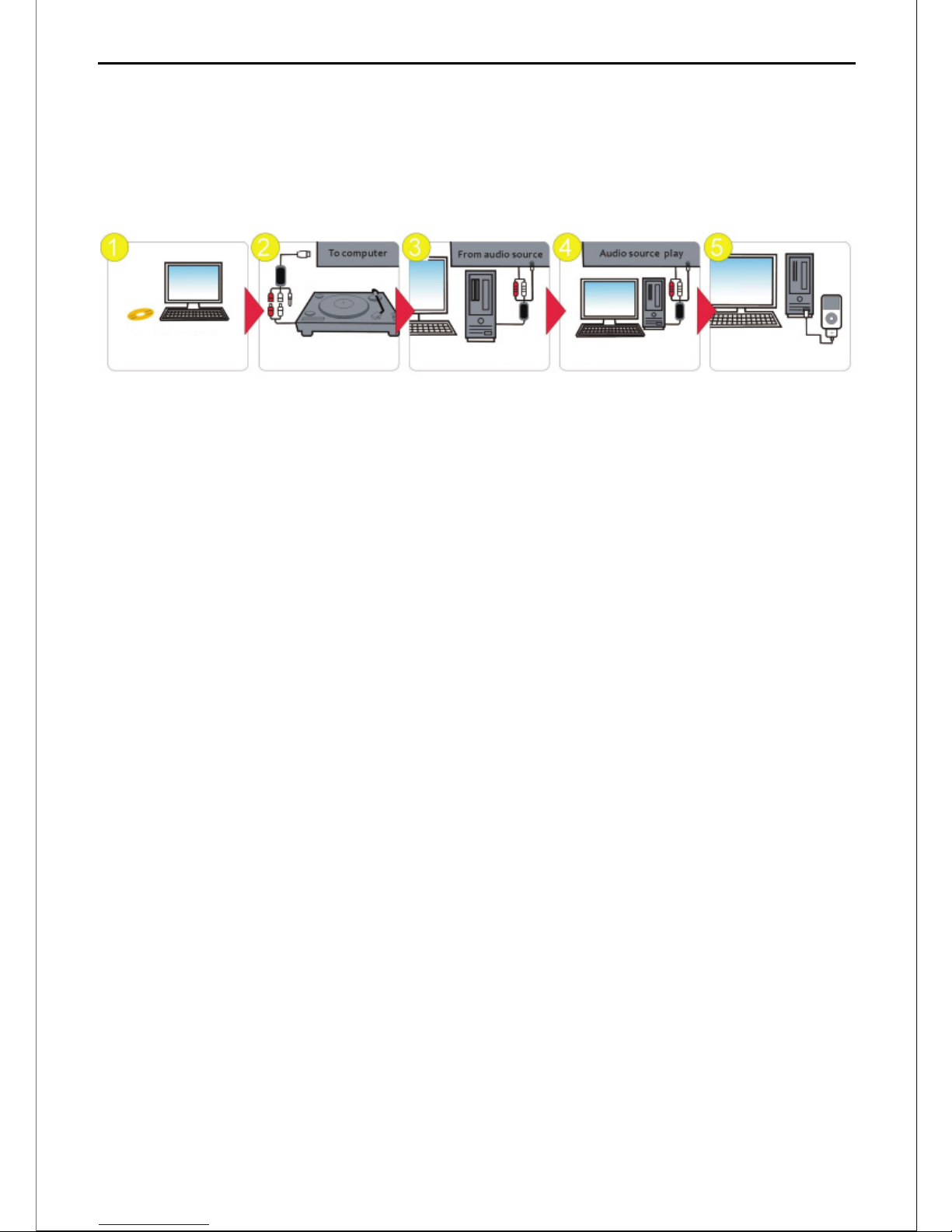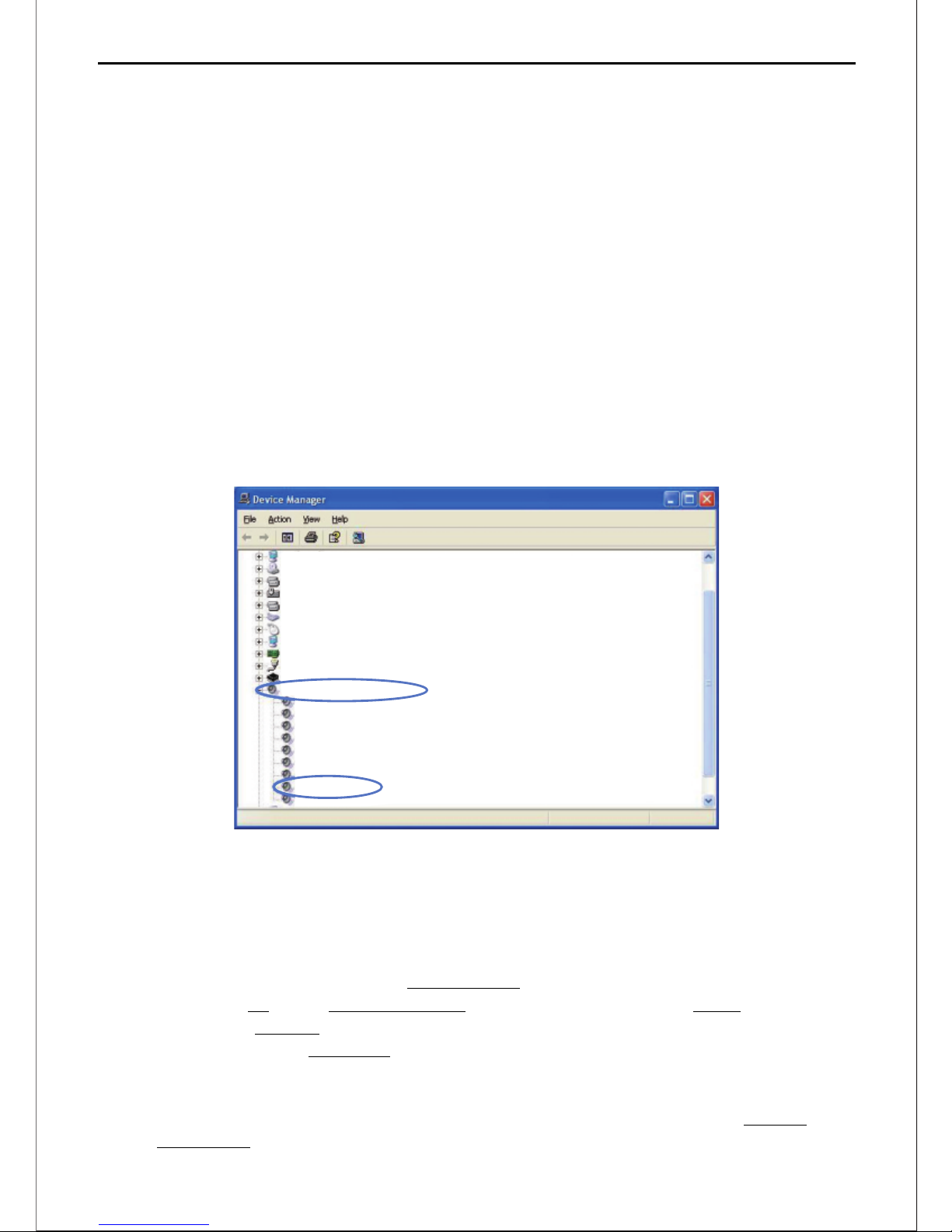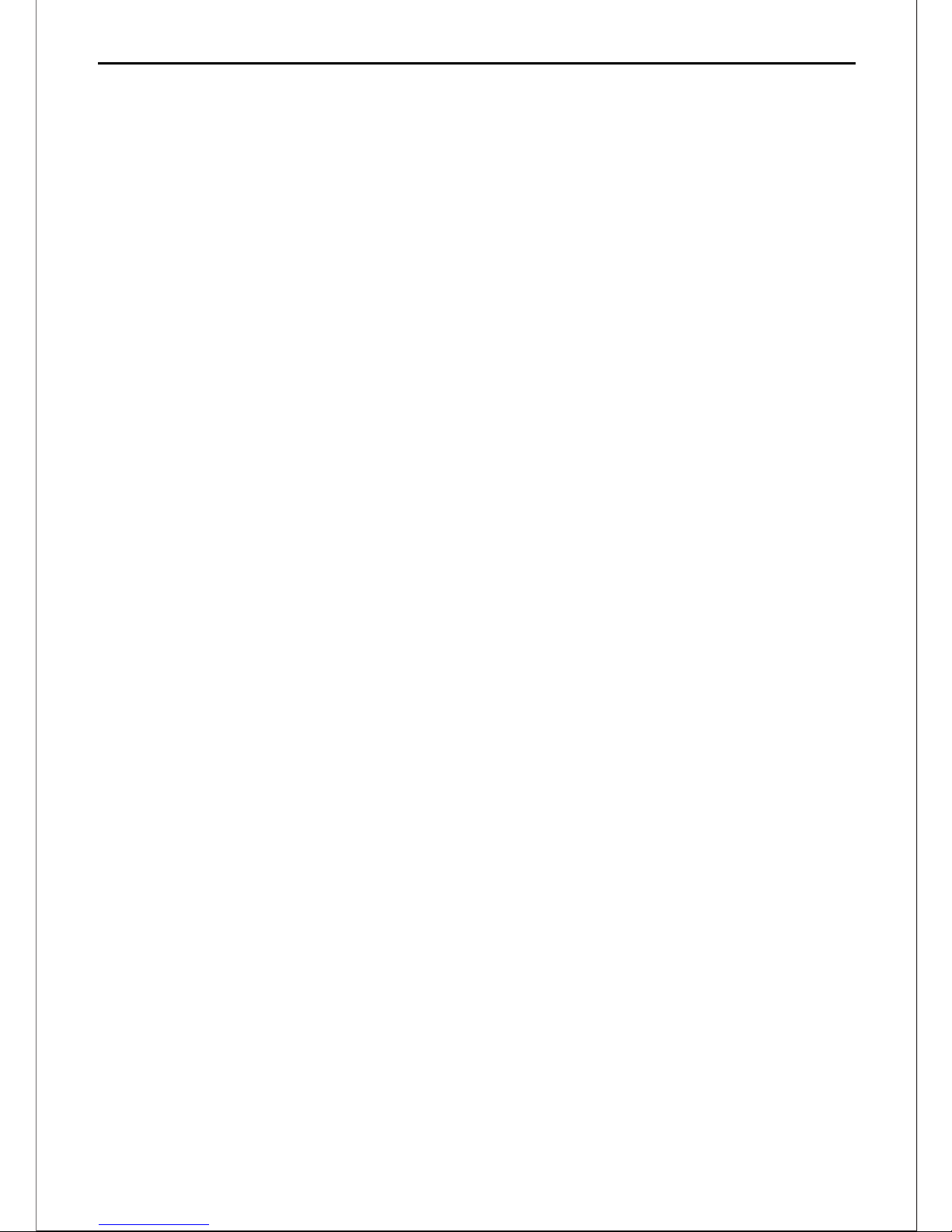5.Why can't I export files to MP3 format?
You might neglect installing Lame MP3 encoder, which allows Audacity to export MP3 files:
a.For Windows Users, please install the file: \ Windows_V2.1.2\ Plug-Ins\Lame_v3.99.3.exe
b.For Mac OS Users, please install the
file:\Mac_OS_v2.1.2\PlugIns\Lame_Library_v3.98.2.dmg
6.When I record audio from my converter, I don't get any sound.
a. Check the volume dial on the right side of your cassee converter. Make sure it is turned up
to halfway.
b. Make sure you have the correct recording device set. In the soware, click Edit Preferences
and set the “Recording Device” to “USB Audio Device”.
7. How do I use the Converter with iTunes?
First, you need to convert your recorded files to WAV or MP3 format and save it on your
computer; and then you can import your recordings into iTunes and put them on your iPod
/iPad / iPhone.
8. My audio recordings don't sound good.
a. Turn down the volume control on the player; high volumes may cause distorted recordings.
b. Turn down the “Recording” / “Microphone” volume in the soware.
c. Under Edit Preferences, set “Channels” to “2 (Stereo).”
d. If your recordings are sll in low quality, it is likely that the sound of your original music has
degraded over me or the audio sources are not sasfactory.
9. Audacity records audio correctly, but I can't hear anything during playback.
a. First, unplug AV202 from your computer. Then, export your recording as a WAV or MP3 file
and
exit the soware. Finally, play it in the soware such as Windows Media Player or iTunes.
b. Make sure that you have set up the recording device correctly. In the soware, click Edit
Preferences and set the “Recording Device” to something like “USB Audio Device”.
10. How do I split up my recording into individual tracks?
First, select a track by clicking and dragging between the silences (flat lines). Use the “Zoom
In/Out” tool if necessary.Then, click the file “Export Selecon As WAV” or “Export Selecon
As MP3.” Select a locaon such as the Music (or My Music) folder inside the My Documents
folder.Repeat the process for the remaining tracks that are recorded. You can exit Audacity
thereaer and say “no” when asked to save the file.
11. Is there a way to make the audio transfer faster?
No. Transfers must be done at the normal speed, because AV202 is designed to record the
actual audio that is emied by the playing sources.
>5<
AV202 EN
USB Audio Capture