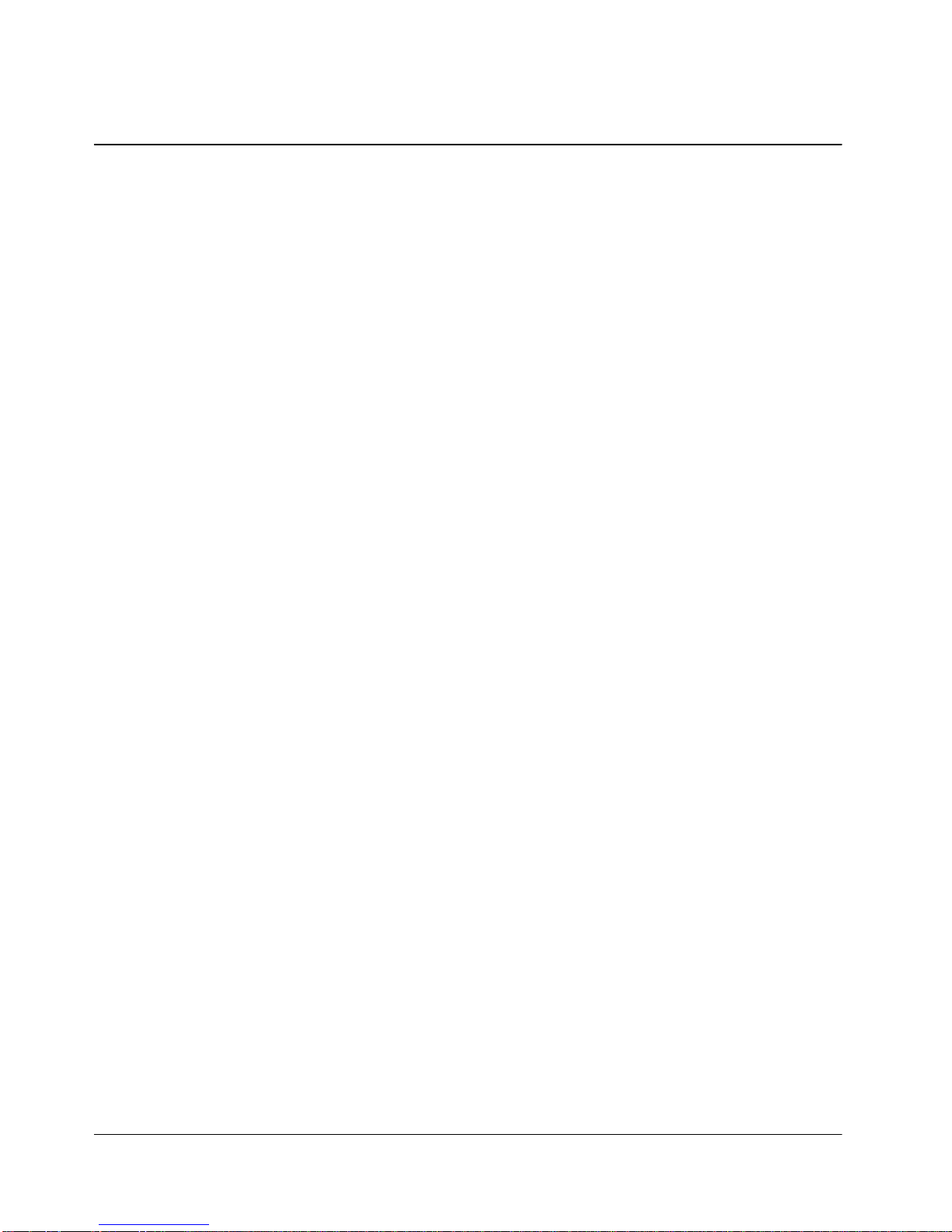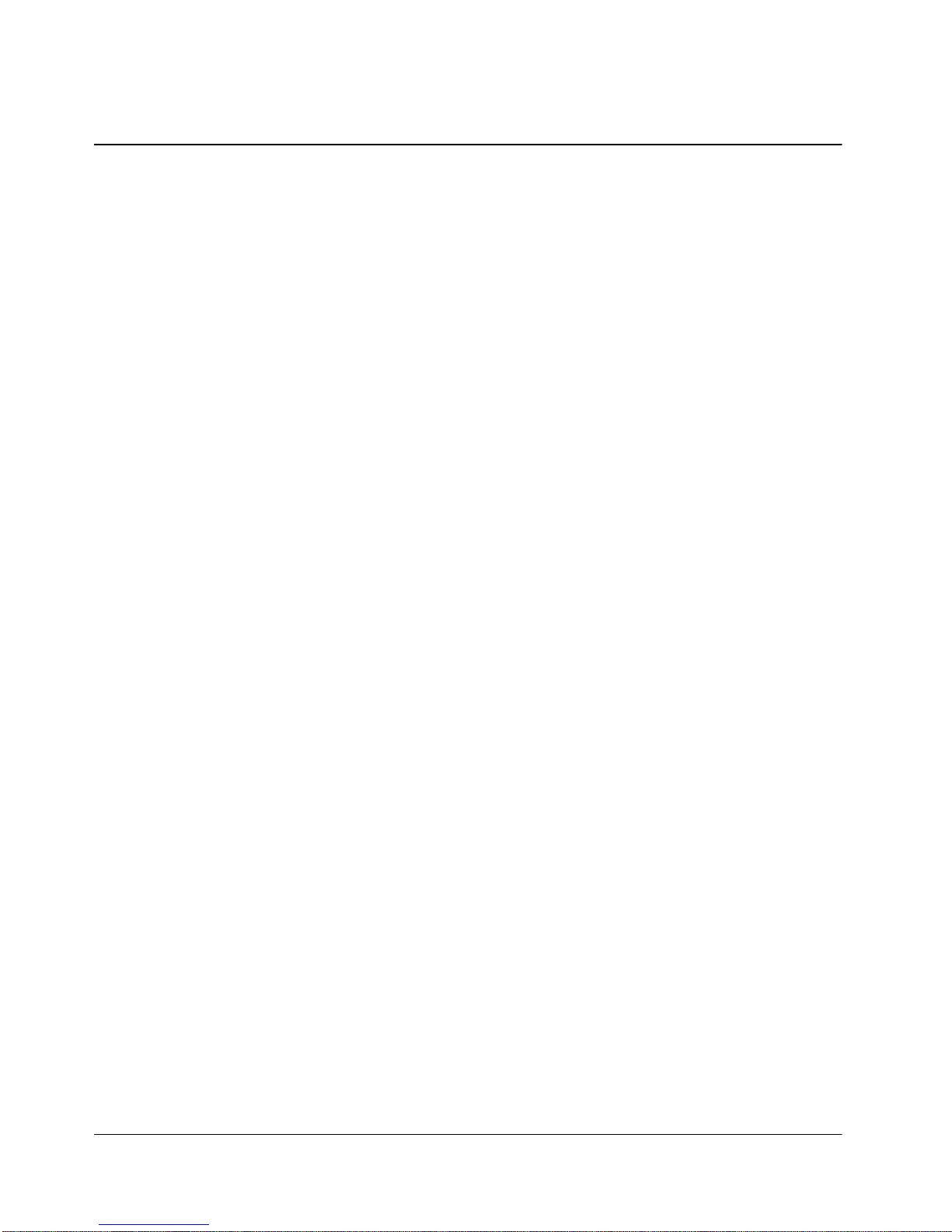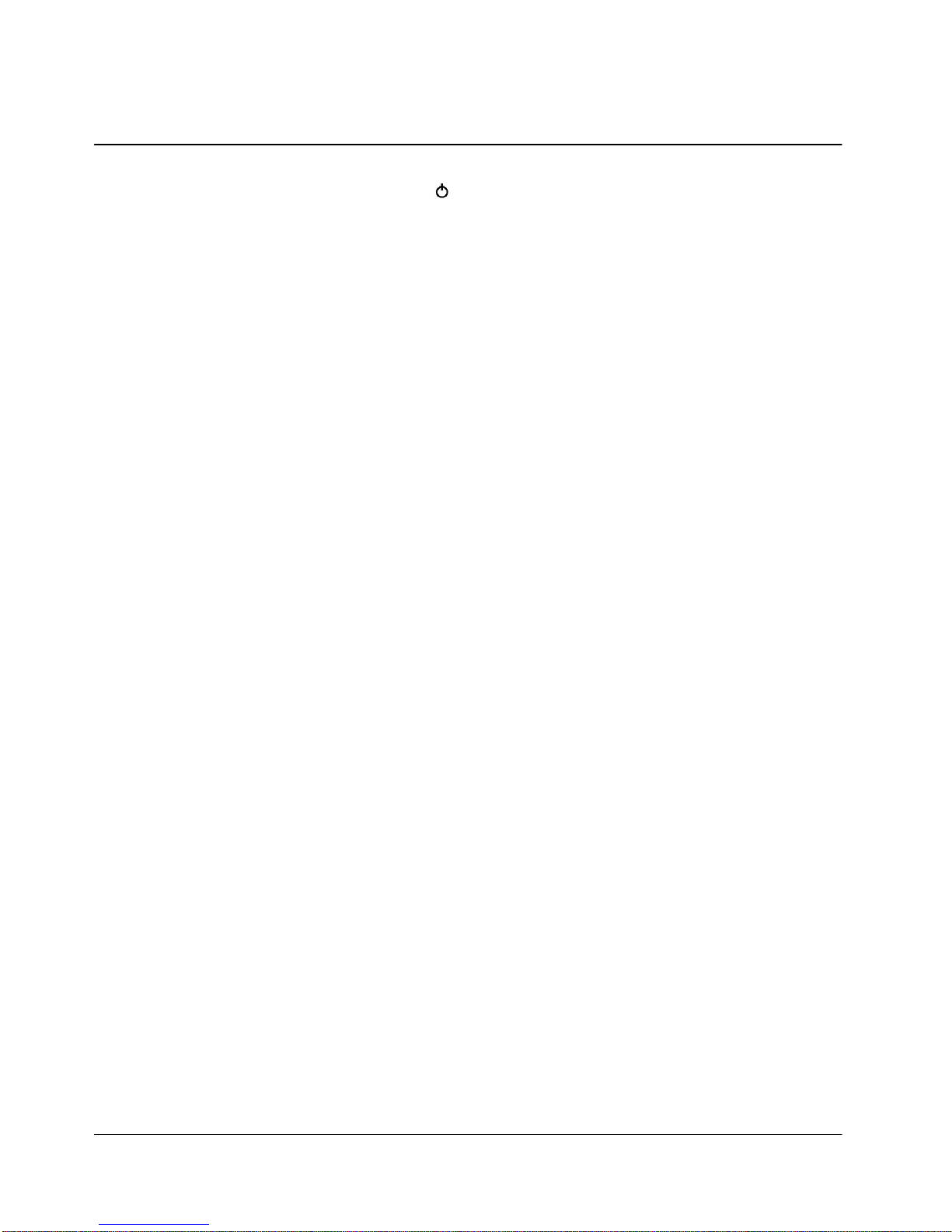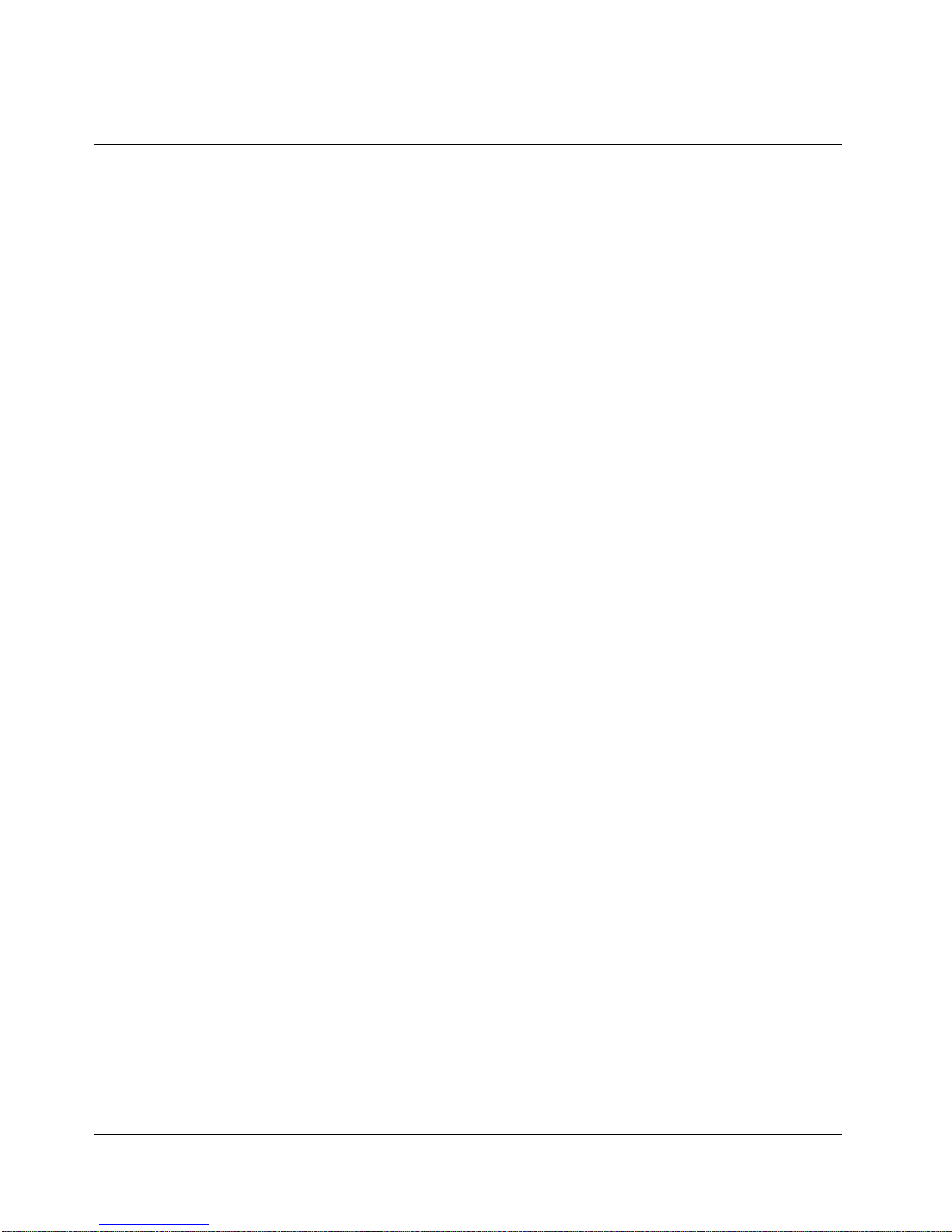7
GETTING TO KNOW YOUR PHONE
LED Indicator
: Flashes to indicate an incoming call or message. It also lights
up (flashes) when you turn on the phone.
Backlit LCD Screen
: The LCD screen contains three areas;
-The top line displays indication about your phone’s
operating mode.
-Two lines in the middle are the display areas for numbers
and characters.
-The bottom line displays menus.
Menu Keys ( / )
: This key performs several useful functions.
-During incoming calls, press it to answer the incoming
call.
-In Standby mode, press it briefly to access Main Menu
and Select Menu.
-When navigating a menu, press it to select the highlighted
selection.
SMS Key ( )
: When in Standby Mode, press this key to access Message
Menu items.
Navigation Key ()
: This key allows you to navigate the phone’s variable
functionality and useful shortcut.
Microphone
: Your typical voice microphone for conversation and you can
also mute the microphone during conversation by pressing
“MENU”“4”“5”.
Accessories Connector
: The location where you connect your charging device. It can
also be used to connect wireless data device or hands-free car
kit.
CLR Key
: This key is used to erase numbers or characters you may have
entered incorrectly, or to return to a previous screen.
-To erase one character from the display screen, briefly
press it once.
-To erase all of them, hold it for one second.
-To back up one menu level, press it once.
-To return to Standby Mode, hold it for one second.