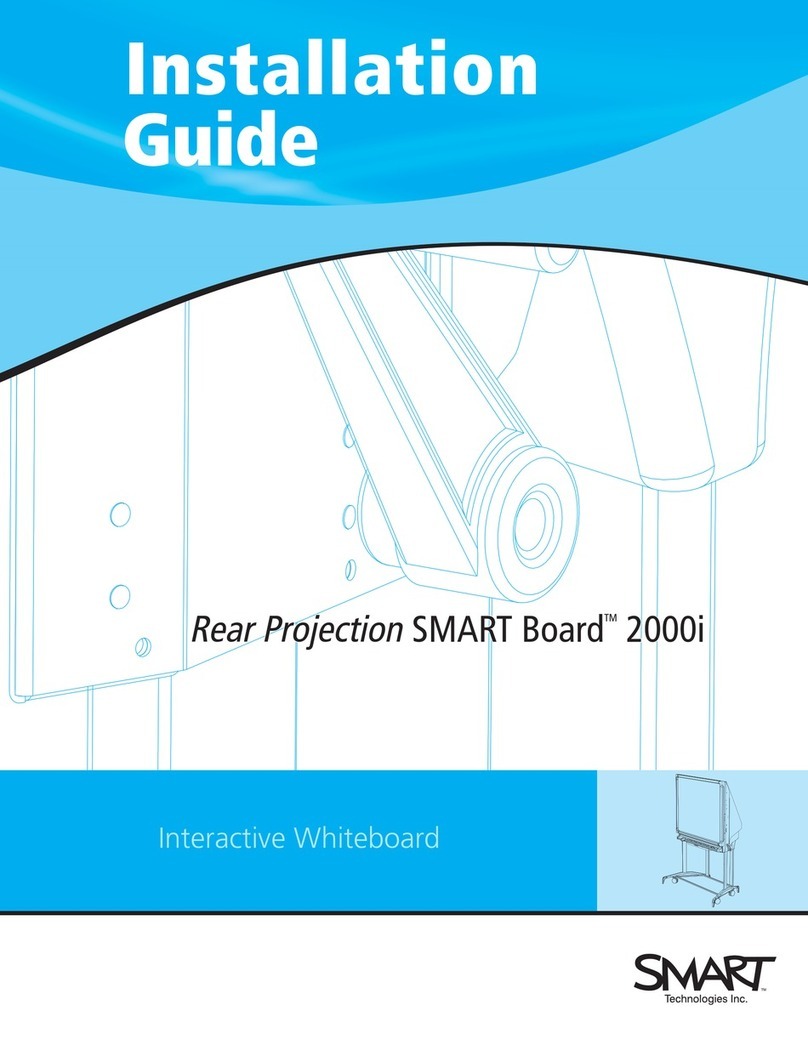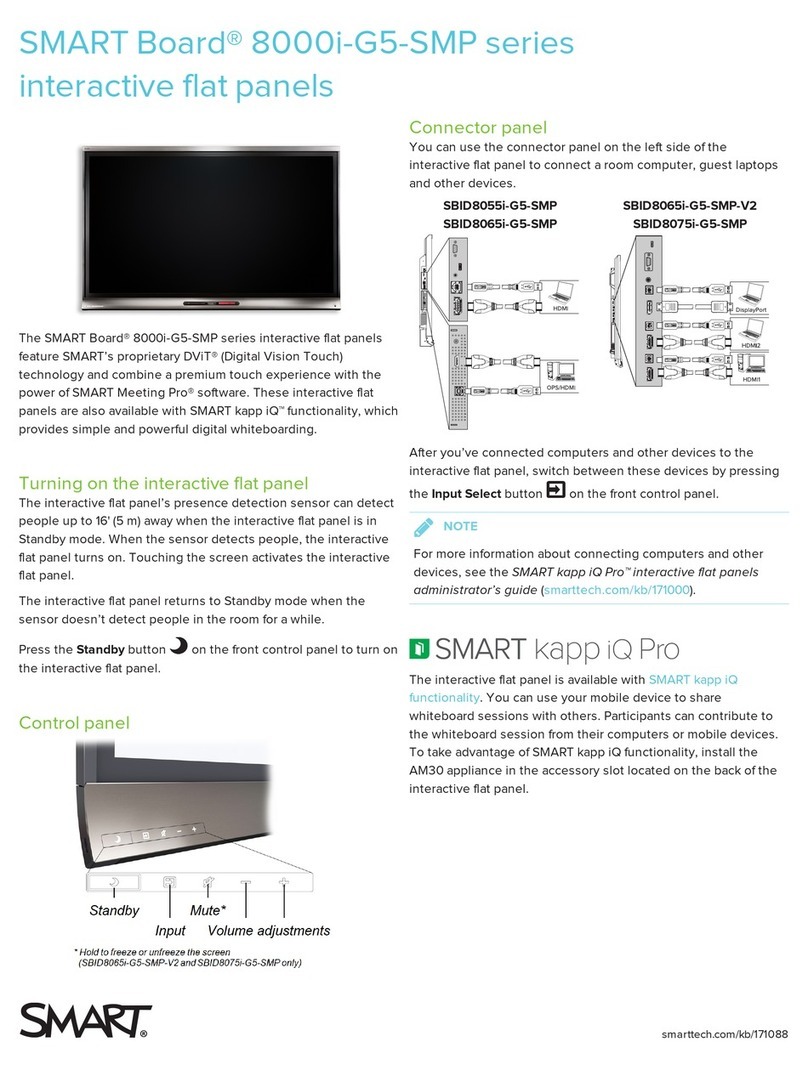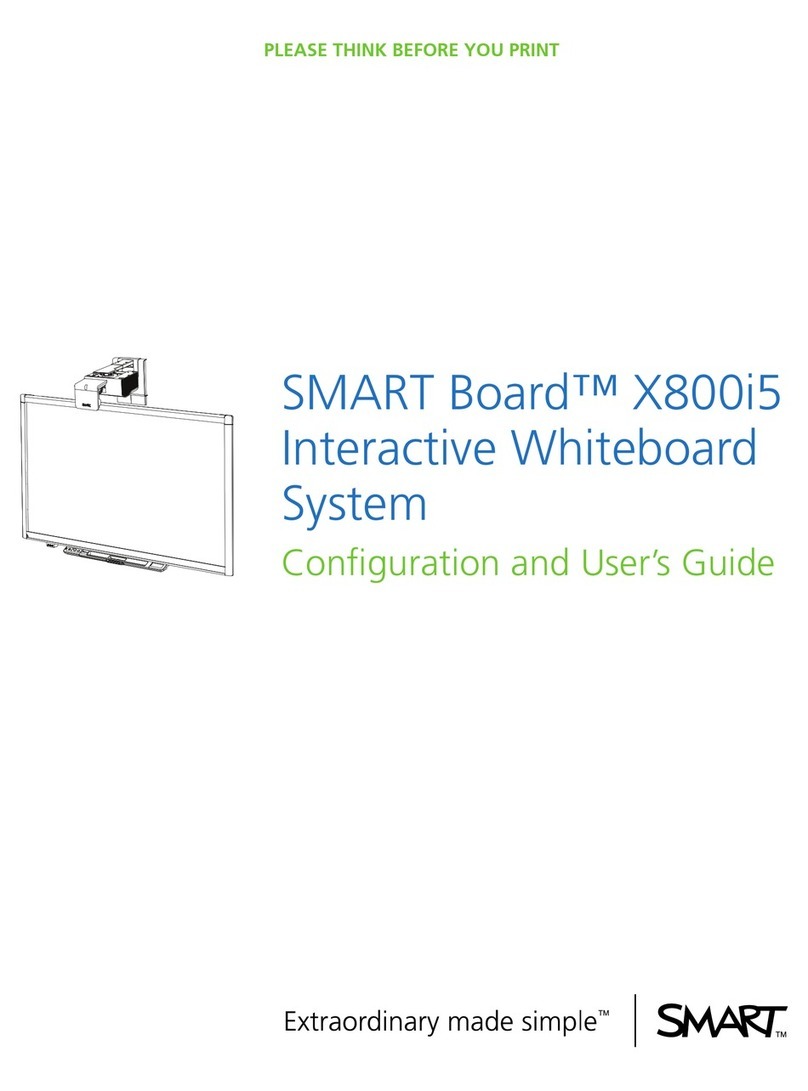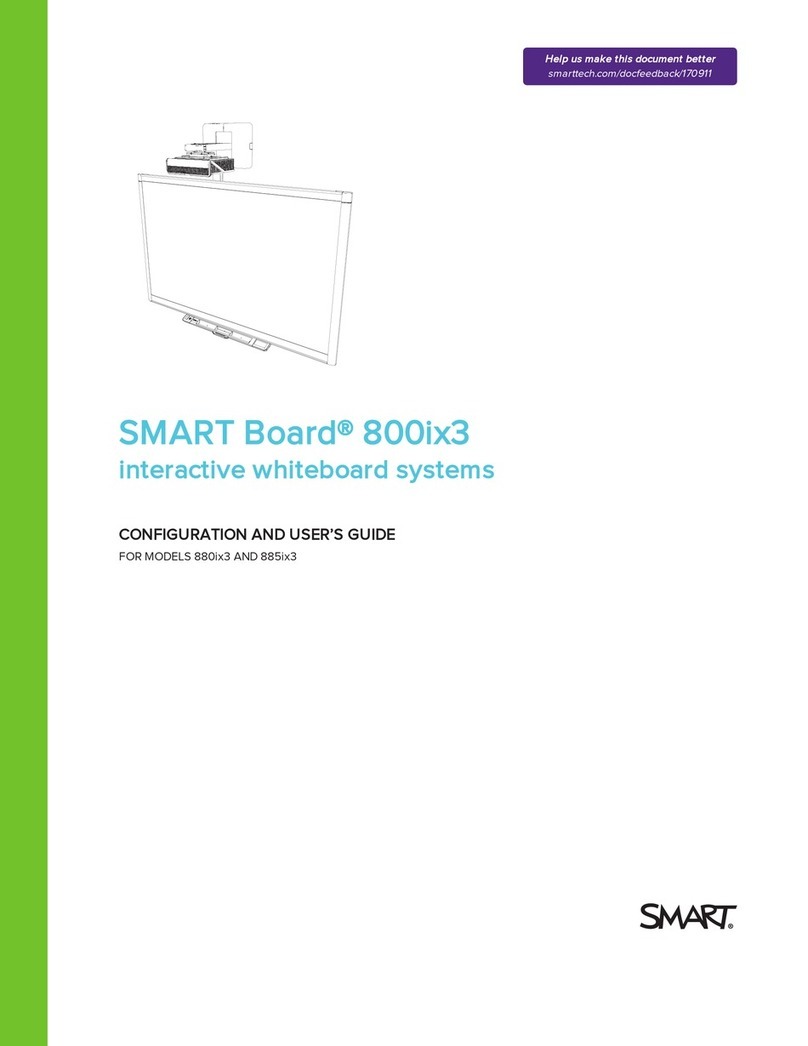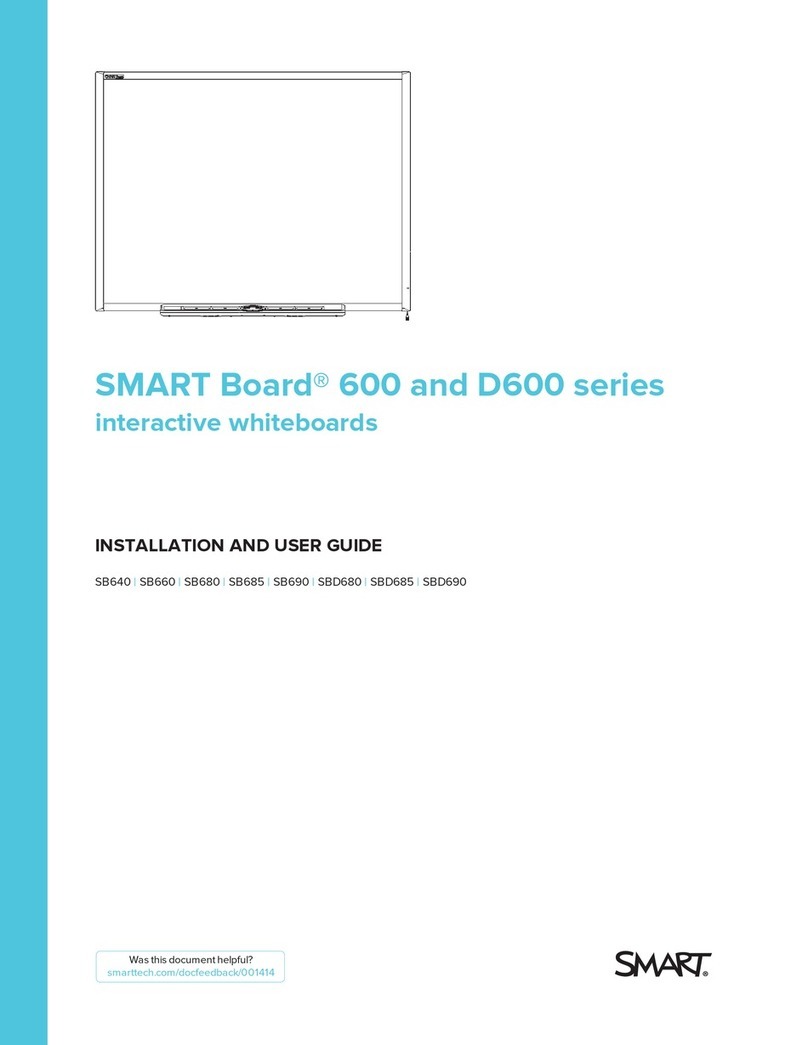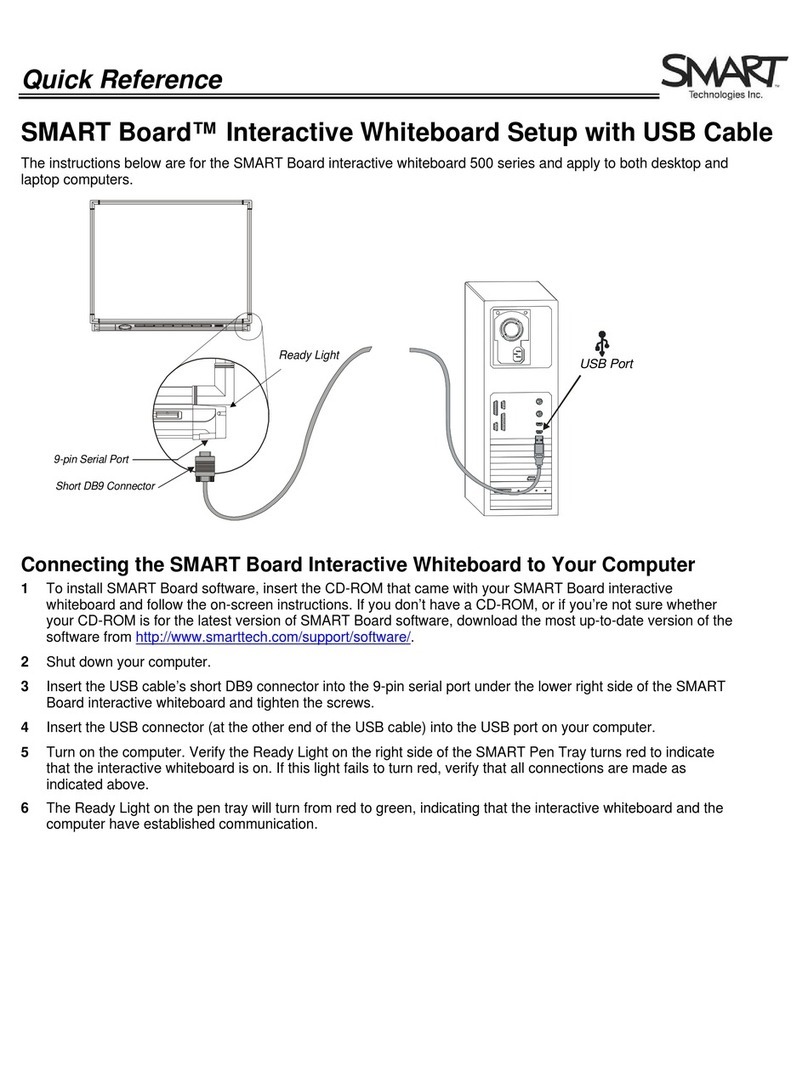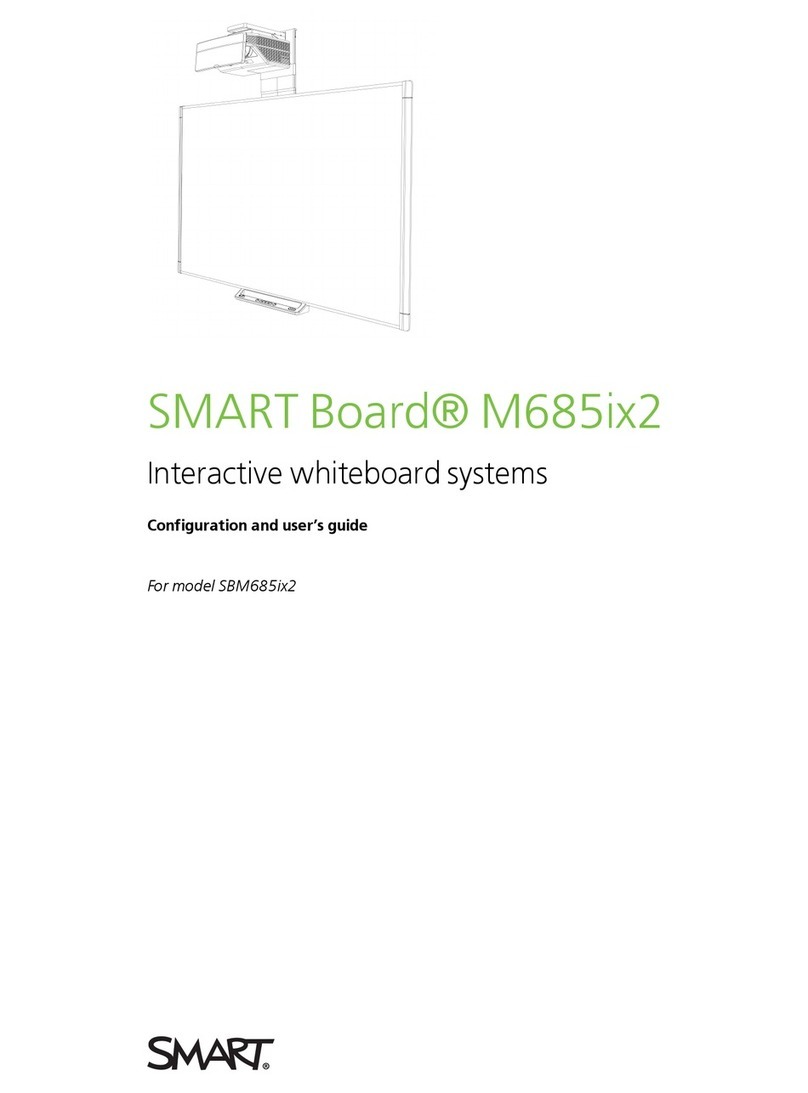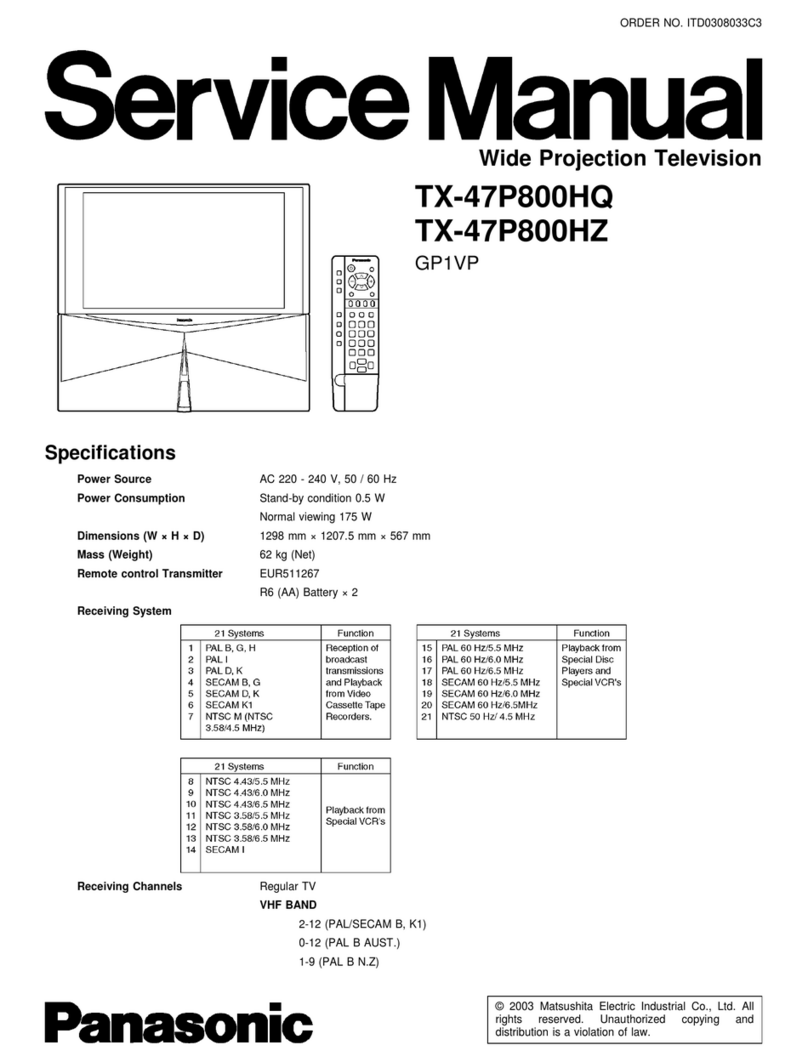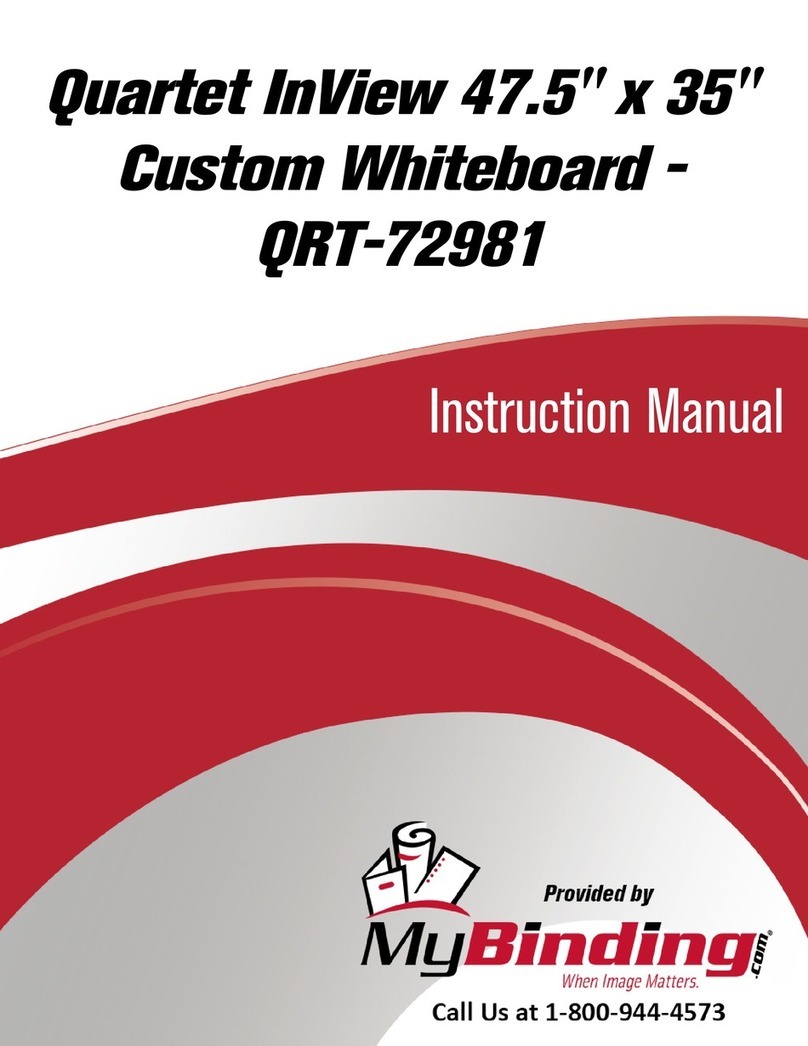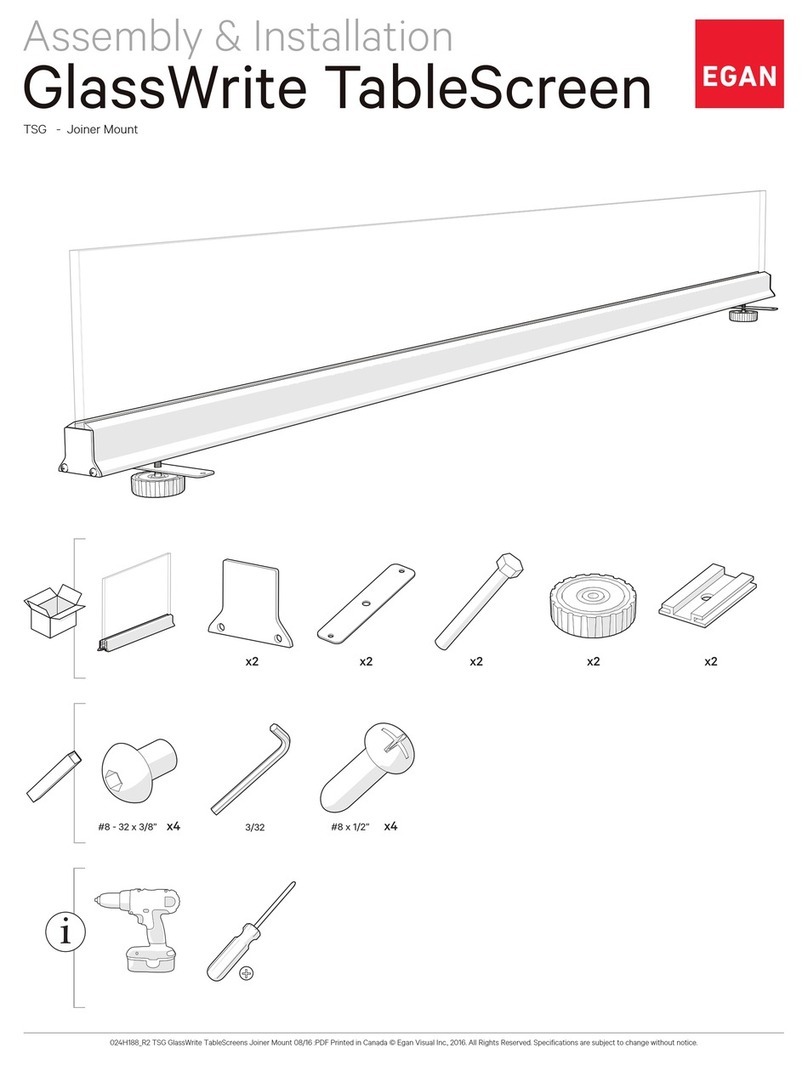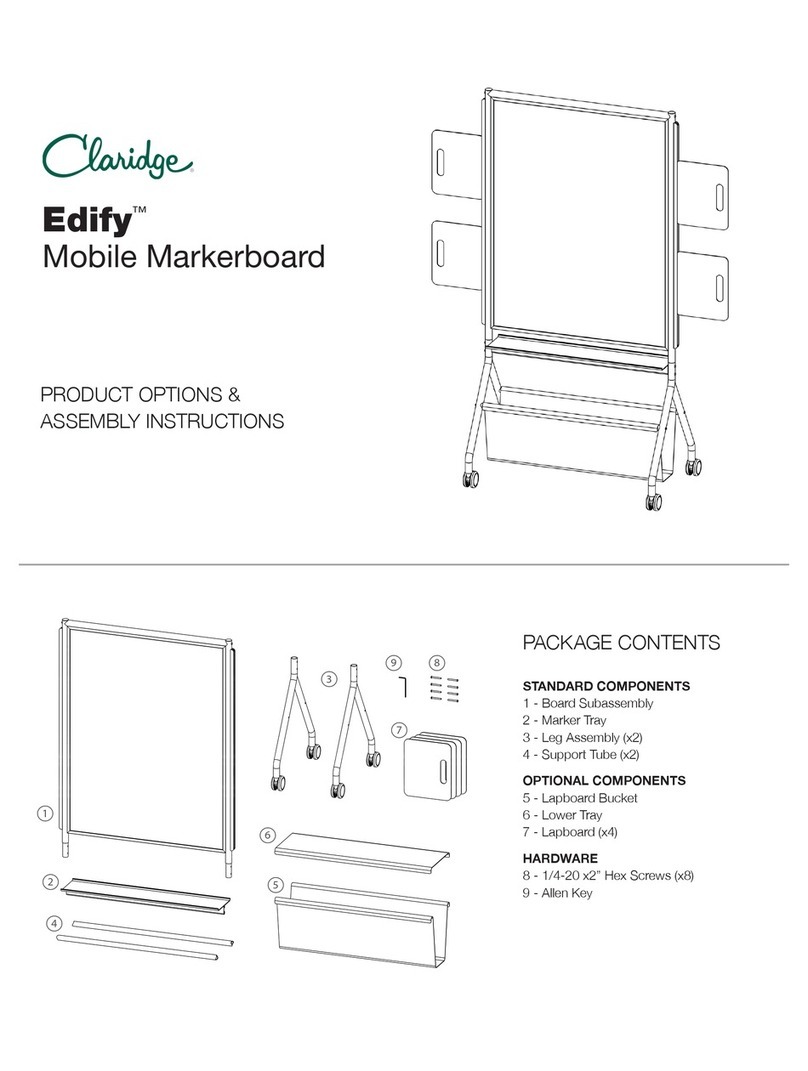Chapter 1
Introducing the SMARTBoard M700V series interactive whiteboard
smarttech.com/kb/171660 9
Features
The SMARTBoard M700V series interactive whiteboard is durable and reliable. It features a rugged,
hardened interactive screen, two damage-resistant pens and advanced IR (infrared) with Object
Awareness™ technology.
Identifying your SMARTBoard M700V series interactive whiteboard model
The following models of SMARTBoard M700V series interactive whiteboard are available:
Model Size (diagonal) Aspect ratio
SBM777V-43 77" 4:3
SBM787V 87" 16:10
Advanced IR with Object Awareness
Advanced IR (Infrared) technology uses light emitters and receivers mounted in the interactive
whiteboard’s frame, to track the position of your finger or the pen as it moves across the interactive screen.
The emitters create an invisible light surface, and the receivers detect the light, or more importantly, the
lack of it. With Object Awareness, the whiteboard responds automatically to the tool or object you’re using,
whether it’s a pen, finger, eraser, or palm.
Touch and gestures
Enables you to write and erase digital ink and to perform mouse functions by touching the interactive
whiteboard with your pen, palm, or a finger. Your interactive whiteboard also features gesture capability,
providing a natural and flexible way to interact with content.
NOTE
SMART Product Drivers must be installed on your Windows, Mac or Linux® computer to enable all
features in SMART software. For supported versions, see Computer requirements on the next page
Multitouch capabilities
Support for up to 20 simultaneous touches enables up to two users to interact with the interactive
whiteboard by using the included pens or other objects, or by using their fingers to perform gestures. They
can also use their palms to erase.
Pen ledge
The durable pen ledge holds the two included pens.