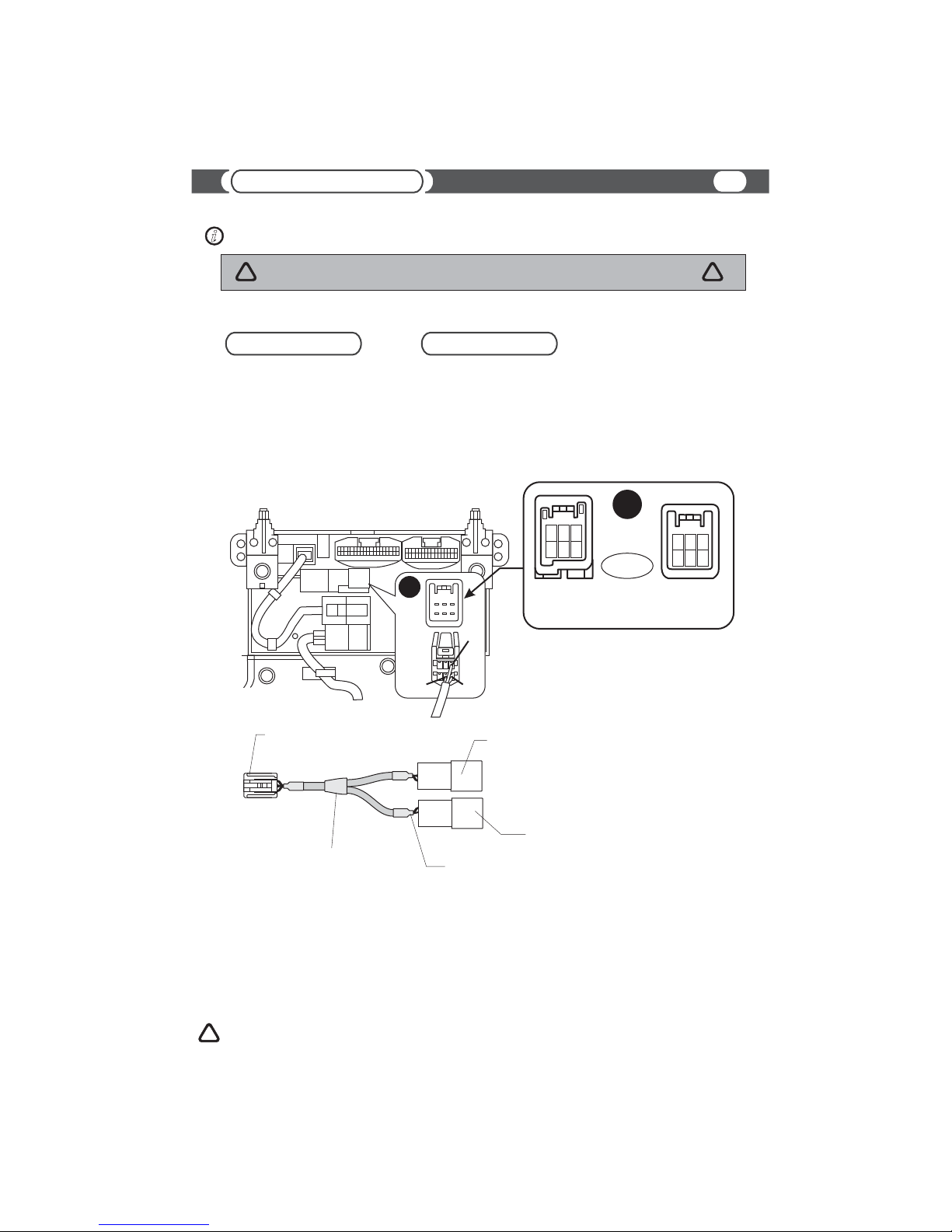DO NOT DISASSEMBLE OR ALTER
Do not block your view
Do not block the airbag
Distraction warning
BEFORE WIRING, DISCONNECT THE CABLE FROM THE NEGATIVE BATTERY TERMINAL
DO NOT SPLICE INTO ELECTRICAL CABLES
DO NOT ALLOW CABLES TO BECOME ENTANGLED IN SURROUNDING OBJECTS
DO NOT INSTALL IN LOCATIONS WITH HIGH MOISTURE OR DUST
HAVE THE WIRING AND INSTALLATION DONE BY EXPERTS
USE ONLY SPECIFIED ACCESSORY PARTS
Doing so may result in an accident, fire or electric shock.
Do not mount product or any added audio and/or video equipment where it can block your view through the windshield or
your view of dashboard indicators and displays.
Do not mount product or any added audio and/or video equipment where it can obstruct the operation of the safety device
such as the airbag.
Do not let product or any added audio and/or video equipment to distract you while you are driving.
Never cut away cable insulation to supply power to other equipment. Doing so will exceed the current carrying capacity of
the wire and result in fire or electric shock .
Cables or wiring that obstruct or get caught on the places such as the steering wheel, shift lever, brake pedals, etc. can be
extremely hazardous.
Moisture or dust may result in product failure.
The wiring and installation of this product requires special technical skills and experience.
Use of other than specified parts may damage product internally.
YOU SHOULD READ AND FAMILIARIZE YOURSELF THOROUGHLY WITH THE FOLLOWING INFORMATION PRIOR
TO INSTALLING AND USING THIS UNIT. IN ADDITION, YOU MUST CAREFULLY READ AND FOLLOW THE
INSTALLATION SCHEMATICS/INSTRUCTIONS FOR THE PRODUCT AND THE VEHICLE IN WHICH IT IS BEING
INSTALLED. FAILURE TO FOLLOW INSTALLATION INSTRUCTIONS MAY DAMAGE THE PRODUCT AND THE
VEHICLE, WILL VOID THE PRODUCT WARRANTY, MAY VOID THE VEHICLE WARRANTY
Some States/Provinces or other governmental jurisdictions (such as cities) may have laws that prohibit the operation of a
video screen within the sight of the Driver. If you have purchased such a product, you should use the product only in
locations where it is legal to do so, and if you do use the product, set up the screen so it is only visible to passengers.
Should this product fail to operate properly, please contact your Dealer or our Customer Service Department at
FOLLOW THE OPERATIONAL AND INSTALLATION MANUALS.
CHECK YOUR LOCAL LAWS
TROUBLESHOOTING
Before starting any installation work , you must wait 90 seconds after turning the ignition switch to the LOCK position and disconnecting the negative (-) terminal
from the battery. The supplemental restraint system (airbag) is equipped with a backup power source If installation work is started less 90 seconds after
disconnection of the negative (-)battery terminal, the SRS may deploy. When the negative (-) terminal cable is disconnected from the battery the clock and audio
systems memory will be erased. Before starting installation work make a record of the clock and audio systems memory settings. When installation is complete,
reset the clock and audio systems to their previous settings . Power tilt, power telescopic steering column, front power seats, power mirrors, and power shoulder
belt anchorage are equipped with a memory function .The rear power seat is not equipped with a memory function. e and they can make a record of the memory
contents, rear power seat is not equipped with the memory function. When installation is complete, it is necessary to readjust the features to their previous settings
Never use a backup power supply (such as another battery) during installation work to avoid losing these memory settings.
.
WARNING
!
CAUTION
!
Before You Start 2