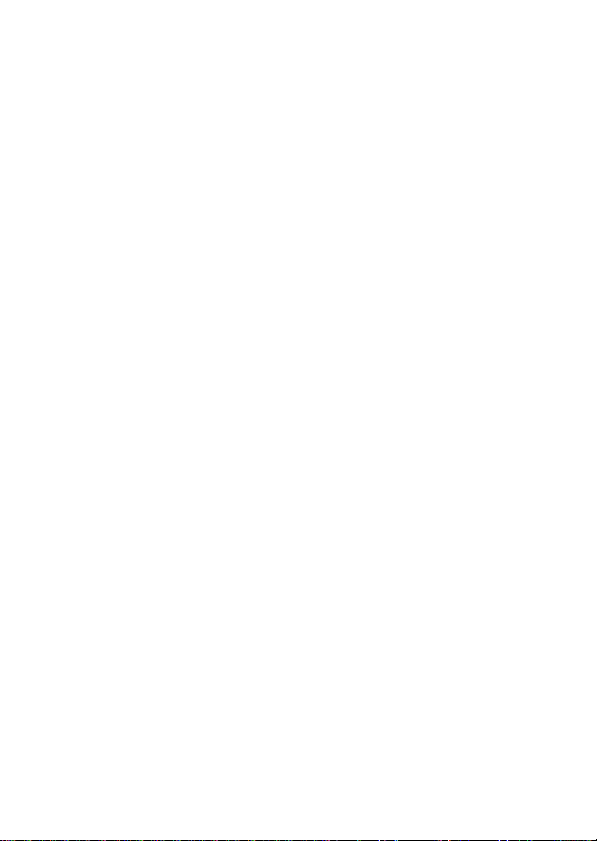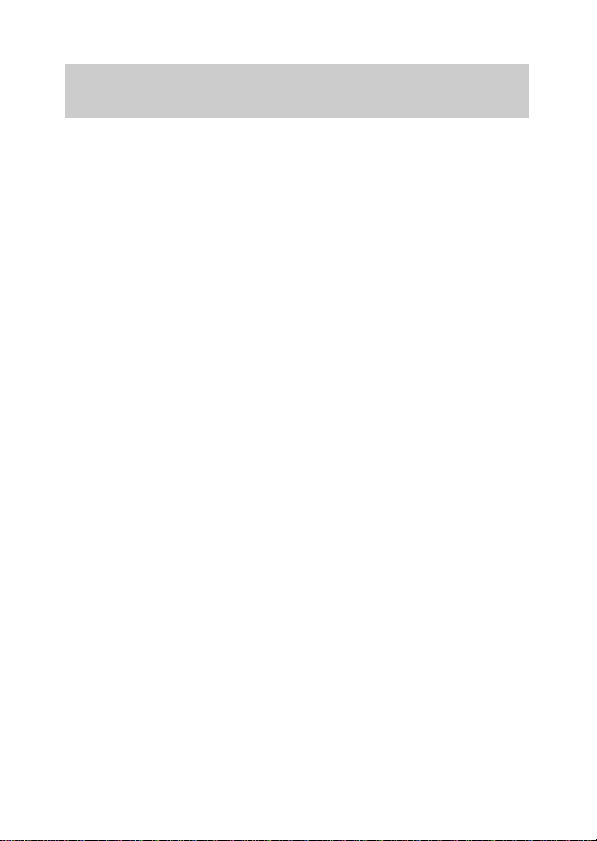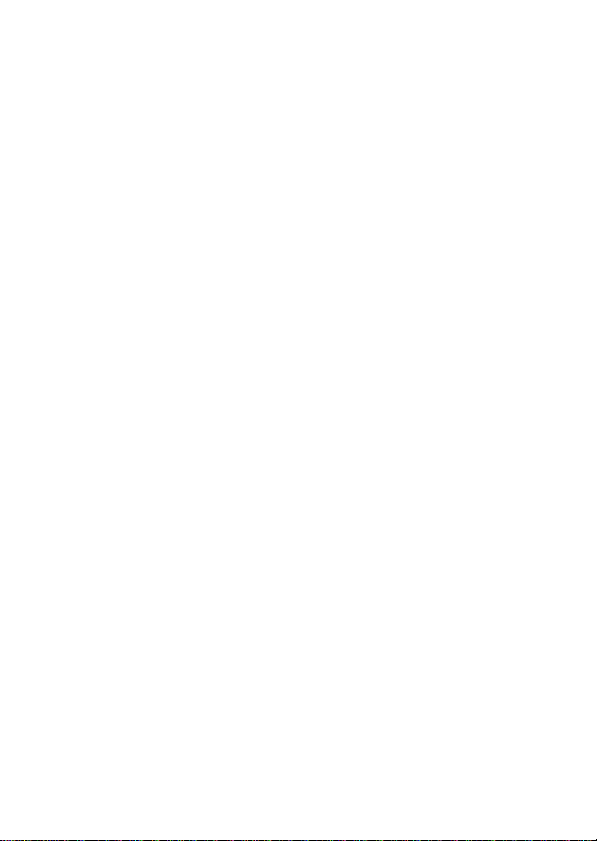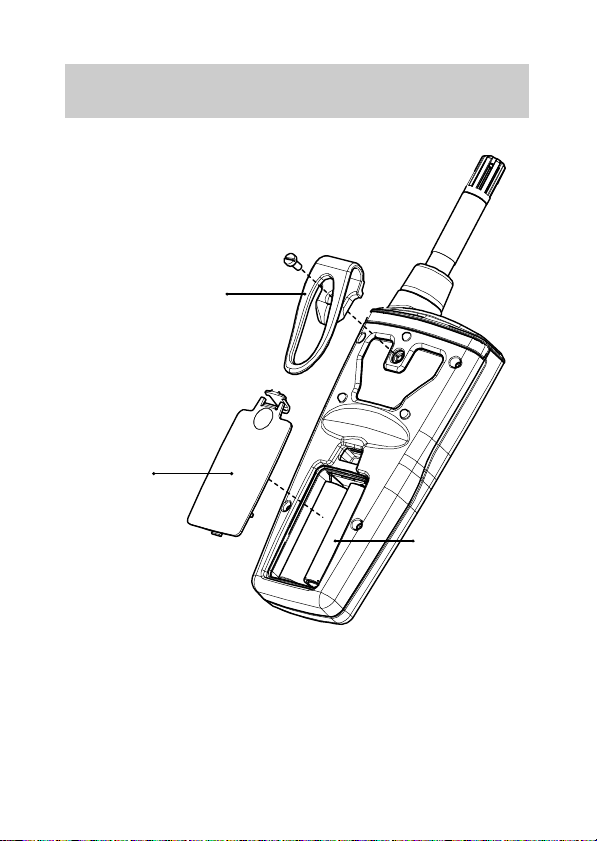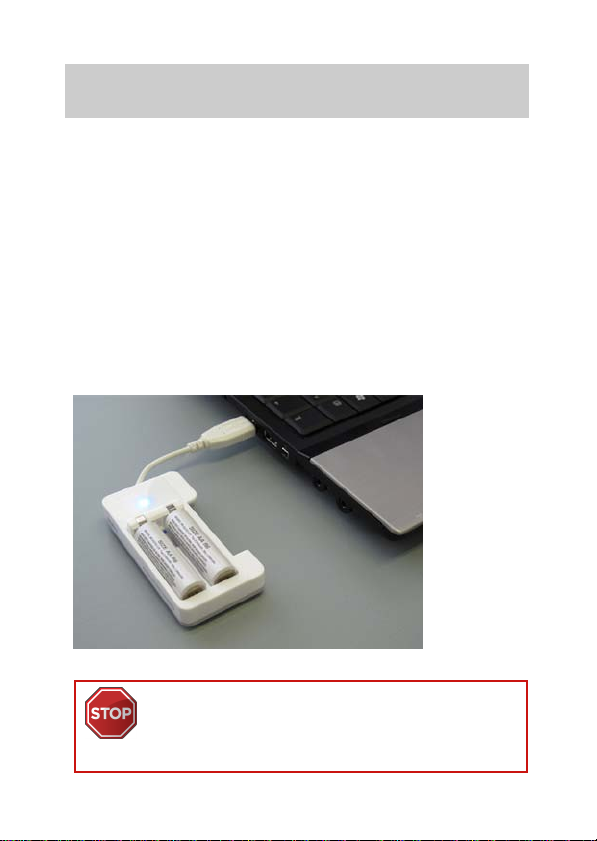User’s Guide ________________________________________________ HM40
1
Table of Contents
First Startup....................................................................................3
Initial Settings ............................................................................3
Product Overview ........................................................................4
The HM40 Meter - Front ............................................................ 5
The HM40 Meter – Back.............................................................6
Batteries........................................................................................... 7
Charging...........................................................................................8
Quantities Explained ...................................................................9
Measurement Views................................................................... 10
Screen Layout and Controls............................................... 10
Indicators.....................................................................................11
Numeric View............................................................................12
Statistics View ..........................................................................13
Graph View ............................................................................... 14
Hold and Tag.............................................................................16
Main Menu ......................................................................................18
Tagged Points...........................................................................19
Graph Duration....................................................................... 20
Settings ..................................................................................... 20
Calibration..................................................................................21
Help...............................................................................................21
Settings Submenu ......................................................................22
Language...................................................................................22
Units.............................................................................................23
Time & Date ..............................................................................23
Pressure......................................................................................25