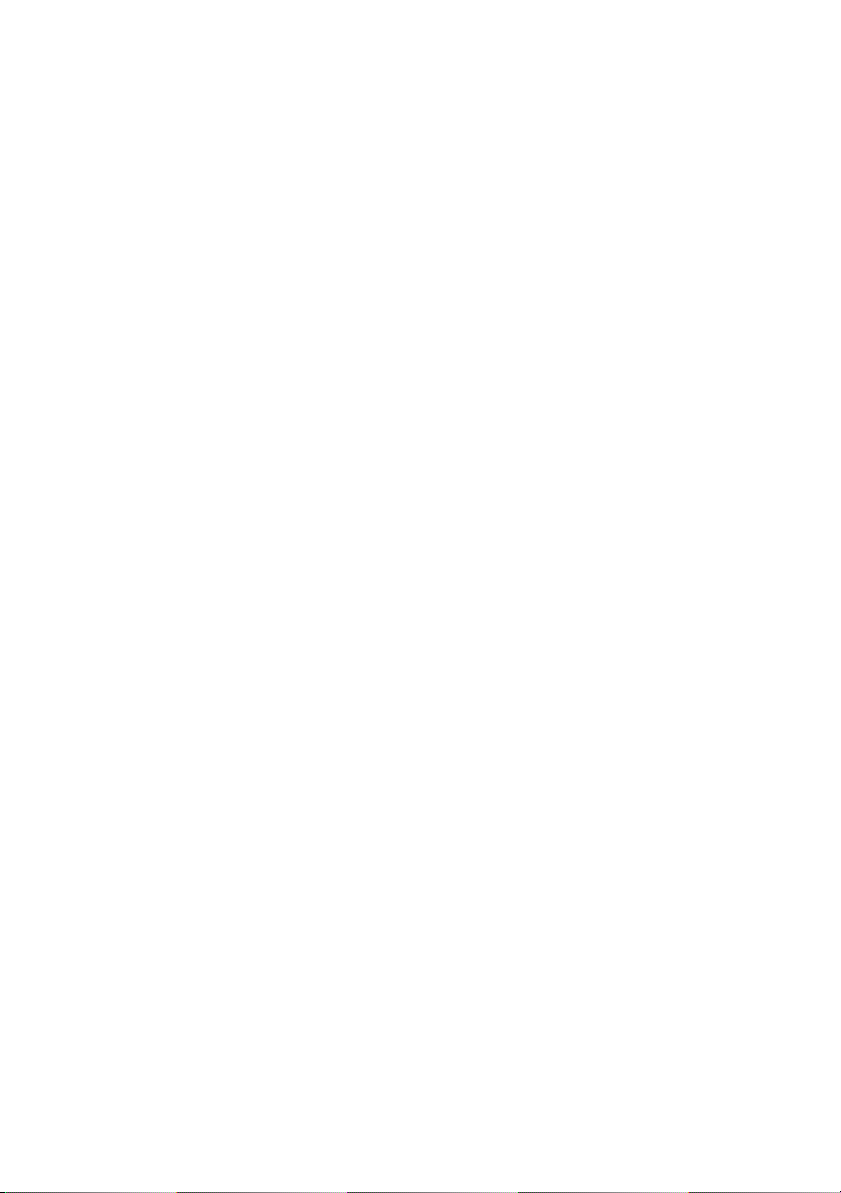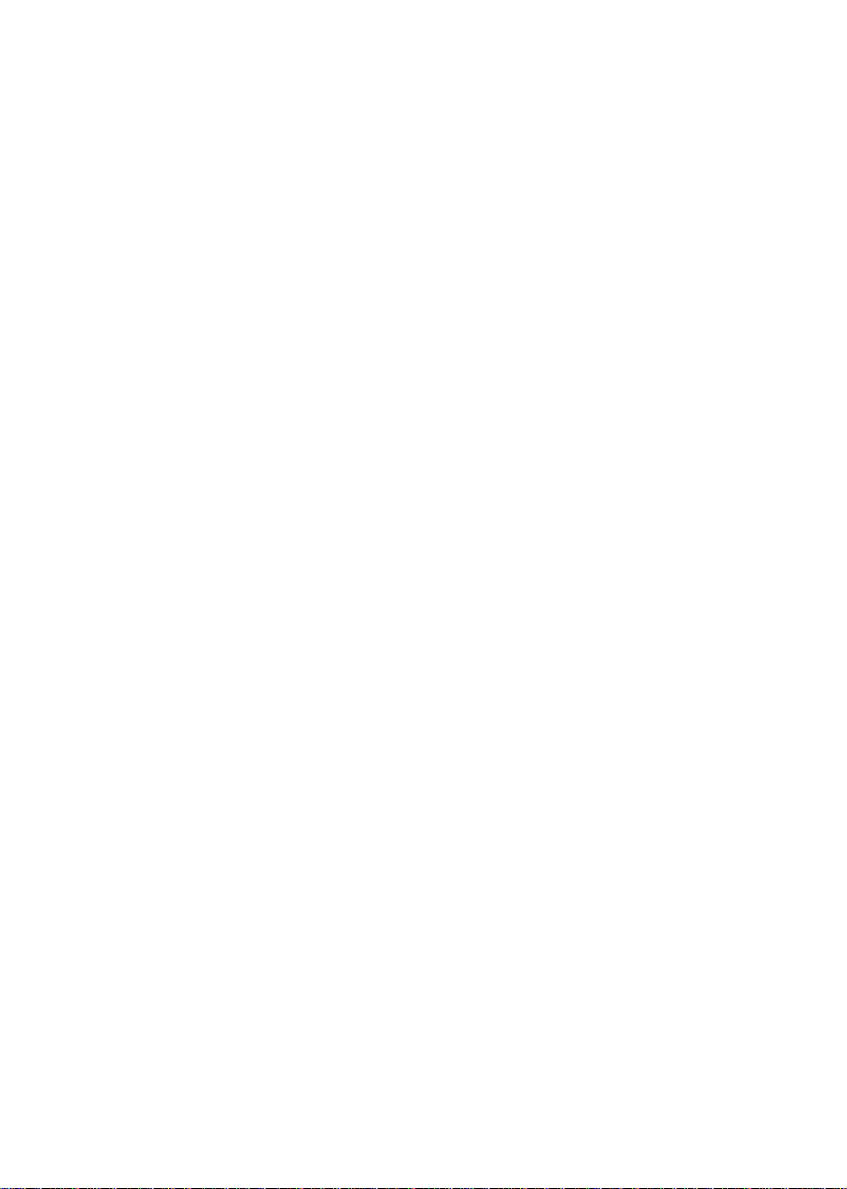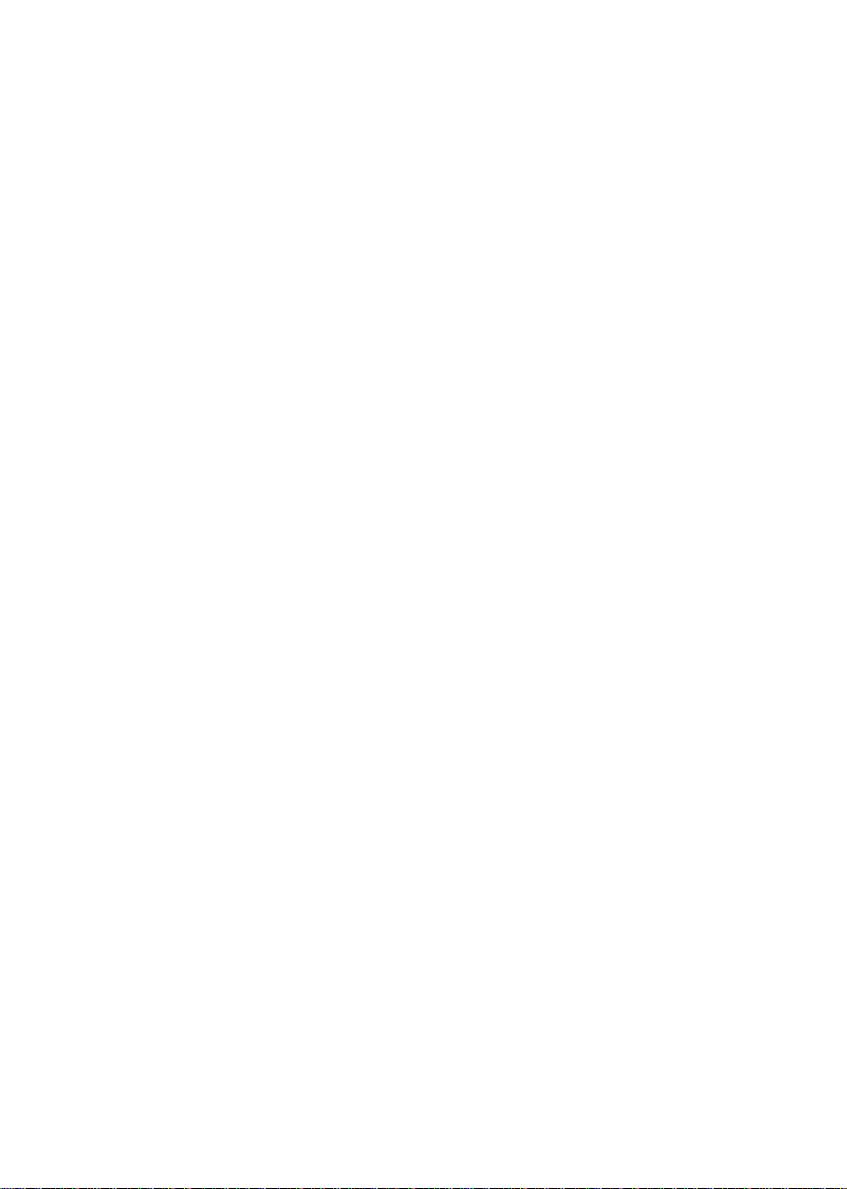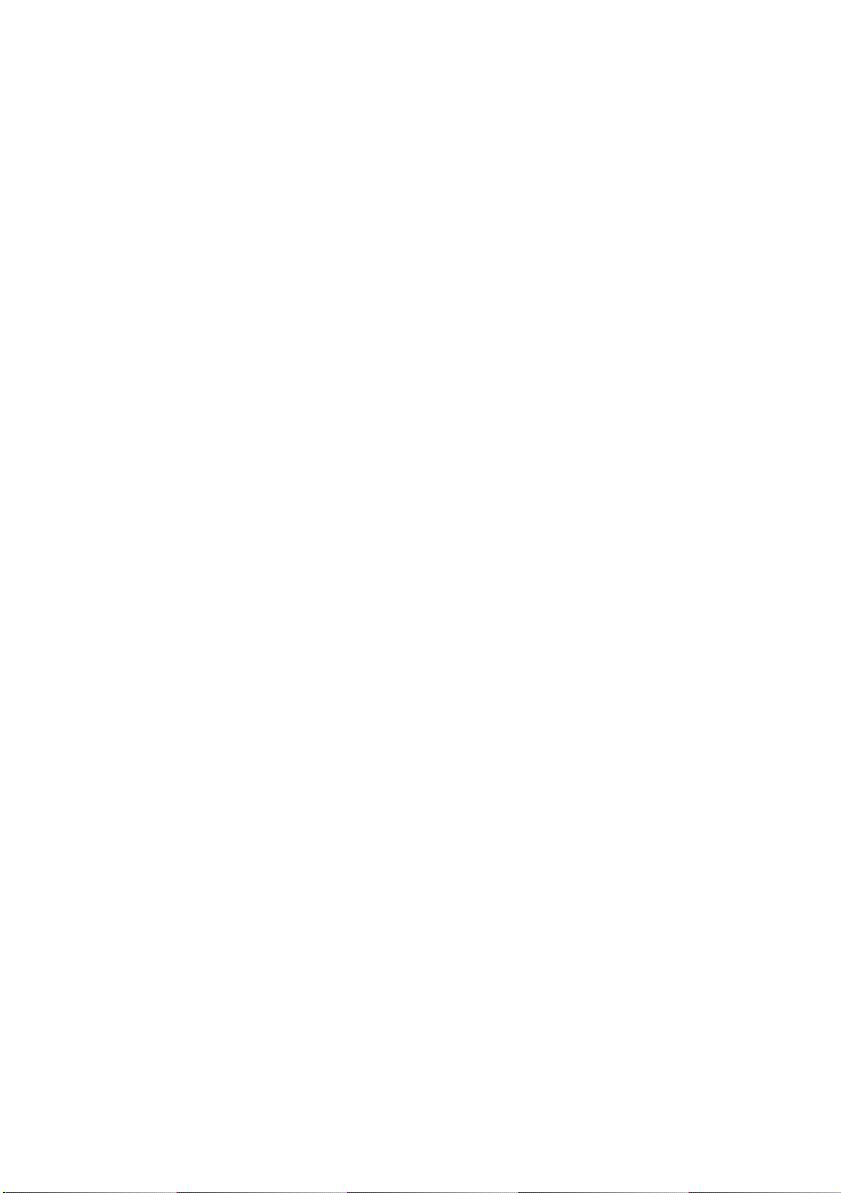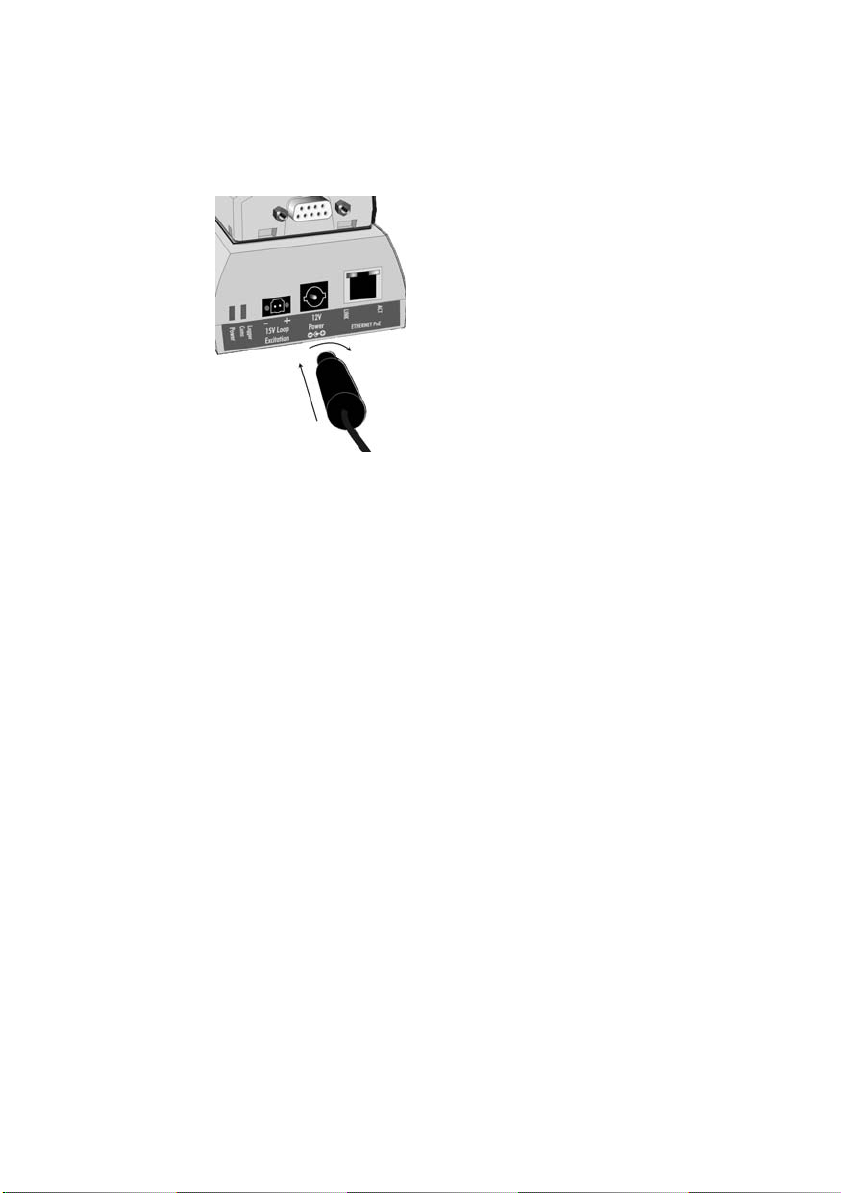4VAISALA
Before you start:
• Obtain an IP address for each vNet Device from your IT
department. They should either be reserved IP addresses
supplied by DHCP, or static IP addresses (recommended). If
the IP addresses are reserved, the DHCP server must be
updated before you proceed with the installation.
• Write down the MAC address of the vNet Device (address is
found on the side of the vNet Device above the serial number).
• Modify Firewall settings:
•Allowthedgrunwiz.exe and dgcfgwiz.exe programs to
receive incoming network connections.
•U
nblockUDPport2362and multi-cast address
224.0.5.128, as these are used by device discovery.
To install drivers for vNet Devices on the same subnet:
Note: vNet Devices are installed with Digi Driver software
(all Setup Wizard screens refer to Digi Drivers).
1Insert the Vaisala vNet and Digi Device Drivers CD into the
PC.
If the Software Installation menu does not display automati-
cally, click Start on the Taskbar, then select Run. Type
D:\setup.exe (replace ‘D’ with the drive letter of your CD-
ROM drive), then click OK. The Software Installation window
displays.
2To check for the most recent updates to the software
installation, click Documentation Index, then click vNet PoE
Readme.
3In the Software Installation window, click Device Setup
Wizard, then connect the vNet Device to your network.
If the vNet Device and your network both support Power over
Ethernet, an external power supply is not needed. Otherwise,
connect the power supply barrel plug into the vNet Device
(see Figure 2 on page 3), and plug the power supply into a
wall outlet.
4When the Welcome to the Digi Device Setup Wizard screen
displays, click Next.