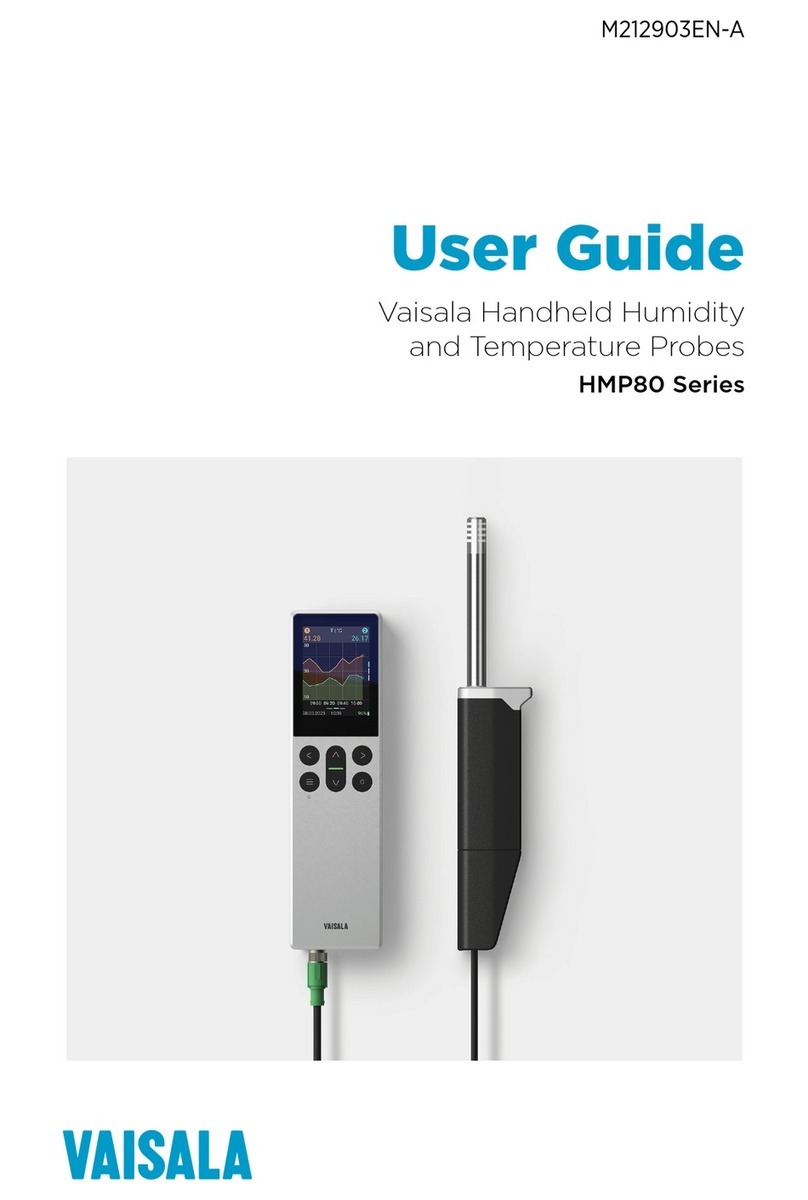Problem Probable cause Actions
Installation was verified with
reference plate and mobile sensor
adapted to road surface types, but
mobile sensor gives inaccurate
readings.
Road was not completely dry
when dry road reference was
performed.
Carry out dry road reference
again. See Vaisala Mobile Detector
MD30 Setup Guide.
Road surface type in area of
operation diers significantly from
road surface type in location
where dry road reference was
performed.
Plate was not clean and dry during
plate calibration.
Carry out plate reference. See
Vaisala Mobile Detector MD30
Setup Guide.
Plate was not positioned correctly
during plate calibration.
Calibration stops or does not
succeed.
There is an active error. Check status and error
information, and act on any open
errors.
Dry road not available. − Type the values manually or use
factory settings until local dry
road becomes available.
Operation
System is in error state (mobile
sensor LED is red).
Several possible causes. Restart mobile sensor.
If the error persists, see error
messages for more information.
Phone is not showing data. System is not getting power. Check that car charge adapter and
car phone charger are connected
and mobile sensor and mobile
phone are powered.
Phone does not upload data to
network.
Phone battery level is < 85 % and
phone is not connected to charger.
Connect phone to charger.
No network connection. Check Internet connection
settings. Check that SIM card is
inserted.
Change location.
Phone SD card is empty. Data has been uploaded to server. −
More information
‣Error bits (page 10)
‣Status information (page 12)
Reference Guide M212309EN-D
9