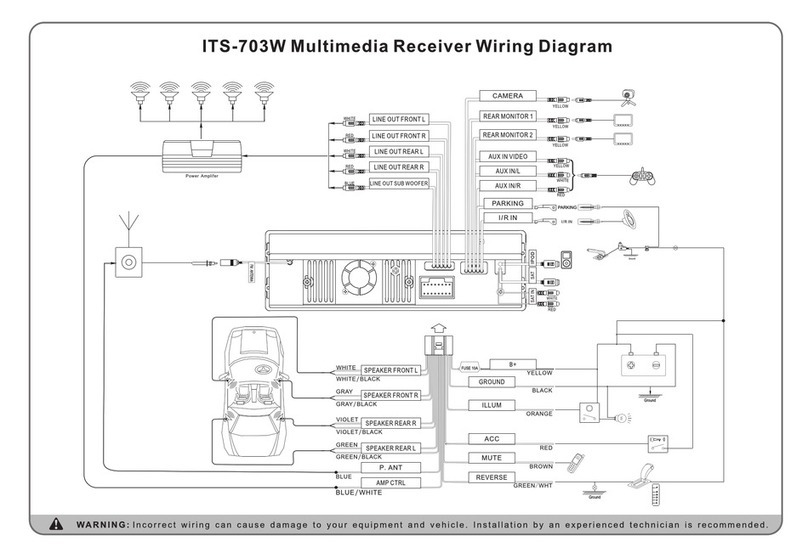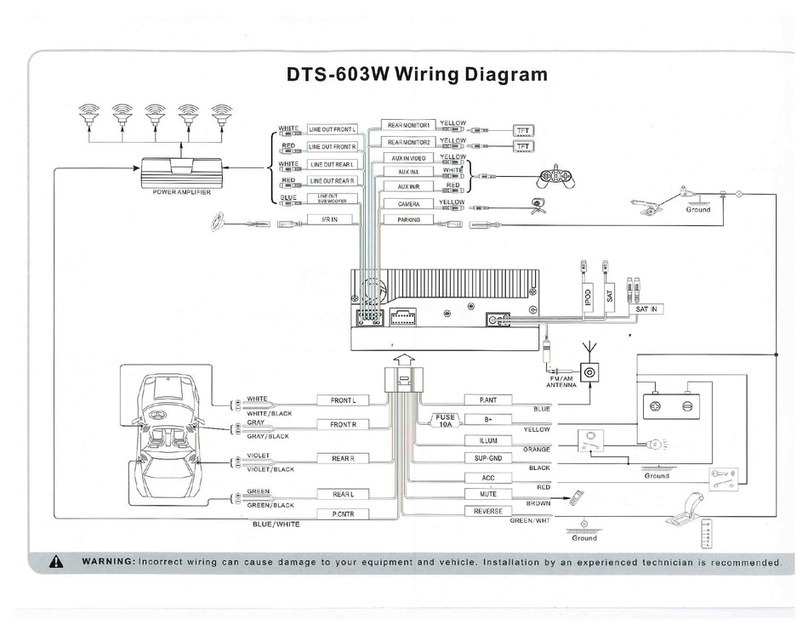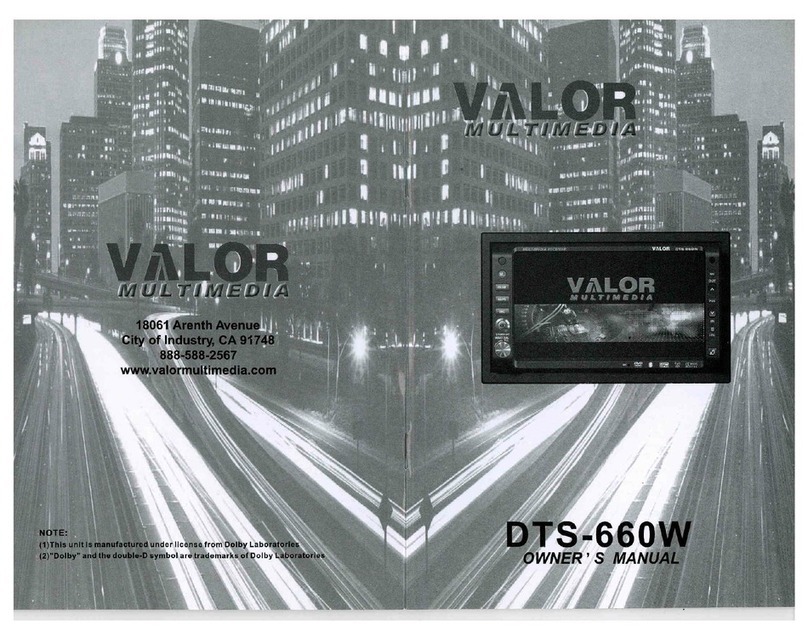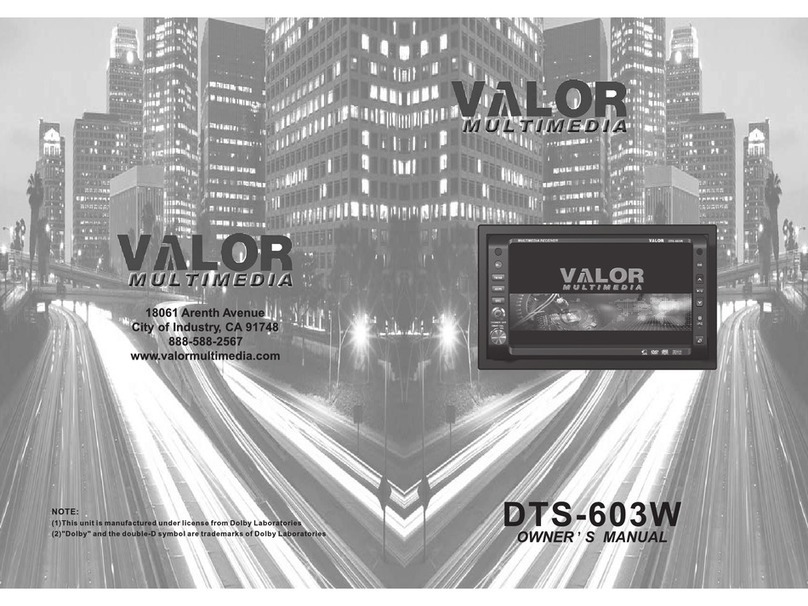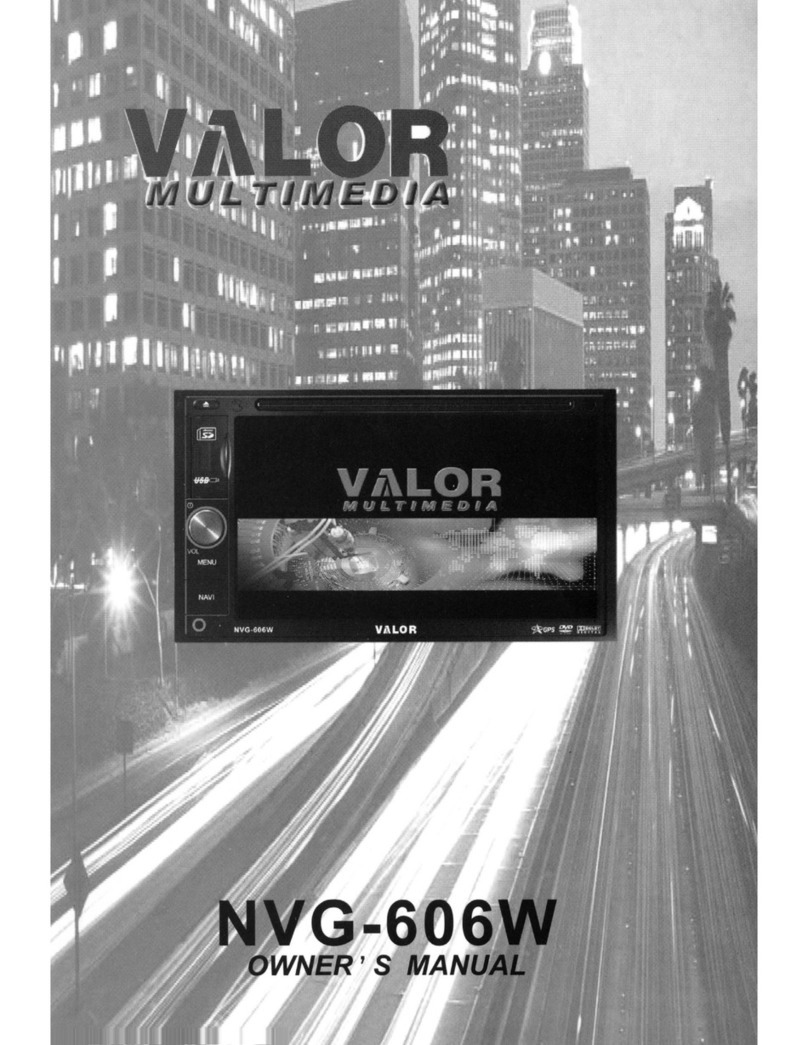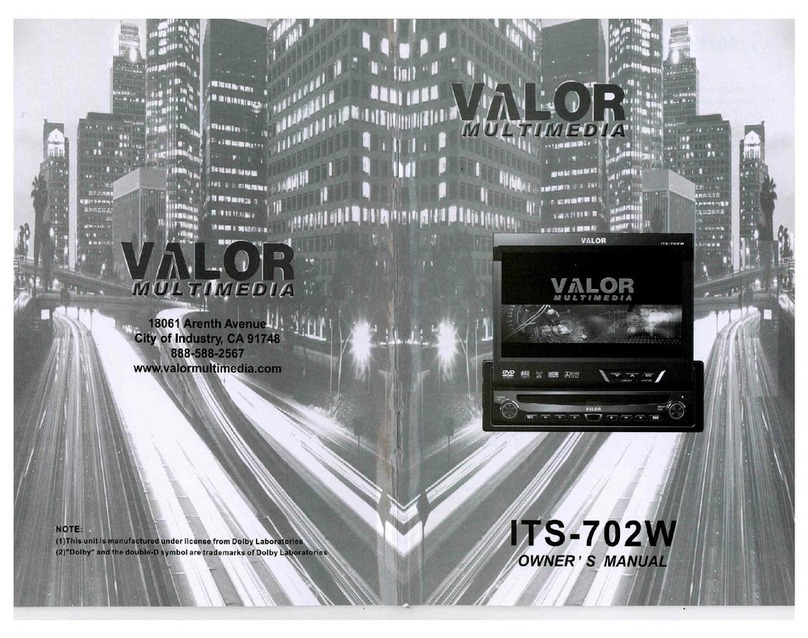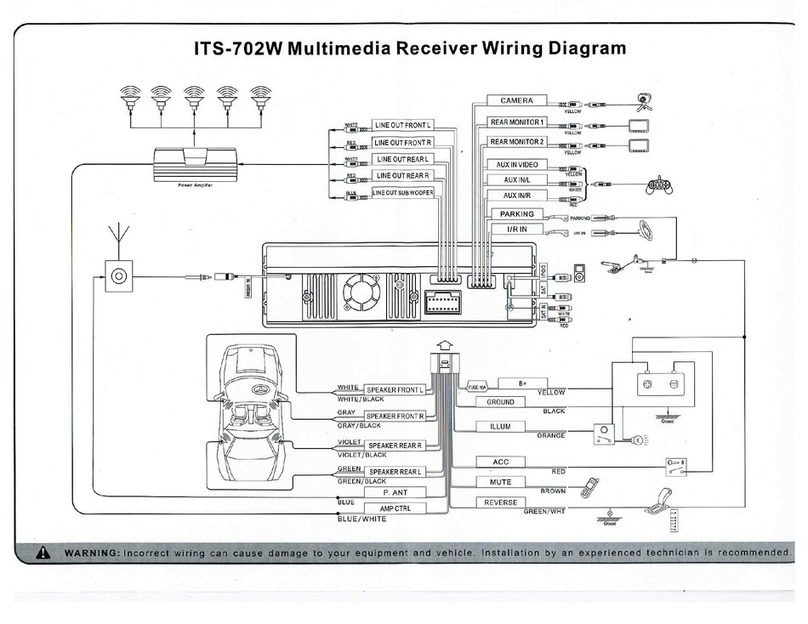Connection
1.
AUX
IN
L/RNIDEO
2.
Rear Monitor
2,
Camera
3.
Bluetooth Microphone
4.
Power Antenna Wire(Blue): Connect to amotorized (power) antenna and/or
to aremote turn-on lead for an amplifier.
5.
Front and Rear RCA Outputs(Black/Gray)
6.
Left Front Speaker(White, White/Black)
7.
Left Rear Speaker(Green, Green/Black)
8.
Right Rear Speaker(Violet, Violet/Black)
9.
Right Front Speaker(Gray, Gray/Black)
10.
ACC Power Wire(Red): Connect to a+12 volt circuit that is only live when the
ignition is on.
11. Parking(Pink): Connect to negative(-) parking brake wire. This wire MUST BE
connected
in
accordance with the traffic law. It
is
the end-user's responsibility
to make sure this wire is connected properly.
12. Back Camera(Green with white stripe).
13. Ground Wire(Black): Securely fasten the Ground wire to grounded metal part
of
the car's chassis. If you cannot find
an
existing bolt or screw to fasten it to,
drill ahole in the metal and secure it with ascrew.
To
ensure agood ground,
remove any paint or greese from areas where the wire will contact the surface.
14. Constant Power Wire(Yellow): Connet the 12V PLUS constant power wire to
alive 12 volt wire
in
the vehicle. Before making aconnection, check that the
wire you intend to connect to is always live, even when the car's ignition
is
turned off. Ifalive wire is not found, route the wire to the car's fuse block and
connect it to alive circuit there.
15. Illumination (Orange)
16. Car Phone (Brown)
17. Media connecting cable
18. Rear Monitor 1
/Center RCA Output(Gray): The center output must be connected to
an
external
amplifier for 3D or 6CH mode.
/Subwoofer RCA Output(Blue): The subwoofer output is available
in
all sound/
audio modes.
19. Rear Zone Out L/R
20. Radio Antenna
Replacing the Fuse
When replacing afuse, be sure to use correct type and amperage to avoid
damaging the unit. This unit uses one 1
OAMP
AGC fuse, located
in
the black filter
box in-line with the main wire harness.
Reconnecting the Battery
When wiring is completed, reconnect the battery negative terminal.
8