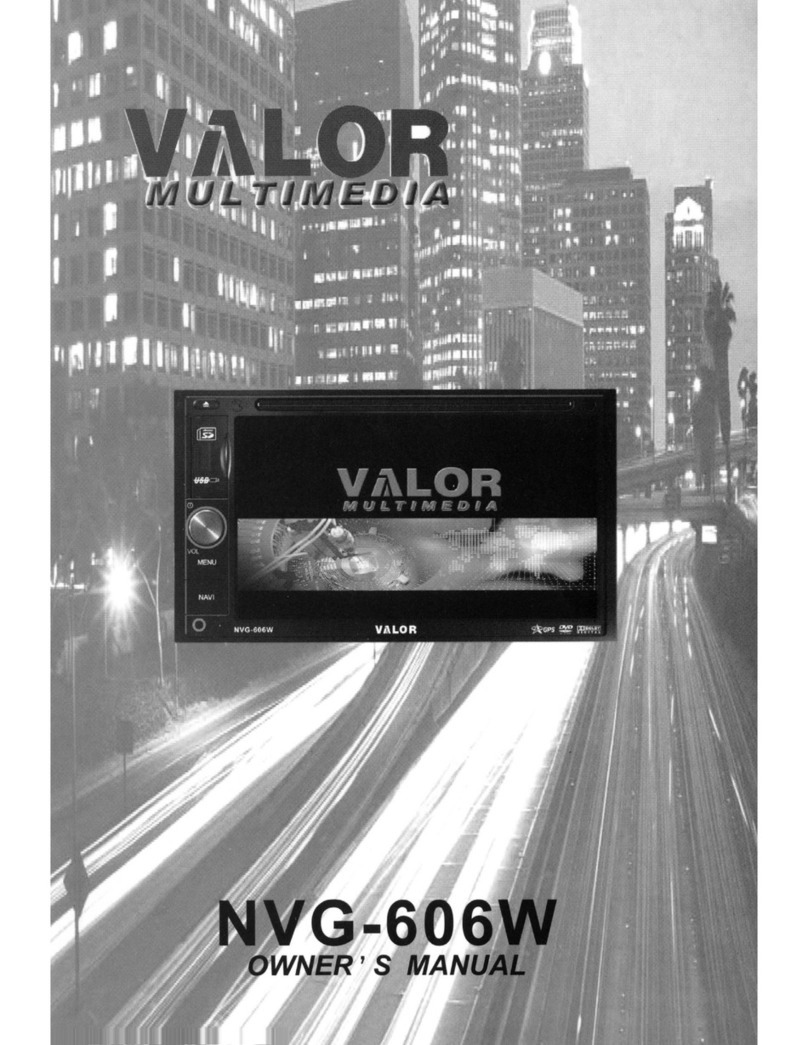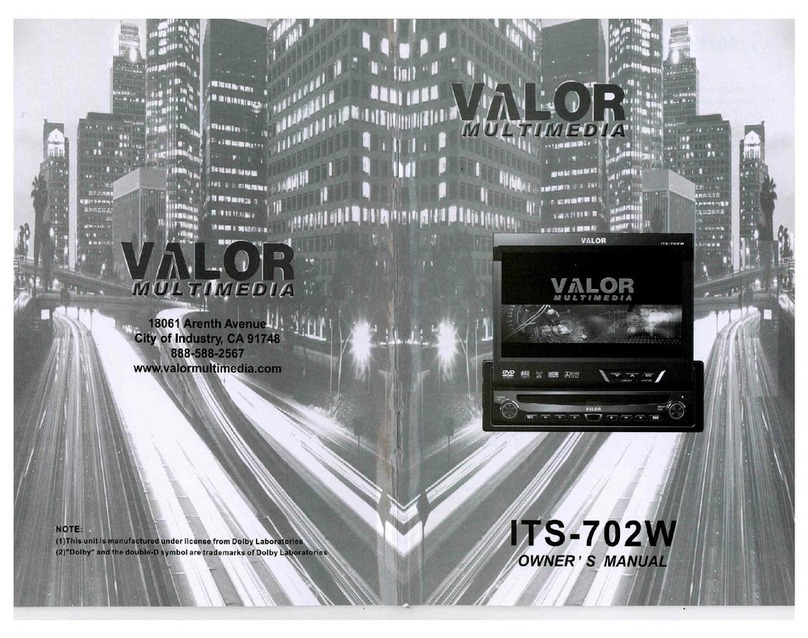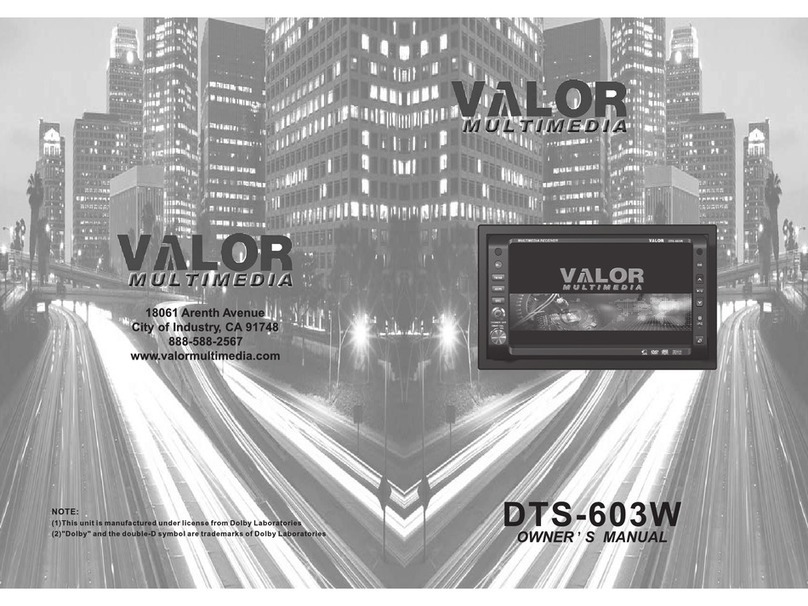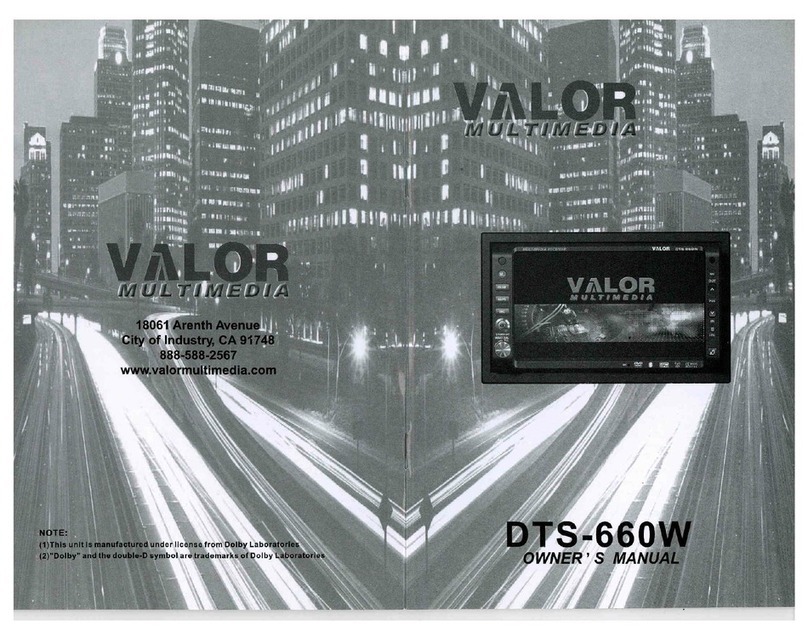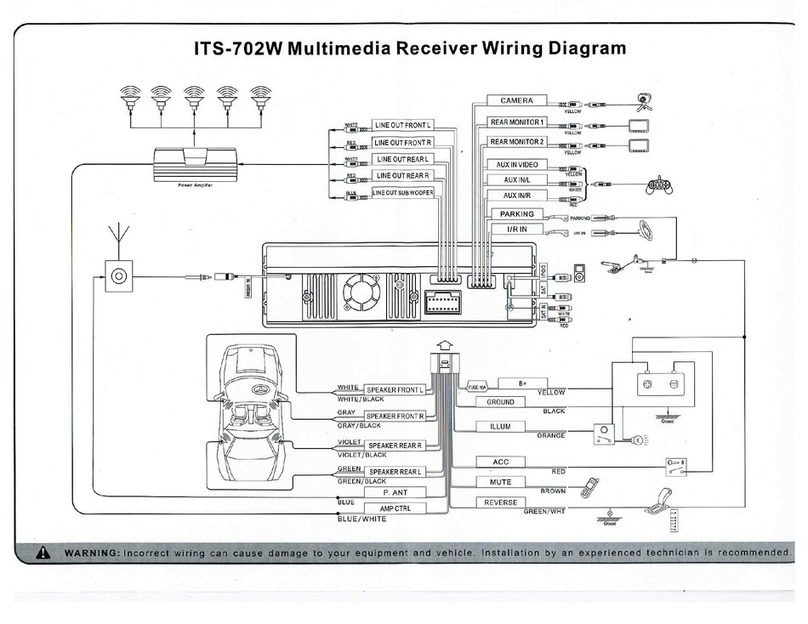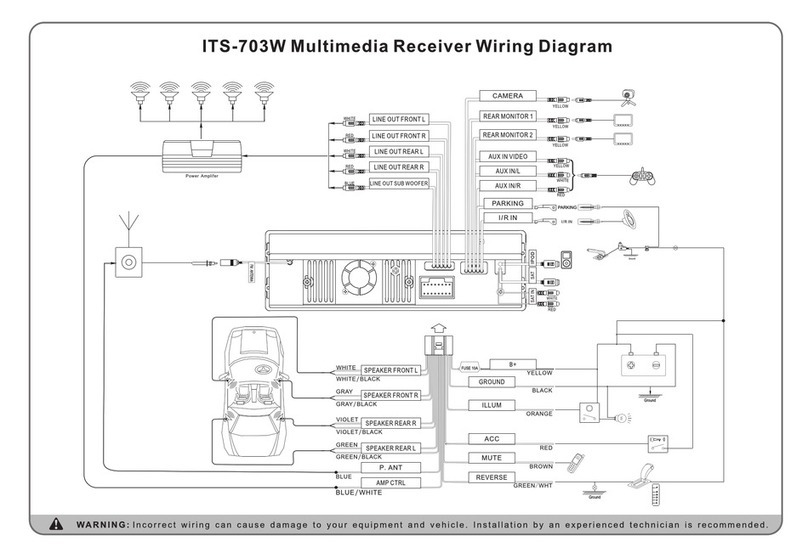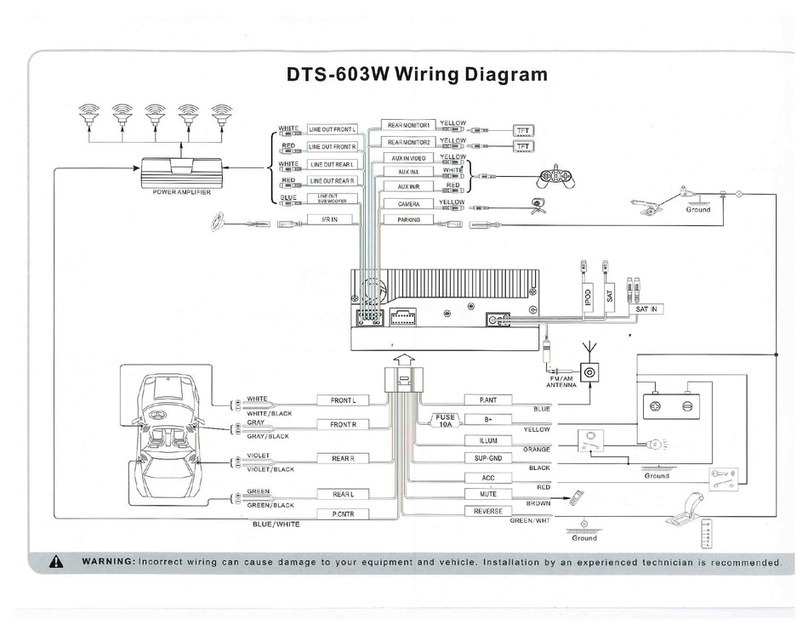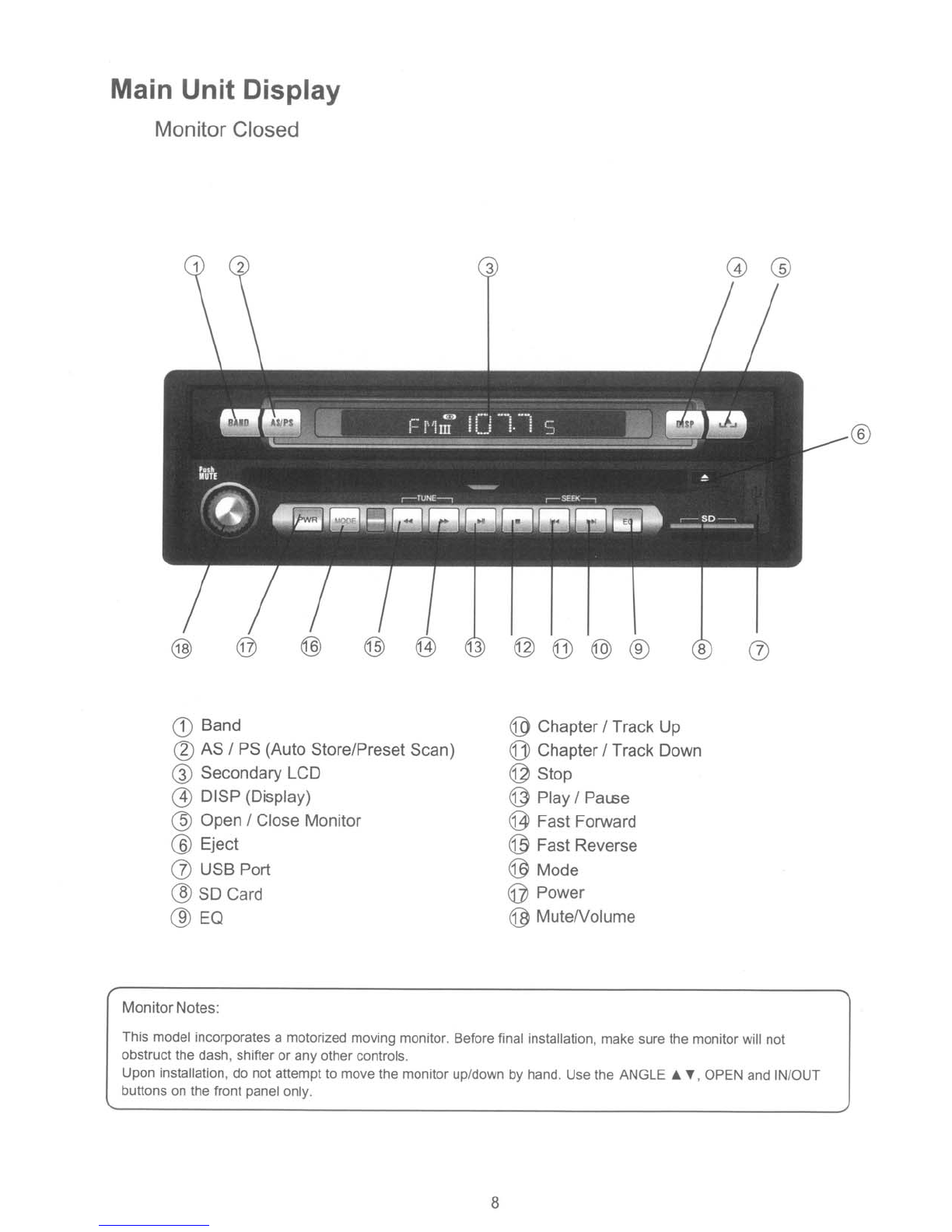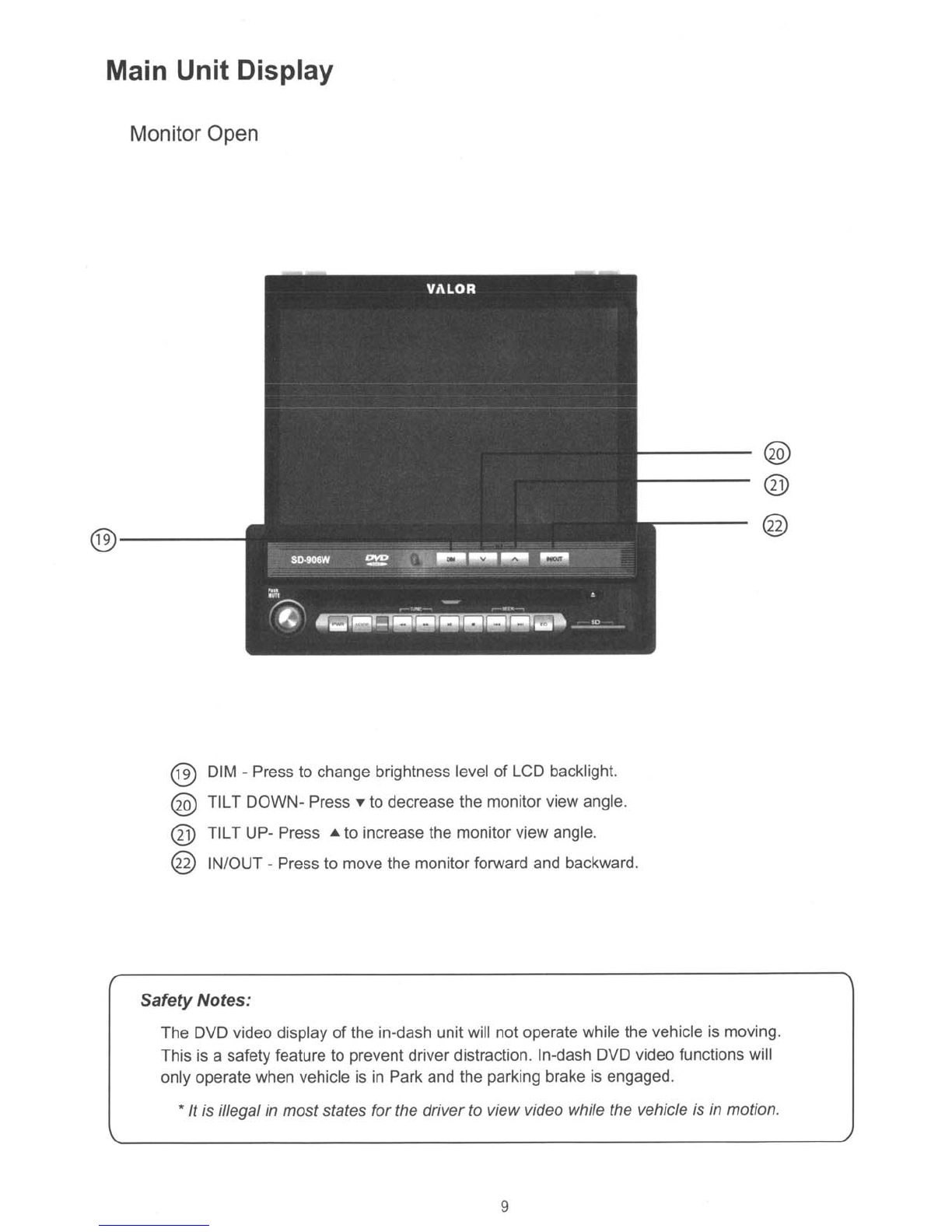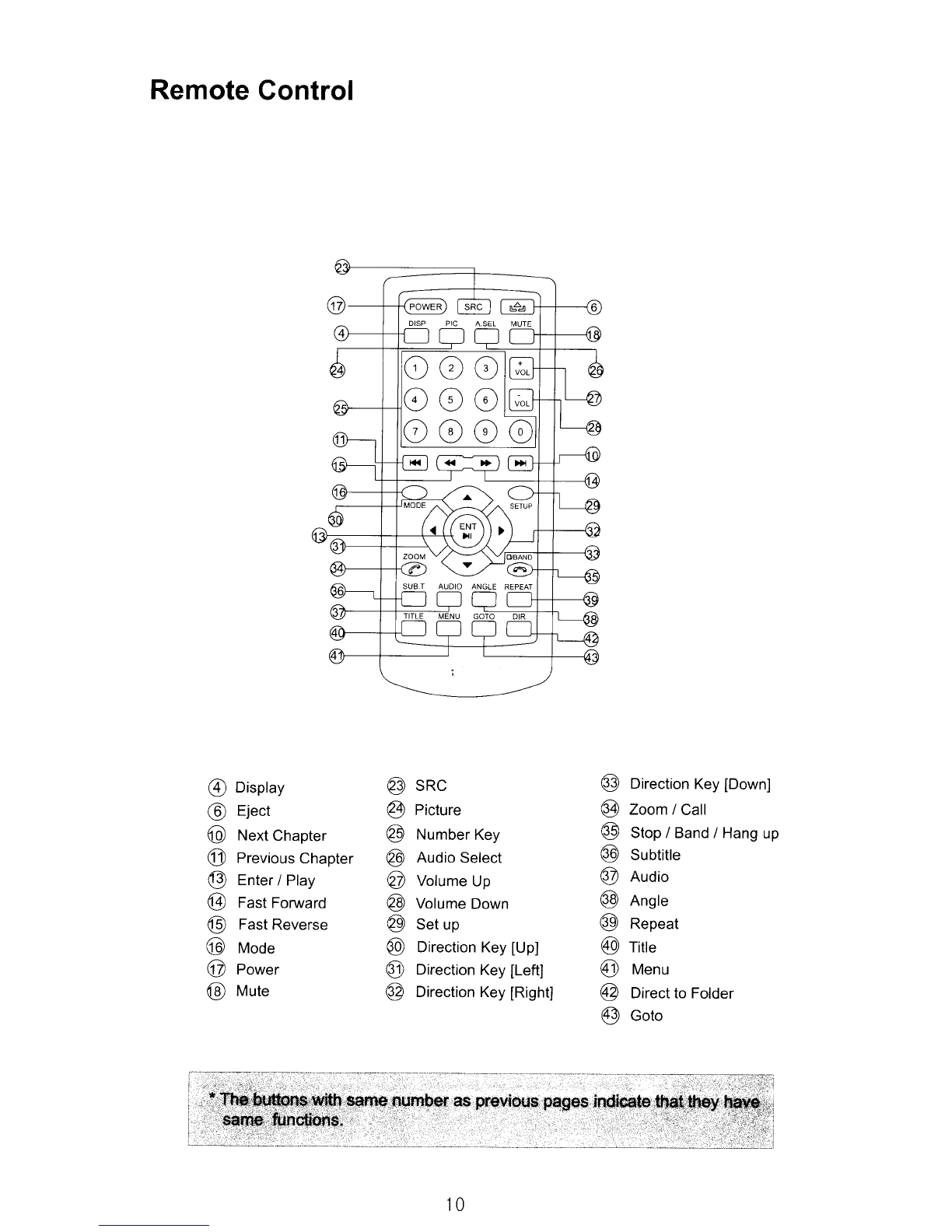Safety Information
Please read all instructions carefully before installing or operating.
Due to its technical nature, it is highly recommended that your unit
is
installed
by
aprofessional installer
or
an
authorized dealer. This product
is
only for use
in
vehicles with 12VDC negative ground only.
Safety Notes:
The DVD video display
of
the in-dash unit will not operate while the vehicle
is
moving. This is asafety
feature to prevent driver from distracting. In-dash DVD video functions will be only operated when vehicle
is
in
Park and the parking brake
is
engaged. rt is illegal
in
most states for the driver to view video while
the vehicle is
in
motion.
To prevent damage or injury:
1.
Make sure to ground the unit securely to the vehicle chassis ground.
2.
Do not remove the top or bottom cover
of
the unit.
3.
Do not install the unit
in
aspot exposed to direct sunlight or excessive heat or splashing water.
4.
Do not subject the unit to excessive shock.
5.
When replacing afuse, just use anew one with the prescribed rating. Using afuse with wrong rating
may cause the unit to malfunction.
6.
To prevent short circuits when replacing afuse, disconnect the wiring harness first.
7.
Use the provided hardware and wire harness.
8.
You cannot view video while the vehicle
is
moving. Find asafe place to park and engage the parking
brake.
9.
If you experience problems during installation, consult your nearest dealer.
10.
Ifthe unit malfunctions, reset the unit as described on page 4first. If there
is
still problem, consult
your nearest dealer.
11.
To clean the monitor, wipe only with adry silicone cloth or soft cloth.
Do
not use astiff cloth, or volatile
solvents such as paint thinner and alcohol. They can scratch the panel surface and/or remove the
printing.
12.
When the temperature
of
the unit falls (as
in
winter), the liquid crystal inside the screen will become
darker than usual. Normal brightness will return after using the monitor for awhile.
Additionalnotes:
1.
When extending the ignition, battery or ground cables, make sure to use automotive-grade cables or
other cables with an area
of
0.75mm (AWG 18) or more to prevent voltage drops.
2.
Do not touch the liquid crystal fluid if the LCD is damaged or broken. The liquid crystal fluid may be
hazardous to your health or fatal. If the liquid crystal fluid from the LCD contacts your body or clothing,
wash it off with soap immediately.
This device complies with part
15
of
the FCC rules and regulations.
Operation is subject to the following two conditions:
1)
This device may not cause harmful interference, and
2)
This device must accept any interference received, including interference that may cause undesired
operation.
3