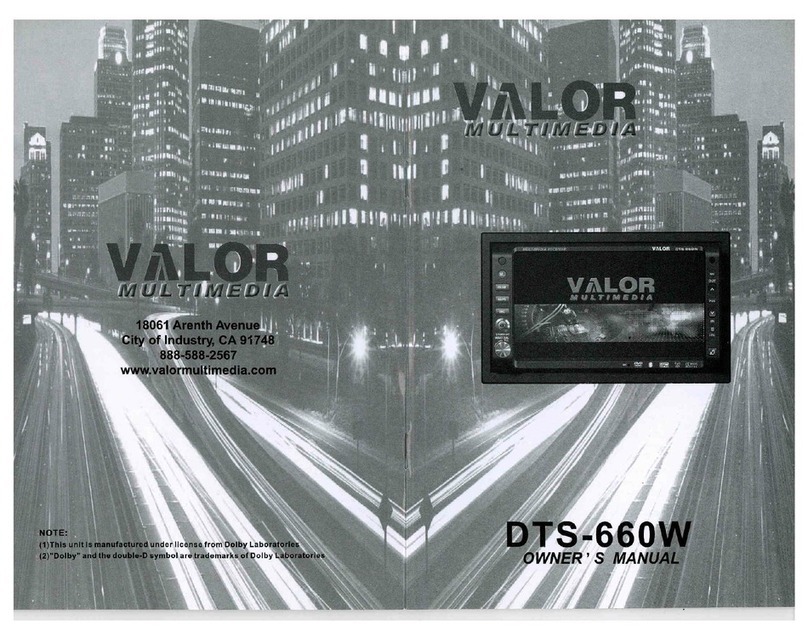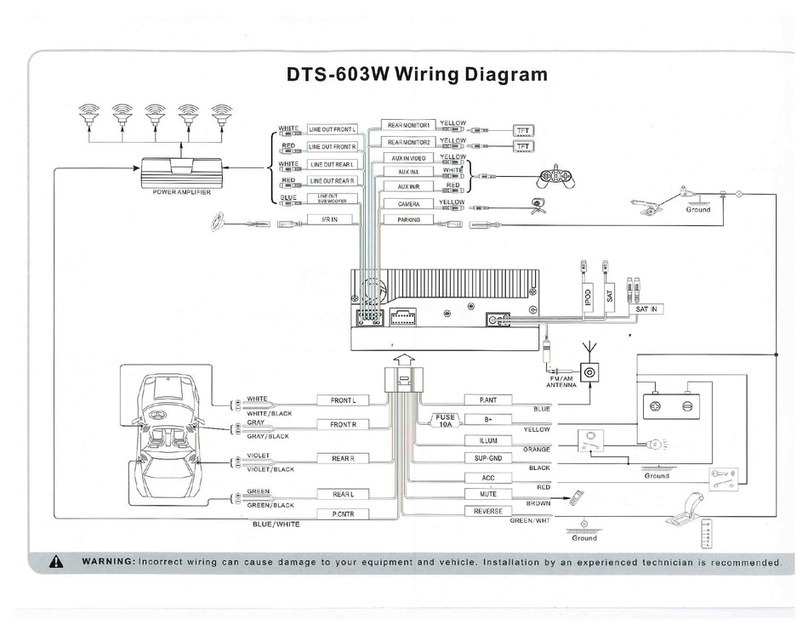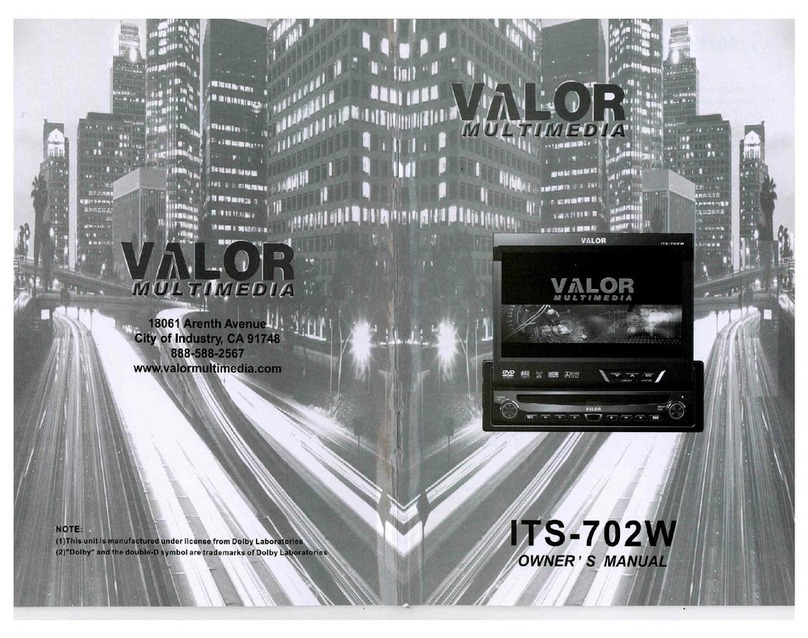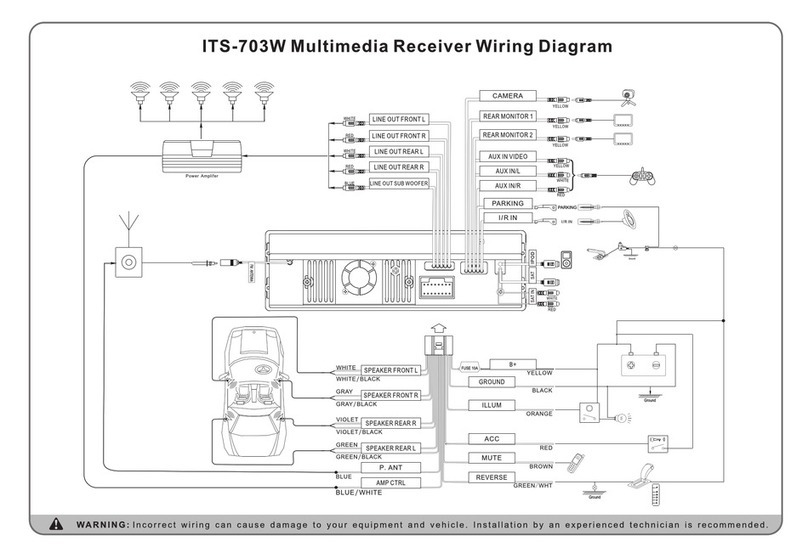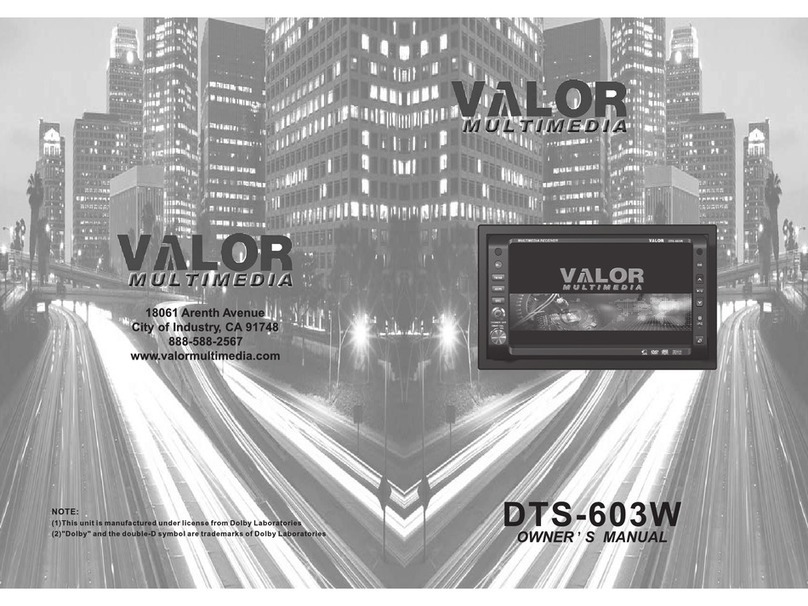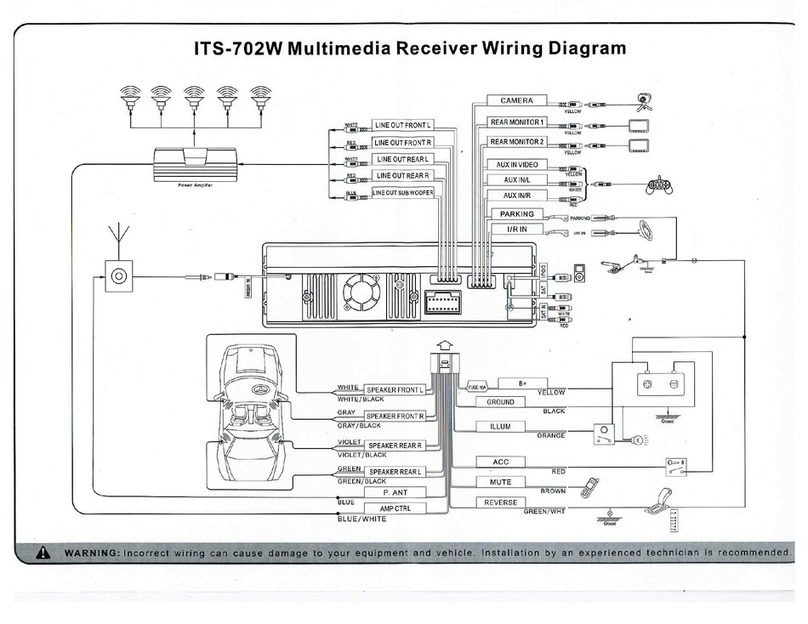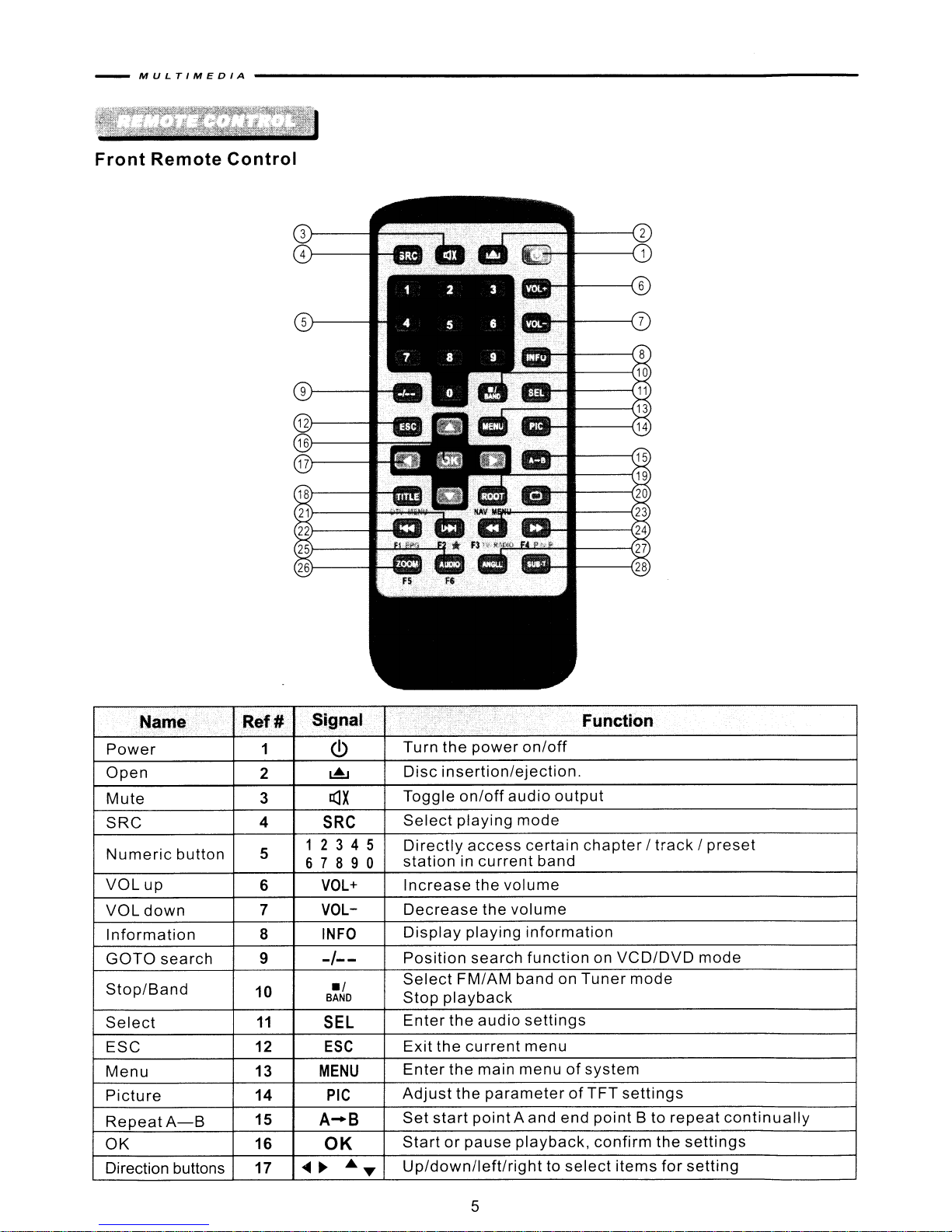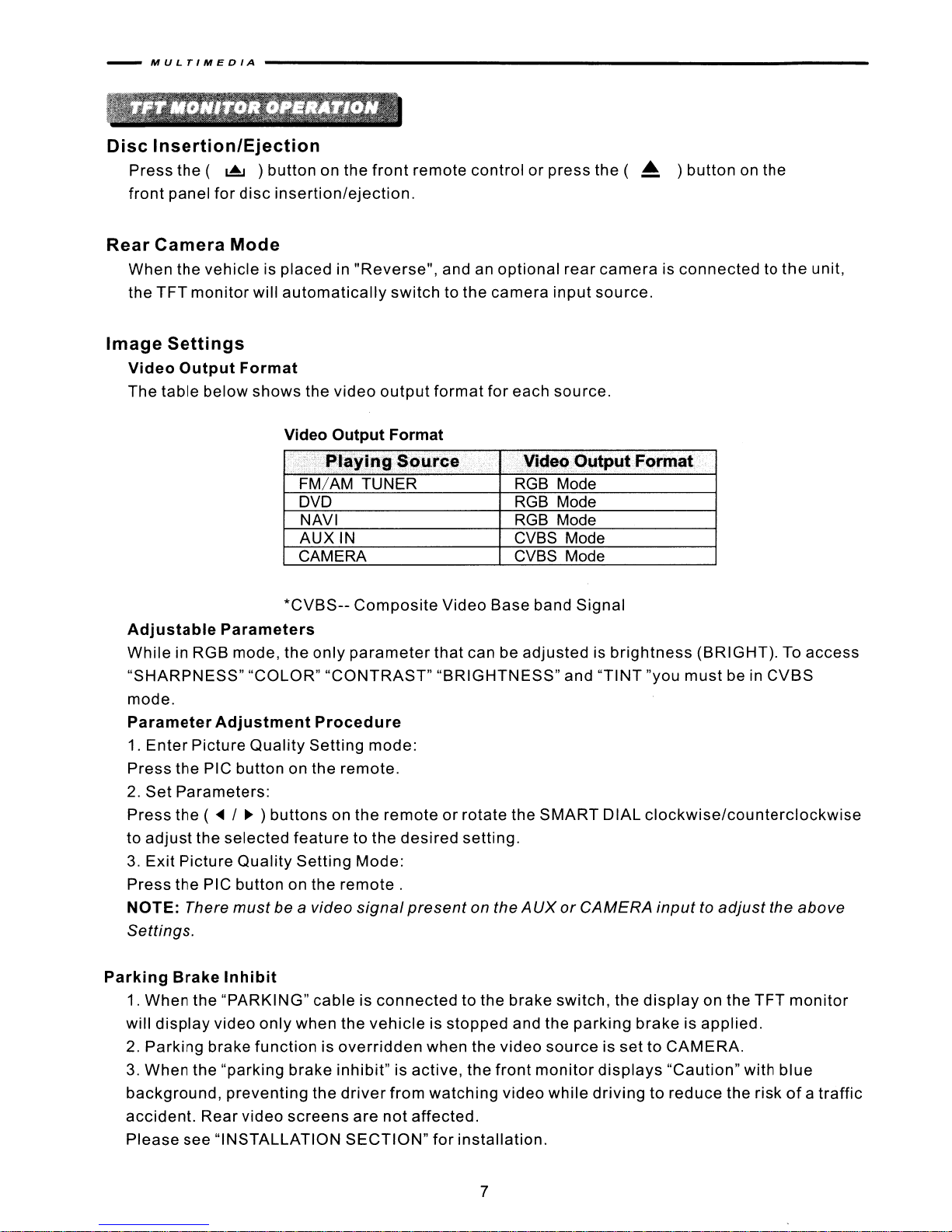______________________________
MU L
TIMEDIA
-
Using Preset
Stations'
. . . . . • . .
•.........
18
Auto Store (AS) . • . . . .
·18
Program Scan (PS) . . . .
·18
DX and Loc Stations Seeking
(LOC)'
. . . . . . . . . . . .
·18
DVO Player Operation' . . . . . . . . . . . . . . 19
Insert/Eject
Disc·
. . . . . . . . . . . . . . . .
·19
Reset the Loading
Mechanism'
. . . . . . . . . . . .
..
·19
Accessing DVD
Mode·
. . . . • . .
...•.
19
Using the Touch Screen Controls 19
Controlling Playback . . . . . . . . .
·20
Accessing the DVD
Menu·
. . . . . . . . . . . . . . . . . . . . . . . . . .
·20
Moving Through Chapters . . . . . . . . . . . . . . . . . . . . . . . . . . .
..
·21
Fast Forward/Fast Reverse . . . . . . . . . . . . . . . . • . . . . . . .
•....
·21
Selecting 2-Channel or 5-ChannelAudio
Playback'
........ . ·21
GOTO Search . . . . . . . . . . . . . . . . . . . . . . . . . . . . . . . .
·22
Direct Chapter/Track
Selection'
................... .
·23
Viewing
an
Alternate PictureAngle (DVD Only) . . . . . .
·23
Zooming'
................................ .
·23
Multi-Language Discs (DVD
Only)'
............•....................
·23
Playback
Information'
. . . . . . • . • . . . . . . . . . . . . . . . .
·23
General Disc
Information'
. . . . . . . . . . . . . . . . . • . .
..
.
·24
CO/MP3/WMA/JPEG
Operation'
. . . . . . . . . . .
·26
CD Player User
Interface'
. . . . . . . . . . .
·26
MP3/WMA
Discs·
. . . . . . .
..
.
·27
JPEG Discs' ....... ...... .
·28
USB
Operation'
...... ....... .
·29
Accessing USB
Mode·
. . . . . . . . . . • . . . . .
·29
USB Instructions' .... .................. .
·29
SO
Operation·
. . . . . . . .
·30
Accessing SD
Mode'
. . . . . . .
·30
SD
Instructions . . . . . . . . . . . . . .
·30
Navigation
Operation'
.. ....... . ·31
Accessing
Navigation·
...... ............. . ·31
Navigation Operation . . . . . . . . . . . . . . . . . . . . . . . • . . . . . ·31
Listening to
an
Audio program while using/viewing the Navigation . . . . . . . ·31
Troubleshooting'
. . . . . . . . . . . . . . . . . . . . . . . . . . . . . . . . . . . . .
·32
Specifications . . . . . . . . . . . . . . . . . . . . . . . . . . . . . .
·37
Enclosed Accessories
list·
....................
·39
NOTE:
1.
certain description in the
book
may
differ
from the actualunit.
2.
Some pictures
or
icons in the book
may
differ
from actualdisplay.
3.
Specifications subject to change without notice.