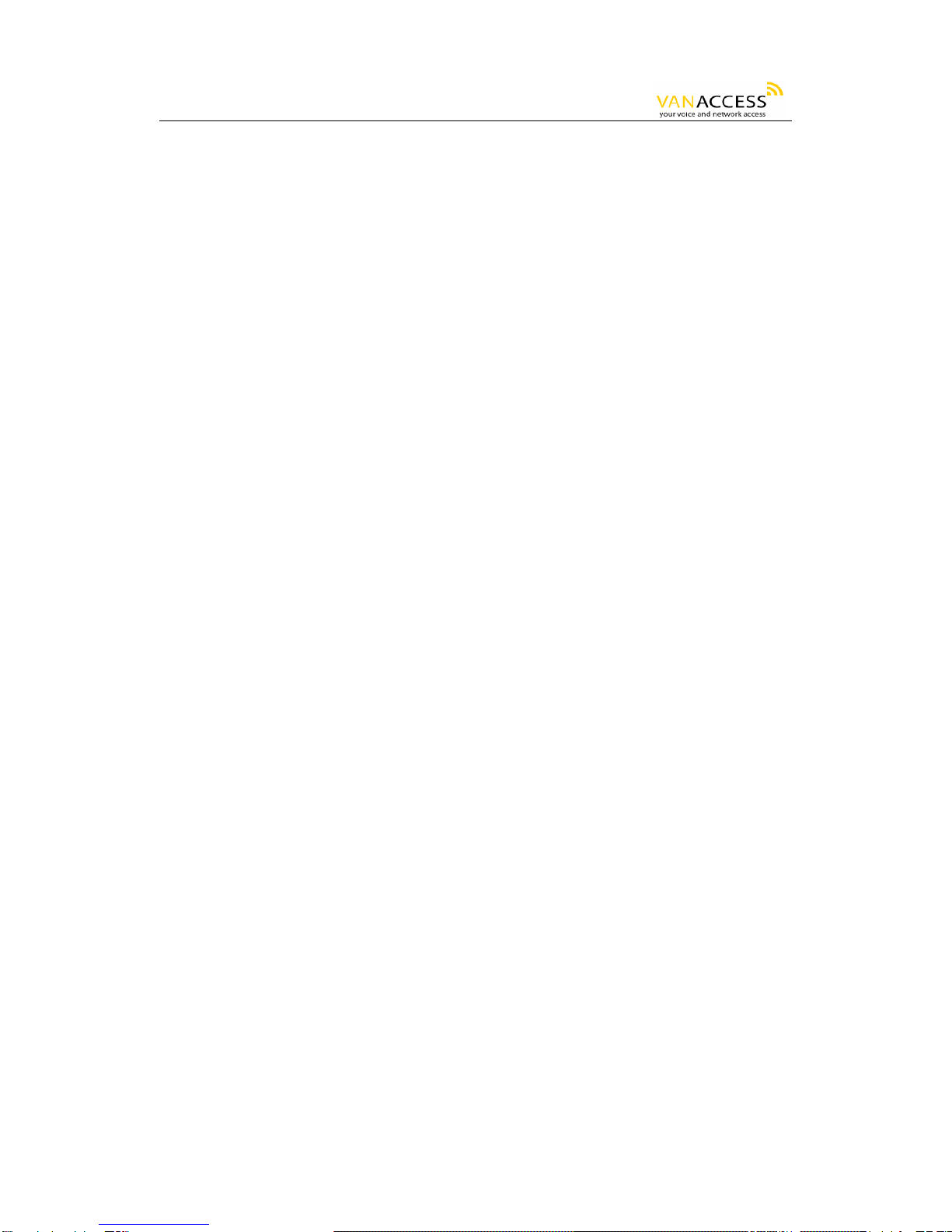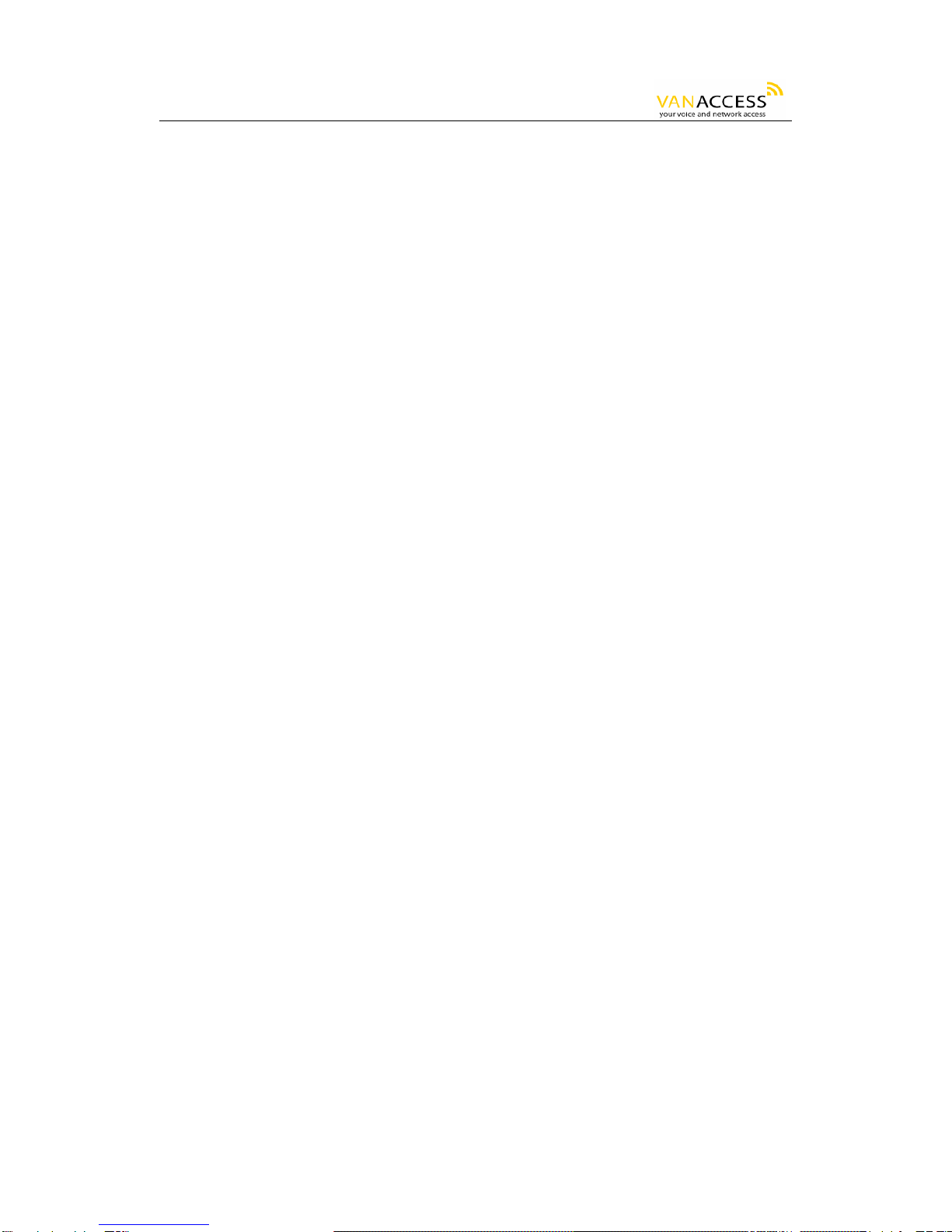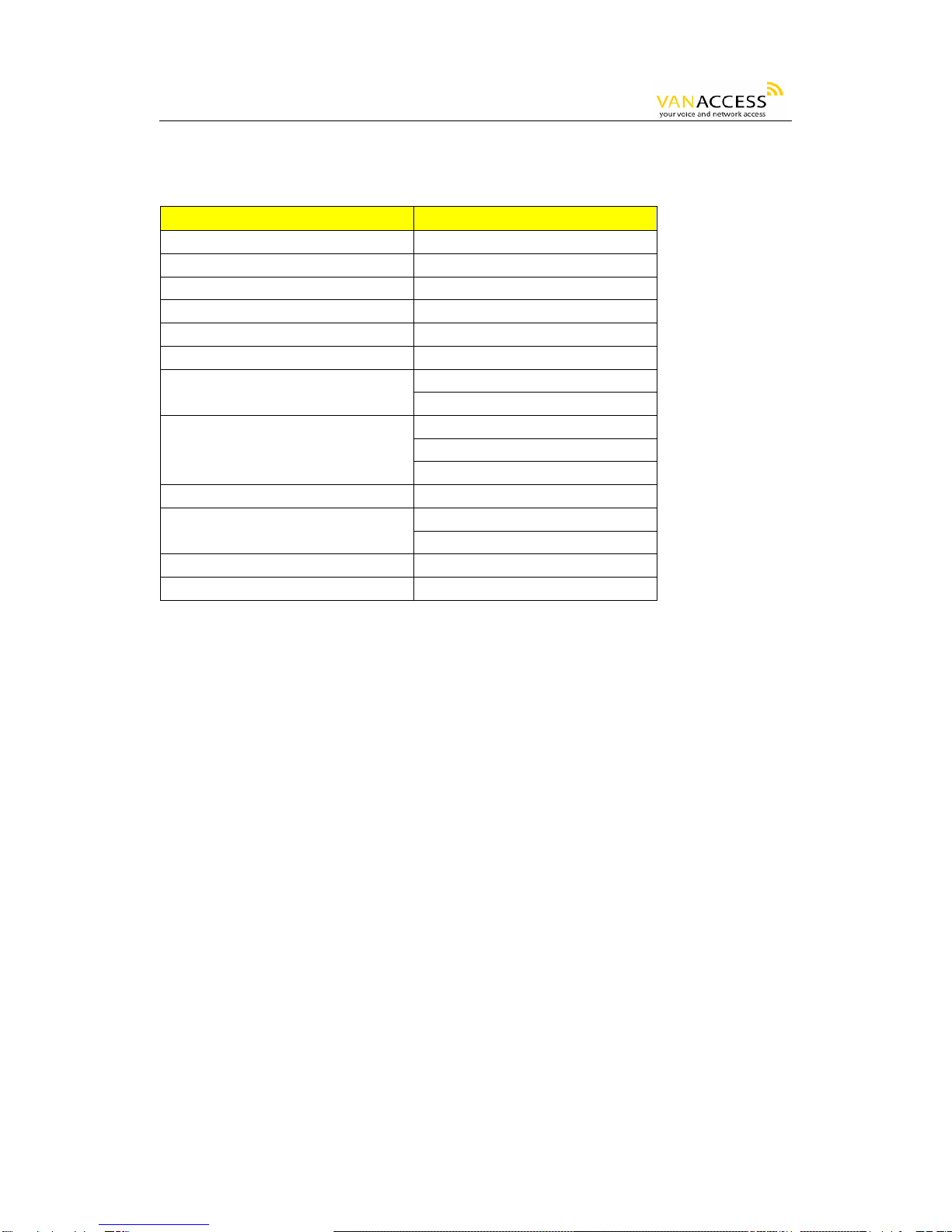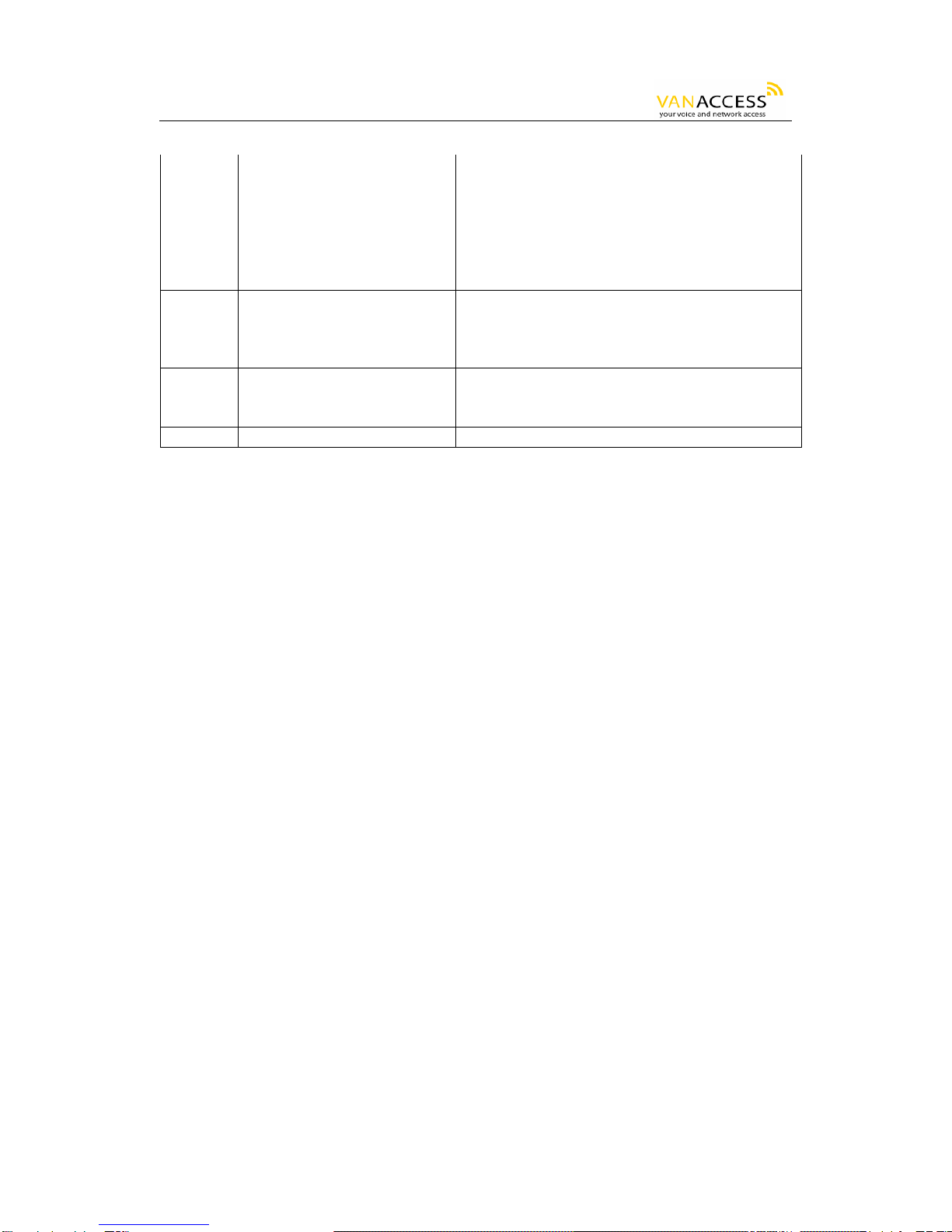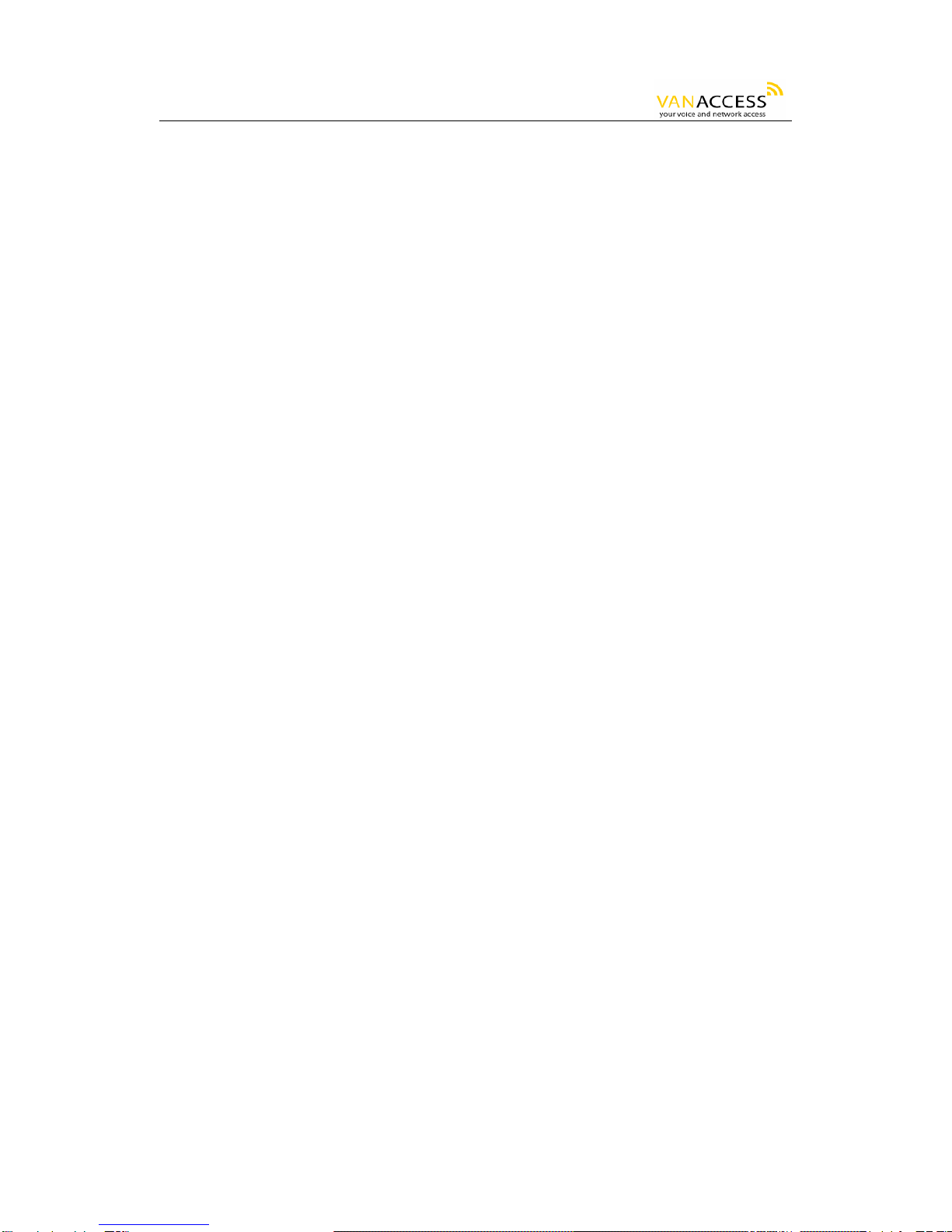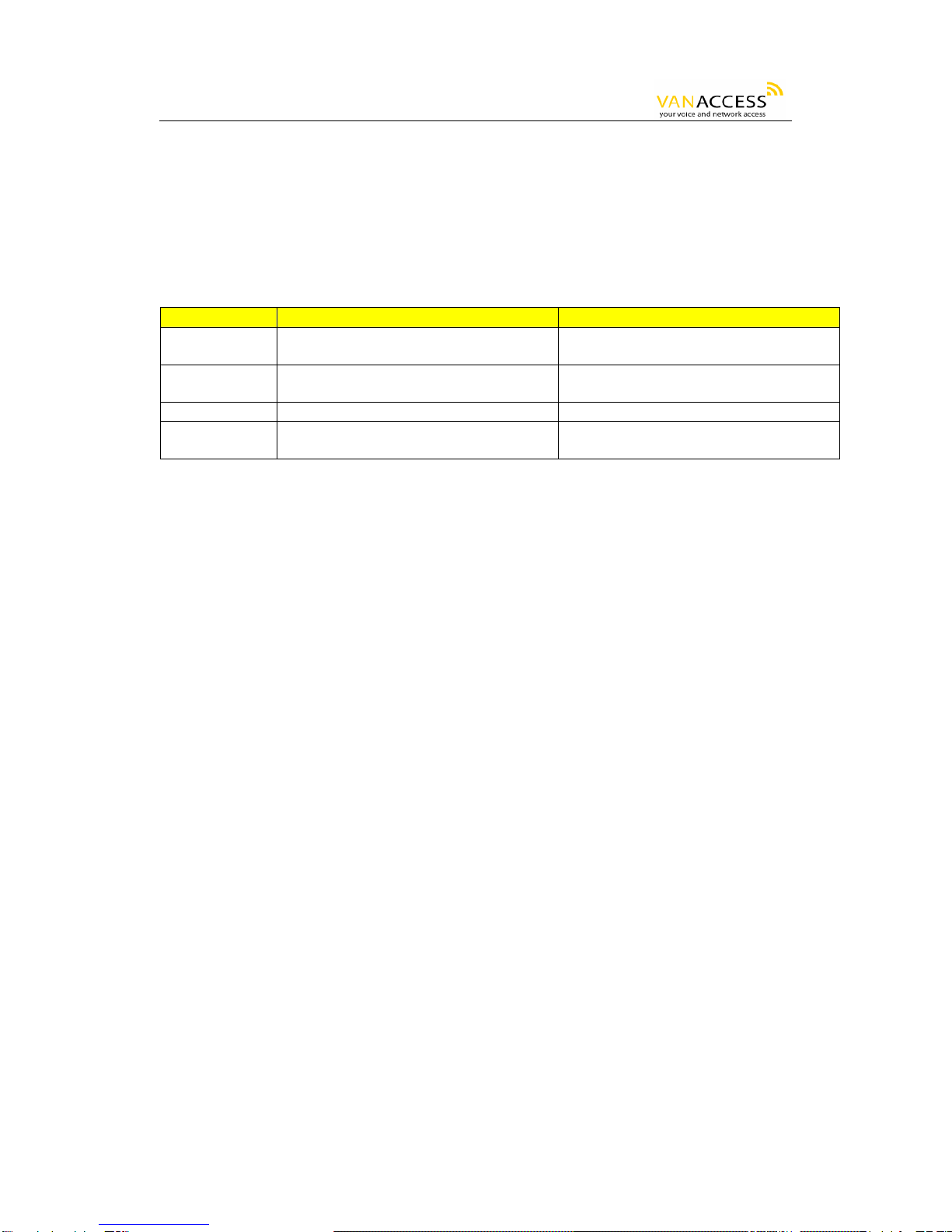GW0221 User Manual
1/24
Table of Contents
1 WELCOME............................................................................................................................1
2 WHAT IS IN THE PACKAGE...................................................................................................2
3 PRODUCT OVERVIEW...........................................................................................................2
3.1 Key Features...............................................................................................................2
3.2 Hardware Specification................................................................................................2
4 INSTALLATIONS..................................................................................................................... 3
4.1 Safety Compliances.....................................................................................................3
5 BASIC OPERATIONS.............................................................................................................4
5.1 Get Familiar with Voice Menu.......................................................................................4
5.2 Make Phone Calls........................................................................................................5
5.2.1 Calling Phone or Extension Numbers...................................................................5
5.2.2 Direct IP-to-IP Calls...........................................................................................5
5.2.2.1 IP-to-IP Dialing Instructions ............................................................................6
5.2.3 Blind Transfer....................................................................................................6
5.2.4 Attended Transfer..............................................................................................7
5.3 CALL FEATURES..........................................................................................................8
5.4 Status Light Indicator..................................................................................................9
6 CONFIGURATION GUIDE ......................................................................................................9
6.1 Configuring GW0221 using Web Browser (Recommended)..........................................9
6.1.4 User Programming and Configuration ............................................................... 11
6.1.5 Passwords....................................................................................................... 12
6.1.6 Configuration Options and Explanations............................................................ 12
6.1.7 Saving the Configuration Changes .................................................................... 20
6.1.8 Rebooting the GW0221.................................................................................... 21
6.2 Configuring GW0221 via Voice Prompt ....................................................................... 21
6.2.1 DHCP Mode..................................................................................................... 21
6.2.2 STATIC IP Mode .............................................................................................. 21
6.3 Configuration through a Central Server......................................................................... 21
7 SOFTWARE UPGRADE......................................................................................................... 22
8 KNOWN LIMITATIONS WITH GW0221 Old PBX / Telephone Switch....................................... 22
9 WARRANTY.......................................................................................................................... 22
1 WELCOME
GW0221 is an all-in-one VoIP integrated access device that features superb audio quality, rich
functionalities, high level of integration, compactness and ultra-affordability. The GW0221 is fully
compatible with SIP industry standard and can interoperate with many other SIP compliant devices
and software on the market.
Special compatibility features include:
• Nortel MCS
• Standard SIP
• Broadsoft
• Howdy