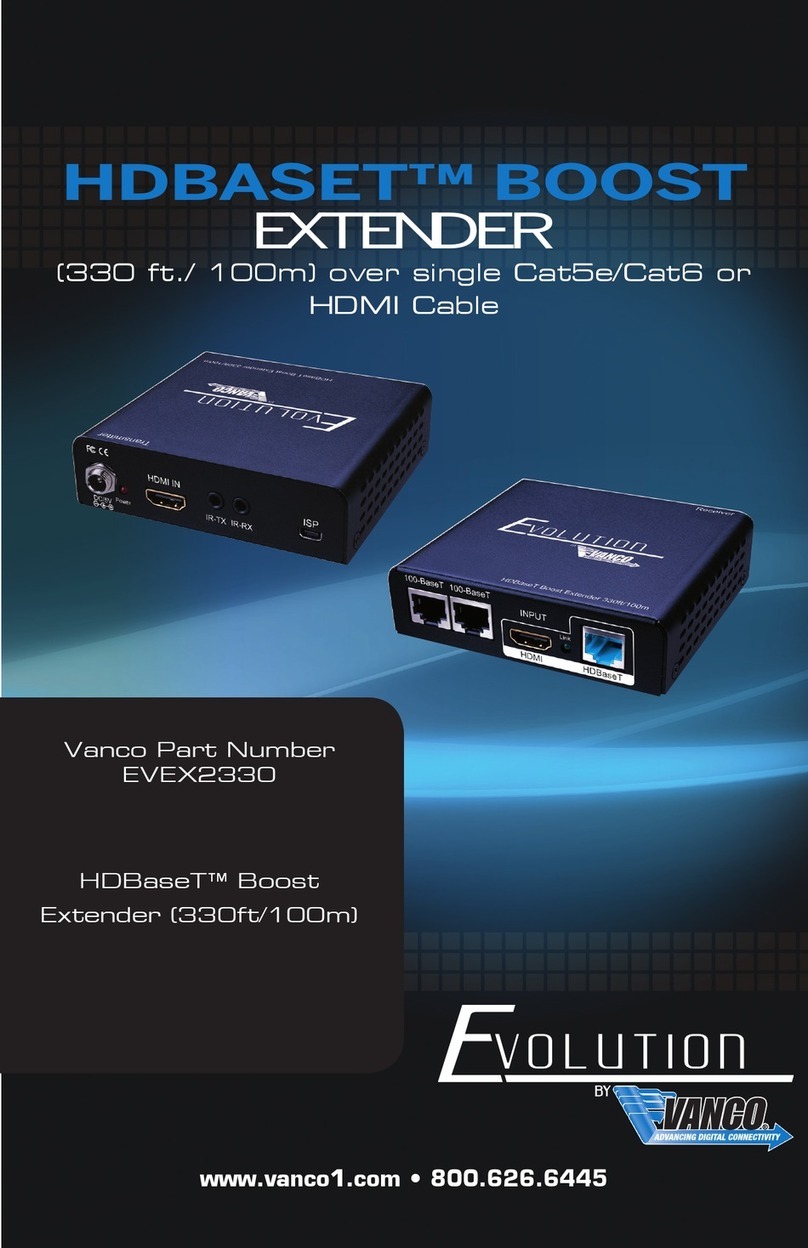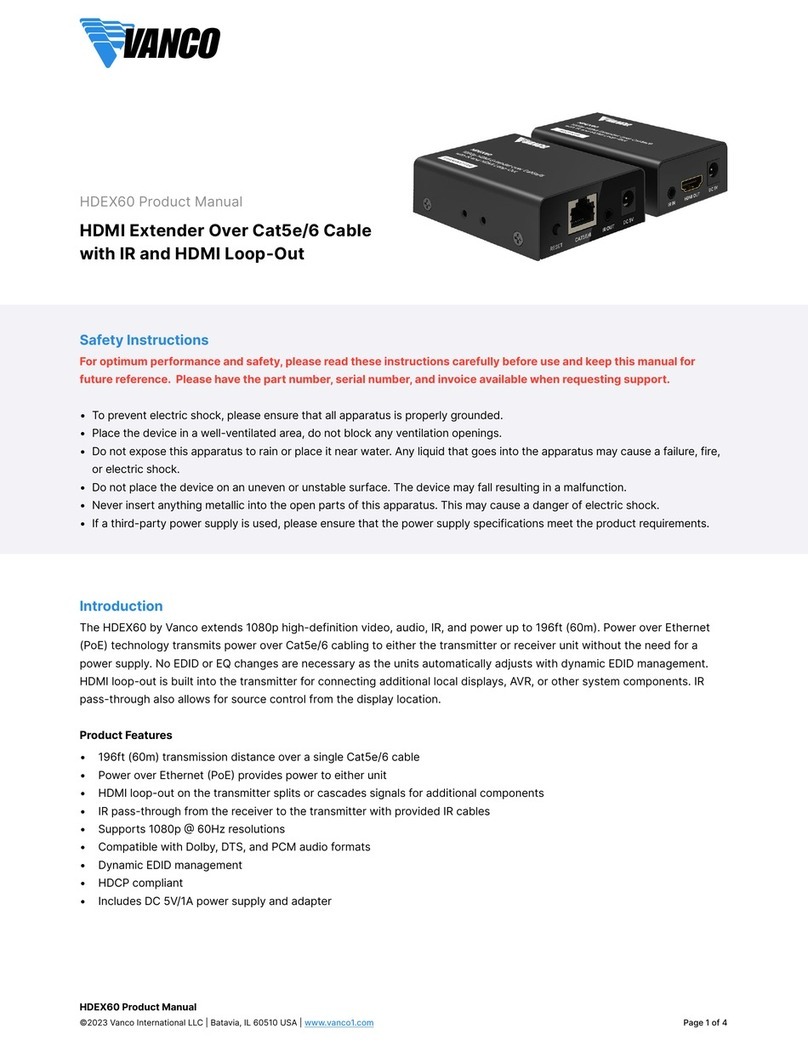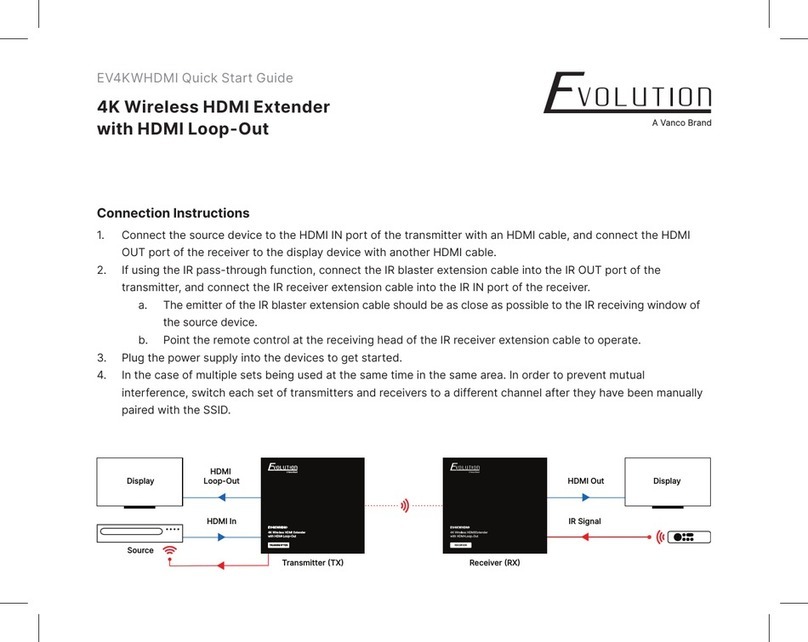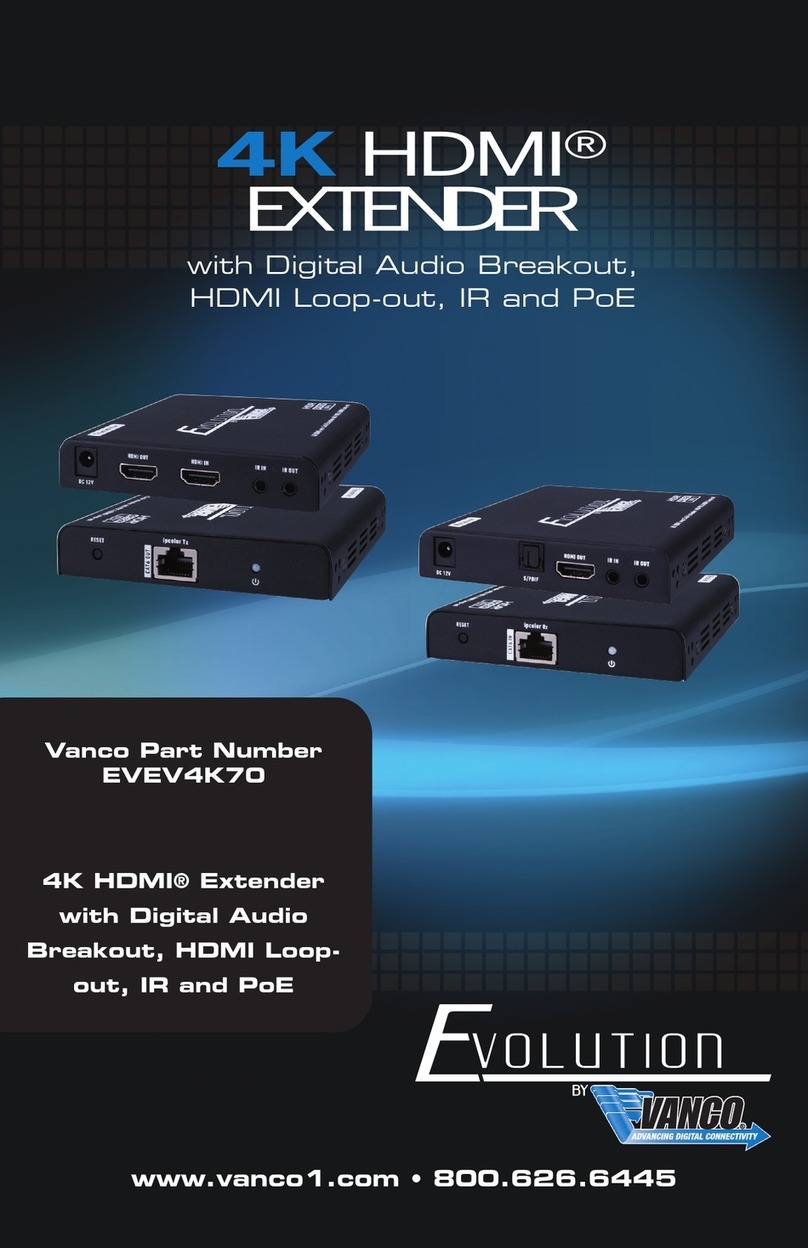www.vanco1.com 800.626.6445 3
INTRODUCTION
The Evolution by Vanco EVMX44VW 4K 4x4 Matrix Switcher with Video Wall capability, allows 4 HDMI sources to be
distributed up to 4 displays with full switching exibility. The EVMX44VW features the ability of passing 4K@60Hz resolution
and 4:4:4 Chroma Subsampling. Capable of 4 display video wall congurations, with ability for 180 degree screen rotation, as
well as bezel adjustments. The EVMX44VW also has a scaling function, to achieve a variety of different resolution formats.
Multiple audio options including the ability to connect up to four audio sources and distribute up to four zones, with both
analog and digital outputs. The audio sources can also be utilized to embed audio onto the HDMI outputs. With the ability to
control switching via front panel selections, IR, RS-232, and TCP/IP. Simply connect the matrix unit to the local network, and
the switching can be controlled with any computer, tablet, and/or mobile device on the same network. An easy and intuitive
user interface allows for full control. For a 2x2 video wall application, and the ability to switch to a matrix function where each
display shows a different source, plus audio options, the EVMX44VW is the perfect solution.
FEATURES
4K 4x4 Seamless Audio and Video Matrix with Video Wall
Part # EVMX44VW
• 4K 4x4 Matrix with Video Wall Modes
• Supports up to 4K@60Hz and 4:4:4 chroma subsampling
• Features resolution scaling with multiple formats available
• Supports up to a 4 display video wall
• Supports 180° screen rotation and bezel adjustments
• Includes built-in audio matrix to distribute up to four zones with analog and digital outputs
• Able to embed audio onto HDMI outputs
• IR pass-through to control sources from display locations
• Controllable via front panel, IR, RS-232 and TCP/IP
• Easy and intuitive User Interface to control switching and video wall functions via IP
• HDMI 2.0 and HDCP 2.2 compliant
• Rack mountable design
• Dimensions: 17” W x 8.7” D x 1.7” H (430mm × 220mm × 44mm)
• (1) EVMX44VW 4K 4x4 Matrix Switcher
• (1) IR Remote
• (4) IR Receivers
• (4) IR Emitters
• (5) 3-pin Phoenix Connectors
• (4) 5-pin Phoenix Connectors
• (1) VAD9113X Toslink (Female) to 3.5mm
Stereo (Male) Adapter
• (1) AC Power Cord
• (1) Product Manual
PACKAGE CONTENTS