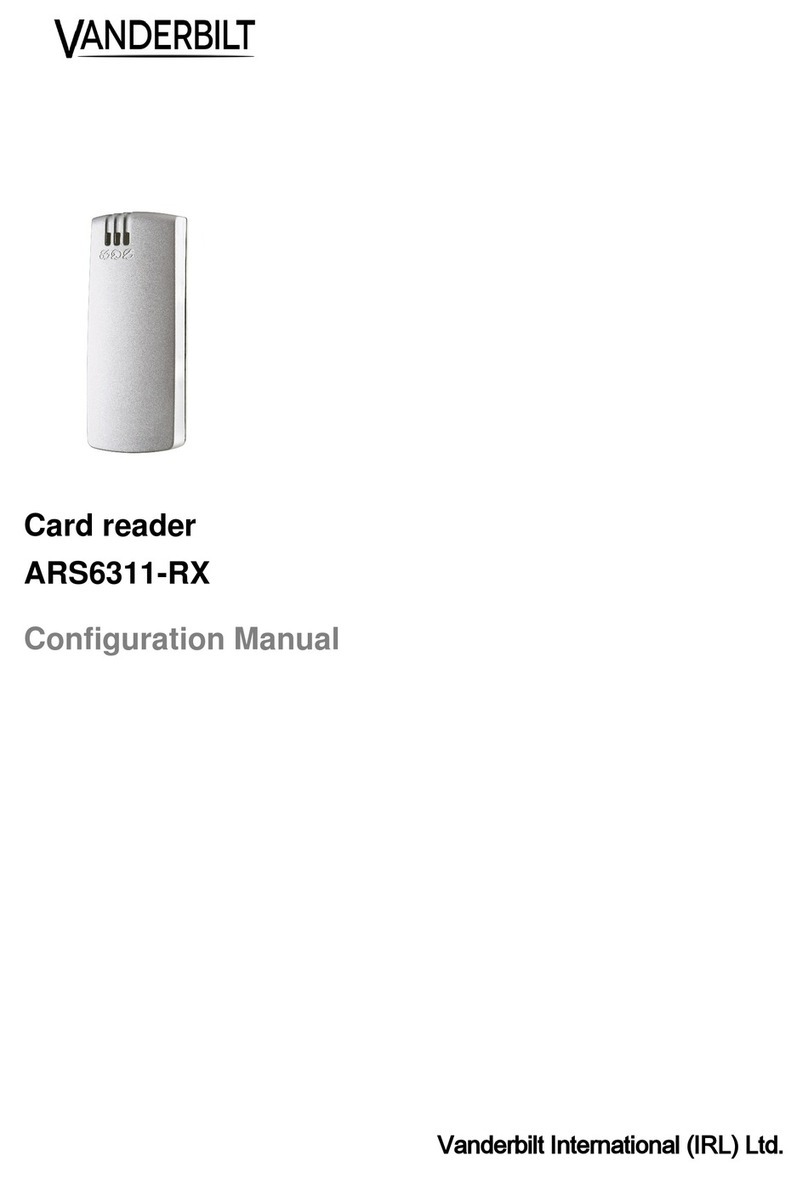1.5.4 Serial and Reverse Serial reader
When in Serial or Reverse Serial mode, the MIFARE card serial number (CSN) is read by the reader.
1.6 Reader re-programming
The ACTpro MIFARE readers ship from the factory pre-configured to read Vanderbilt MIFARE cards
and fobs. The ACTpro MIFARE reader can also be reconfigured for serial or reverse-serial by
repositioning the jumpers. (See Reader configuration on the previous page.)
On sites with an existing installation of MIFARE cards, it may be necessary to re-program MIFARE
readers so that data on the existing MIFARE cards can be read. The ACTpro MIFARE readers are re-
programmed using a programming card.
The programming card can be generated on site using ACTenterprise software and an ACTpro USB
reader (ACTinstall > Advanced Setup > Card Configuration > MIFARE format). You will require
the following information on how the existing cards are encoded before generating the programming
card: Data Format, Data Orientation, Start and End Byte Position, and Read/Write Keys.
To re-program an ACTpro MIFARE reader the programming card must be presented to the reader after
power up and while the LED is Red. The ACTpro MIFARE reader will acknowledge the re-programming
by playing an ascending note tune. (Configuration is held in non-volatile memory.)
Readers that have been re-programmed may be reset to read Vanderbilt-issued MIFARE cards and
fobs with a Default Programming Card.
ACTpro MIFARE readers that have been programmed to read third-party MIFARE cards and fobs will
play a series of ascending notes after being powered up in addition to the standard beep codes, this is
to indicate that it no longer reads the MIFARE cards and fobs issued by Vanderbilt.
1.6.1 Backlight operation – MF1050e
The MF1050e ACTpro MIFARE Reader has backlight illumination of the keypad. The default operation
is for the illumination to be switched on. During installation the back light operation may be switched off
or changed to automatic. In automatic mode the keypad is illuminated for 20 seconds on a key press or
when a card is presented to the reader.
To change the backlight operation: Power up the reader. The LED on the top right hand side will cycle
through green, blue and red, and back to blue. While the LED is red, enter the code below for the
required operation. The code must be completely entered while the LED is red.
lAlways on (Default): X014000
lAlways Off: X014001
lAutomatic: X014008
Note: The backlight operation for the MF1030PM is controlled by jumpers marked LED. See LED
control on page 13.
1.6.2 Buzzer operation
The internal buzzer is activated by applying 0V to the Buzz PIN. The buzzer activates 4 seconds after
the 0V is applied and sounds continuously until the 0V is removed (external buzzer control is not
available on the MF1030e).
1.6.3 Power On beep codes
The Output Data Format and the Sector/Serial Operation of the reader can be determined by the beeps
generated by the reader after power is applied. The reader will generate two sets of beeps, the first
indicating the Output Data Format and the second set of beeps indicating Sector or Serial Operation.
The first set of beeps will occur while the LED is green, the second set of beeps occur half a second
later while the LED is blue.
ACTpro MIFARE Readers – Installation Guide Overview
© Vanderbilt 2018 10 A-100500-b
02.08.2018