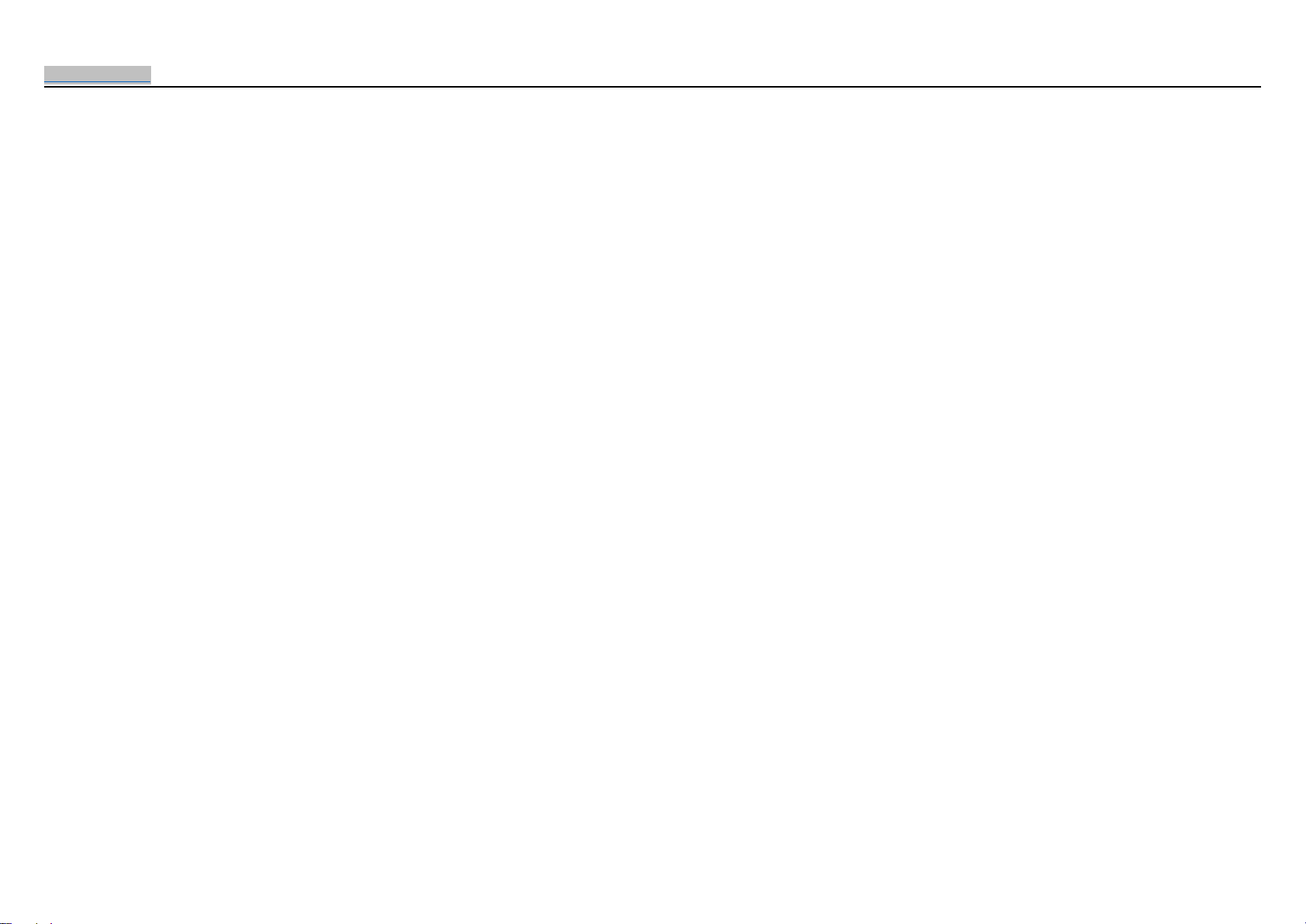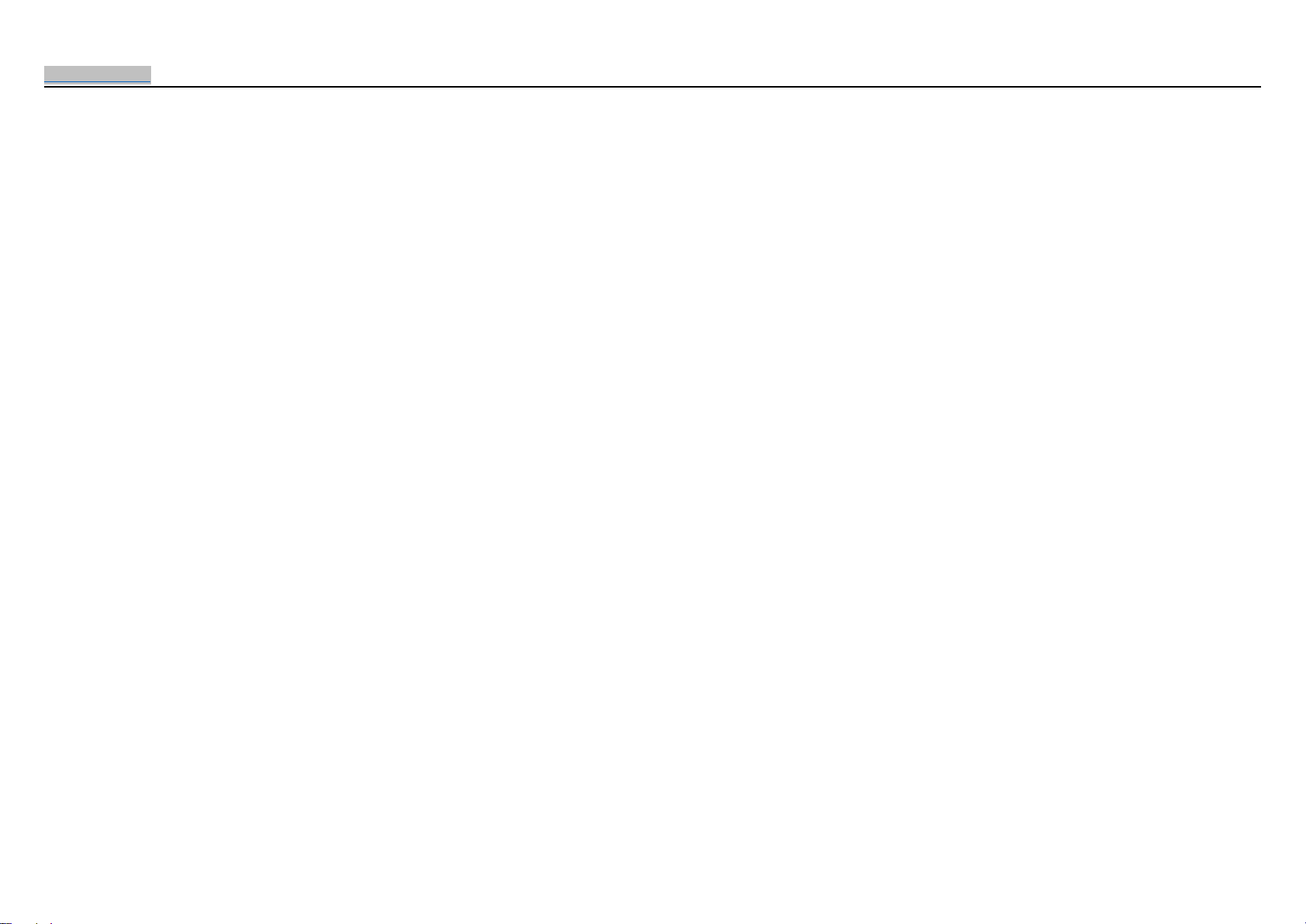
www.ivankyo.com 2018-2019 VanTop, Inc. All rights reserved.
2/32
Contents
Notice............................................................................................................................................................................................................................................................................................................................................. 3
Introduction to your projector.................................................................................................................................................................................................................................................................................................3
Product Packing List.......................................................................................................................................................................................................................................................................................................... 3
Projector Overview............................................................................................................................................................................................................................................................................................................ 4
Projector Specification......................................................................................................................................................................................................................................................................................................5
Setting up Your Projector..........................................................................................................................................................................................................................................................................................................6
Projector Installation Options.........................................................................................................................................................................................................................................................................................6
Projection Distance and Size.......................................................................................................................................................................................................................................................................................... 7
Projector Connections................................................................................................................................................................................................................................................................................................................8
Connecting to the External Storage Device................................................................................................................................................................................................................................................................8
Playing Videos........................................................................................................................................................................................................................................................................................................... 9
Playing Music..................................................................................................................................................................................................................................................................... 错误!未定义书签。
Displaying Photos.................................................................................................................................................................................................................................................................................................. 14
Displaying Texts...................................................................................................................................................................................................................................................................................................... 17
Connecting to a Computer............................................................................................................................................................................................................................................................................................20
Connecting to a Mobile Device....................................................................................................................................................................................................................................................................................23
Connecting to a DVD Player......................................................................................................................................................................................................................................................................................... 24
Using the Basic Projector Features....................................................................................................................................................................................................................................................................................... 26
Picture Settings........................................................................................................................................................................................................................................................................................................26
Sound Settings........................................................................................................................................................................................................................................................................................................ 27
Option Settings....................................................................................................................................................................................................................................................................................................... 28
After Using Your Projector...................................................................................................................................................................................................................................................................................................... 29
Troubleshooting.........................................................................................................................................................................................................................................................................................................................29