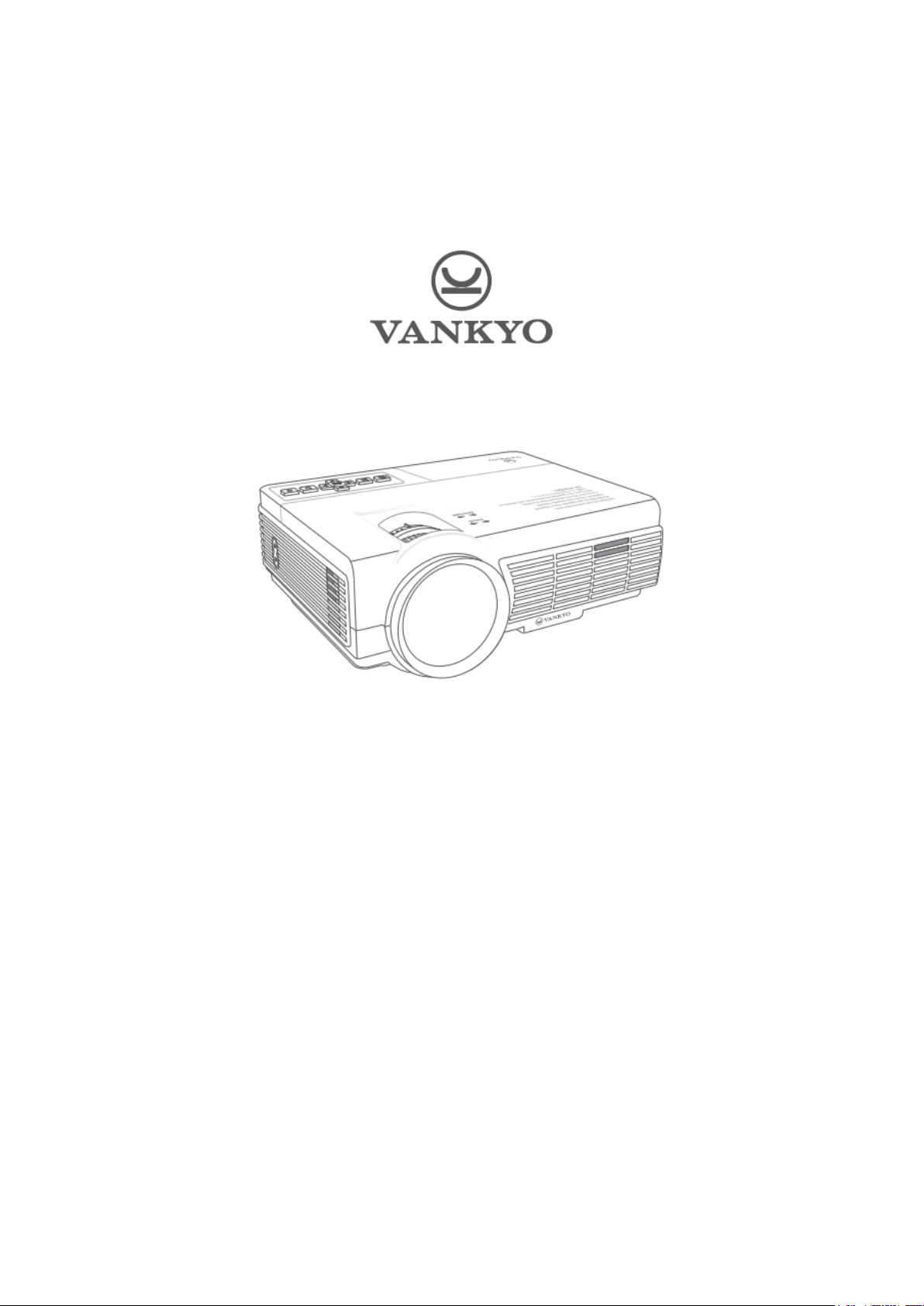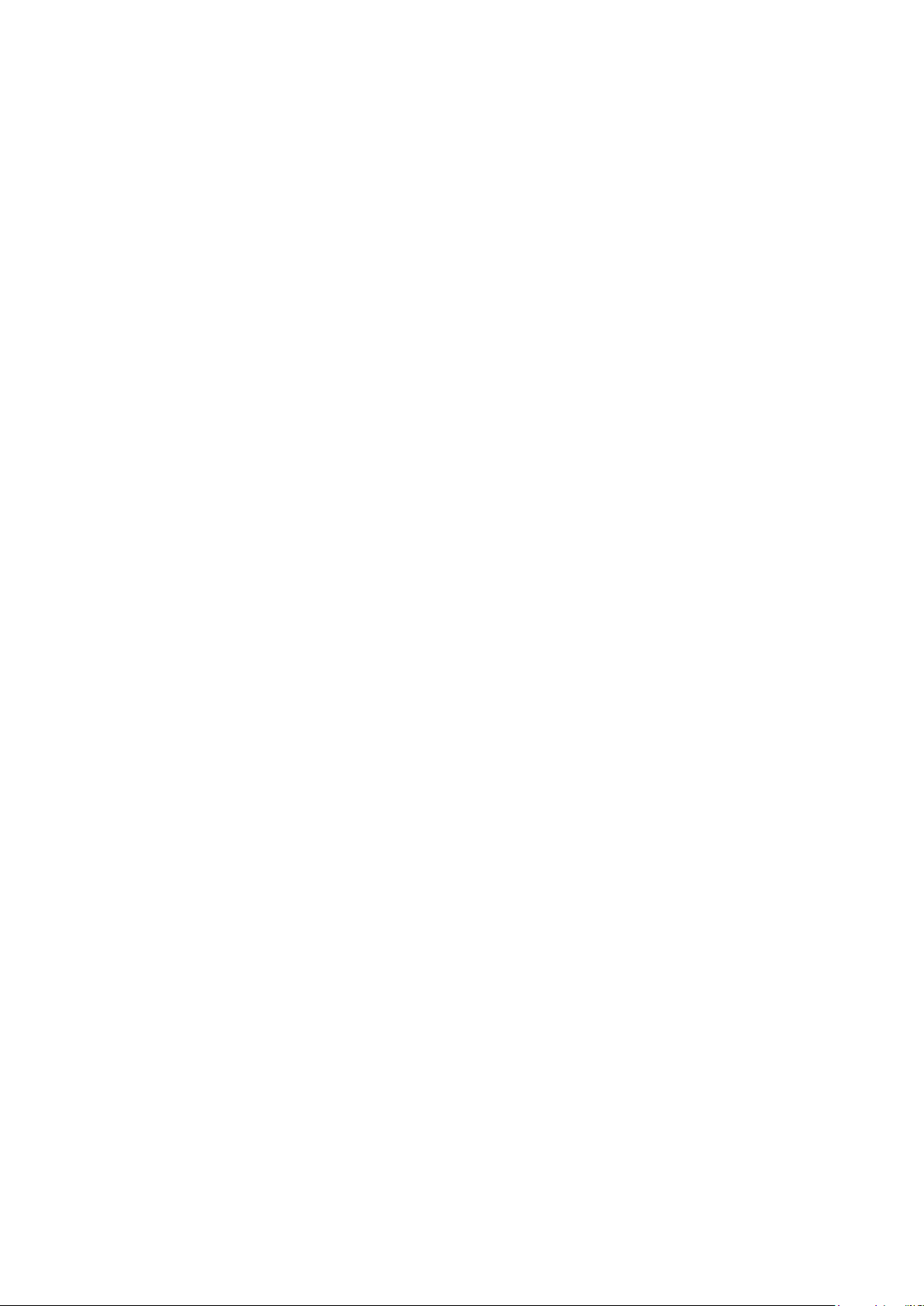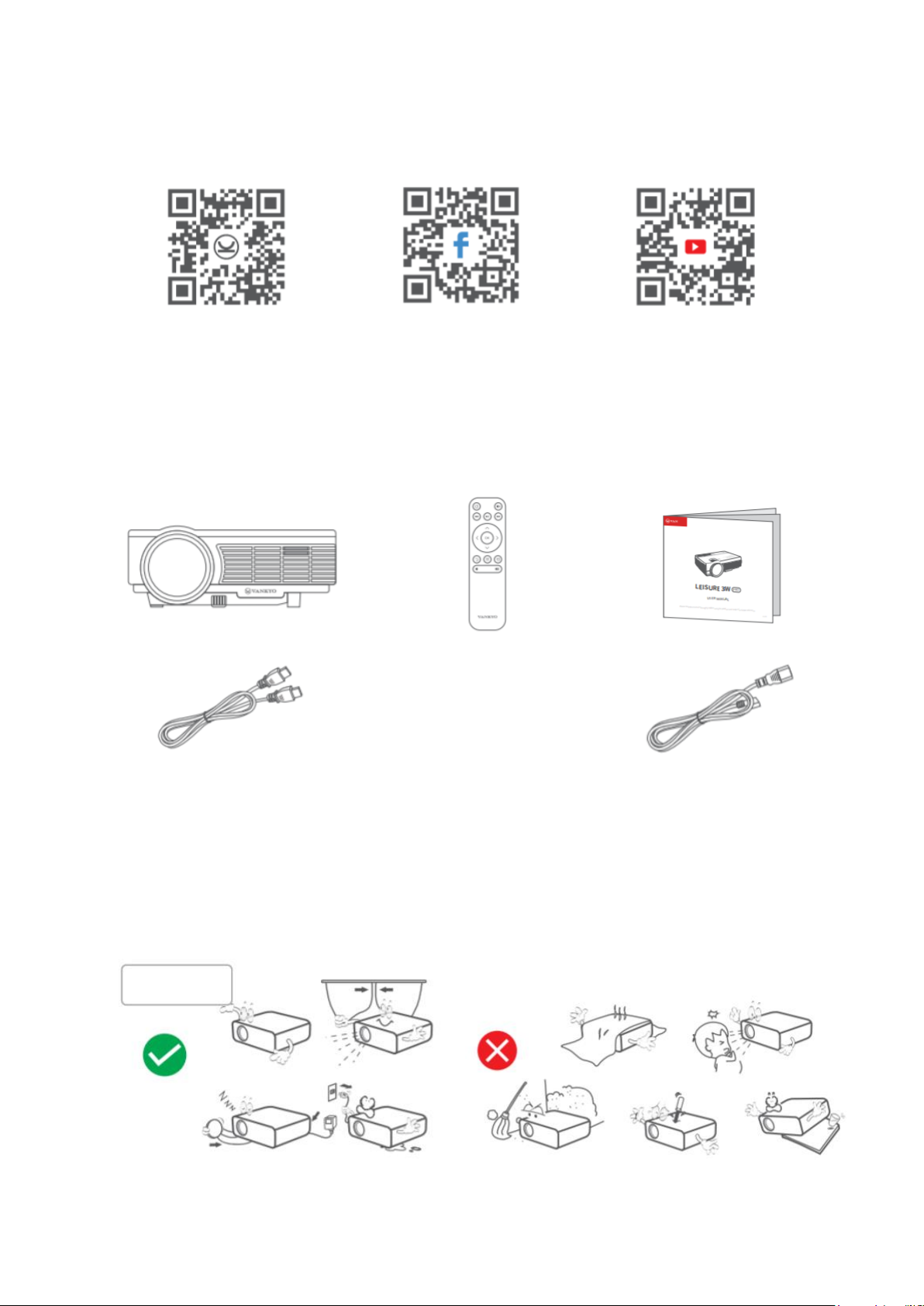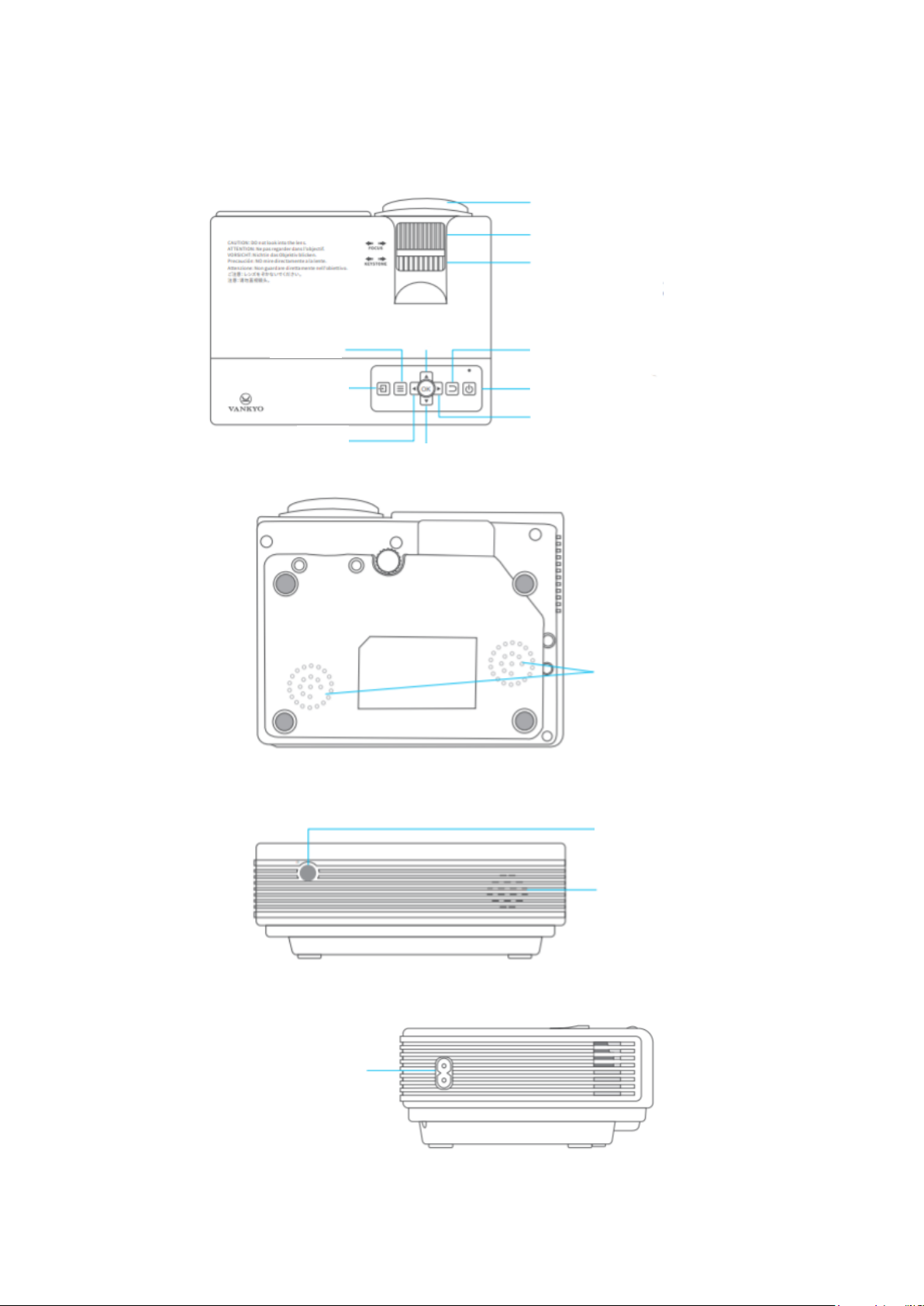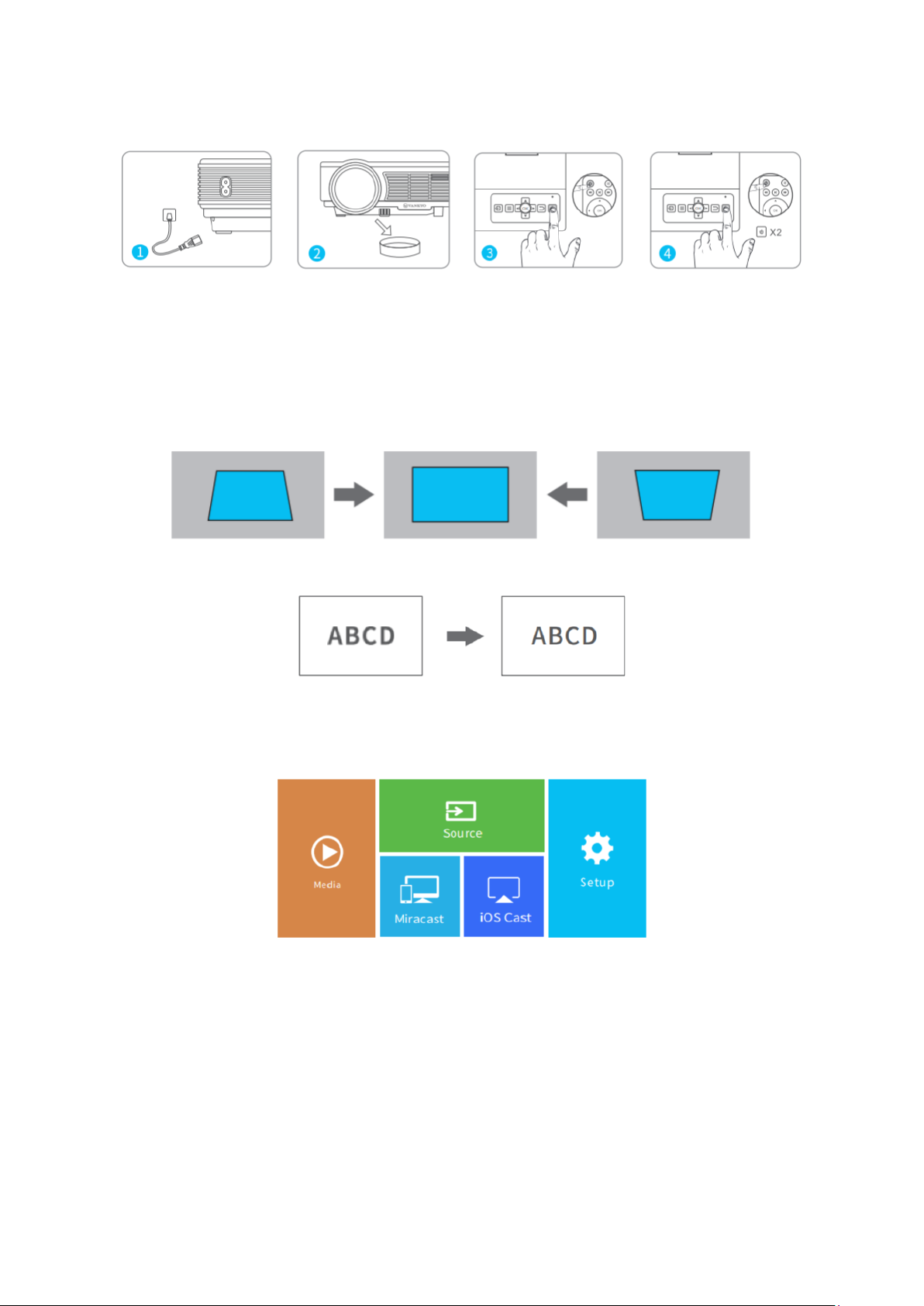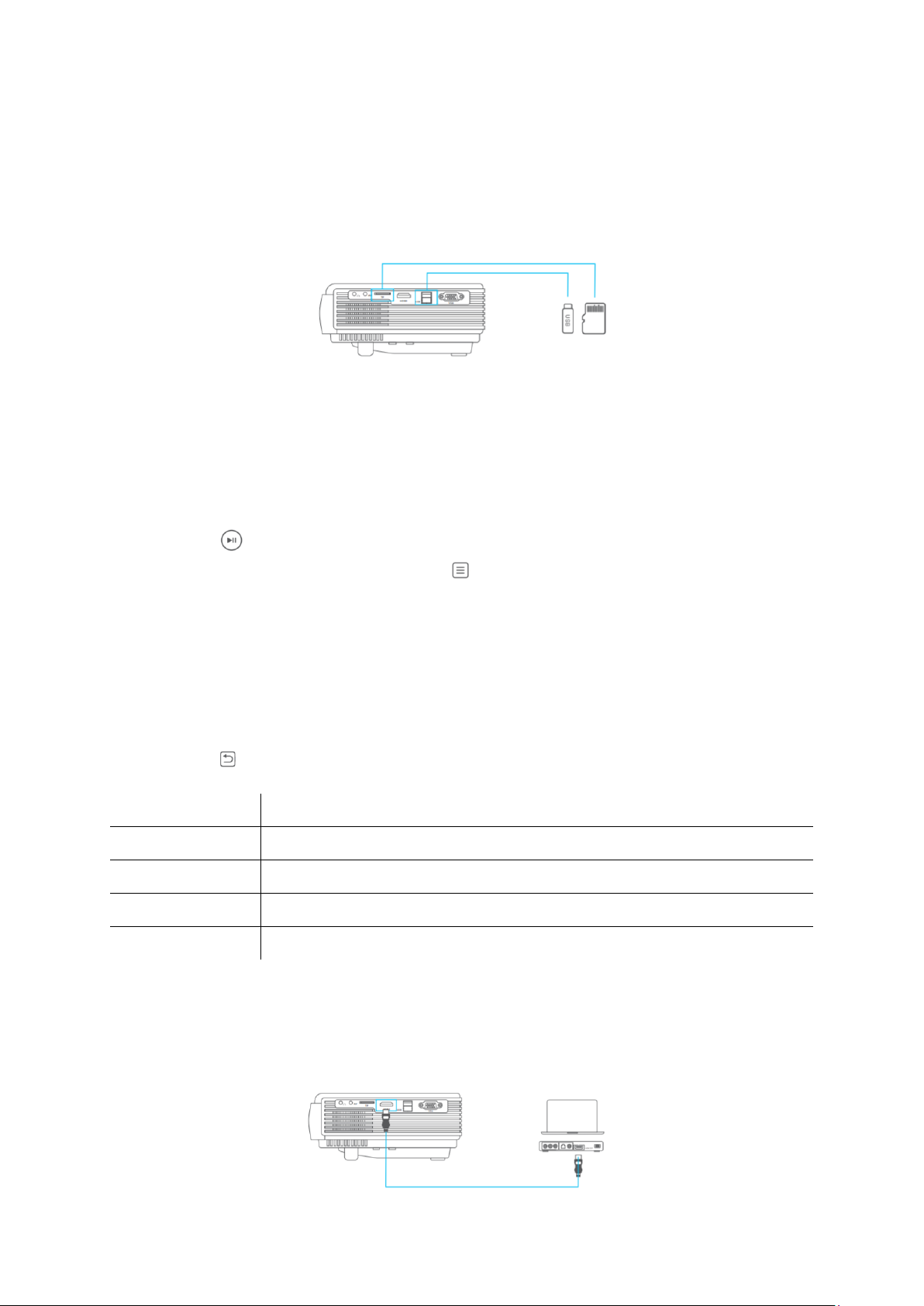10
VGA connection
Step 1: Turn on the projector and connect your device to the VGA port of the projector
with a VGA cable (not included).
Step 2: Go to Homepage > Source, select VGA as the input source, then the contents of
your device will be projected to the screen/wall.
Note: For better viewing experience, you can press to bring up the tool bar and
change setting about Image, Sound and VGA Set (exclusive for VGA Input) for contents
from HDMI, AV, and VGA connection.
*Image: enter to set Image Mode, Aspect Ratio, Brightness, Contrast, Colour
and Sharpness.
*Sound: enter to select a desire Sound Mode and set Bass, Treble, Balance, and Equalizer.
*VGA Set: enter to access Auto Adjust, HPosition, VPosition, Phase and Frequency.
Screen mirroring for iOS system
Screen mirroring via router’s WIFI
1) Go to Homepage > Setup to enter Settings interface, then select Network > Wi-Fi >
Scan to search and connect the projector to your router’s Wi-Fi.
2) Enter Wi-Fi settings of your iOS device and connect it to the same router’s Wi-Fi.
3) Return the screen back to Homepage, then select iOS Cast to enter the following interface.