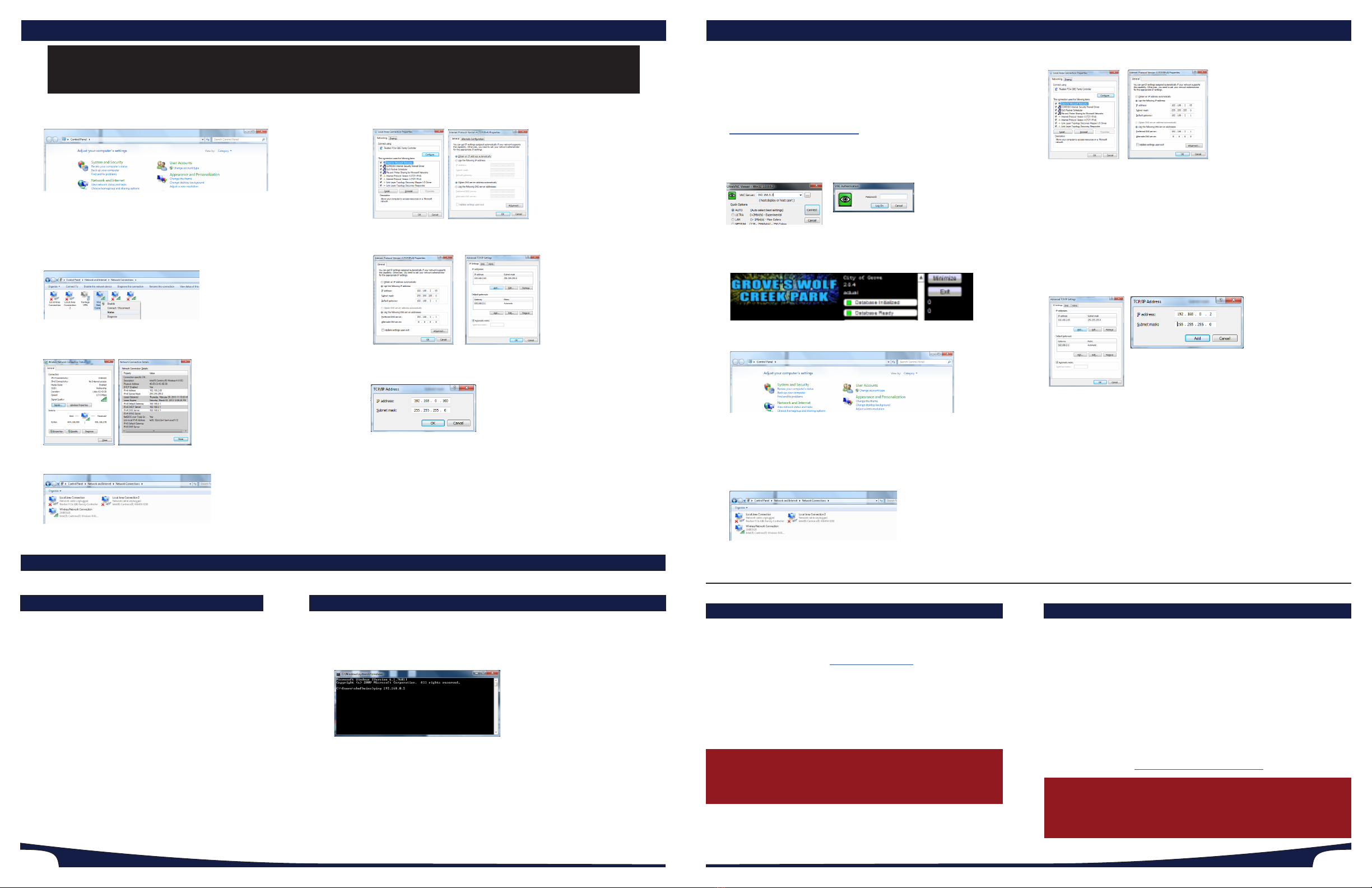Page 6 Page 7
The Sign Controller must be on the same IP scheme as the network to connect to
your computer (LightSpeed) or the internet (SM Innity). If you have any quesons
on what IP address to use, please consult your Network Administrator or contact
technical support.
1. Download and Install the latest Windows version of Ultra VNC by going to:
hps://vantageled.com/download
2. Open Ultra VNC and type in the IP address of the sign, then hit Connect. A
password prompt will appear. Please contact your dealer or tech support for
this password.
3. You will now see the internal sign controller.
SM Innity: Press the Minimize buon to show the windows desktop
LightSpeed: You can keep the SignPlayback applicaon running.
4. Go to the Windows Start menu and select Control Panel
5. Type adapter in the search box, then select View Network Connecons.
Note: If you are using an earlier version of windows, just click on the Network
Connecons icon in the control panel.
6. Double-Click on Local Area Connecon (connected).
7. Double-Click on Internet Protocol Version 4
8. Select “Use the following IP address” Change the IP address to one that is
compable with your network, and is NOT going to be used by any other
computer. Note: This MUST be dierent from your computer’s IP address.
9. Enter a Subnet, Gateway and DNS that are compable with your network.
10. Click the Advanced buon.
11. Click the Add buon and enter the original IP Address that the sign shipped
with. IE “192.168.0.2”. Then press the Tab key to automacally ll in the
Subnet Mask then press OK.
12. Press OK on the Advanced Sengs Window, and Close buon on the
Network Connecons Properes Window to acvate the new IP Address
sengs. You may lose the connecon to the sign. If this happens , reconnect
using the new IP address.
13. A new network window may have opened on the screen. Select “Home”
network. Then close any open network windows.
14. Verify the controller has internet access by opening a webpage in a browser.
If it will not connect to the internet, contact technical support.
15. Close the browser and any other background windows.
16. Click on the SM Player to maximize if the display is using LightSpeed, make
sure the SignPlayback applicaon is running (top le corner). Then close the
Ultra VNC window.
VERIFY SIGN IS ONLINE in SM Innity TM
If you do not have your SM Innity login yet, contact your sign
provider, then connue below.
• Login to SM Innity at www.sminnity.com
• Navigate to the My Displays secon.
• Select your display (if you have more than one).
• Verify your sign is ONLINE from the Display Communicaons
area. The Last Check In date and me should be current.
Note: The page may need to be refreshed.
IF THE SIGN IS OFFLINE
• Wait 5-10 minutes and refresh the page.
• Verify your internet is working.
• Contact your sign provider or factory support.
MANUAL IP CONFIGURATION - CONFIGURE THE SIGN’S IP ADDRESSMANUAL IP CONFIGURATION - CONFIGURE YOUR IP ADDRESS
1. Go to the Windows Start menu and select Control Panel
2. Type adapter in the search box, then select View Network Connecons.
Note: If you are using an earlier version of windows, just click on the Network
Connecons icon in the control panel.
3. Right-Click on the network connecon that you will use to connect to the sign,
and select Status.
4. Click on Details and write down the IPv4 Address, Subnet Mask, Default
Gateway and DNS Server for future reference. Then close the Details and Status
Windows.
5. Double-Click on the network connecon that you will use to connect to the sign.
6. Double-Click on Internet Protocol Version 4
7. Select Use the following IP address and enter the IP address informaon that
you wrote down earlier, then click the Advanced buon.
8. Click the Add buon and enter an IP Address that is on the same scheme as the
sign (Example: 192.168.0.100). Then press the Tab key to automacally ll in the
Subnet Mask then press OK.
Note: Make sure this IP address is not being used by another computer on the network, and
it dierent from the default IP address of the sign (192.168.0.2). If you have any quesons,
ask your Network Admin.
9. Press OK on the Advanced Sengs Window, and Close buon on the Network
Connecons Properes Window to save the new IP Address sengs.
10. Verify communicaon to your network by opening up a web page.
DO NOT use the following:
192.168.0.1 192.168.0.20
192.168.0.2 192.168.0.21
Verify communicaon to the sign using a “PING” test.
1. Click the Windows Start menu.
2. In the Search box type cmd then press the ENTER. This will bring up a command window.
3. Type the word ping, hit the spacebar then type in the IP address of the sign
(Default is 192.168.0.2) then Press ENTER. If you see Request med out or Desnaon
host unreachable then you will need to verify your computers IP address and any
communicaons hardware. If you do get a response, then you are in low level
communicaon with the sign.
You can now move onto the next secon and change the IP Address of the Sign Controller.
Note: To check your IP address, type IPCONFIG in the cmd window, and press enter. This
will list all your acve network adapters, and their corresponding IP address informaon.
Opon 2 - DIRECT: Connect the Building Radio to your
computer’s network port. This will allow a direct connecon to
the sign. If your display is using SM Innity remember to plug it
back into to the network router or switch aer you have set the
IP address.
Opon 1 - THROUGH NETWORK: Leave the Building Radio
connected to the network router or switch. If you have any
trouble, you may need to use opon 2.
CONNECT TO THE SIGN and VERIFY
CONNECT VERIFY
NOTE: The instrucons below assume you want to have your computer connected to both the display and your network/internet.
If you are using LightSpeed and only want to connect directly to the sign, you can skip steps 3-4, and simply change your main IP
address on step 7, then save.
CONNECT WITH LIGHTSPEED (SignScheduler)
You can now use the LightSpeed (SignScheduler) soware to control
your display.
1. Install LightSpeed (SignScheduuler) from the disc that shipped
with the display.
2. Go to Tools>Opons and select TCP/IP.
3. Add the IP address of your display and save. (leave the port at the
default seng)
4. Press OK
5. Begin creang and sending content to your display. Use the Help
menu or go to vantageled.com/online-training for instrucons.
IF YOU CANNOT CONNECT TO THE SIGN
• Check all Communicaon Devices and Cables
• Check power to the display
• Verify you have the correct IP address entered in LightSpeed
• Contact your sign provider or factory support for further assistance.