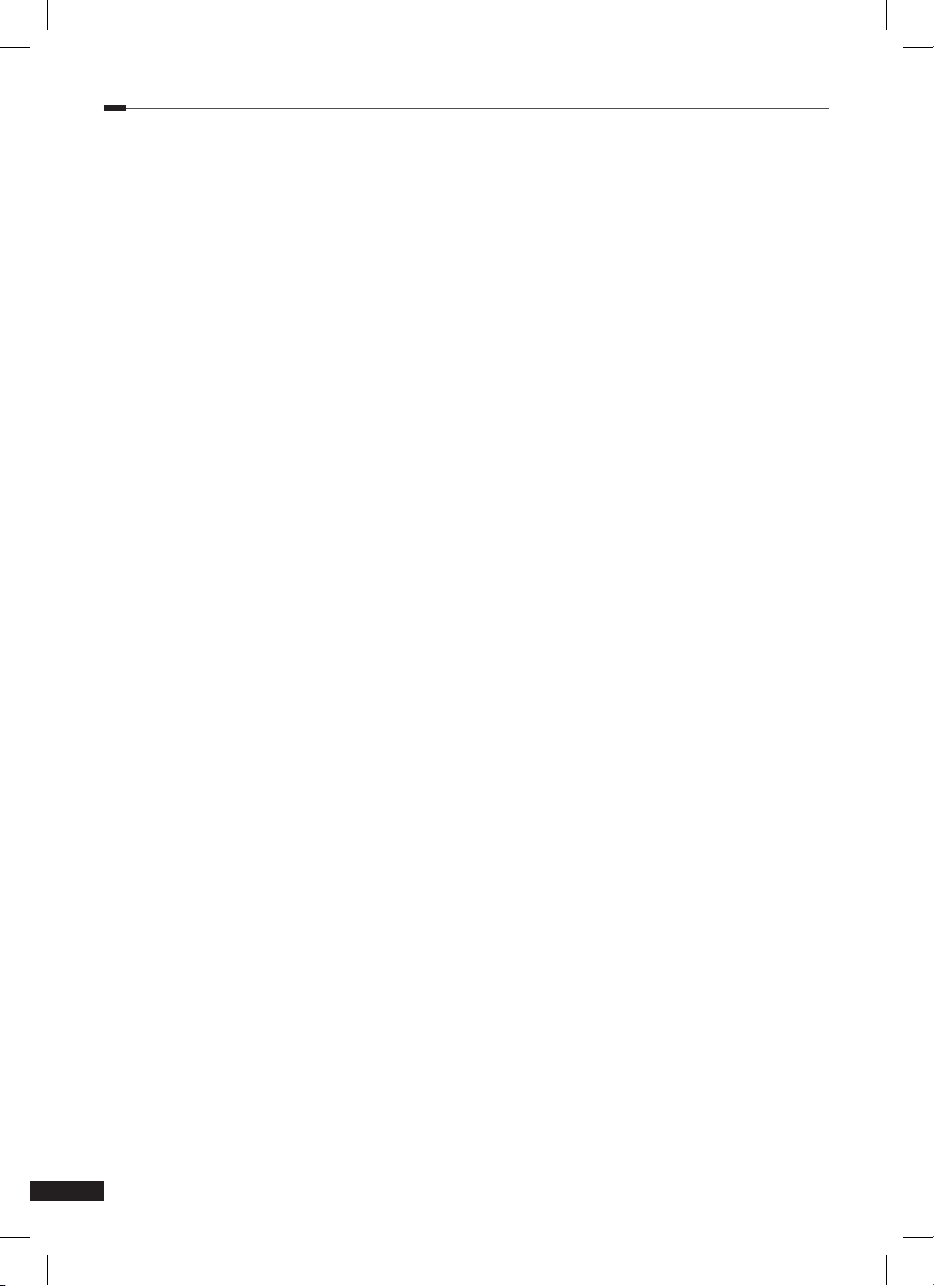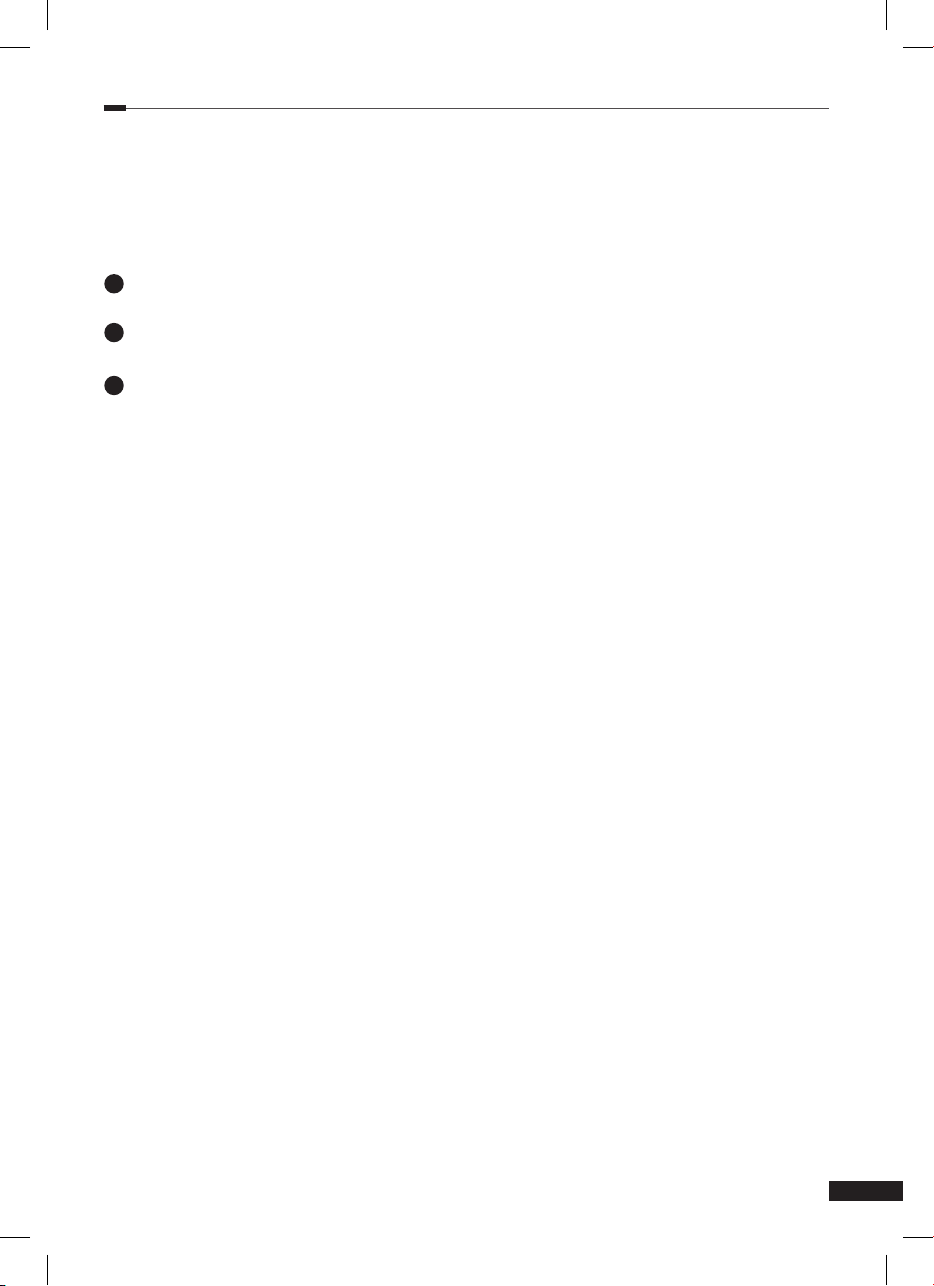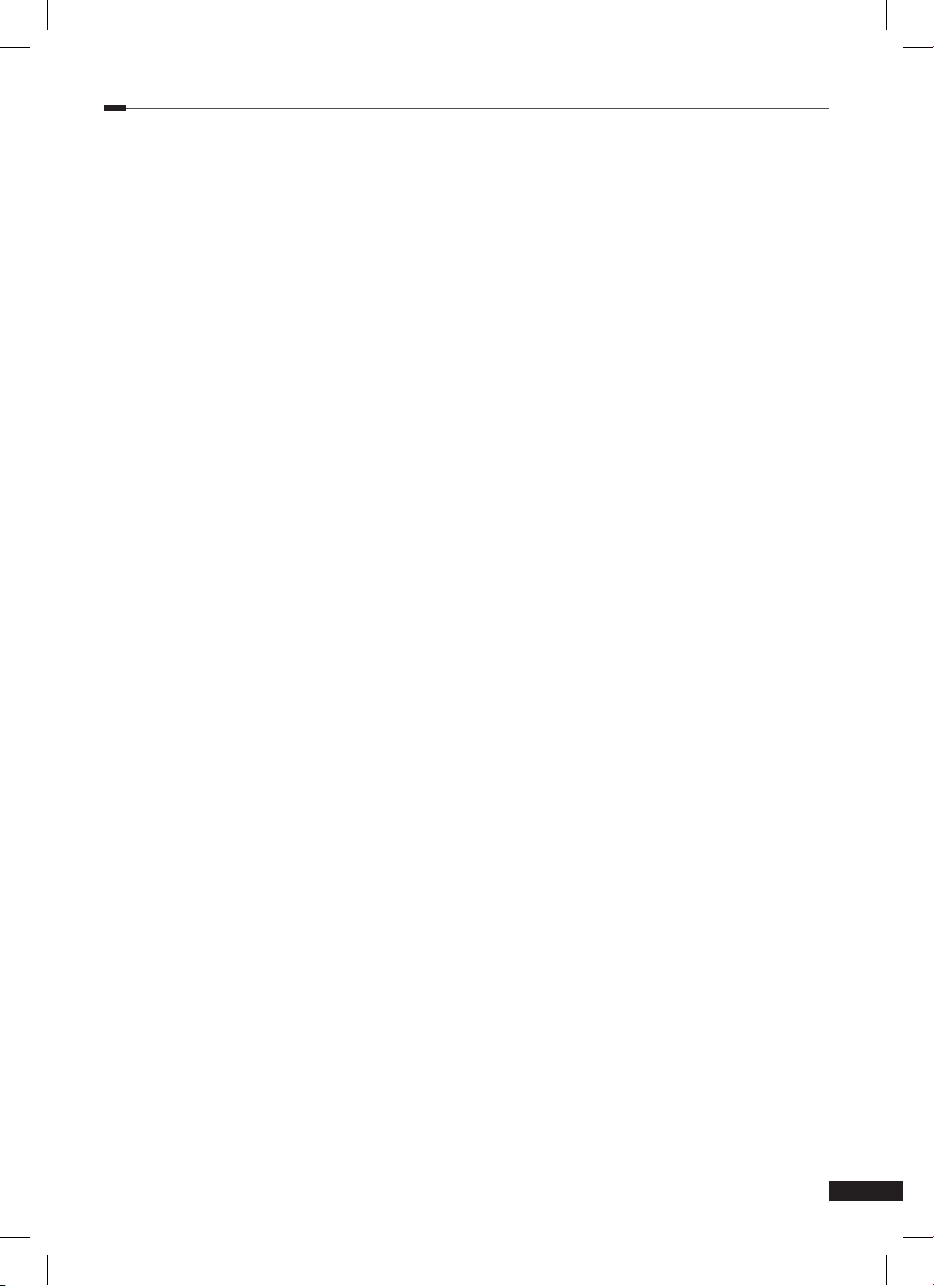Additional function
1. Learning Method
• If there is no further action within 30
seconds in LEARN MODE, the remote
control turns to normal operation mode
switching LED off.
• TV Power key doesn’t have Default key
data.
The Learning Method
• Only the key of “TV Power”has Learning
function.
• Toggle Learning (Continuous 2 codes
should be learned in TV Power key)
• 1st Learned data is produced upon 1st
press and then 2nd Learned data will be
produced upon next pressing on the TV
Power key.
If you press [TV Power + OK] KEYs
at the same time for 1.5 seconds, the
remote goes into leaning mode. => Then
LED ON will be “ON’ for 30 seconds.
If there is no further action, it will
automatically turn back to normal mode
after 30 seconds switching LED off.
Press TV Power key one more time. LED
blinks one time and then LED will be “ON”.
Press 1st SOURCE KEY (Power key of
the original key)
If it learns correctly, --- LED will be
“ON”after blinking Two Times.
- If it does not learn correctly, --- LED
will be “ON” after blinking 5 Times
- If there is no input Signal for 30
seconds, the remote will stay in
learning mode after blinking 5 times.
- If no further input signal for another
30 seconds, the remote will return to
normal operation mode. LED will be
OFF.
- If you want to teach it again, then you
need to press TV Power key. --- LED
will stay “ON”after blinking one time.
Now you learned one code from your
original TV power key. Please press TV
Power key one more time. --- LED will
stay ON after blinking one time.
=> If the rst TV Power code is learned
correctly (after LED Blinking two times),
2nd code can be taught.
Please press 2nd SOURCE KEY(Any
numeric key from the original remote
control. For example Number 1)
If it learns correctly, --- LED will be “ON”
after blinking Two Times.
If it does not learn correctly, --- LED will
be “ON” after blinking 5 Times
=> If there is no input Signal for 30
seconds, the remote will stay in learning
mode after blinking 5 times.
If no further input signal for another 30
seconds, the remote will return to normal
operation mode. LED will be OFF.
=> If you want to teach it again, then you
need to press TV Power key. --- LED will
stay “ON” after blinking one time.
If you press [TV Power + OK] Keys at
the same time, it turns back to normal
operation mode after LED blinking 3
times.
2. Low Battery Warning Function
It is the fuction to check if the battery has
LOW VOLTAGE
If you press [STB Power] KEY at the
level that IC’s OPERATING VOLTAGE is
as low as “2.2V ~ 2.3V”, power code will
be produced blinking LED 3 times.
At that LOW VOLTAGE level, you can
not go into LEARNING MODE.