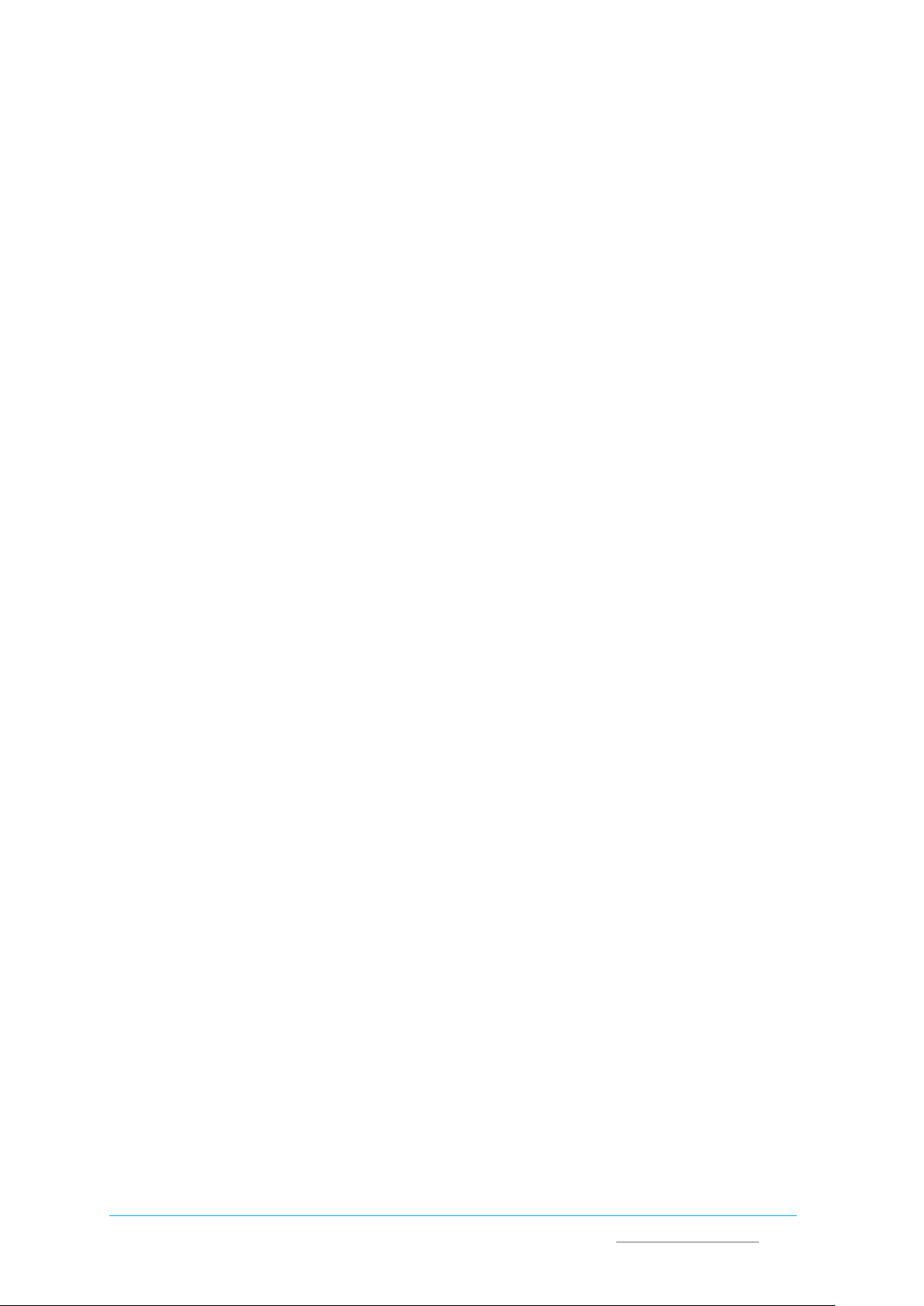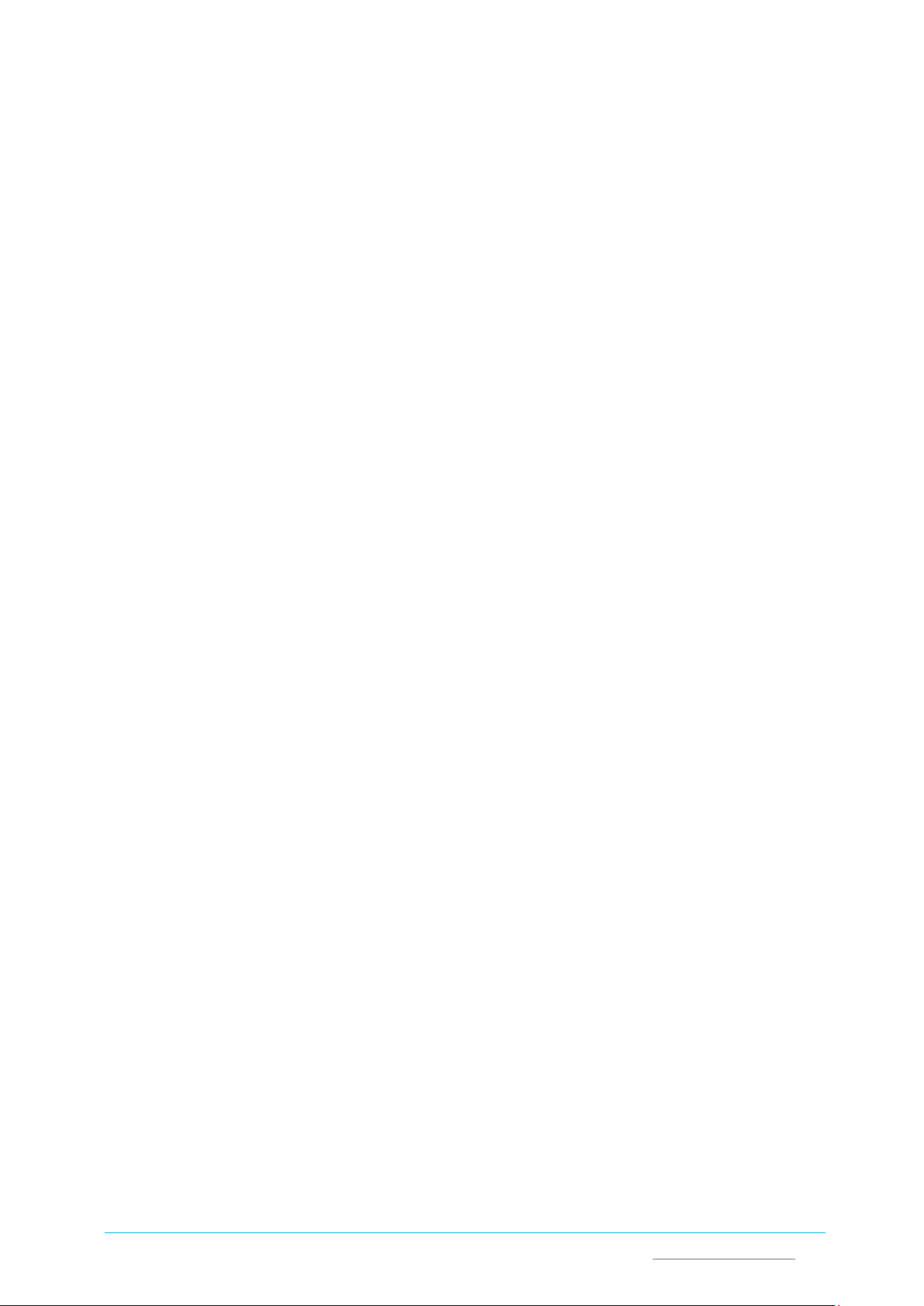Vantron| Embedded in your success, Embedded in your better life
World-leading provider of embedded/IoT products and solutions
IBOX3588 | User Manual www.vantrontech.com
Table of Contents
Foreword................................................................................................................................... 1
CHAPTER 1 INTRODUCTION ................................................................................................... 5
1.1 Product Overview............................................................................................................ 6
1.2 Unpacking ....................................................................................................................... 7
1.3 Specifications .................................................................................................................. 8
1.4 Block Diagram ................................................................................................................. 9
1.5 Product Layout .............................................................................................................. 10
1.6 Operating System .......................................................................................................... 11
1.7 Mechanical Dimensions ................................................................................................ 11
1.8 Power Supply and Consumption ................................................................................... 11
CHAPTER 2 GETTING STARTED.............................................................................................. 12
2.1 Hardware Connection ................................................................................................... 13
2.2 Connecting a Host Computer........................................................................................ 16
2.3 Turning on/off the Device ............................................................................................. 17
2.4 First-time Setup Guide (applicable to Android OS) ....................................................... 17
CHAPTER 3 HARDWARE DESCRIPTION.................................................................................. 18
3.1 Power input................................................................................................................... 19
3.2 ON/OFF button.............................................................................................................. 19
3.3 Ethernet jack ................................................................................................................. 20
3.4 USB 2.0 + Ethernet jack ................................................................................................. 20
3.5 USB 3.0 .......................................................................................................................... 20
3.6 USB Type-C .................................................................................................................... 21
3.7 HDMI port ..................................................................................................................... 21
3.8 Micro SD & Micro SIM slots .......................................................................................... 21
3.9 Serial connectors........................................................................................................... 21
3.10 CAN................................................................................................................................ 22
3.11 GPIO .............................................................................................................................. 23
3.12 M.2 slots........................................................................................................................ 23
3.13 Antenna connectors ...................................................................................................... 23
CHAPTER 4 SOFTWARE DEFINITION ................................................................................... 24
4.1 Serial connectors........................................................................................................... 25
4.2 CAN................................................................................................................................ 28
4.3GPIO .............................................................................................................................. 29
4.4 Watchdog Timer............................................................................................................ 30
4.5 App Installation via ADB Commands (Android OS only) ............................................... 31
4.5.1 Prerequisites ................................................................................................................ 31
4.5.2 ADB Setup .................................................................................................................... 31
4.5.3 App installation ............................................................................................................ 33
4.6Image Flashing in Windows........................................................................................... 34
4.6.1 Prerequisites ................................................................................................................ 34