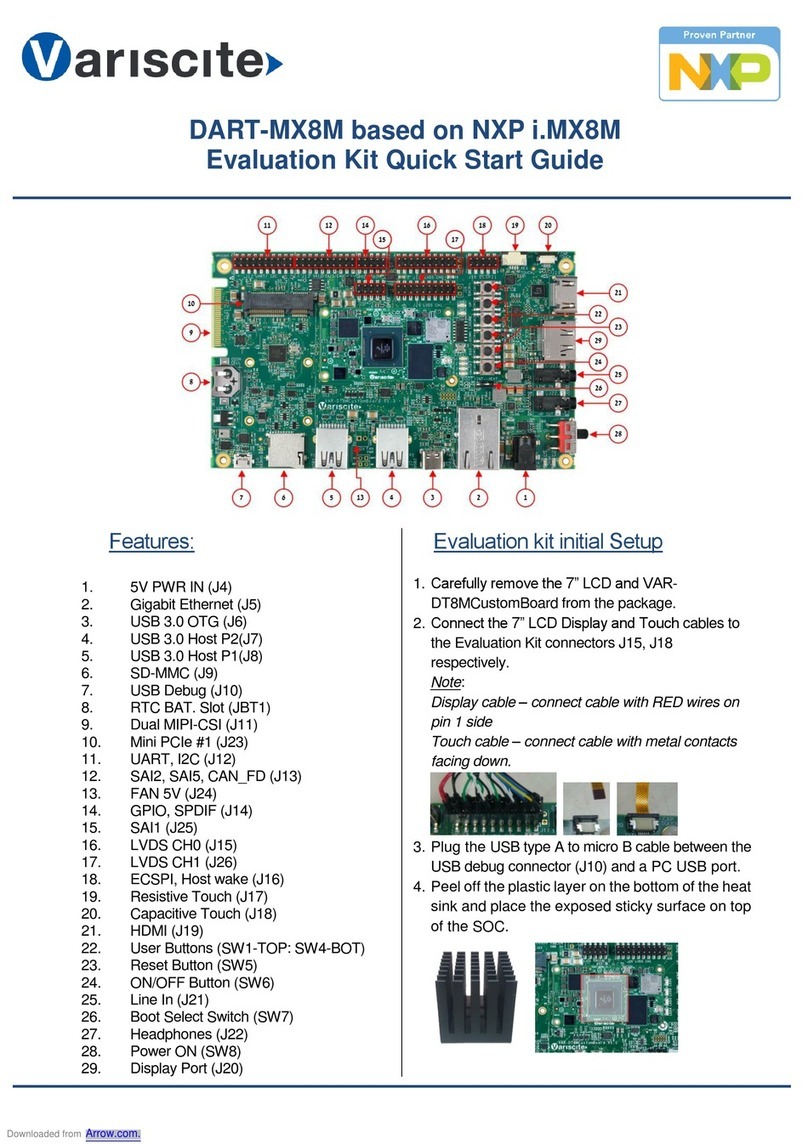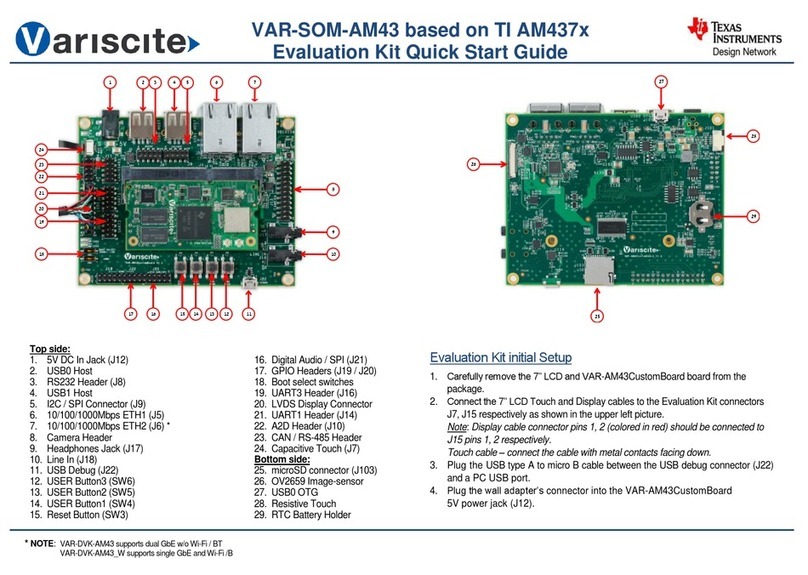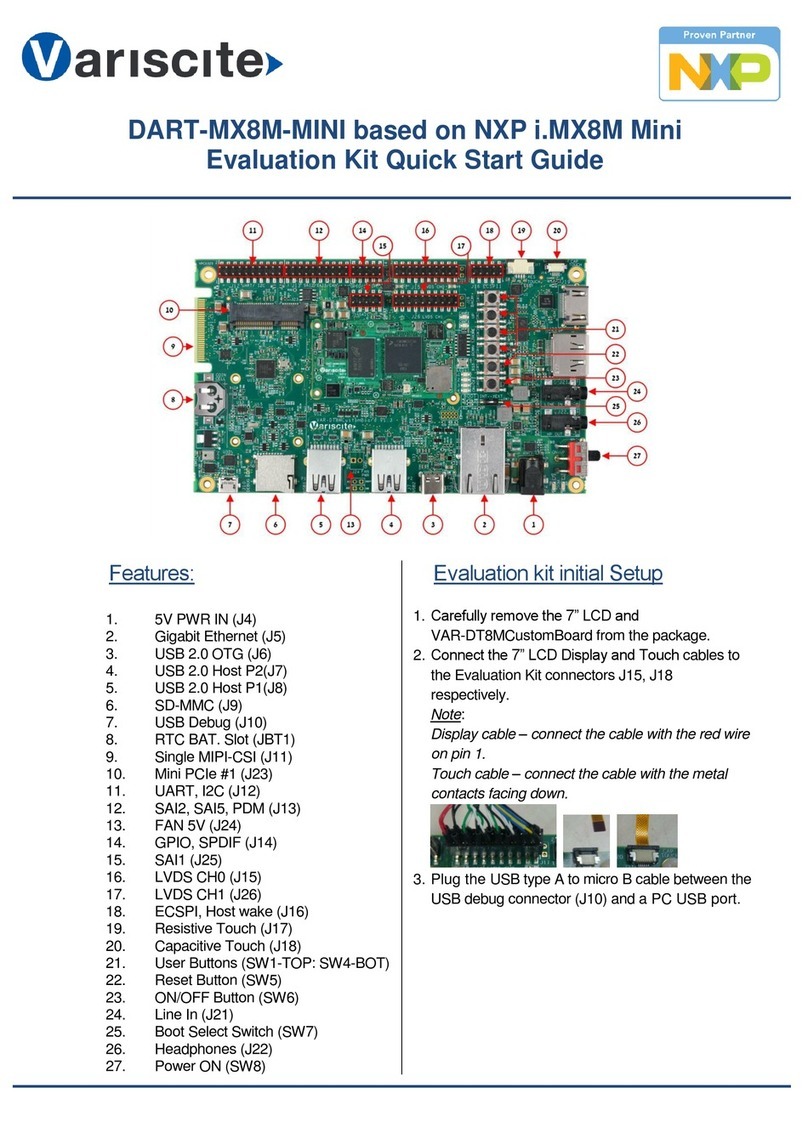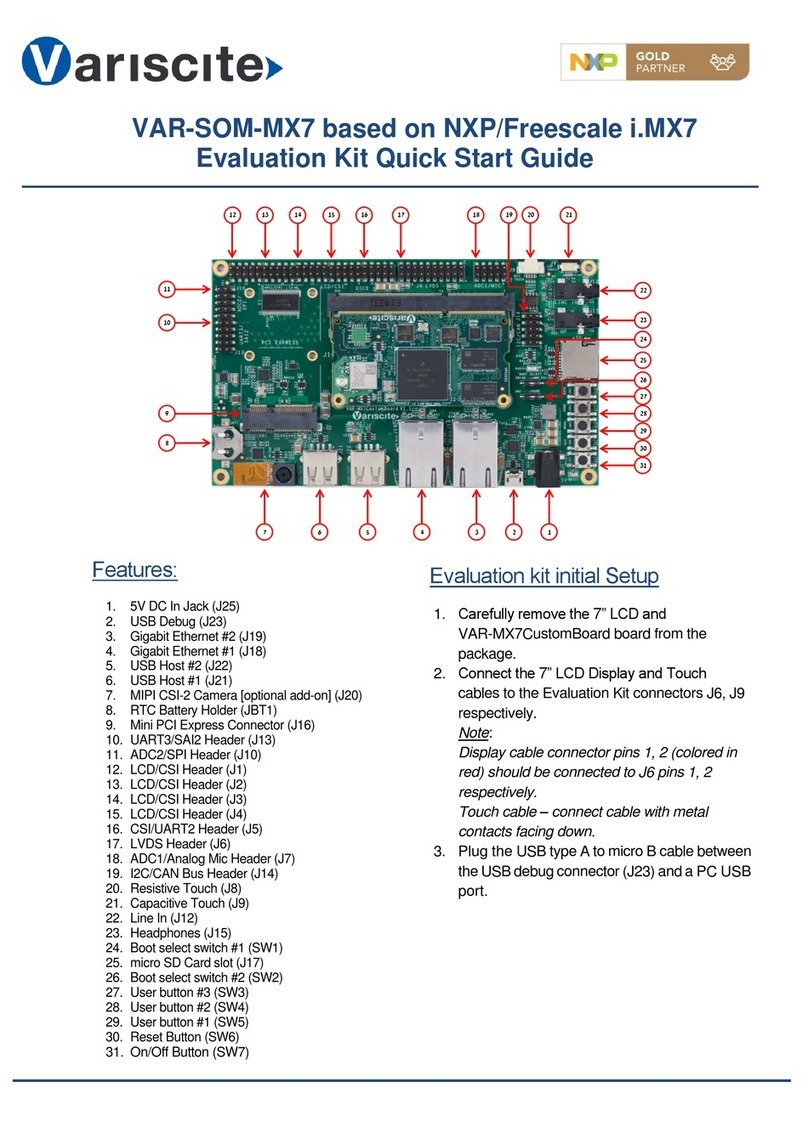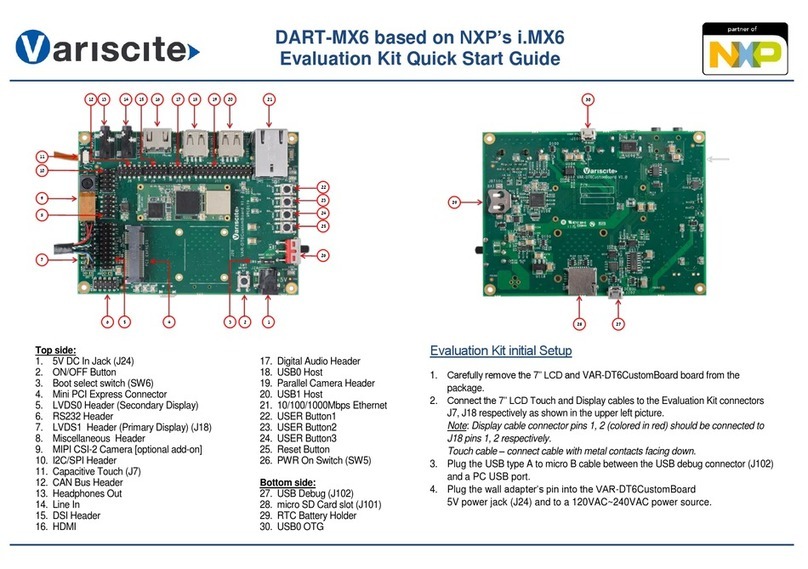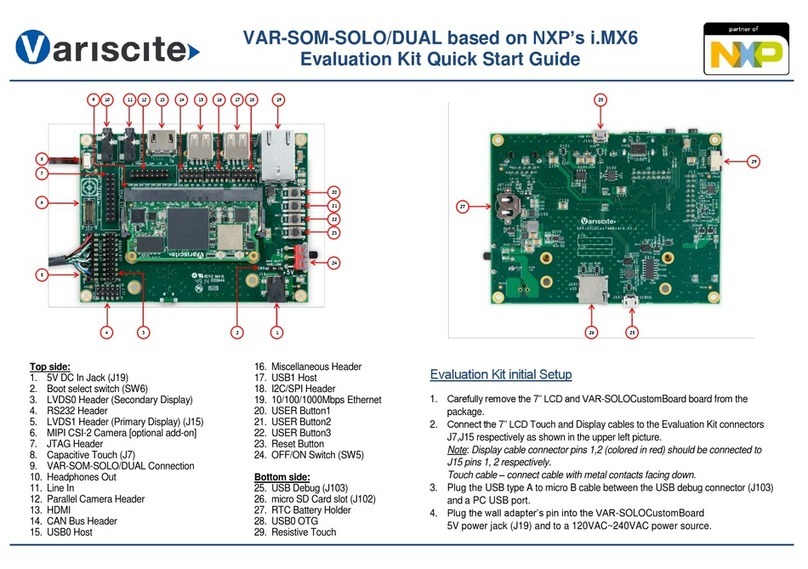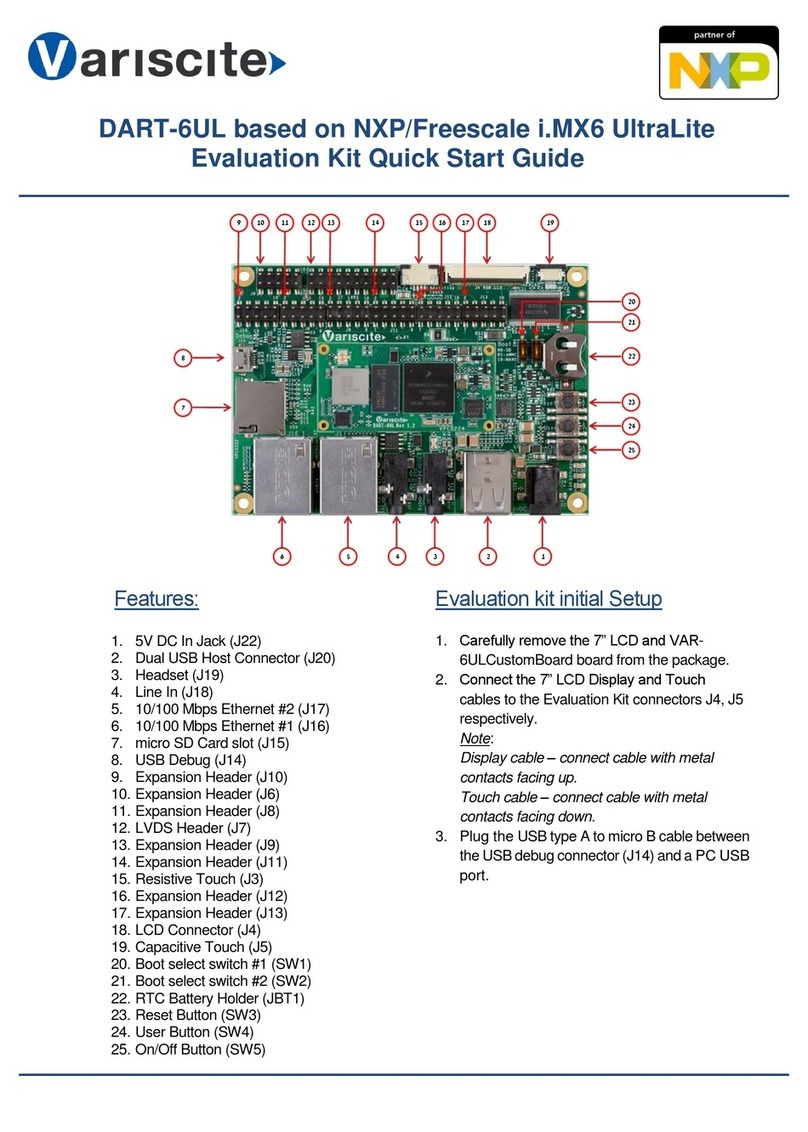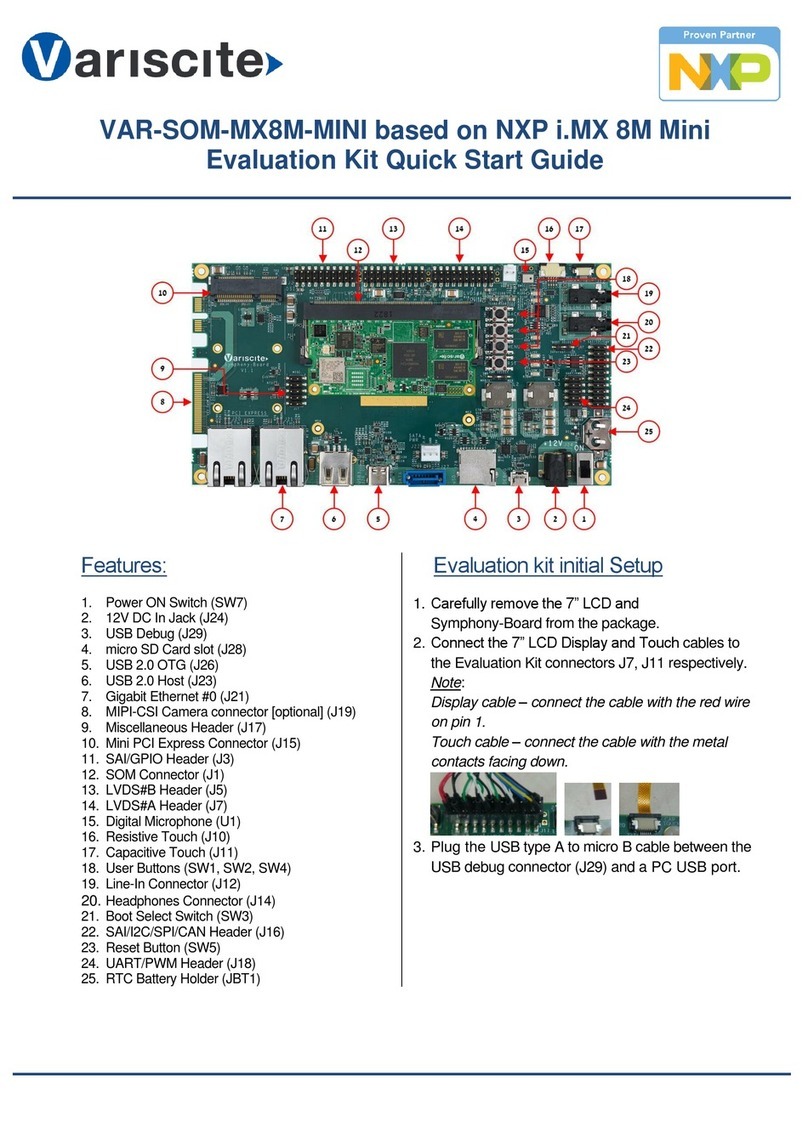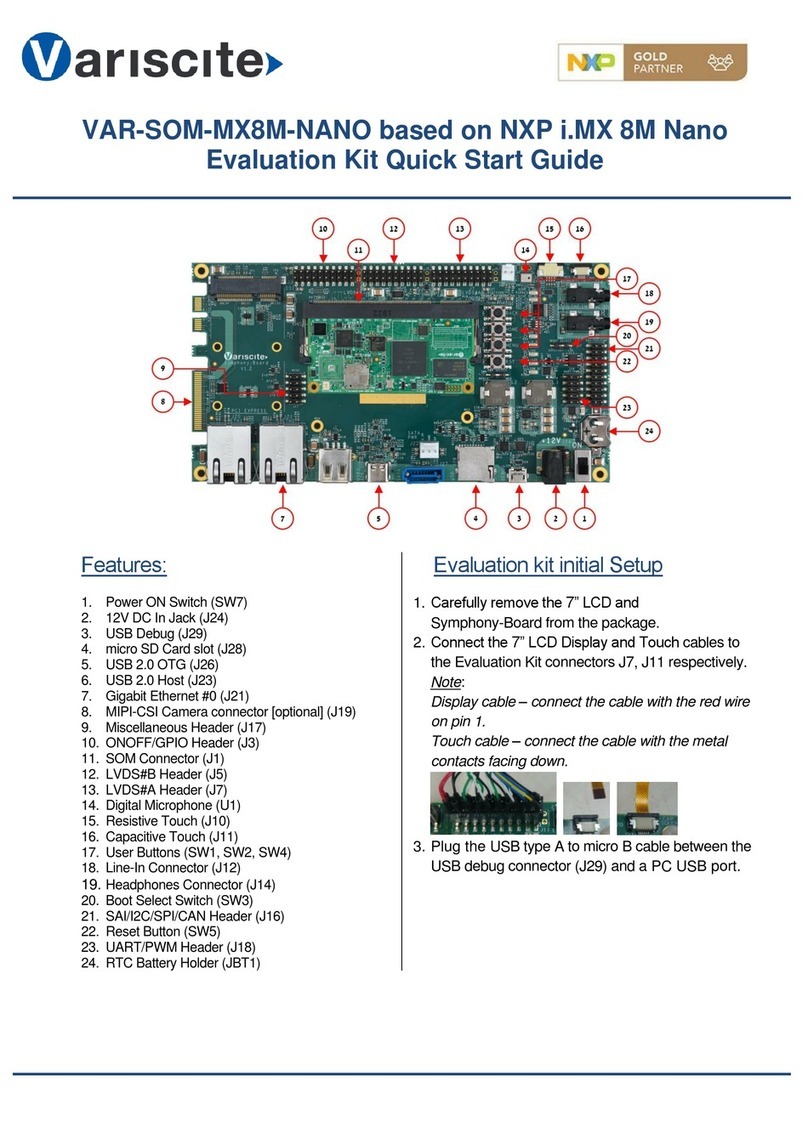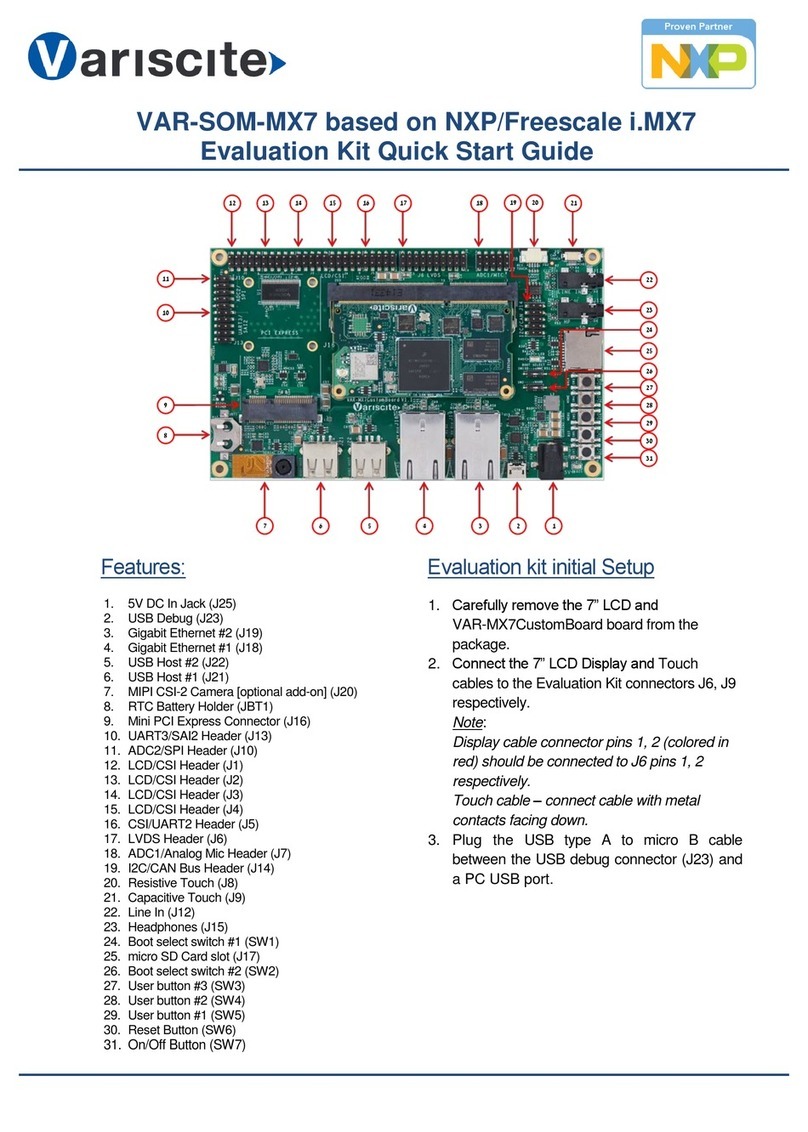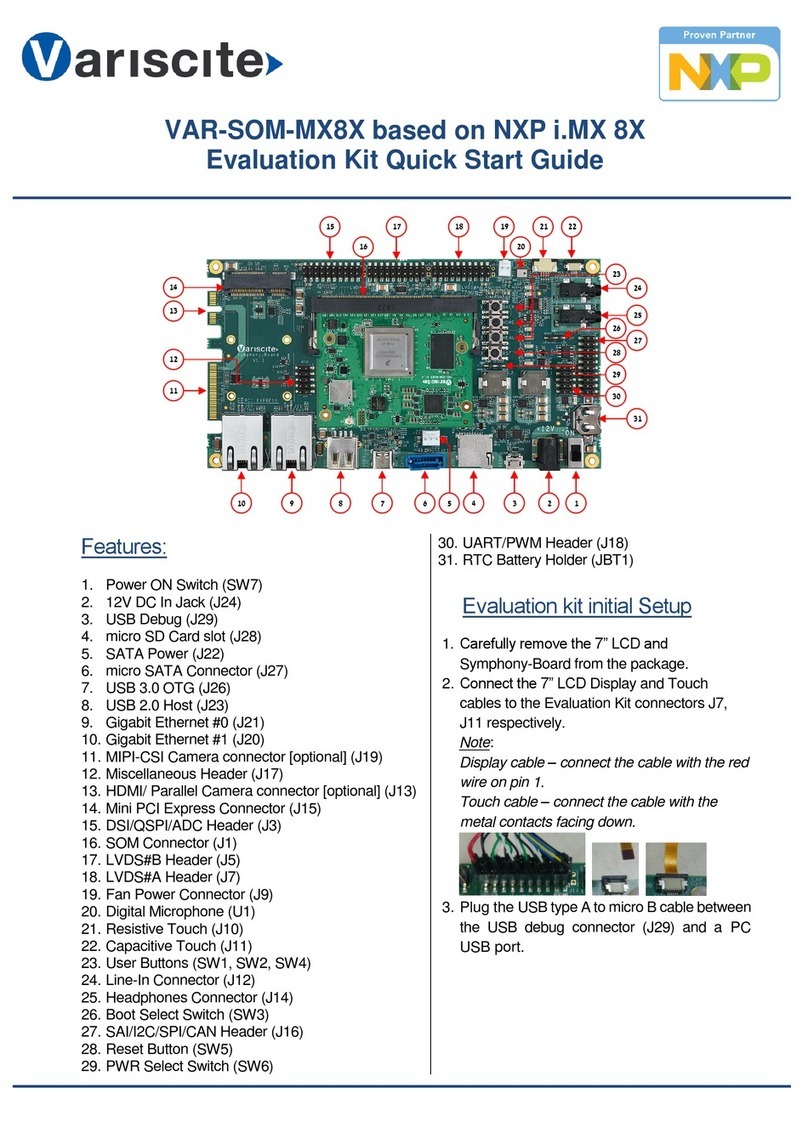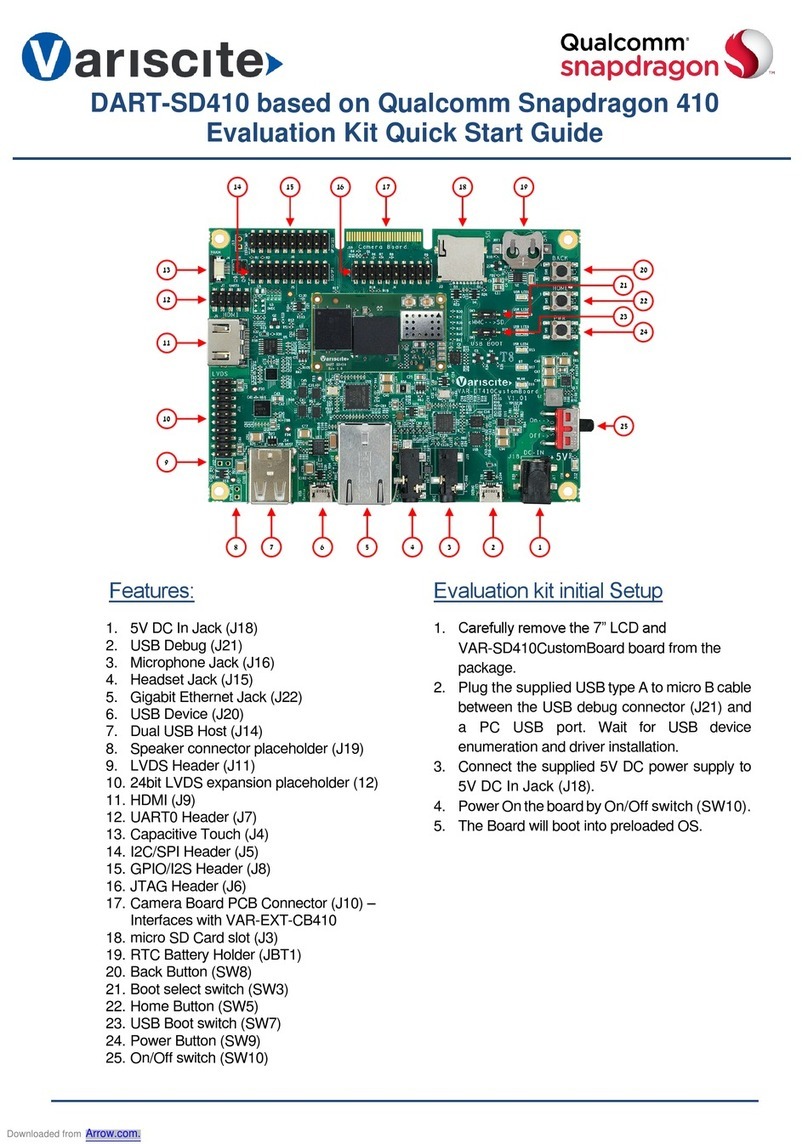Setting the host PC for debug
1. Download any PC terminal software (e.g.
Putty).
2. Set the PC terminal software parameters as
follows:
- Baud Rate: 115200
- Data bits: 8
- Stop bits: 1
- Parity: None
- Flow Control: None
Booting from eMMC
1. For internal boot:
Set the Boot select switch (SW2) to OFF-
Internal position to boot from the VAR-SOM-
6UL internal storage.
2. Plug the wall adapter into the 12V power
jack (J10) and to a 120VAC~240VAC power
source.
3. Set Power ON Switch (SW1) to ON state.
4. Boot messages should be printed within the
PC terminal window.
Booting from a micro SD card
The microSDcard is supplied within the package.
Updated SD card images can also be downloaded
from the Variscite FTP server.
See more details in the recovery SD card section
in the Variscite Wiki pages.
1. Set Power ON (SW1) Switch to OFF state.
2. Set Boot select switch (SW2)to ON-External
position in order to boot from the SD card.
3. Push microSD card into the microSD card
slot (J6) of the Concerto-Board.
4. Set Power ON switch to ON state.
5. Boot messages should be printed within the
PC terminal window.
(Re-)Installing the file system to
eMMC
Please refer to the recovery SD card section
in the Variscite Wiki pages.
Links
oWiki page:
http://variwiki.com/index.php?title=VAR-
SOM-6UL
oVAR-SOM-6UL Evaluation kits:
https://www.variscite.com/products/evaluatio
n-kits/var-som-6ul-evaluation-kits/
oVAR-SOM-6UL System on Module:
https://www.variscite.com/product/system-
on-module-som/cortex-a7/var-som-6ul-nxp-
imx6ul-6ull-6ulz/
oConcerto carrier board:
https://www.variscite.com/products/single-
board-computers/cocerto-board/
oCustomer portal:
https://varisciteportal.axosoft.com/login
Thank you for purchasing Variscite’s
product.
For additional assistance please
contact: sales@variscite.com