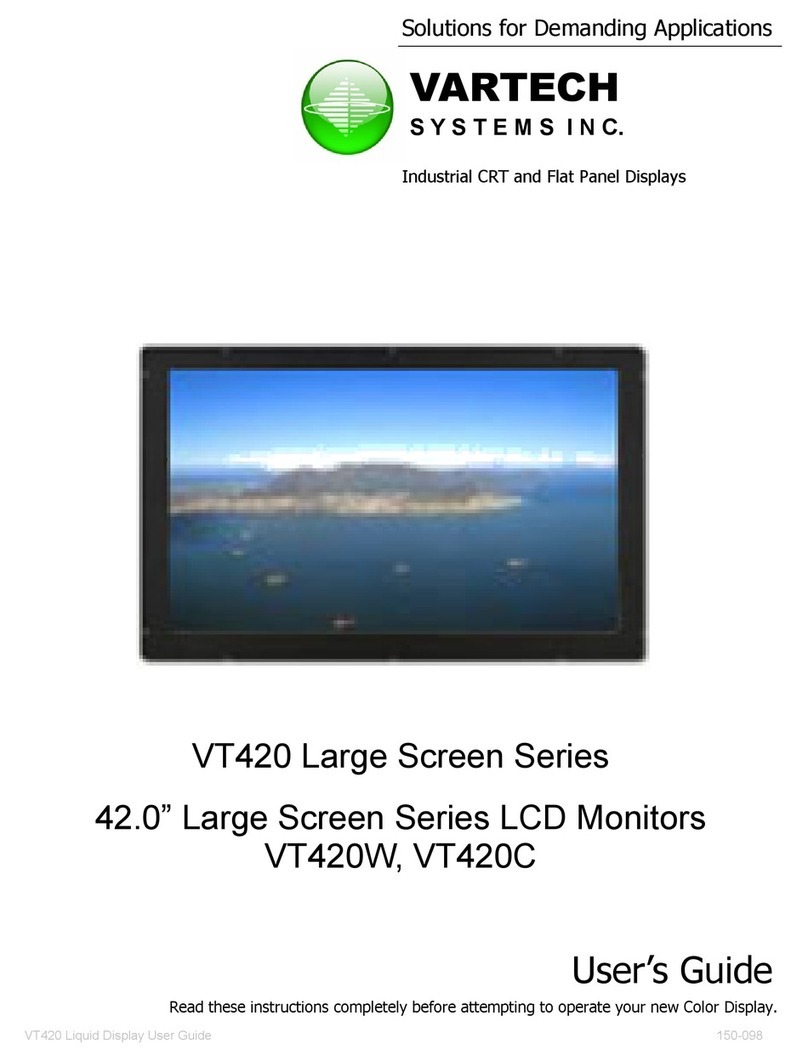VarTech Systems VTPC2100VS User manual
Other VarTech Systems Monitor manuals
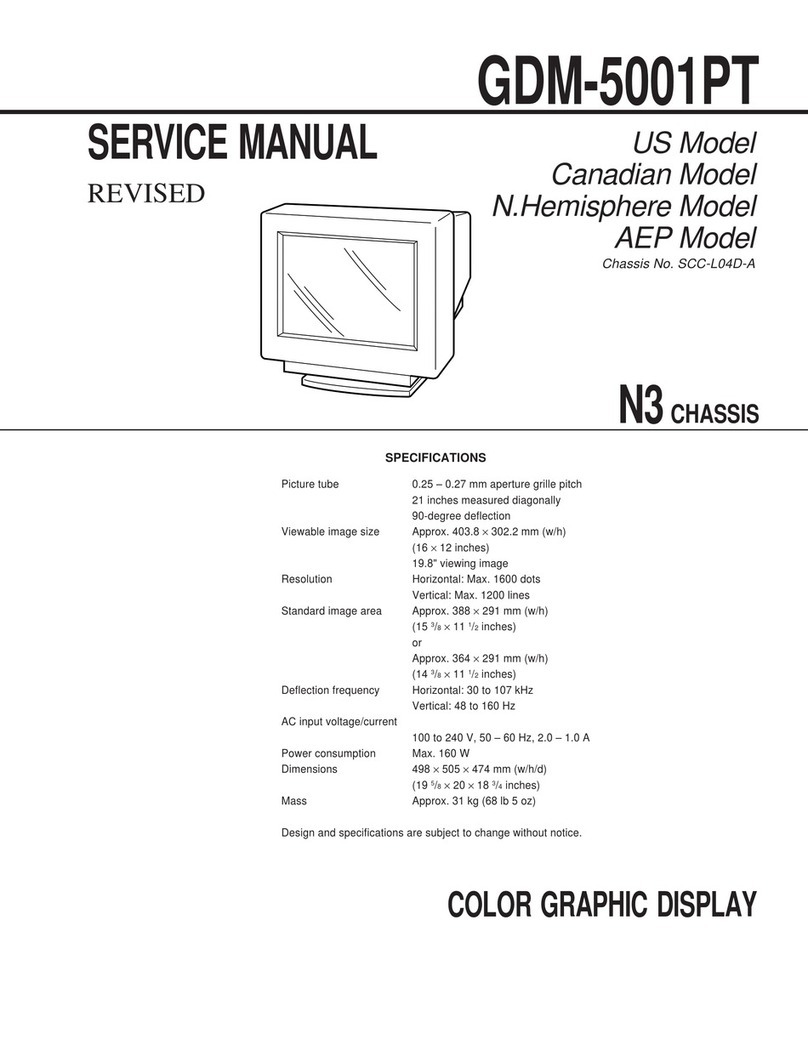
VarTech Systems
VarTech Systems GDM-5001PT User manual
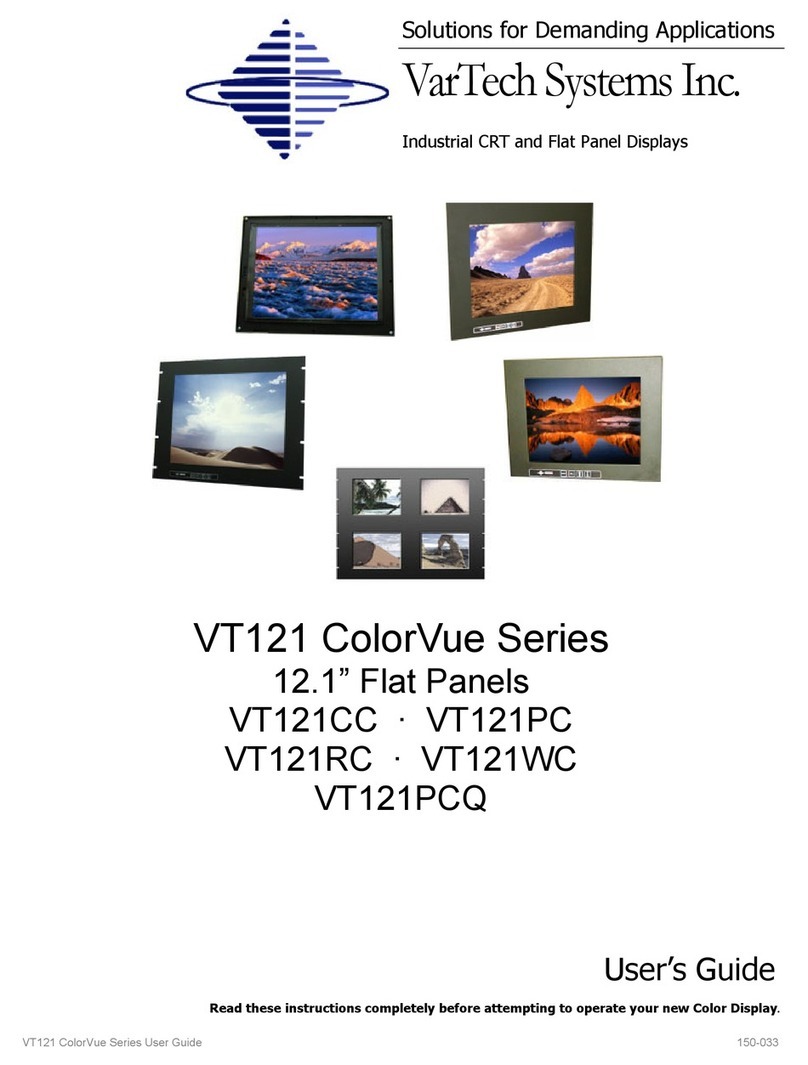
VarTech Systems
VarTech Systems VT121CC User manual
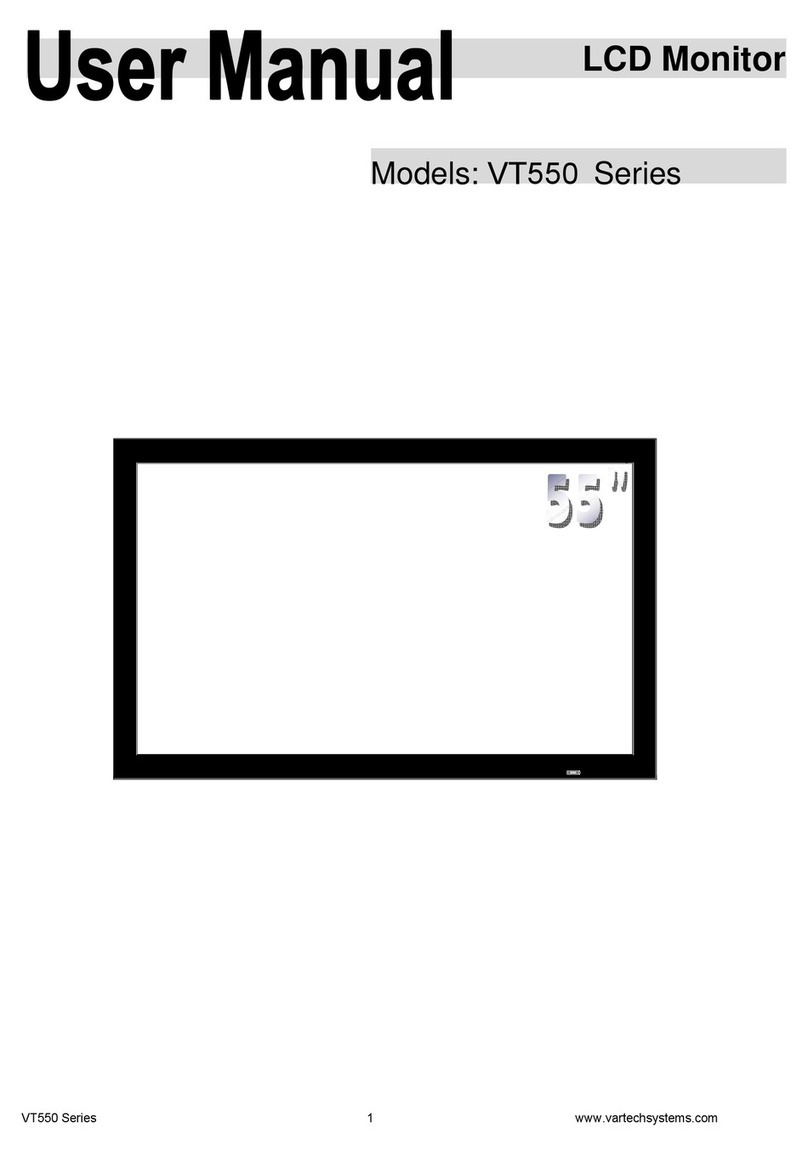
VarTech Systems
VarTech Systems vt550 series User manual
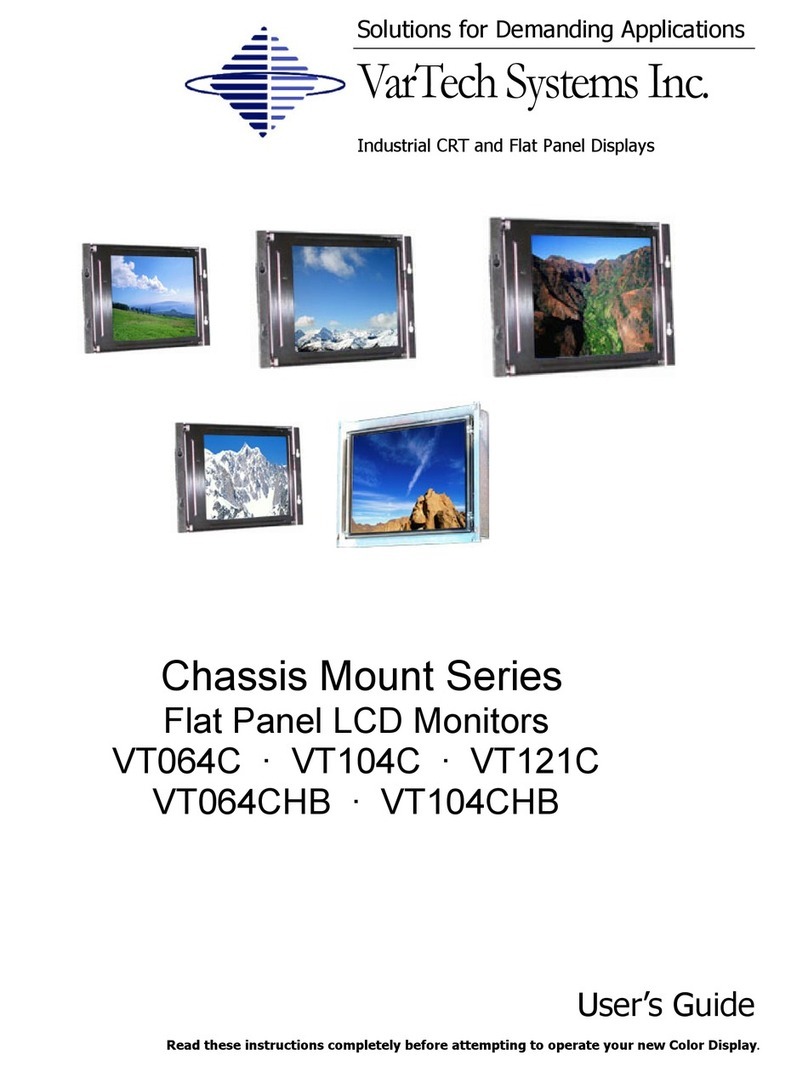
VarTech Systems
VarTech Systems VT064C User manual
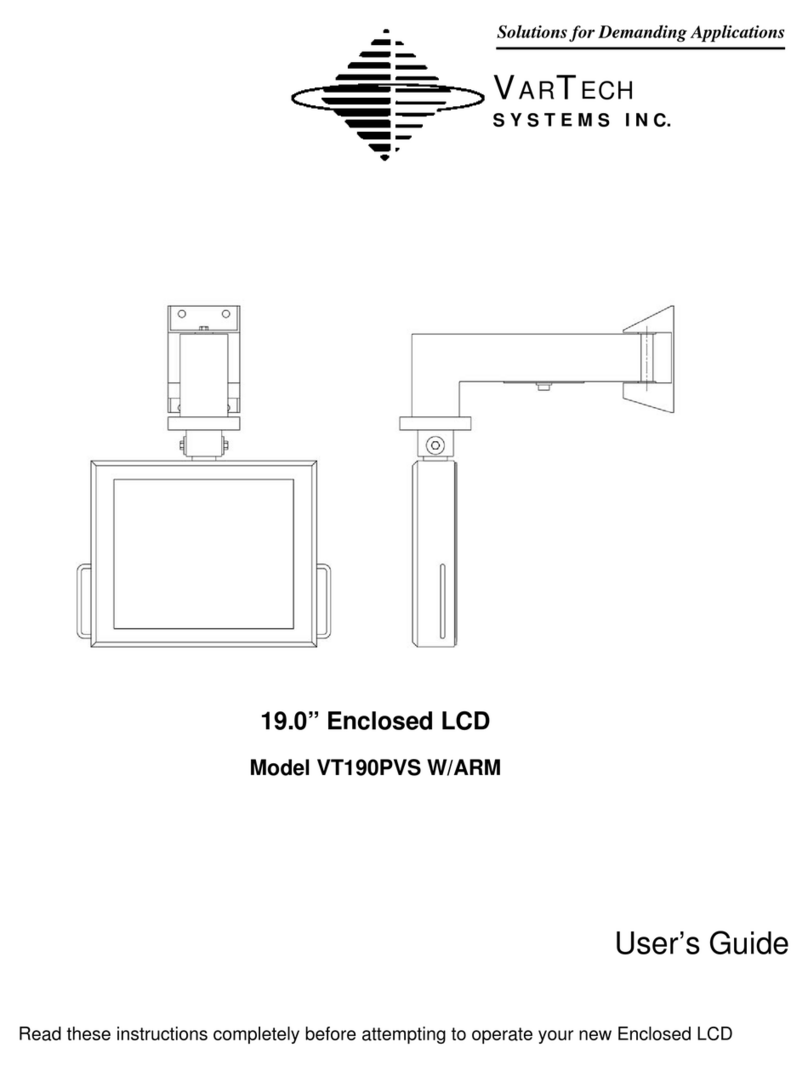
VarTech Systems
VarTech Systems VT190PVS User manual
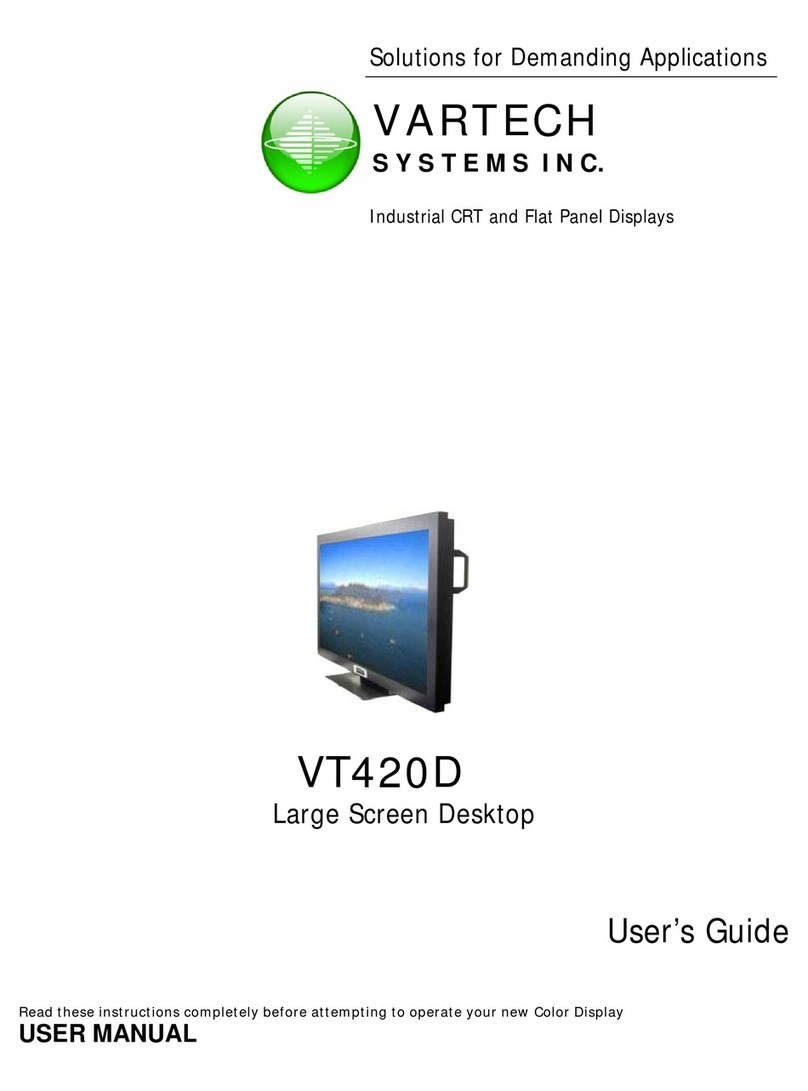
VarTech Systems
VarTech Systems VT420D User manual
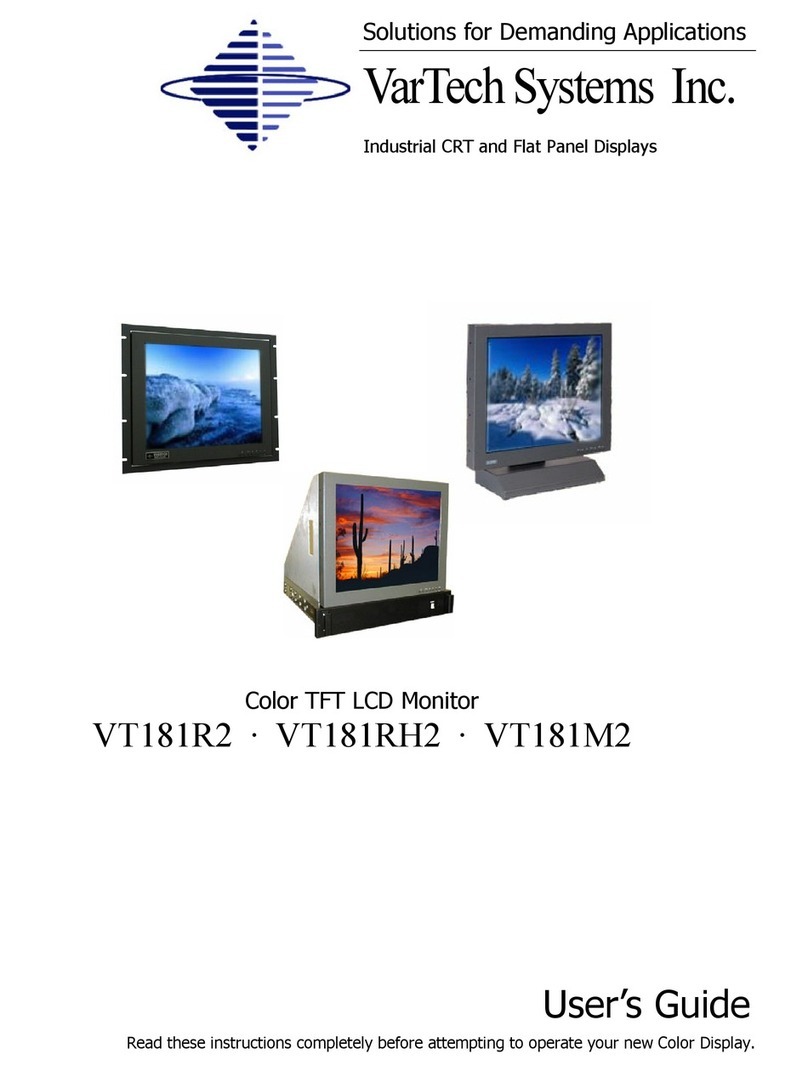
VarTech Systems
VarTech Systems VT181R2 User manual
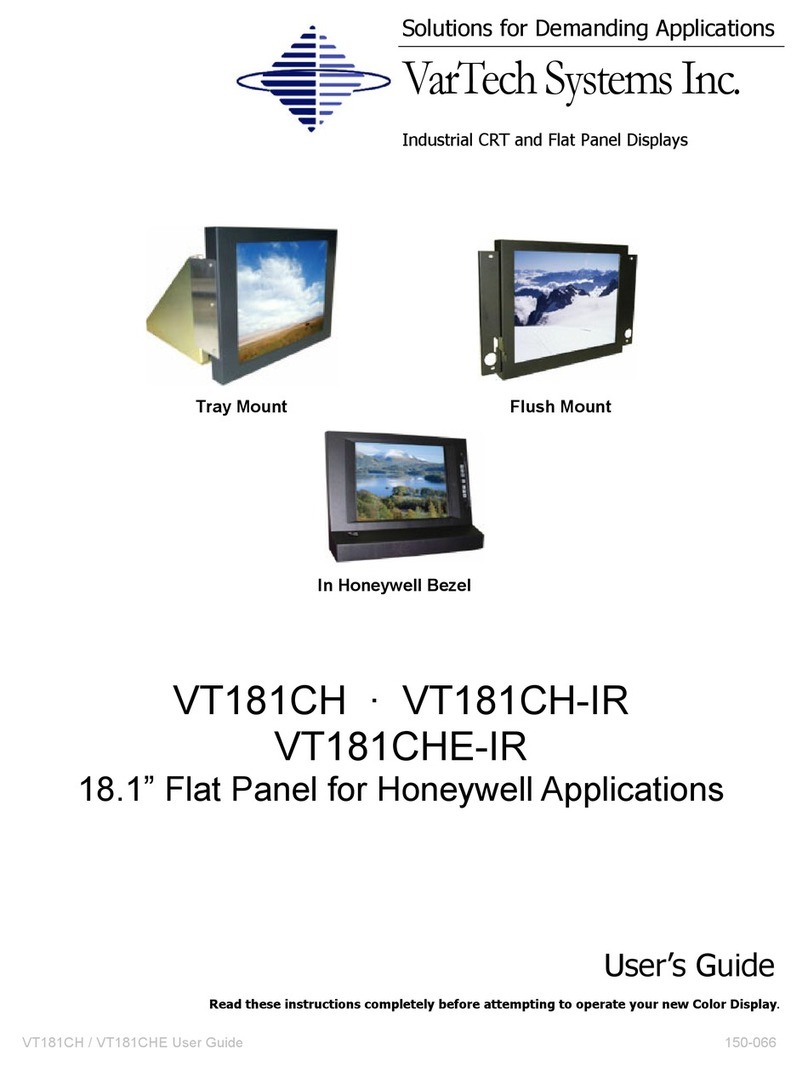
VarTech Systems
VarTech Systems VT181CH User manual
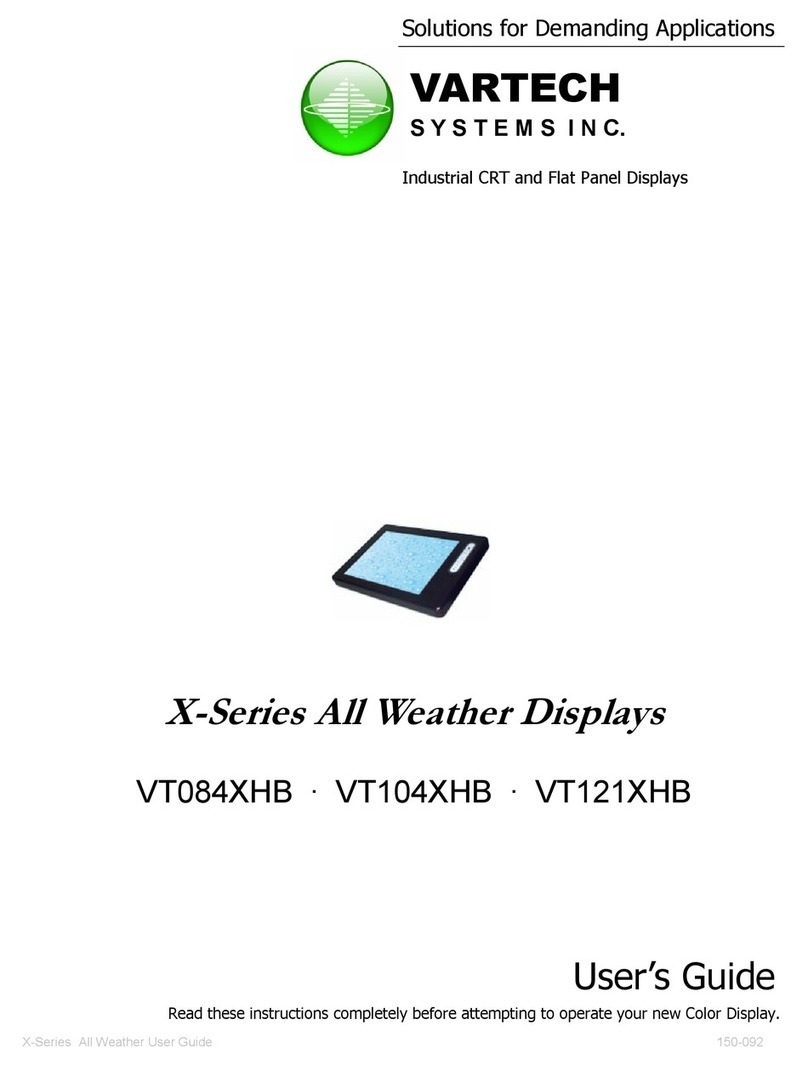
VarTech Systems
VarTech Systems VT084XHB User manual
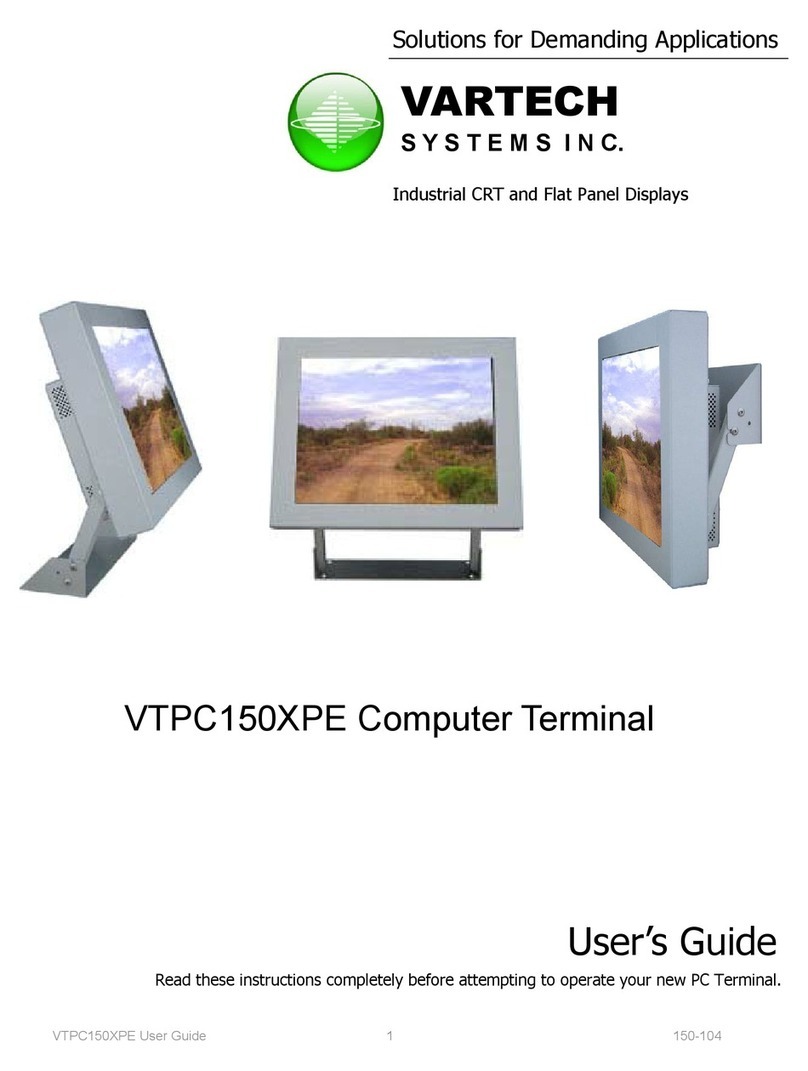
VarTech Systems
VarTech Systems VTPC150XPE User manual
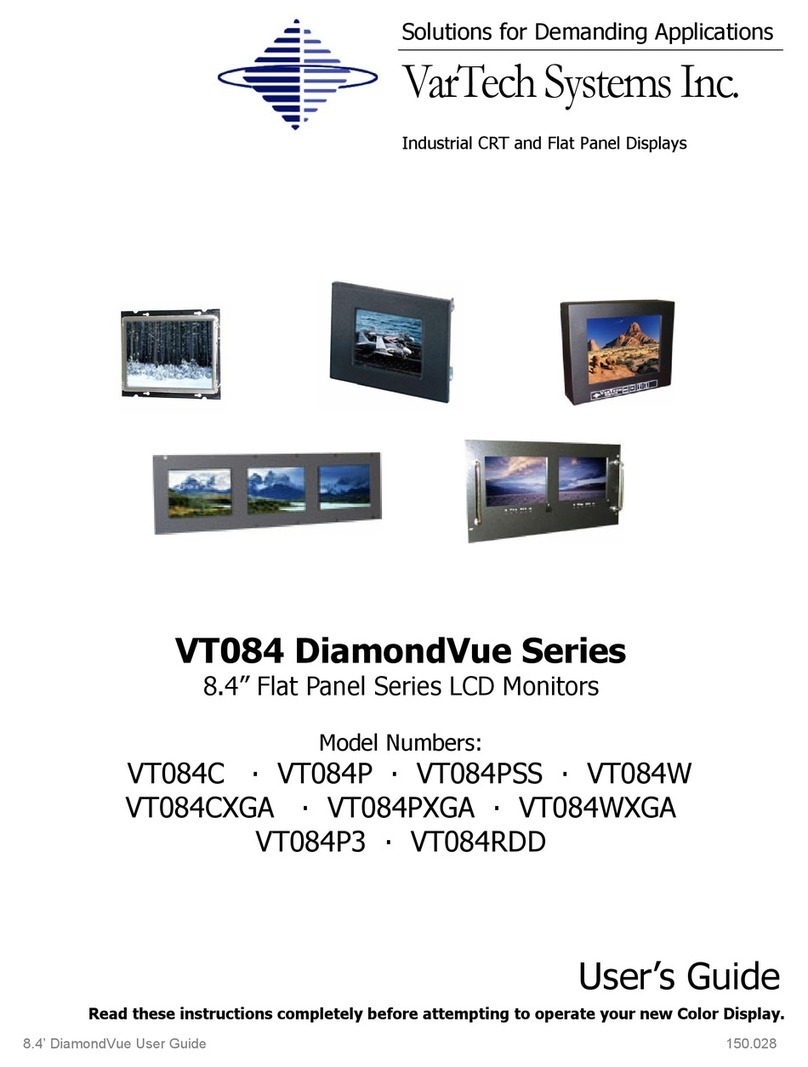
VarTech Systems
VarTech Systems DiamondVue VT084C User manual

VarTech Systems
VarTech Systems ColorVue VT190PC User manual
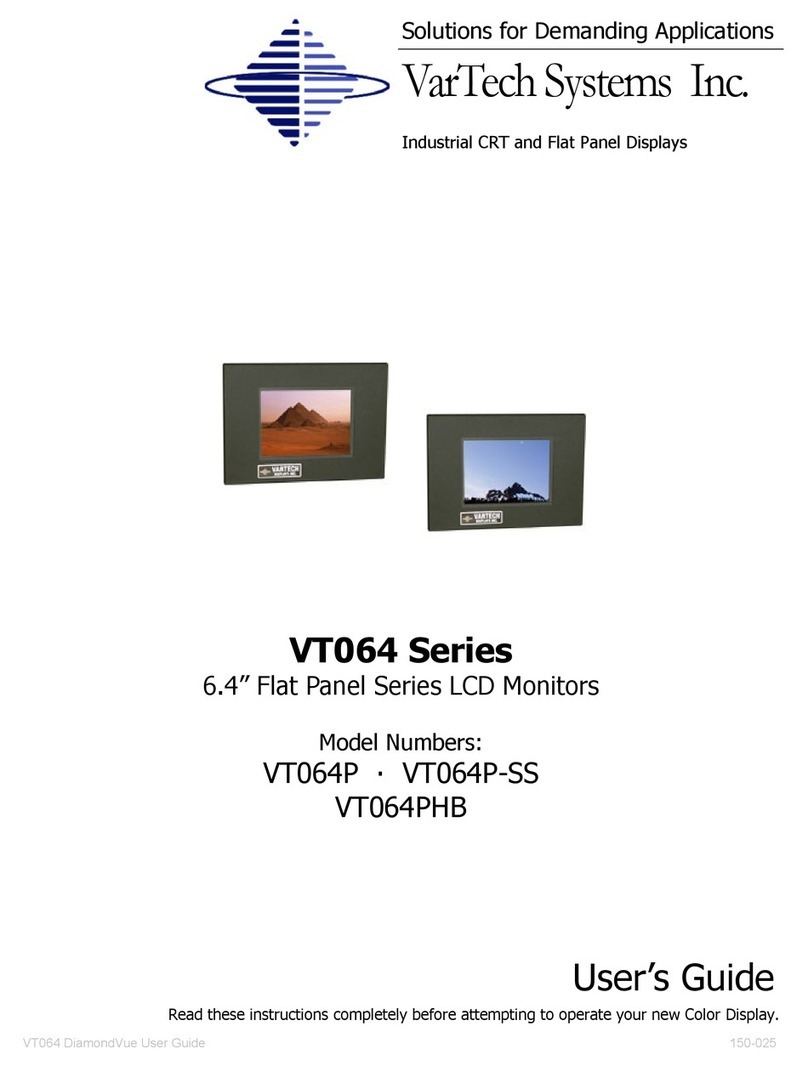
VarTech Systems
VarTech Systems VT064P User manual
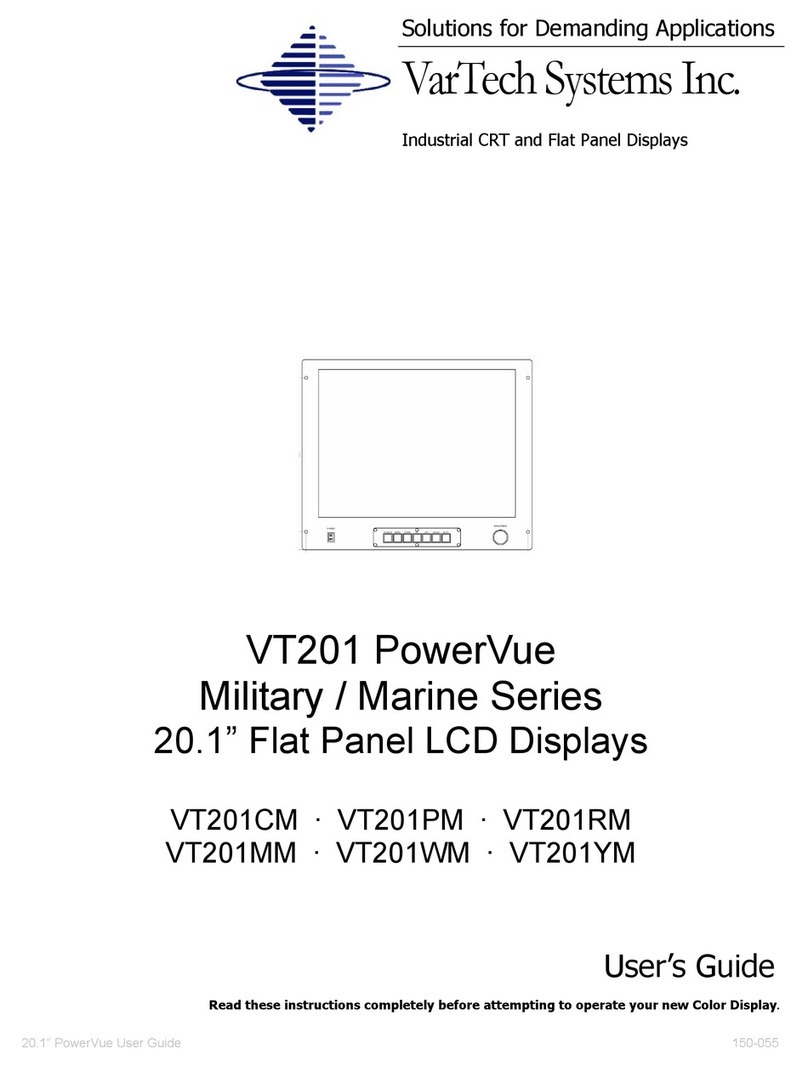
VarTech Systems
VarTech Systems VT201CM User manual
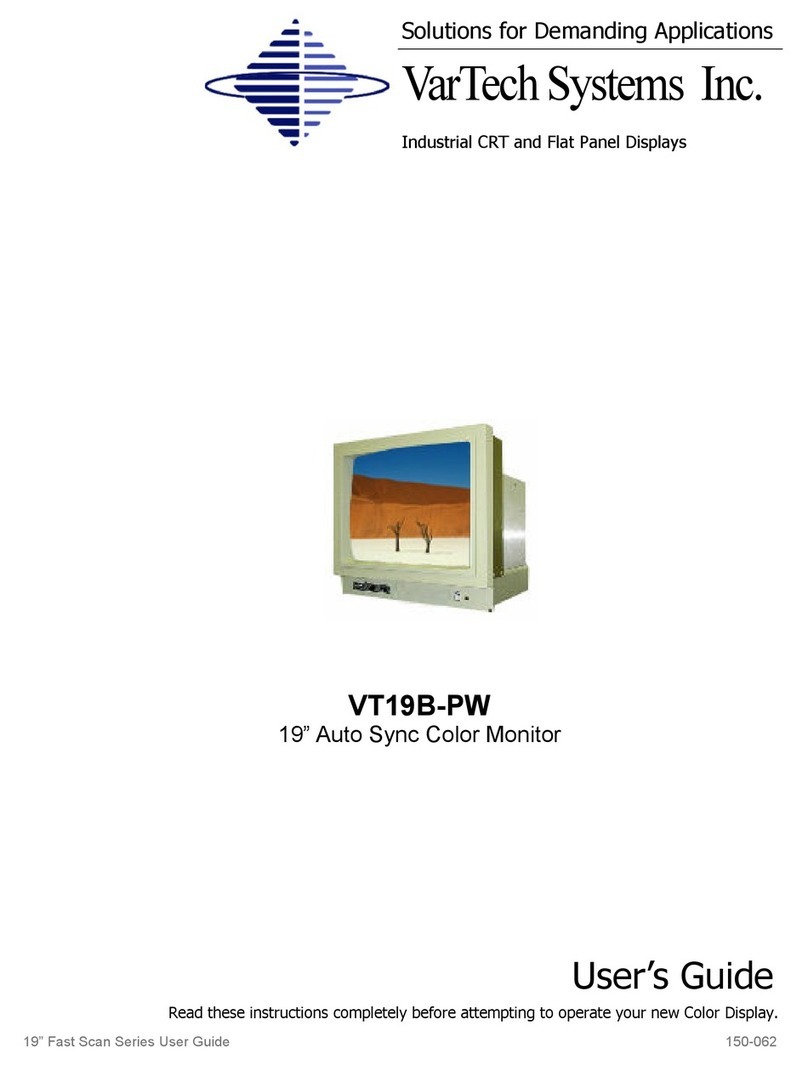
VarTech Systems
VarTech Systems VT19B-PW User manual
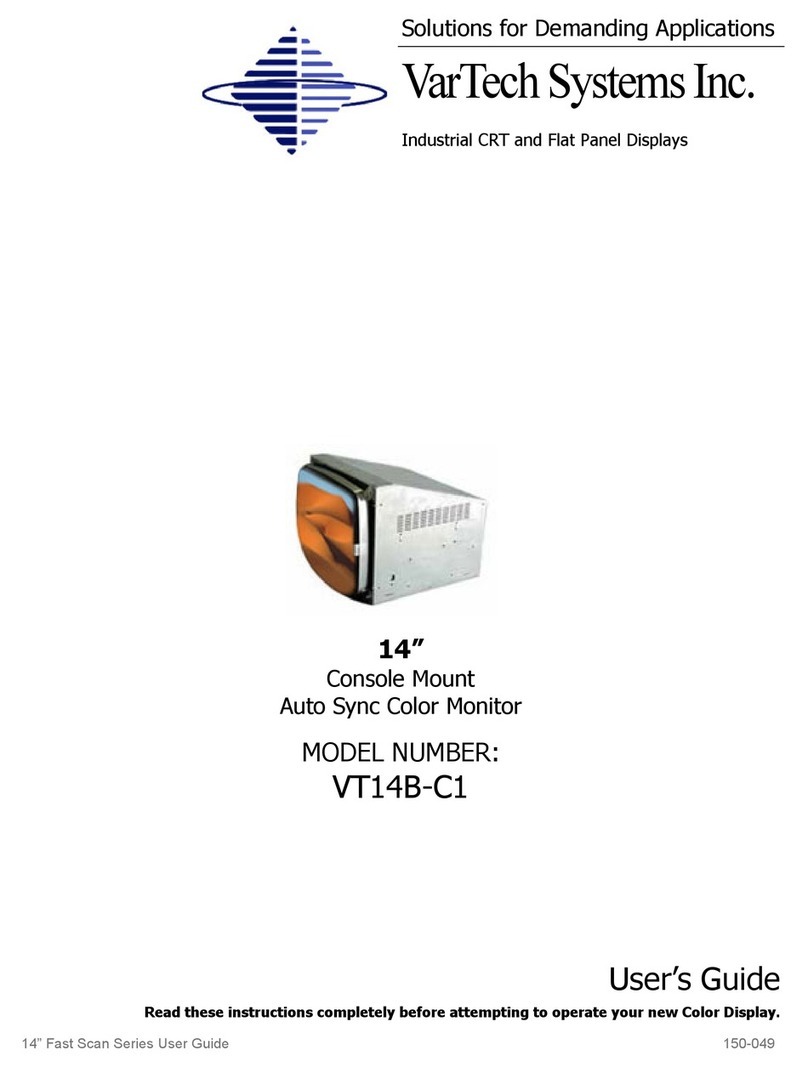
VarTech Systems
VarTech Systems VT14B-C1 User manual

VarTech Systems
VarTech Systems VT150CHB User manual

VarTech Systems
VarTech Systems VT190P2 User manual

VarTech Systems
VarTech Systems VT084XA4 User manual
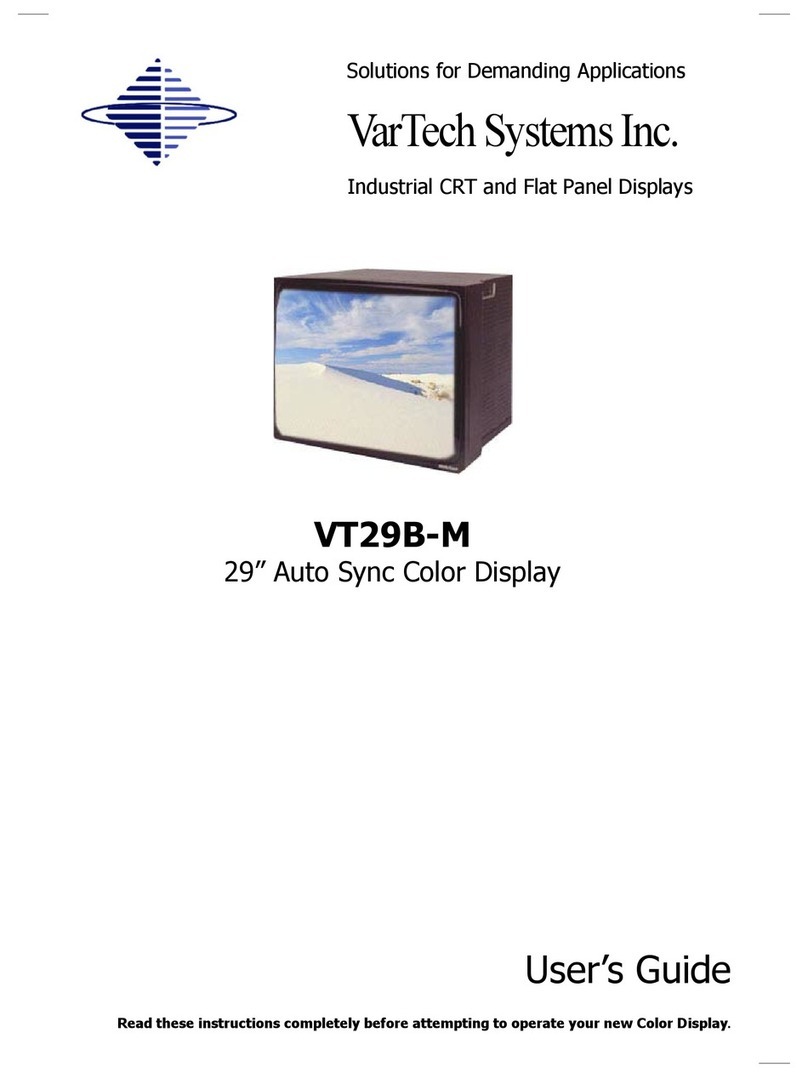
VarTech Systems
VarTech Systems VT29B-M User manual