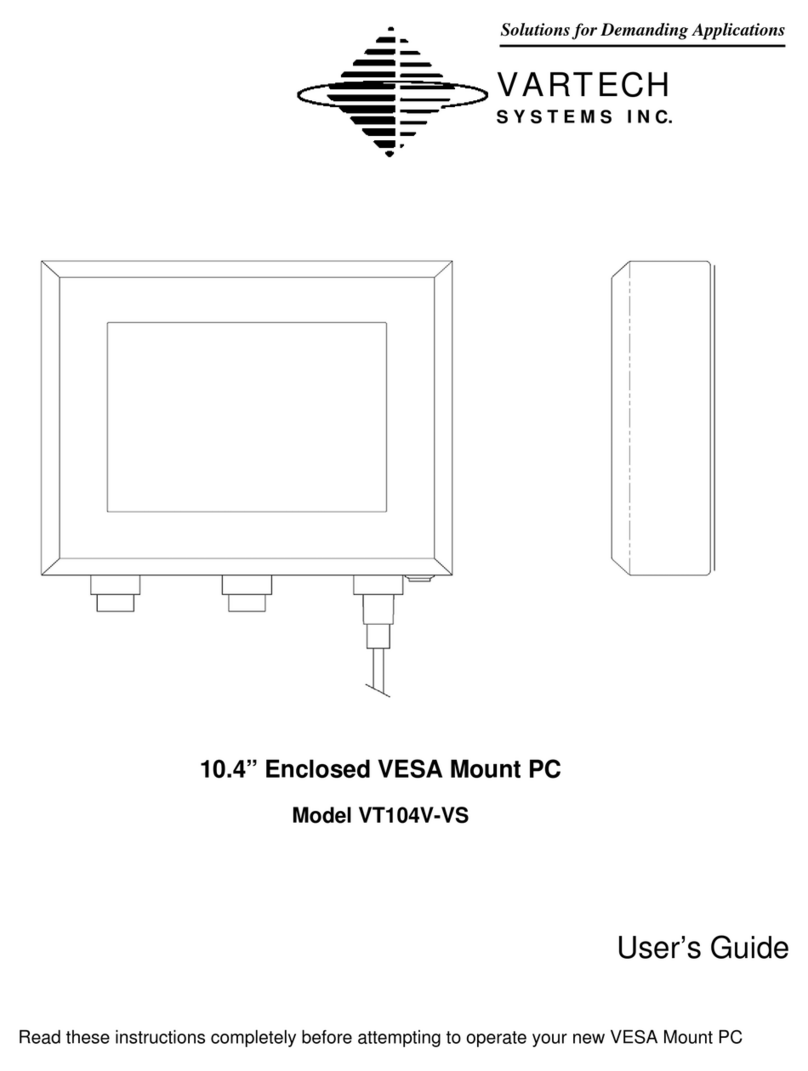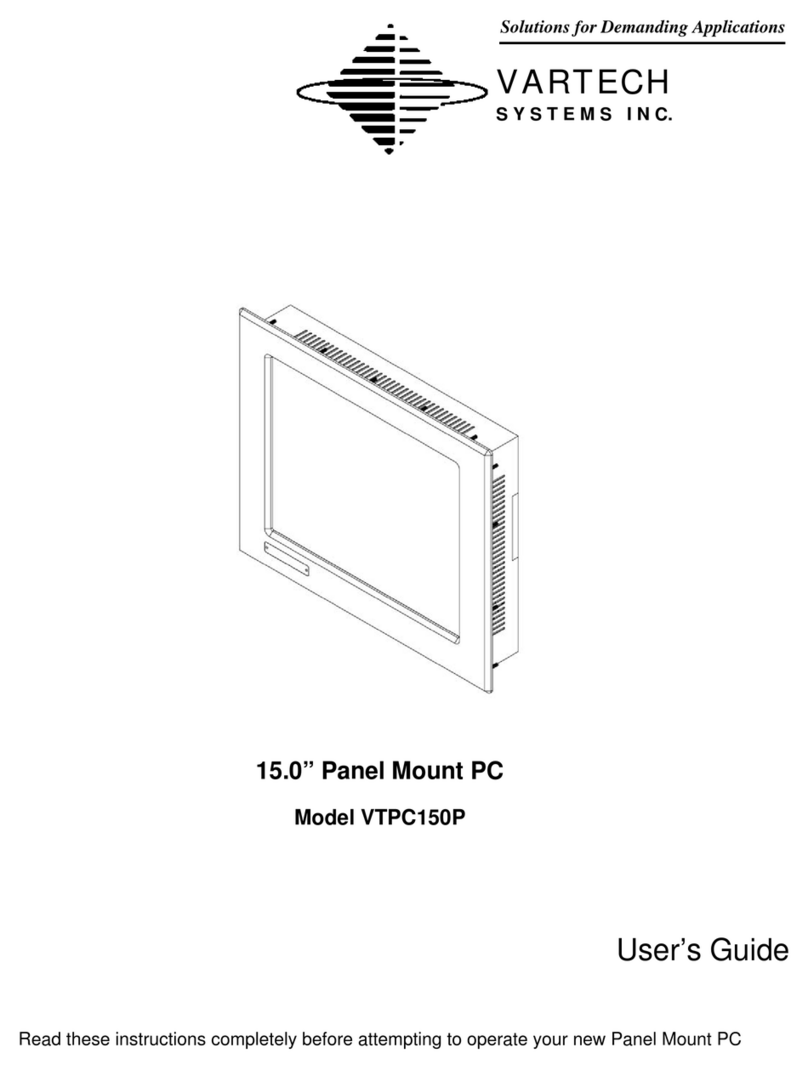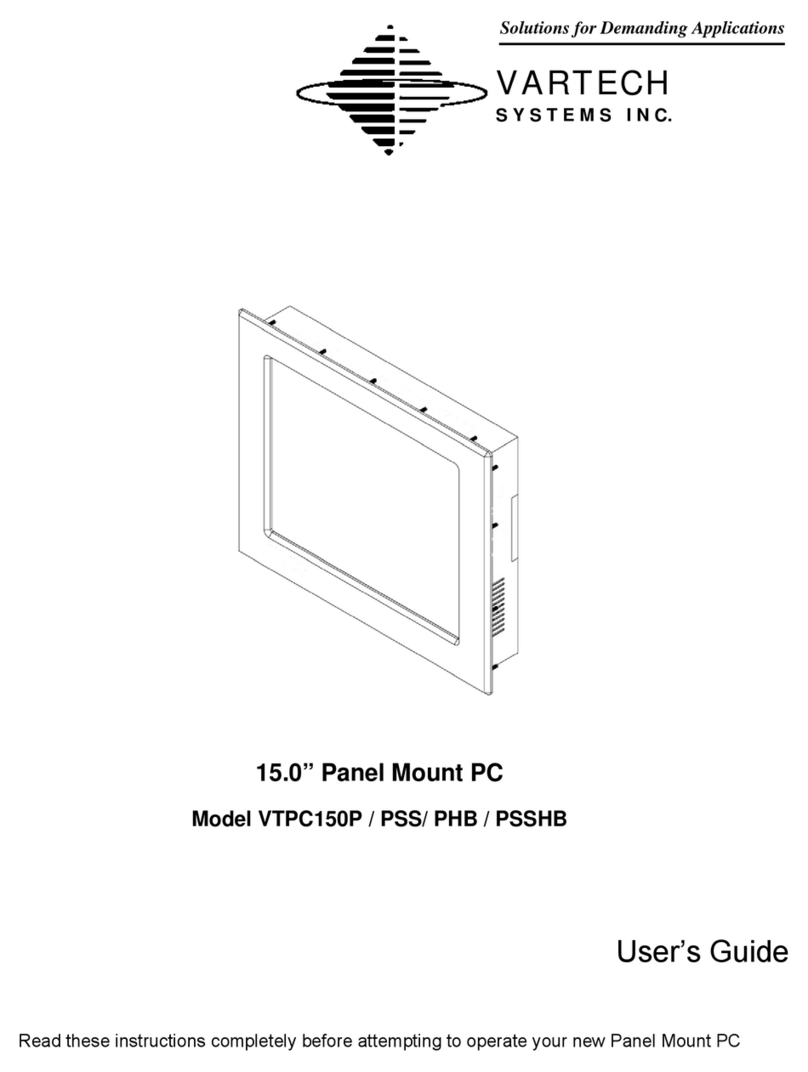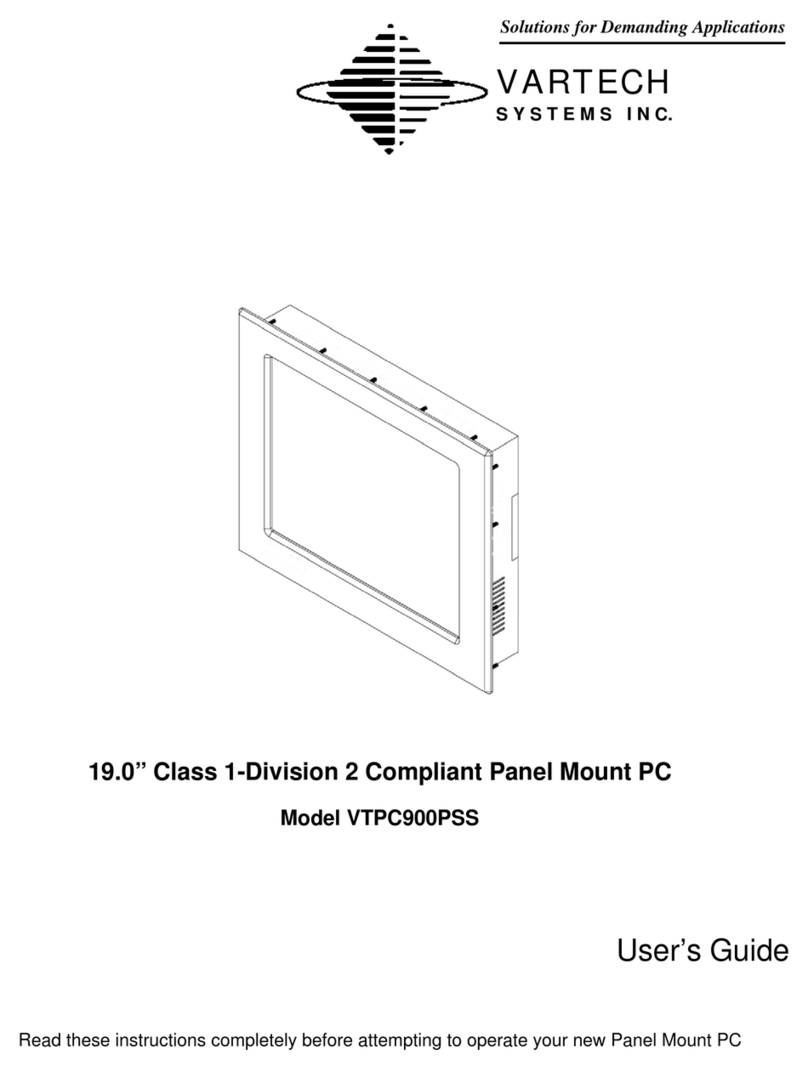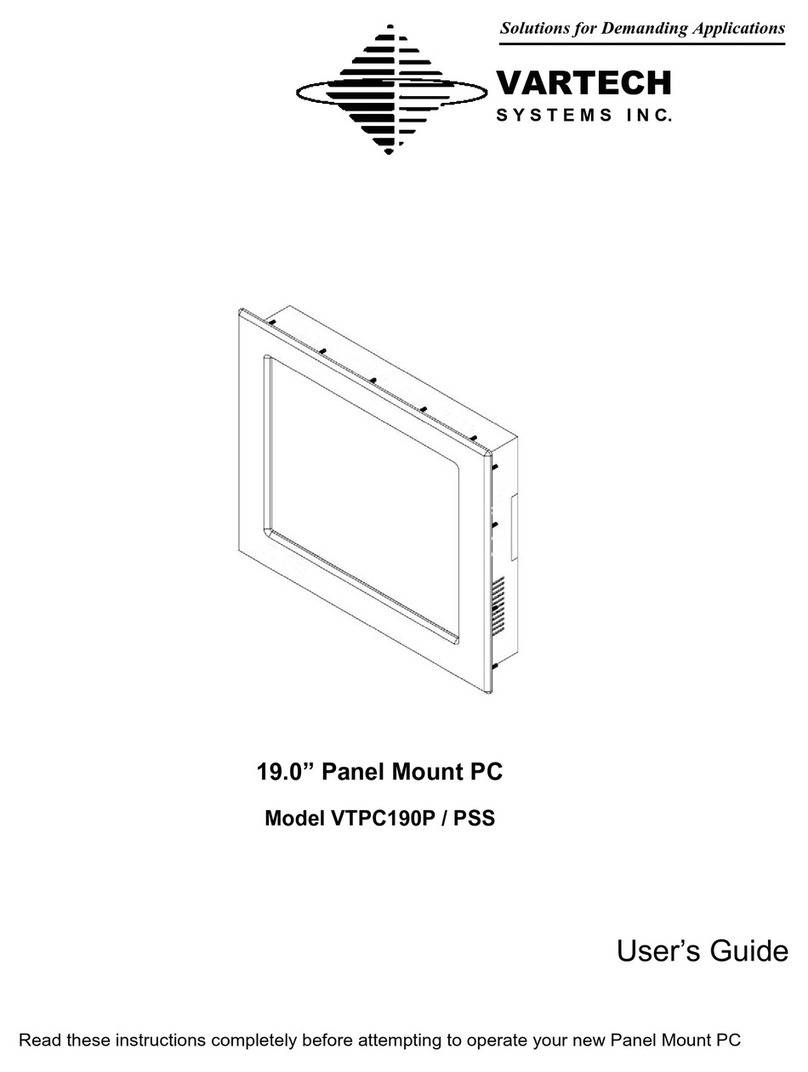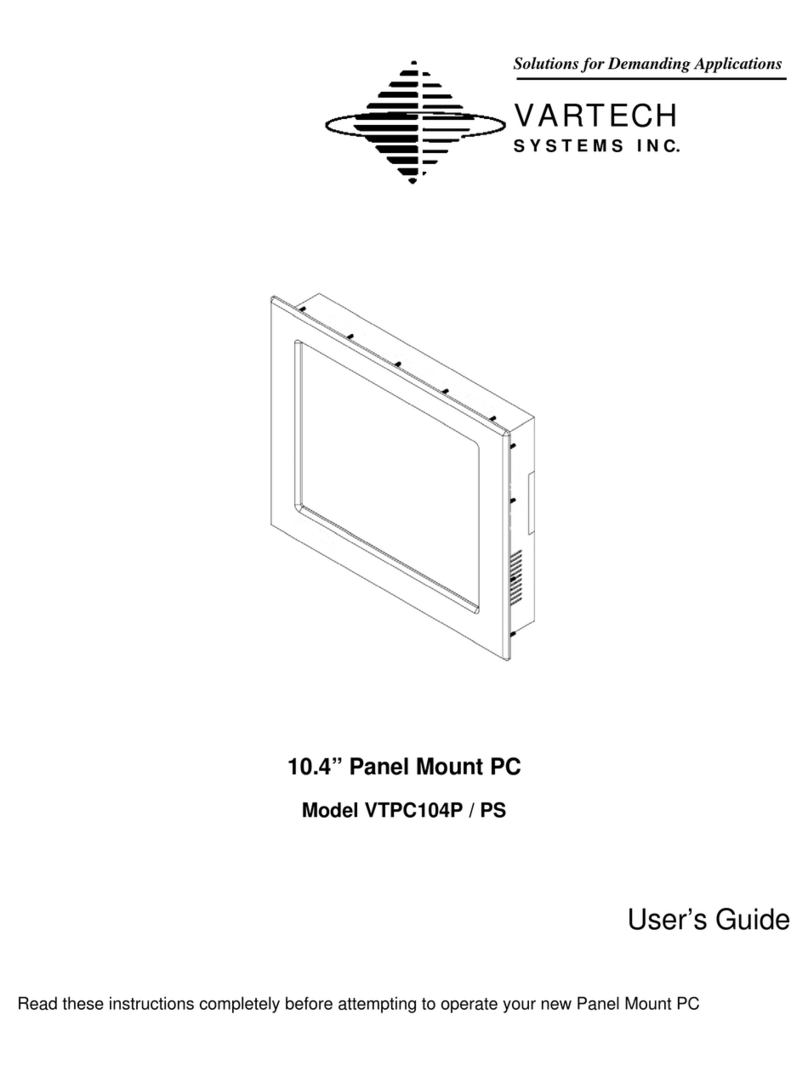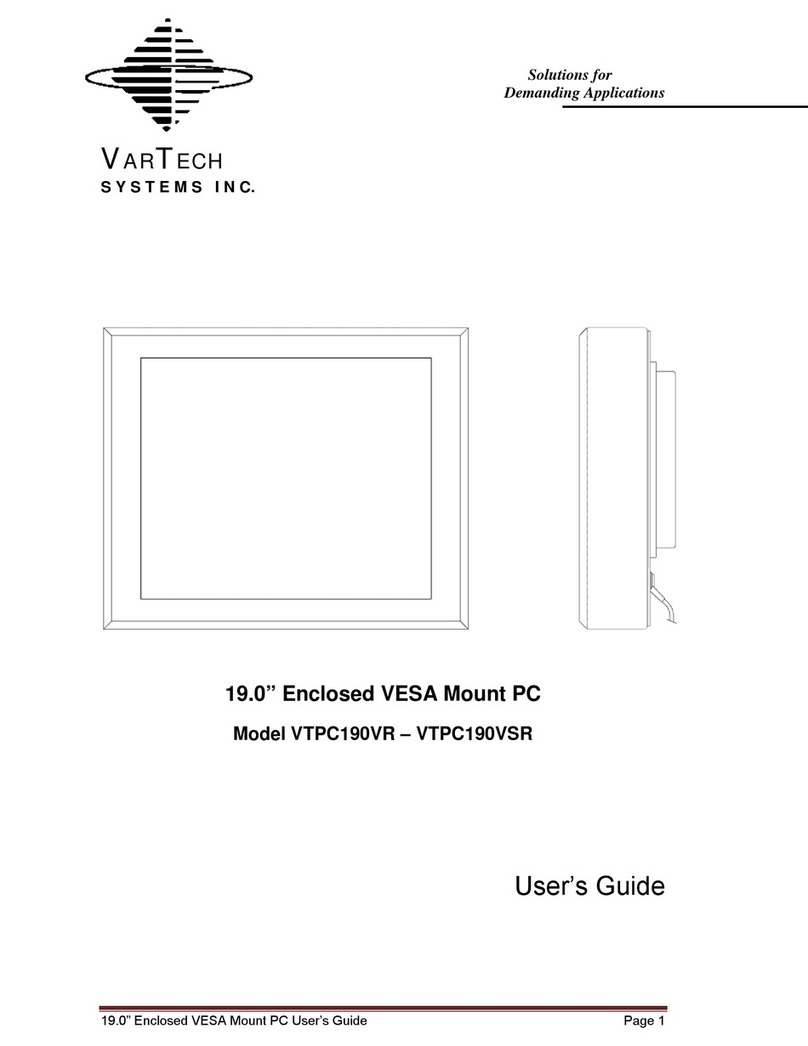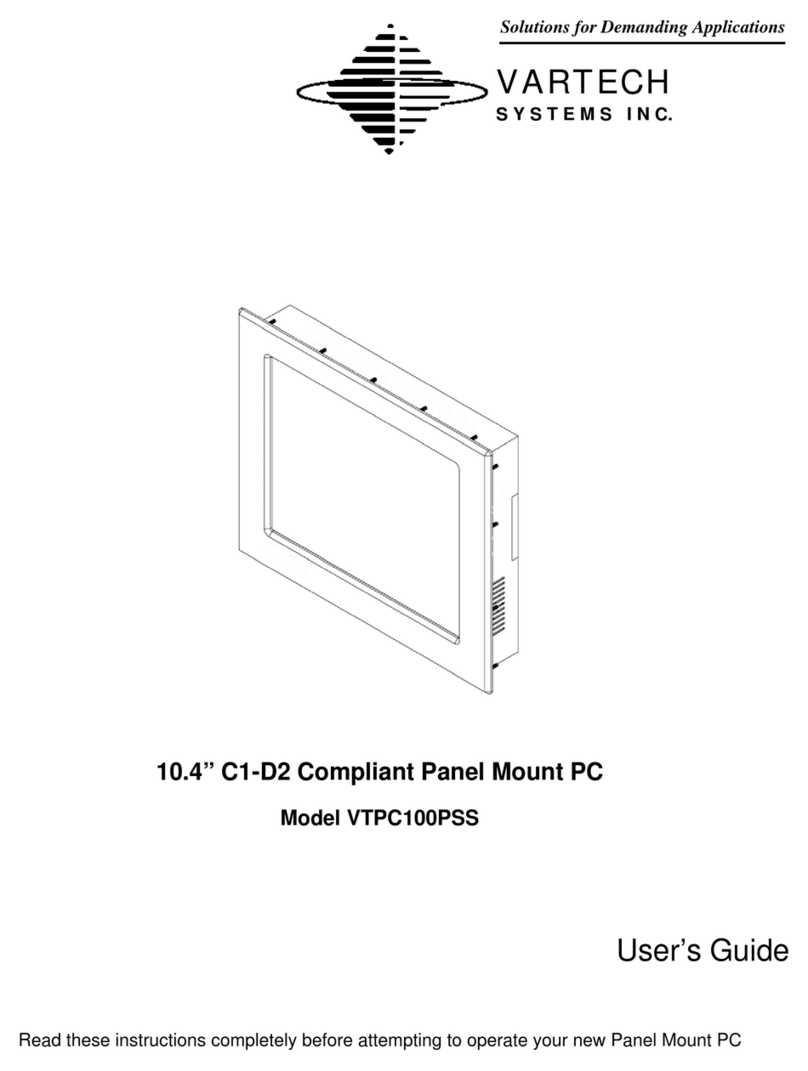19.0 Panel Mount PC 486-0010-01-02
10
Award BIOS Utility
The Phoenix-Award BIOS provides users with a built-in Setup program to modify basic system
configuration. All configured parameters are stored in a battery-backed-up RAM (CMOS RAM) to save
the Setup information whenever the power is turned off.
Entering Setup
There are two ways to enter the Setup program. You may either turn ON the computer and press
<Del> immediately, or press the <Del> and/or <Ctrl>, <Alt>, and <Esc> keys simultaneously when the
following message appears at the bottom of the screen during POST (Power on Self Test).
TO ENTER SETUP PRESS DEL KEY
If the message disappears before you respond and you still want to enter Setup, please restart the
system to try it again. Turning the system power OFF and ON, pressing the “RESET” button on the
system case or simultaneously pressing <Ctrl>, <Alt>, and <Del> keys can restart the system. If you do
not press keys at the right time and the system doesn’t boot, an error message will pop out to prompt
you the following information:
PRESS <F1> TO CONTINUE, <CTRL-ALT-ESC> OR <DEL> TO ENTER SETUP
Control Keys
Up arrow Move cursor to the previous item
Down arrow Move cursor to the next item
Left arrow Move cursor to the item on the left hand
Right arrow Move to the item in the right hand
Esc key Main Menu -- Quit and delete changes into CMOS
Status Page Setup Menu and Option Page Setup
Menu -- Exit current page and return to Main Menu
PgUp/“+” key Increase the numeric value or make changes
PgDn/““ key Decrease the numeric value or make changes
F1 key General help, only for Status Page Setup Menu and
Option Page Setup Menu
(Shift) F2 key Change color from total 16 colors. F2 to select color
forward, (Shift) F2 to select color backward
F3 key Reserved
F4 key Reserved
F5 key Restore the previous CMOS value from CMOS, only
for Option Page Setup Menu
F6 key Load the default CMOS value from BIOS default table,
only for Option Page Setup Menu
F7 key Load the Setup default, only for Option Page Setup
Menu
F8 key Reserved
F9 key Reserved
F10 key Save all the CMOS changes, only for Main Menu