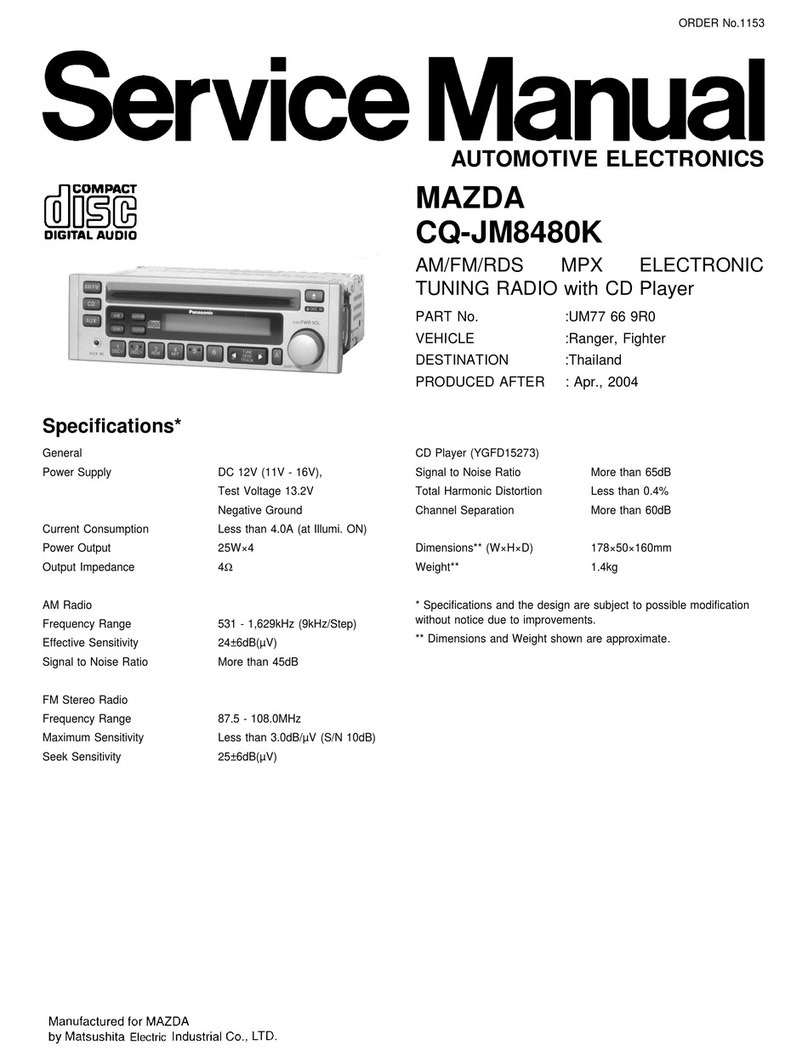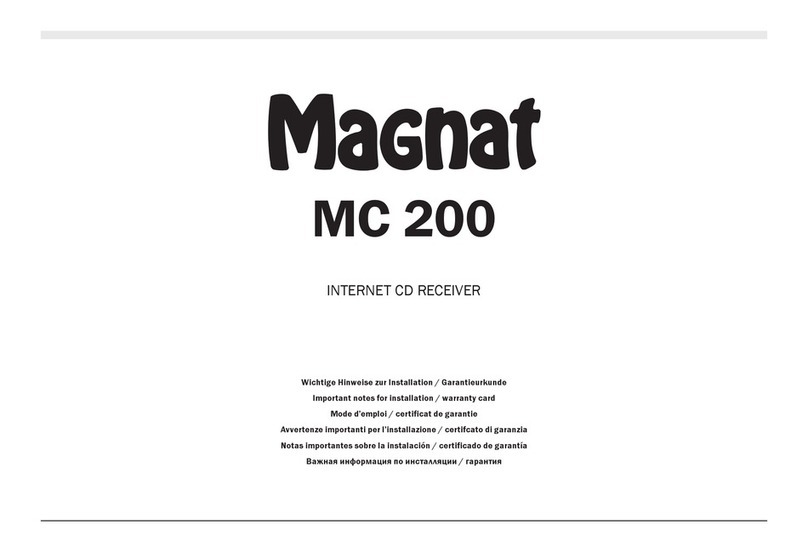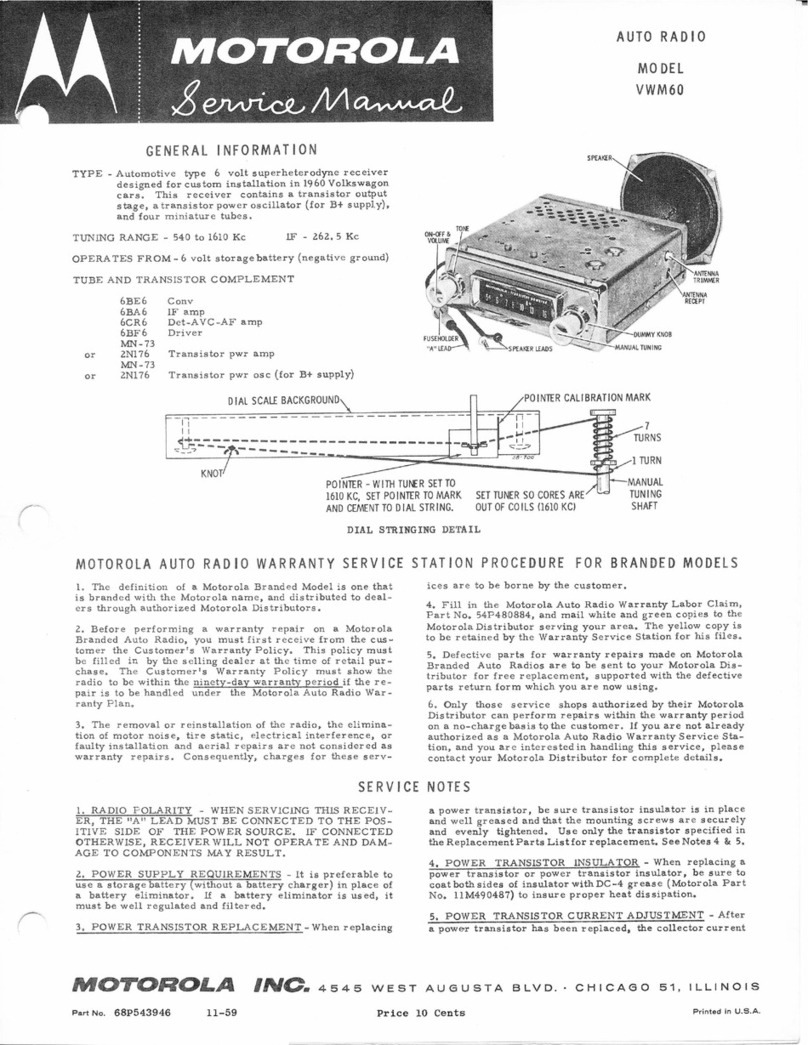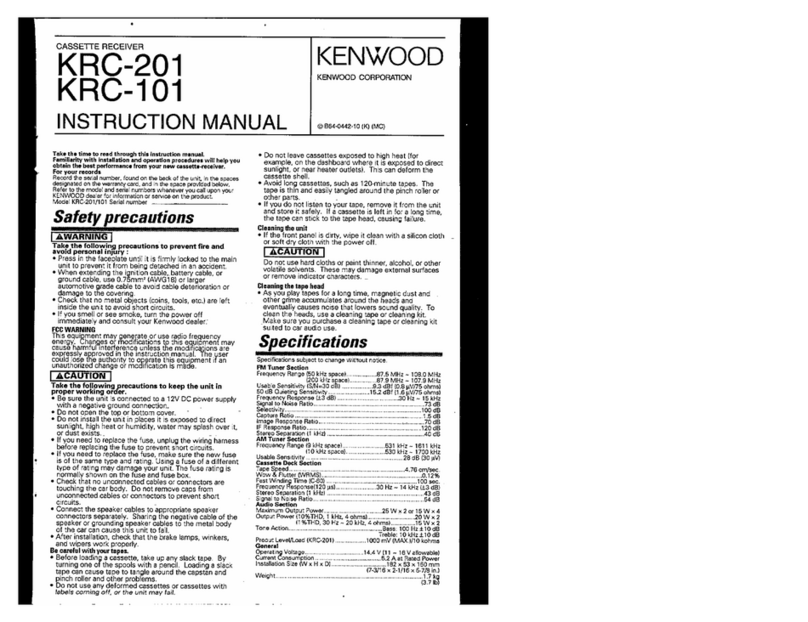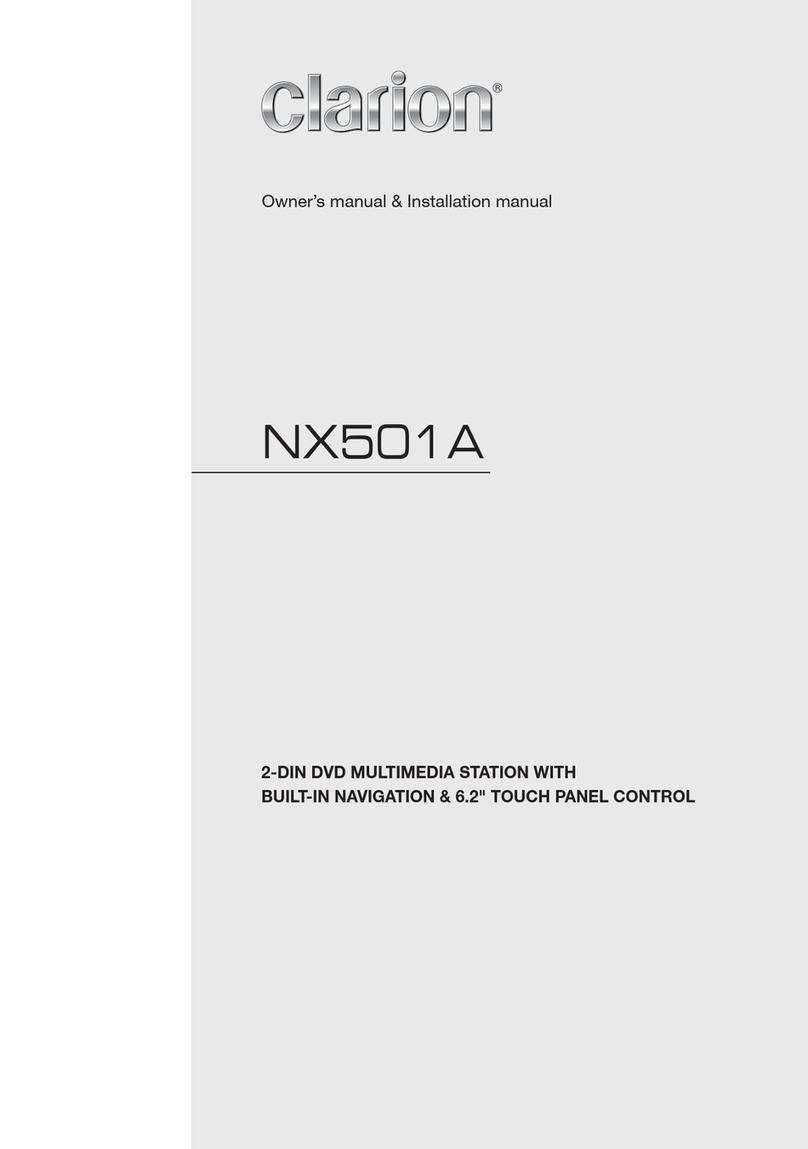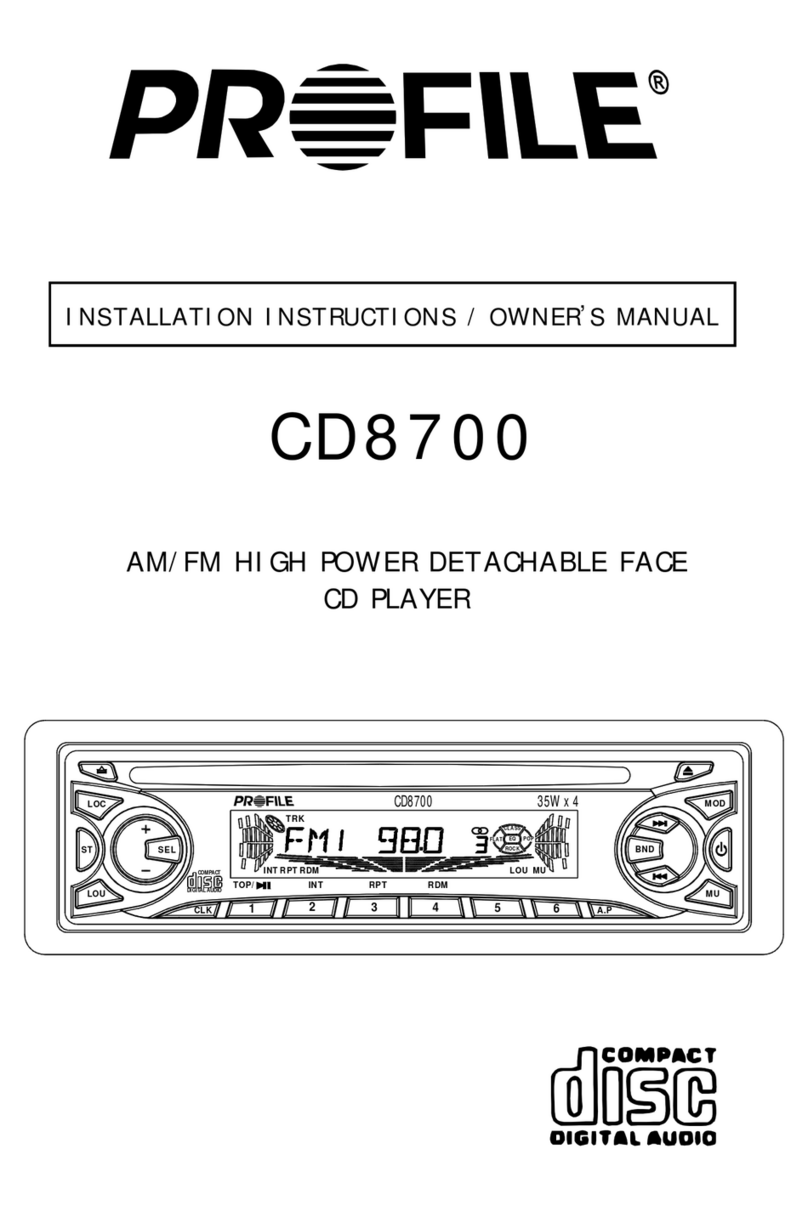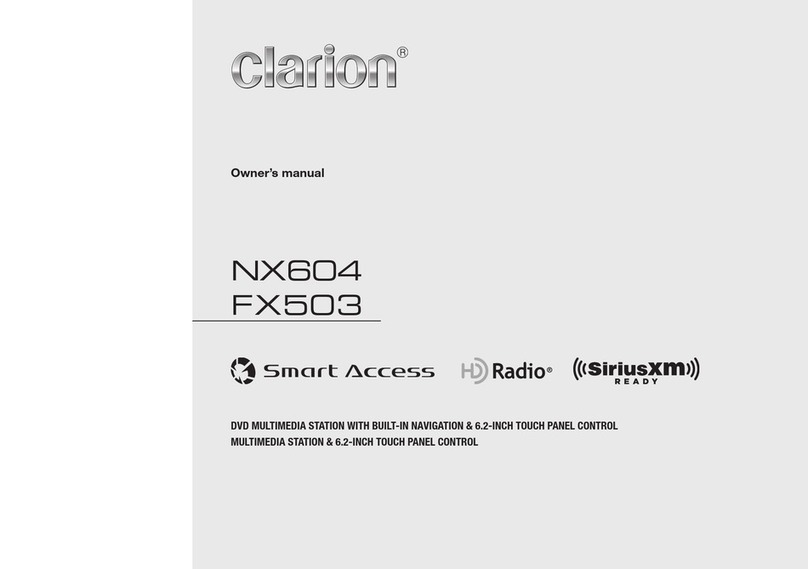Vauxhall 2013 Mokka User manual

0 - 1Infotainment Manual Model Year 2013 Edition: June 2012 TS 1725-A-13
VAUXHALL Mokka
Infotainment Manual
Model Year 2013
Edition: June 2012
TS 1725-A-13
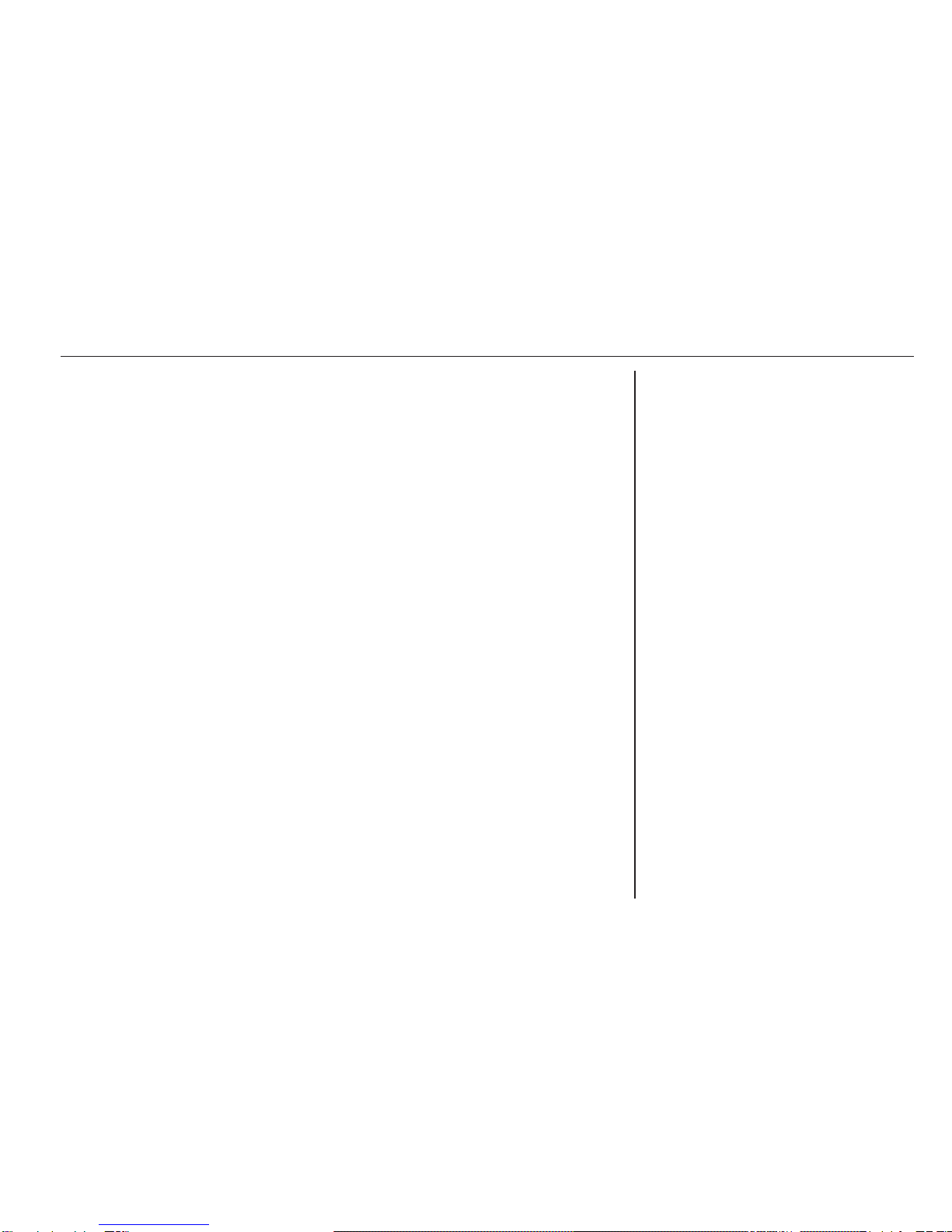
Navi 600 ......................................... 3
CD 400 ......................................... 91
Contents


Introduction .................................... 4
Radio ........................................... 15
CD Player .................................... 24
AUX input ..................................... 27
USB port ...................................... 28
Digital picture frame ..................... 31
Navigation .................................... 34
Speech recognition ...................... 72
Phone .......................................... 77
Index ............................................ 88
Navi 600

4Introduction
Introduction
General information ....................... 4
Theft-deterrent feature ................... 5
Control elements overview ............ 6
Usage ............................................ 9
Basic operation ............................ 10
Tone settings ............................... 12
Volume settings ........................... 14
General information
The Infotainment system provides
you with state-of-the-art in-car
infotainment.
For the AM, FM and DAB wavebands
the radio is equipped with twelve
automatically assignable channel
presets. Furthermore, 36 channels
can be allocated manually
(waveband-independent).
The integrated audio player will
entertain you with audio CDs and
MP3/WMA CDs.
Furthermore, you can connect
external data storage devices, e.g.
iPod, MP3 player or USB stick, or a
portable CD player to the
Infotainment system as further audio
sources.
The digital sound processor provides
you with several preset equalizer
modes for sound optimisation.
The navigation system with dynamic
route planning will reliably guide you
to your destination, and, if desired,
will automatically avoid traffic jams or
other traffic problems.
Optionally, the Infotainment system
can be operated using controls on the
steering wheel or via the speech
recognition system (if available).
In addition the Infotainment system
can be equipped with a mobile phone
portal.
The well-thought-out design of the
control elements, the clear displays
and a large multifunction knob enable
you to control the system easily and
intuitively.
Important information on
operation and traffic safety
9Warning
The Infotainment system has to be
used so that the vehicle can be
driven safely at all times. If in doubt
stop your vehicle and operate the
Infotainment system while the
vehicle is stationary.

Introduction 5
9Warning
The usage of the navigation
system does not release the driver
from the responsibility for a
correct, vigilant attitude in road
traffic. The related traffic
regulations must always be
followed.
Only make entries (e.g.
addresses) with the vehicle
stationary.
If a navigation instruction
contradicts traffic regulations, the
traffic regulations always apply.
9Warning
In some areas one-way streets
and other roads and entrances
(e.g. pedestrian zones) that you
are not allowed to turn into are not
marked on the map. In such areas
the Infotainment system may
issue a warning that must be
accepted. Here you must pay
particular attention to one-way
streets, roads and entrances that
you are not allowed to drive into.
Radio reception
Radio reception may be disrupted by
static, noise, distortion or loss of
reception due to
■ changes in distance from the
transmitter,
■ multi-path reception due to
reflection,
■ shadowing.
Theft-deterrent feature
The Infotainment system is equipped
with an electronic security system for
the purpose of theft deterrent.
The Infotainment system therefore
functions only in your vehicle and is
worthless to a thief.
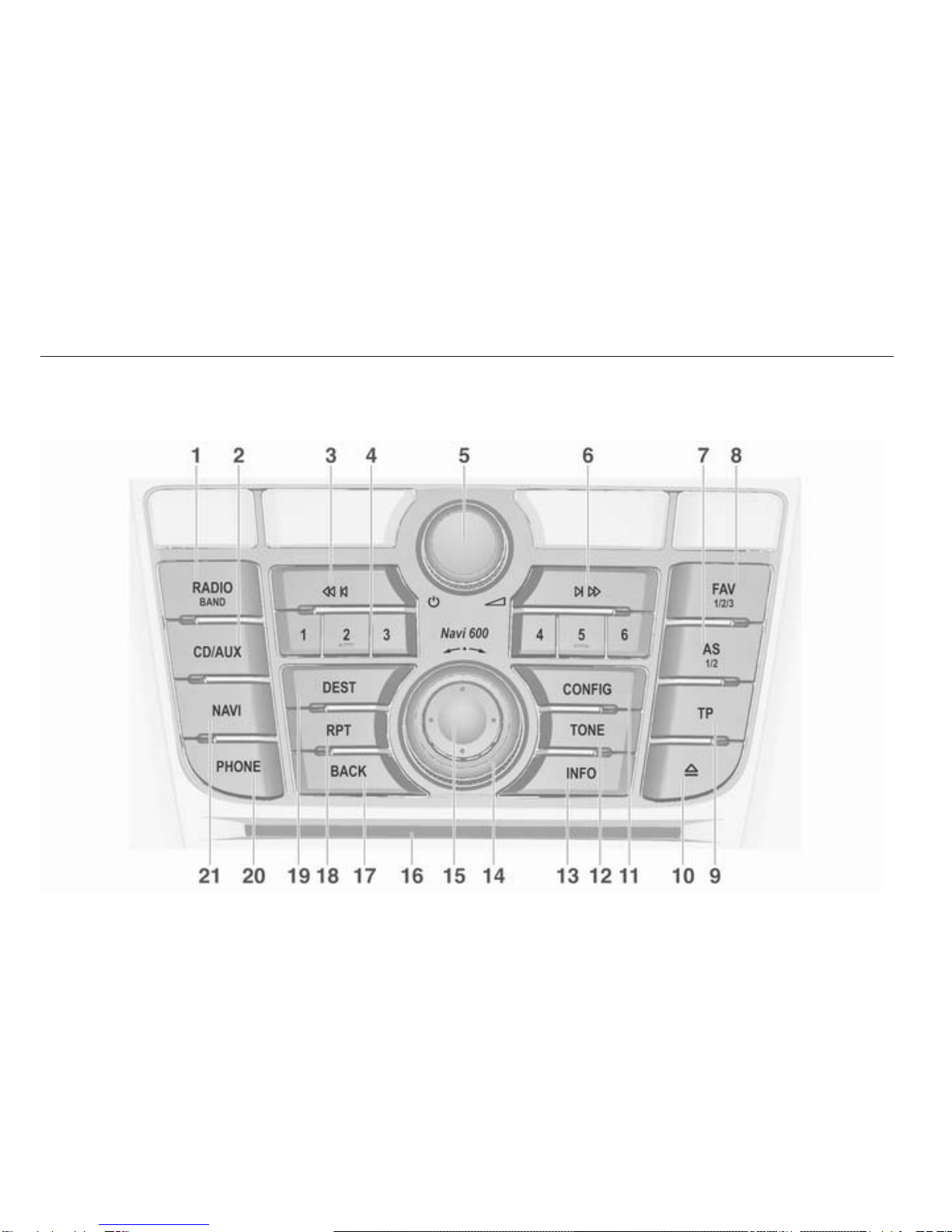
6Introduction
Control elements overview
Navi 600

Introduction 7
1RADIO (BAND) ..................... 15
Activate radio or change
waveband .............................. 15
2CD/AUX ................................ 27
Start CD/MP3/WMA
replay or change audio
source ................................... 27
3Search backwards ................ 15
Radio: search backwards ..... 15
CD/MP3/WMA: skip track
backwards ............................. 25
4Radio station buttons 1...6 .... 16
Long press: save station ....... 16
Short press: select station .... 16
5m knob .................................... 9
Press: switch on/off
Infotainment system ................ 9
Turn: adjust volume ................ 9
6Search forwards .................... 15
Radio: search forwards ......... 15
CD/MP3/WMA: skip track
forwards ................................ 25
7AS (1/2) ................................. 16
Automatic memory levels
(preset radio stations) ........... 16
Short press: select
autostore list .......................... 16
Long press: save stations
automatically ......................... 16
8FAV (1/2/3) ............................ 16
Lists of favourites (preset
radio stations) ....................... 16
9TP ......................................... 20
Activate or deactivate
radio traffic service ................ 20
10 CD ejection ........................... 25
11 CONFIG ................................ 14
System settings ..................... 14
12 TONE .................................... 12
Tone settings ........................ 12
13 INFO ....................................... 6
Radio: information on the
currently played station ......... 15
CD/MP3/WMA:
information on the
currently inserted CD ............ 25
Digital picture frame:
shows currently selected
picture/photo ......................... 31
Navigation: information,
e.g., on the current location ..34
14 Multifunction knob ................. 10
Turn: mark menu options
or set numeric values ........... 10
Press (the outer ring):
select/activate the marked
option; confirm set value;
switch function on/off ............ 10
15 Eight-way switch ................... 35
Navigation: move display
window in map view .............. 35
16 CD slot .................................. 25

8Introduction
17 BACK .................................... 10
Menu: one level back ............ 10
Input: delete last character
or entire entry ........................ 10
18 RPT ....................................... 65
Repeat last navigation
message ............................... 65
19 DEST .................................... 35
Navigation destination
entry ...................................... 35
20 PHONE ................................. 77
Open telephone menu .......... 84
Activate/deactivate mute ......... 9
21 NAVI ...................................... 35
Display map ......................... 35
Steering wheel audio controls
1Short press: take phone call . 77
or dial number in call list ....... 84
or activate speech
recognition (if available) ........ 72
Long press: show call list ...... 84
or deactivate speech
recognition (if available) ........ 72
2SRC (Source) .......................... 9
Press: select audio source ...... 9
If radio is active: turn
upwards/downwards to
select next/previous
preset radio station ............... 15
If CD player is active: turn
upwards/downwards to
select next/previous CD/
MP3/WMA track .................... 25
If Phone portal is active:
turn upwards/downwards
to select next/previous
entry in call list ...................... 84
If Phone portal is active
and calls waiting: turn
upwards/downwards to
switch between calls ............. 84
3Increase volume ...................... 9
4Reduce volume ....................... 9
5Short press: end/decline
call ......................................... 84
or close call list ...................... 84
or activate/deactivate mute ..... 9
or deactivate speech
recognition (if available) ........ 72

Introduction 9
Usage
Control elements
The Infotainment system is operated
via function buttons, multifunctional
knobs and menus that are shown on
the display.
Inputs are made optionally via:
■ the central control unit in the
instrument panel 3 6
■ controls on the steering wheel 3 6
■ the speech recognition system (if
available) 3 72
Switching the Infotainment
system on or off
Press the X knob briefly. After
switching on, the last selected
Infotainment source is active.
Automatic switch-off
If the Infotainment system has been
switched on using the X knob when
the ignition was switched off, it will
switch off again automatically after
30 minutes.
Setting the volume
Turn the X knob. The current setting
is shown on the display.
When the Infotainment system is
switched on, the last selected volume
is set, provided that volume is lower
than the maximum start-up volume.
The following can be set separately:
■ the maximum start-up volume
3 14
■ the volume of the traffic
announcements 3 14
■ the volume of the navigation
messages 3 35
Speed compensated volume
When speed compensated volume is
activated 3 14 the volume is
adapted automatically to compensate
for the road and wind noise as you
drive.
Mute
Press the PHONE button (if Phone
portal available: press for a few
seconds) to mute the audio sources.
To cancel mute again: turn the X
knob or press the PHONE button
again (if Phone portal available: press
for a few seconds).
Volume limitation at high
temperatures
At very high temperatures inside the
vehicle the Infotainment system limits
the maximum adjustable volume. If
necessary the volume is decreased
automatically.
Modes of operation
Radio
Press the RADIO button to open the
radio main menu or to change
between the different wavebands.
Press the multifunction knob to open
a submenu with options for station
selection.
Detailed description of the radio
functions 3 15.

10 Introduction
Audio players
Press the CD/AUX button to open the
CD, USB, iPod or AUX menus (if
available) or to swap between these
menus.
Press the multifunction knob to open
a submenu with options for track
selection.
Detailed description of:
■ CD player functions 3 25
■ AUX input functions 3 27
■ USB port functions 3 28
Navigation
Press the NAVI button and then the
multifunction knob to open the
Navigation menu.
Detailed description of the navigation
system functions 3 35.
Phone
(if Phone portal is available)
Press the PHONE button to open the
telephone menu.
Press the multifunction knob to open
a submenu with options for the input
or selection of numbers.
Detailed description of the mobile
phone portal functions 3 77.
Basic operation
Multifunction knob
The multifunction knob is the central
control element for the menus.
Turn the multifunction knob:
■ to mark a menu option
■ to set a numeric value
Press the outer ring of the
multifunction knob:
■ to select or activate the marked
option
■ to confirm a set value
■ to switch a system function on/off
BACK button
Press the BACK button briefly to:
■ exit a menu
■ return from a submenu to the next
higher menu level
■ delete the last character in a
character sequence
Press and hold the BACK button for a
few seconds to delete the entire entry.
Examples of menu operation
Selecting an option
Turn the multifunction knob to move
the cursor (= coloured background) to
the desired option.
Press the multifunction knob to select
the marked option.

Introduction 11
Submenus
An arrow on the right-hand edge of
the menu indicates that after
selection of the option a submenu
with further options will be opened.
Activating a setting
Turn the multifunction knob to mark
the desired setting.
Press the multifunction knob to
activate the setting.
Setting a value
Turn the multifunction knob to change
the current value of the setting.
Press the multifunction knob to
confirm the set value.
Switching a function on or off
Turn the multifunction knob to mark
the function to be switched on or off.
Press the multifunction knob to switch
between the settings On and Off.

12 Introduction
Entering a character sequence
To enter character sequences, e.g.
telephone numbers or road names:
Turn the multifunction knob to select
the desired character.
The last character in the character
sequence can be deleted using the
BACK button. Pressing and holding
the BACK button deletes the entire
entry.
Press the multifunction knob to
confirm the selected character.
Tone settings
In the tone settings menu the tone
characteristic can be set differently for
each radio waveband and each audio
player source.
Press the TONE button to open the
tone menu.
Setting bass, middle and treble
Select Bass, Middle or Treble.
Set the desired value for the option
selected.
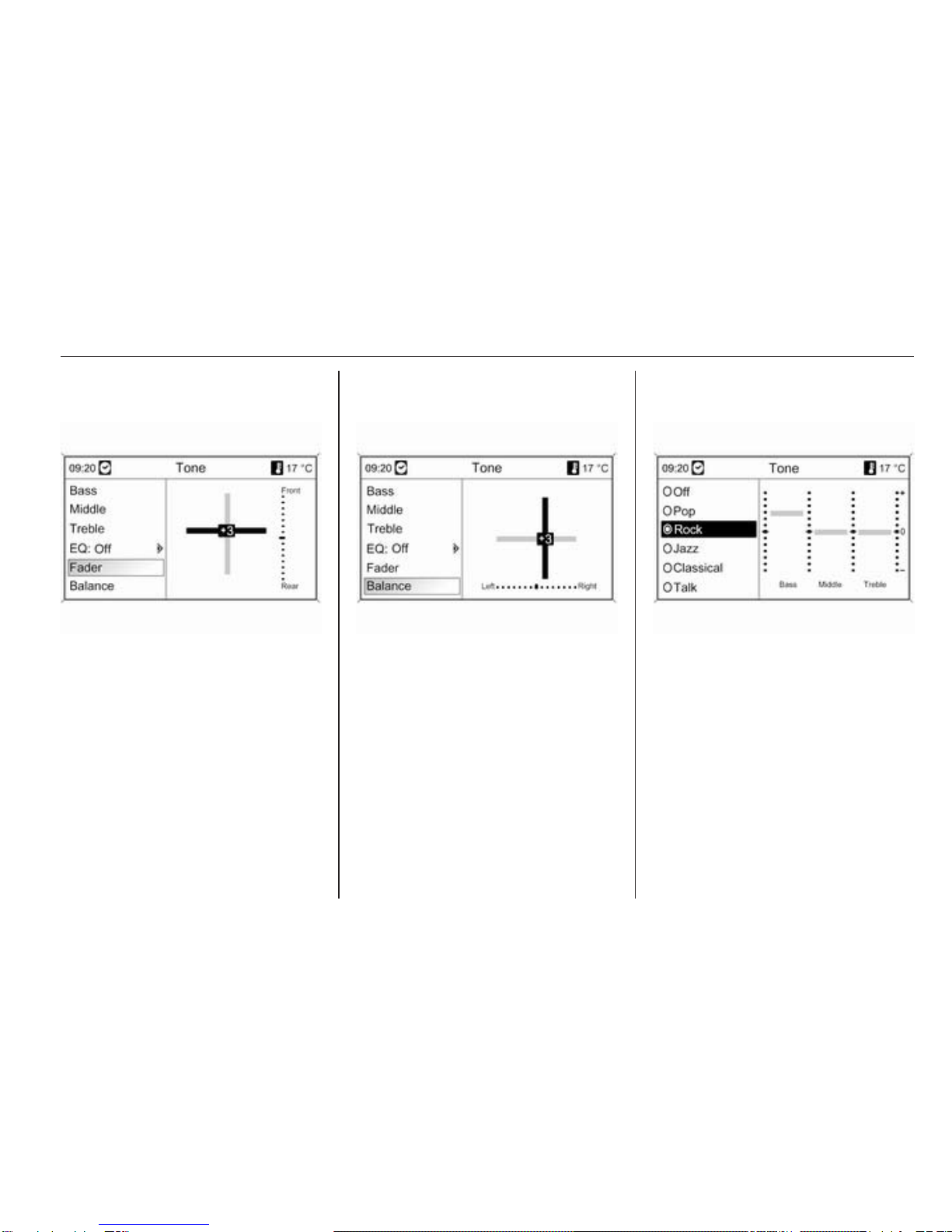
Introduction 13
Setting the volume distribution
between front - rear
Select Fader.
Set the desired value.
Setting the volume distribution
between right - left
Select Balance.
Set the desired value.
Setting an individual setting to
“0” or "Off"
Select the desired option and press
and hold the multifunction knob for a
few seconds.
Setting all settings to "0" or "Off"
Press and hold the TONE button for a
few seconds.
Optimising the tone for the style
of music
Select EQ (Equalizer).
The displayed options offer optimised
bass, middle and treble presettings
for the relevant style of music.
Select the required option.

14 Introduction
Volume settings
Maximum startup volume
Press the CONFIG button to open the
system settings menu.
Select Radio settings and then
Maximum startup volume.
Set the desired value.
Speed dependent volume
Press the CONFIG button to open the
system settings menu.
Select Radio settings and then Speed
dependent volume.
Speed dependent volume can be
deactivated or the degree of volume
adaptation can be selected in the
menu displayed.
Select the required option.
Volume of the traffic
announcements (TA)
The volume of the traffic
announcements can be increased or
reduced proportionate to the normal
audio volume.
Press the CONFIG button to open the
system settings menu.
Select Radio settings, RDS options
and TA volume.
Set the desired value.
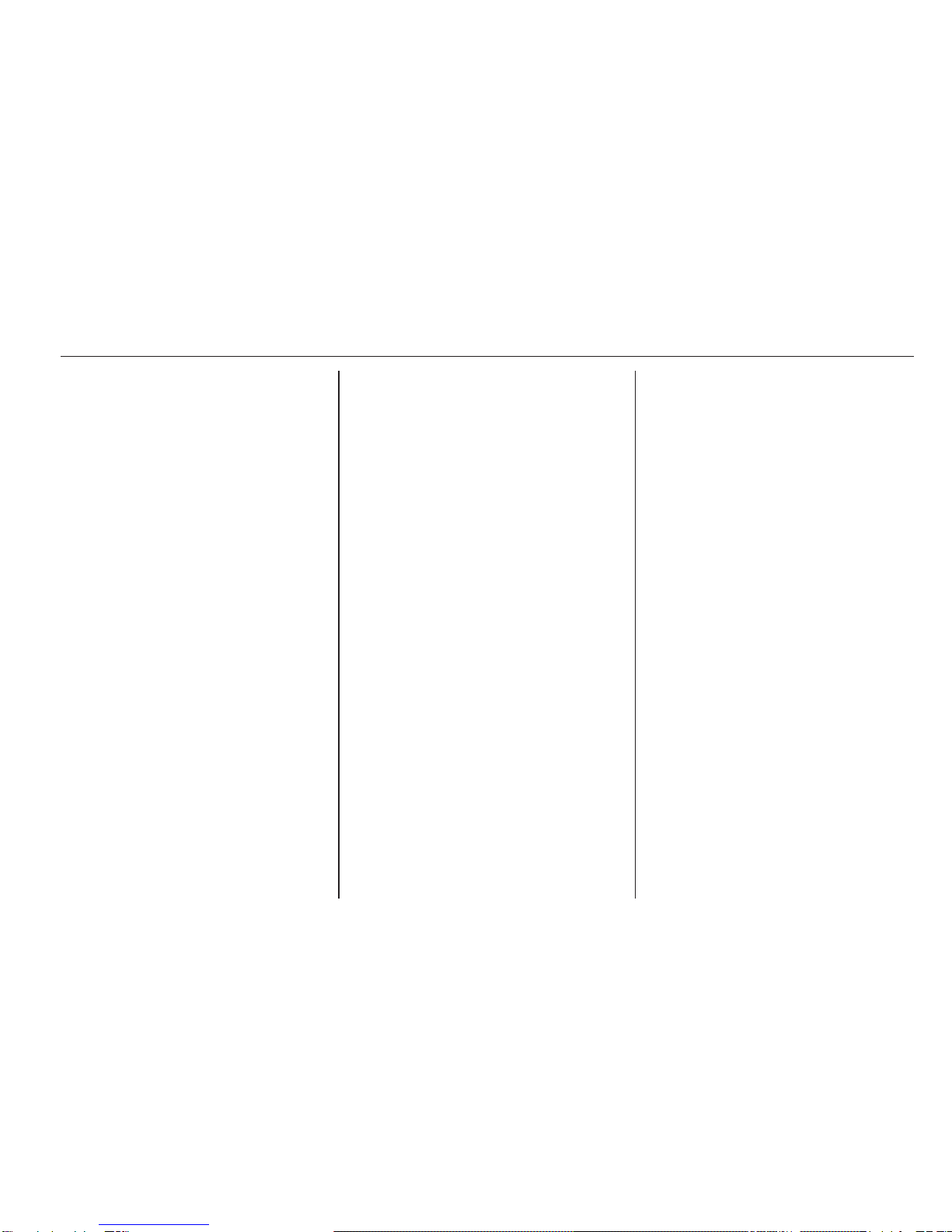
Radio 15
Radio
Usage .......................................... 15
Station search .............................. 15
Autostore lists .............................. 16
Favourite lists ............................... 16
Waveband menus ........................ 17
Radio data system (RDS) ............ 20
Digital audio broadcasting ........... 22
Usage
Control buttons
The most important buttons for
control of the radio are as follows:
■RADIO: Activate radio
■s u: Station search
■AS: Autostore lists
■FAV: Favourite lists
■1...6: Preset buttons
■TP: Radio traffic service 3 20
Activating the radio
Press the RADIO button to open the
radio main menu.
The station last played will be
received.
Selecting the waveband
Press the RADIO button once or
several times to select the desired
waveband.
The station last played in that
waveband will be received.
Station search
Automatic station search
Briefly press the button s or u
to play the previous/next station in the
station memory.
Manual station search
Press and hold s or u button.
Release button when the required
frequency has almost been reached
on the frequency display.
A search is made for the next station
that can be received and it is played
automatically.
Manual station tuning
FM waveband
Press the multifunction knob to open
the FM menu and select Manual
tuning FM.
Turn the multifunction knob and set
the optimal reception frequency on
the pop-up frequency display.
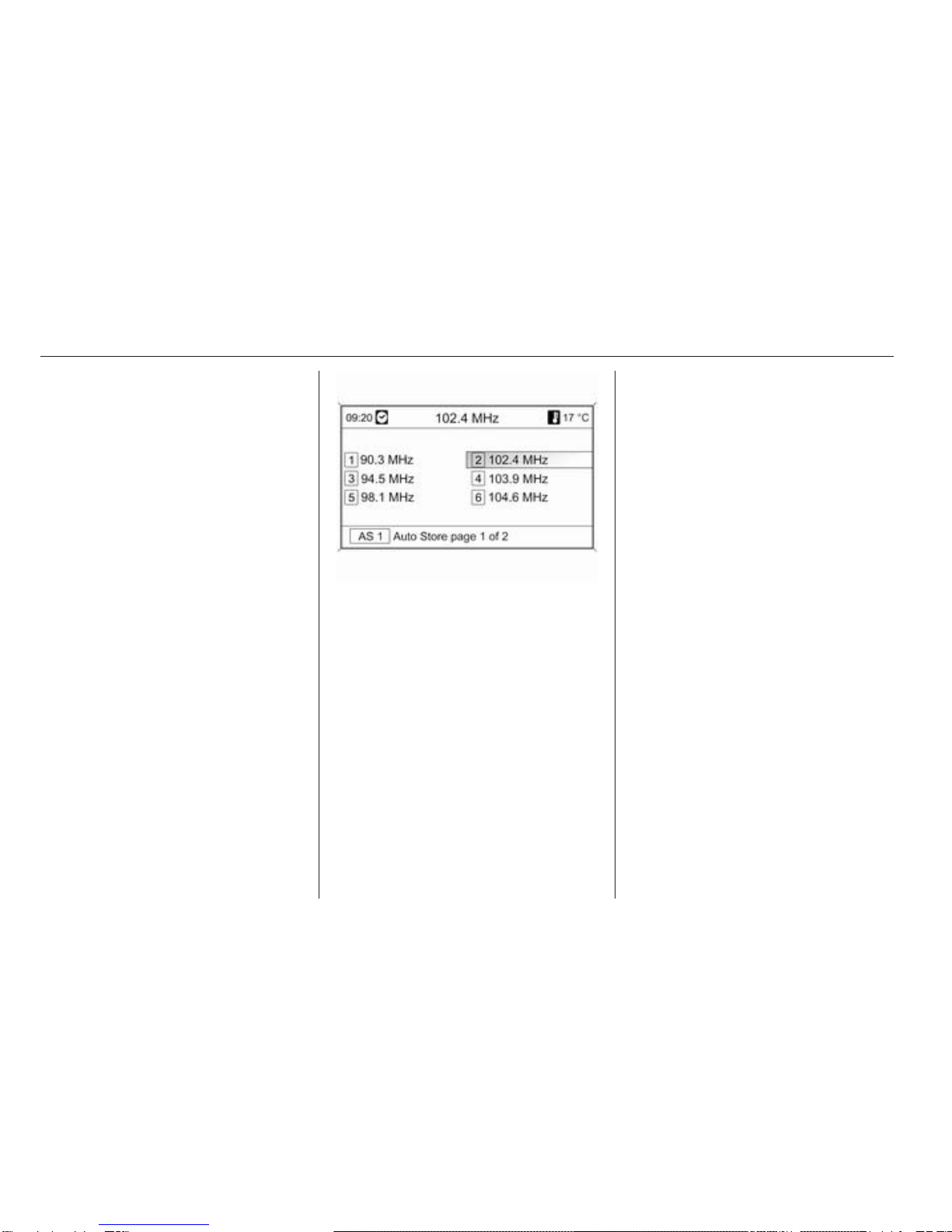
16 Radio
AM waveband
Turn the multifunction knob and set
the optimal reception frequency on
the pop-up frequency display.
DAB waveband
Press the multifunction knob to open
the DAB menu and select DAB
manual tuning.
Turn the multifunction knob and set
the required reception frequency on
the pop-up frequency display.
Autostore lists
The stations that can be received best
in a waveband can be searched for
and stored automatically via the
autostore function.
Note
The currently received station is
highlighted.
Each waveband has 2 autostore lists
(AS 1, AS 2), in each of which
6 stations can be stored.
Automatic station storing
Press and hold the AS button until an
autostore message is displayed. The
12 strongest stations in the current
waveband will be stored in the
2 autostore lists.
To abort the autostore procedure,
press the multifunction knob.
Storing stations manually
Stations can also be stored manually
in the autostore lists.
Set the station to be stored.
Briefly press the AS button to open an
autostore list or to switch to another
autostore list.
To store the station in a list position:
press the corresponding station
button 1...6 until a confirmation
message is displayed.
Note
Manually stored stations are
overwritten in an automatic station
storing process.
Retrieving a station
Briefly press the AS button to open an
autostore list or to switch to another
autostore list.
Briefly press one of the station
buttons 1...6 to open the station at the
corresponding list position.
Favourite lists
Stations of all wavebands can be
stored manually in the favourite lists.
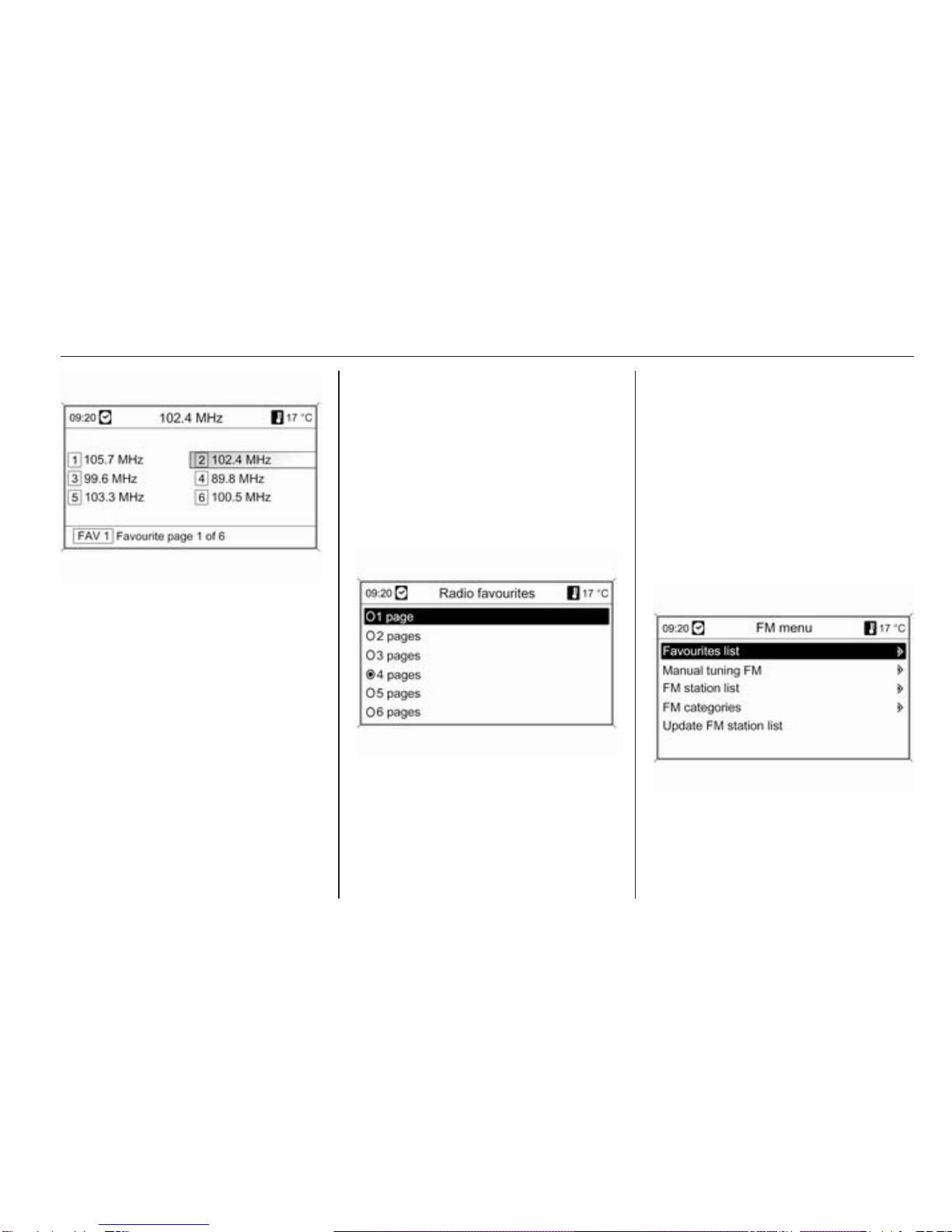
Radio 17
6 stations can be stored in each
favourite list. The number of available
favourite lists can be set (see below).
Note
The currently received station is
highlighted.
Storing a station
Set the station to be stored.
Briefly press the FAV button to open
a favourite list or to switch to another
favourite list.
To store the station in a list position:
press the corresponding station
button 1...6 until a confirmation
message is displayed.
Retrieving a station
Briefly press the FAV button to open
a favourite list or to switch to another
favourite list. Briefly press one of the
station buttons 1...6 to open the
station at the related list position.
Defining the number of available
favourite lists
Press CONFIG button.
Select Radio settings and then Radio
favourites.
Select the desired number of
available favourite lists.
Waveband menus
Alternative facilities for station
selection are available via waveband-
specific menus.
With the radio main menu active,
press the multifunction knob to open
the relevant waveband menu.
Note
The following FM specific displays
are shown as examples.
Favourites list
Select Favourites list. All stations
saved in the favourites lists are
displayed.
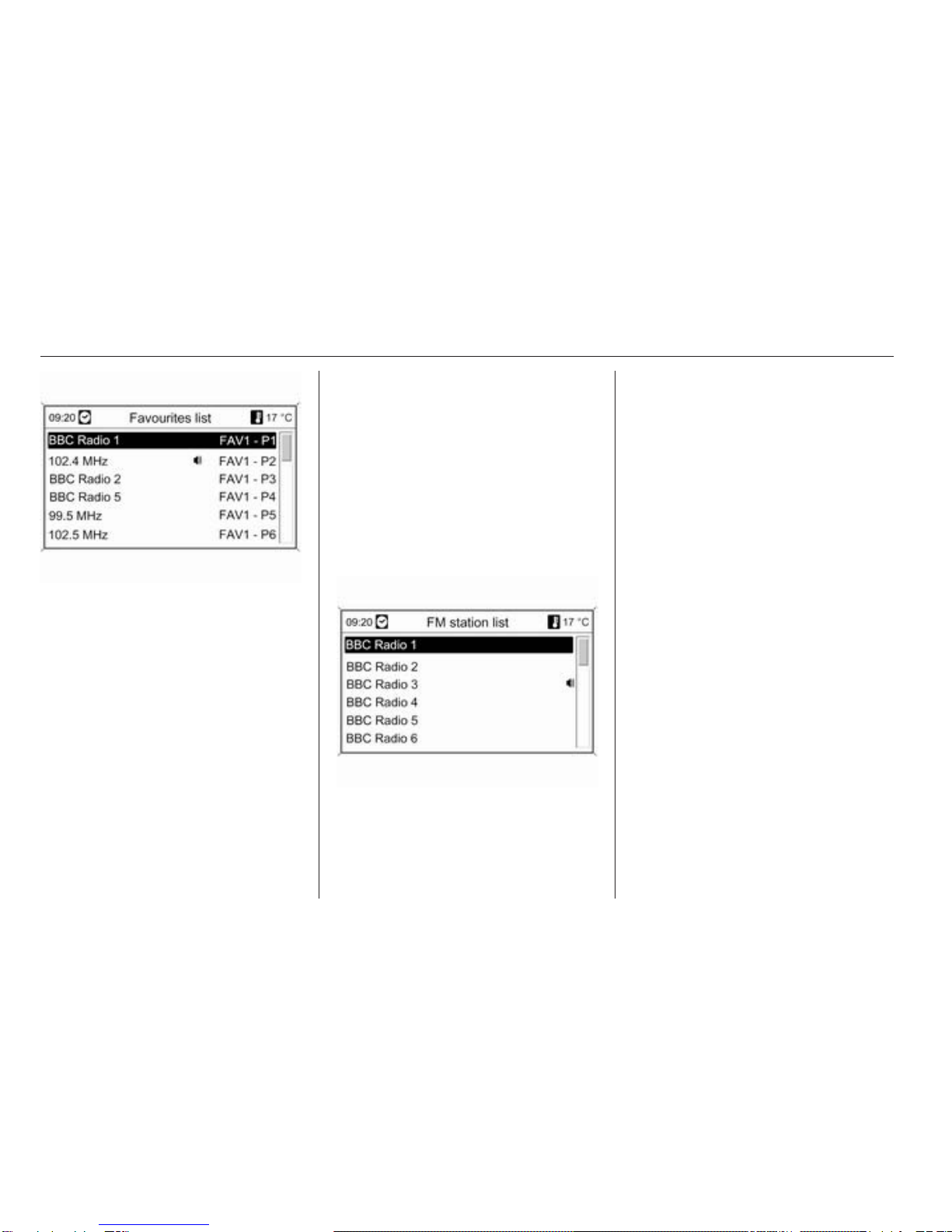
18 Radio
Select the required station.
Note
The currently received station is
marked by i.
Manual tuning
Description see "Manual station
tuning" above.
Station lists
AM/FM waveband
Select AM station list or FM station
list.
All receivable AM/FM stations in the
current reception area are displayed.
DAB waveband
Turn the multifunction knob.
All receivable DAB stations 3 22 in
the current reception area are
displayed.
Note
If no station list has been created
beforehand, the Infotainment
system performs an automatic
station search.
Select the required station.
Note
The currently received station is
marked by i.
Updating station lists
If the stations stored in a waveband-
specific station list can no longer be
received:
Select the corresponding command
to update a station list.
A station search is started. Once the
search is finished, the station
previously selected is played.
To cancel the station search: press
multifunction knob.
Note
If a waveband specific station list is
updated the corresponding category
list (if available) is also updated.
Important information on updating the
station lists
The dual tuner in the Infotainment
system continuously updates the
station lists in the background. This
ensures that, e.g., the station lists
always contain the stations that can
be received in the local area during a
long motorway journey. As the
automatic updating takes a certain
amount of time, not all stations that
can be received may be available at
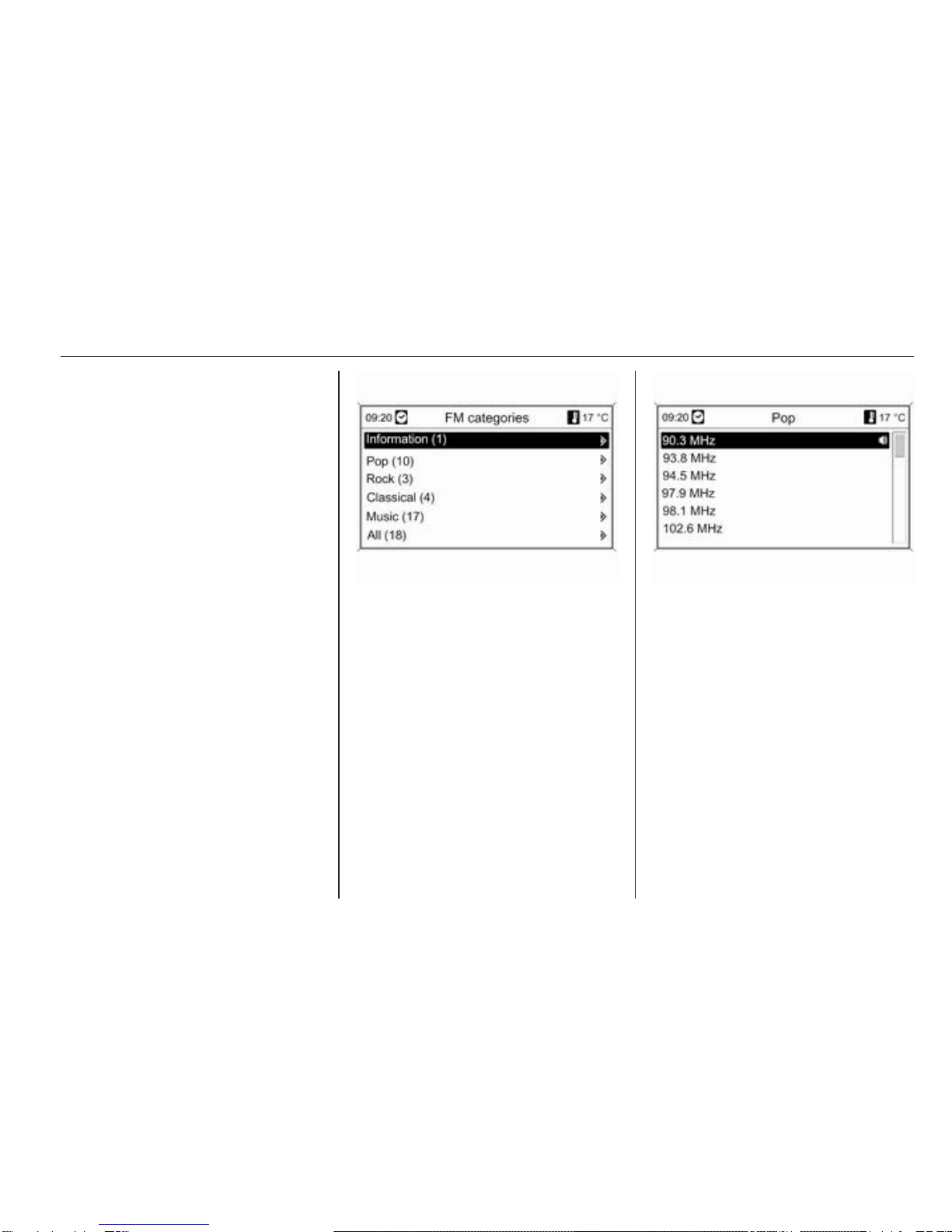
Radio 19
once in the station list at a sudden
change in reception area. In such
circumstances the updating of the
station lists can be accelerated using
the corresponding command for
updating a station list.
Category lists
Numerous RDS stations 3 20
broadcast a PTY code, which
specifies the type of programme
transmitted (e.g. news). Some
stations also change the PTY code
depending on the content currently
being transmitted.
The Infotainment system stores these
stations, sorted by programme type,
in the corresponding category list.
To search for a programme type
determined by station: select the
waveband-specific category list
option.
A list of programme types available at
the moment is displayed.
Select desired programme type.
A list of stations is displayed that
transmit a programme of the selected
type.
Select the required station.
The category list is also updated
when the corresponding waveband
specific station list is updated.
Note
The currently received station is
marked by i.
DAB announcements
Besides their music programmes,
numerous DAB stations 3 22
broadcast various announcement
categories.
Other manuals for 2013 Mokka
4
This manual suits for next models
2
Table of contents
Other Vauxhall Car Receiver manuals
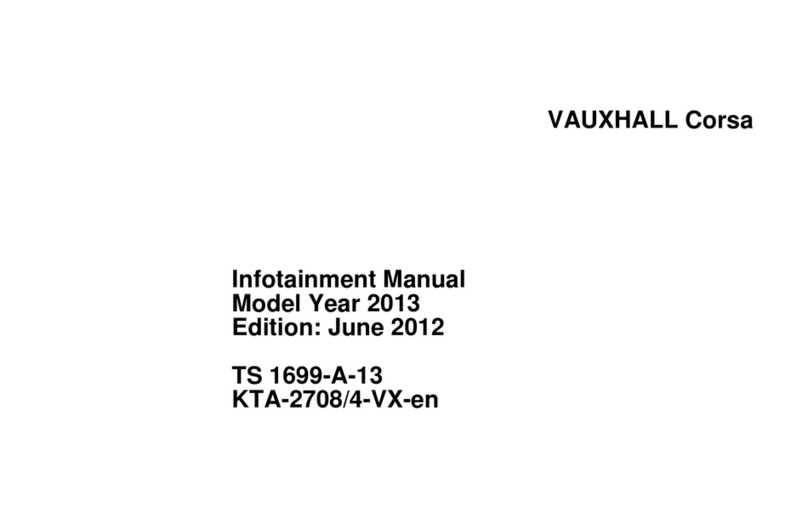
Vauxhall
Vauxhall 2013 Corsa Infotainment system User manual

Vauxhall
Vauxhall Ampera User manual

Vauxhall
Vauxhall Antara User manual
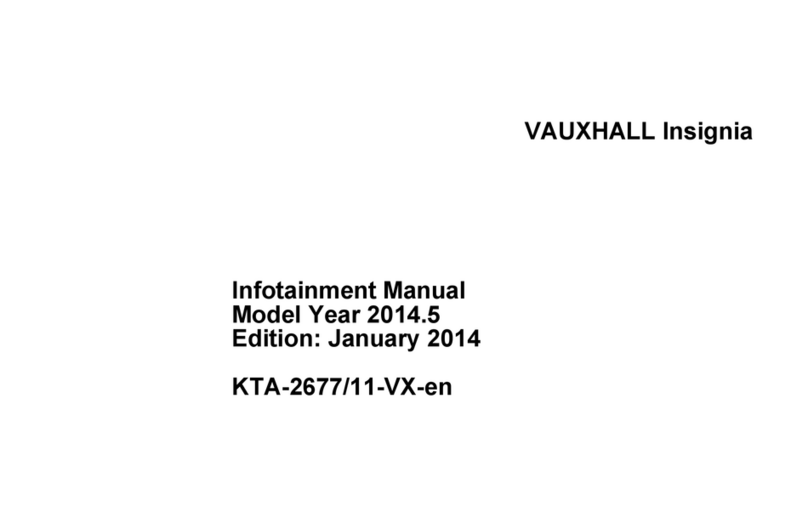
Vauxhall
Vauxhall KTA-2677/11-VX-en User manual
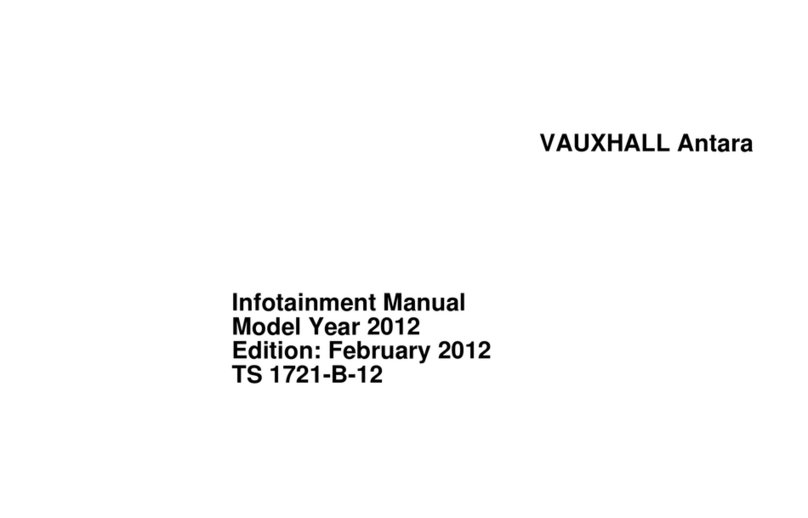
Vauxhall
Vauxhall Antara User manual
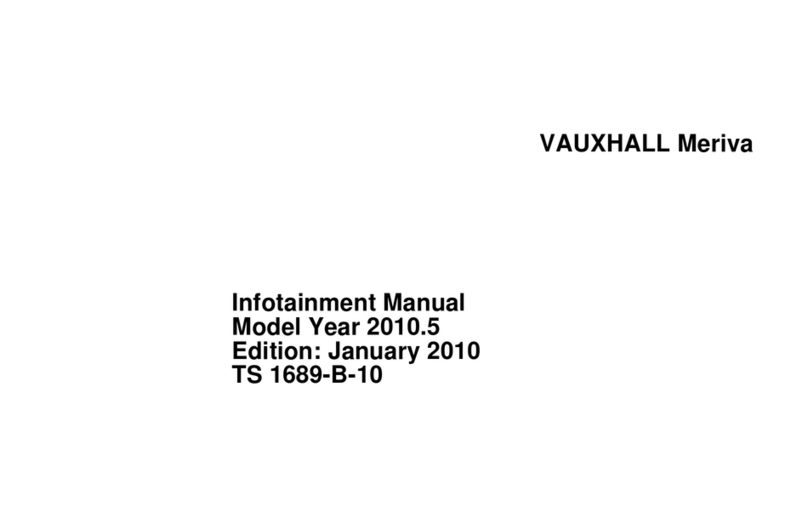
Vauxhall
Vauxhall Meriva User manual

Vauxhall
Vauxhall Astra GTC User manual

Vauxhall
Vauxhall Meriva User manual

Vauxhall
Vauxhall 2013 Combo User manual