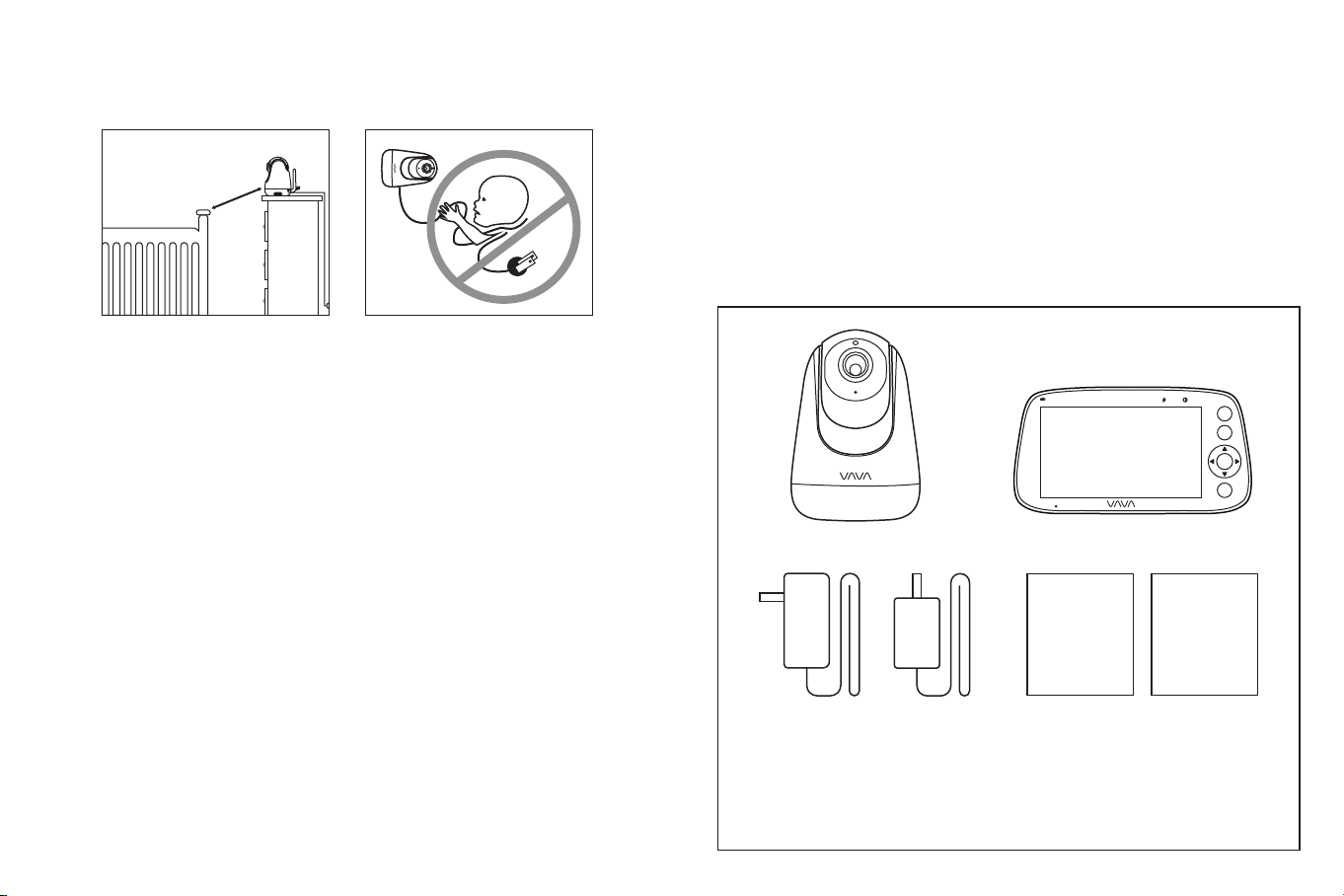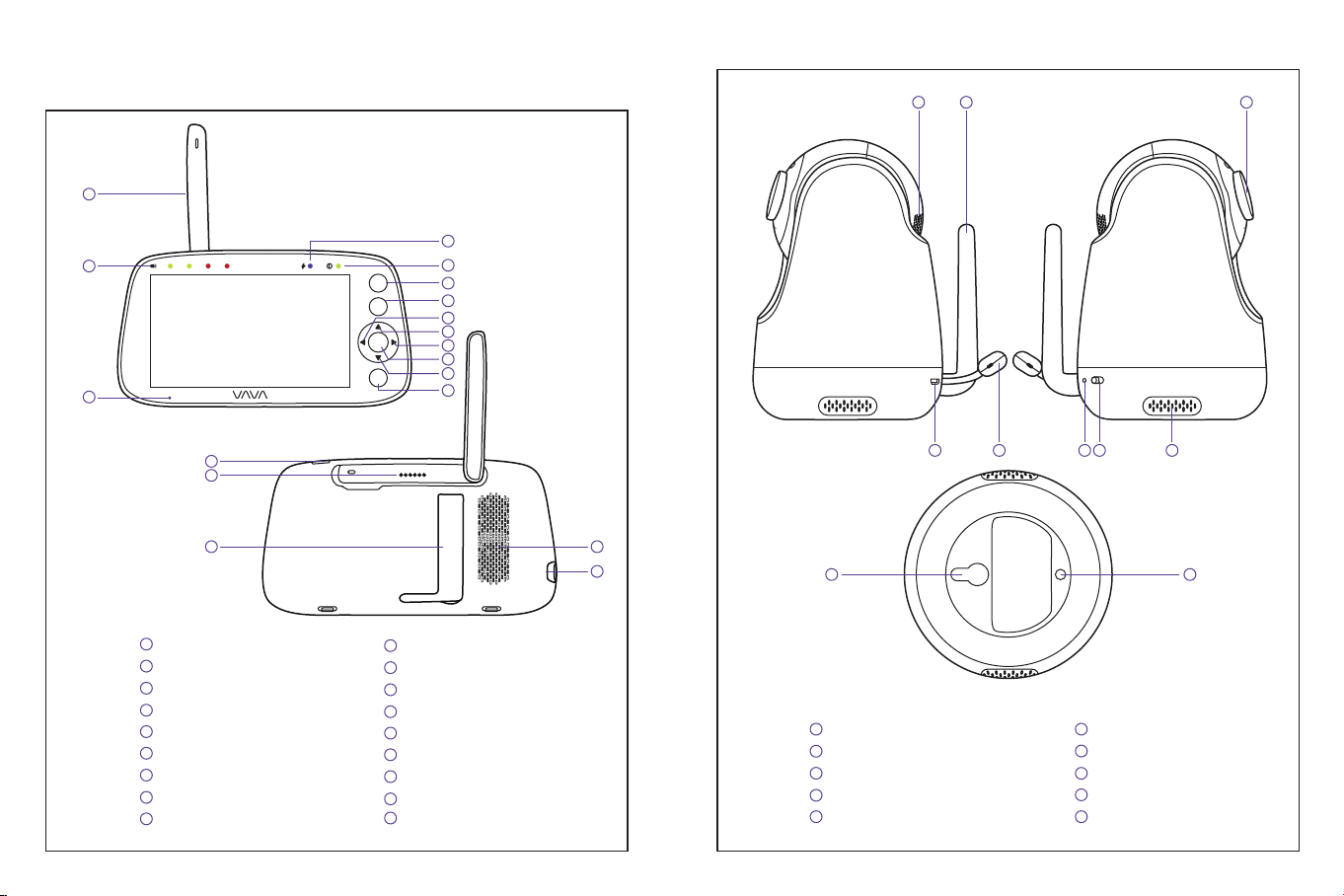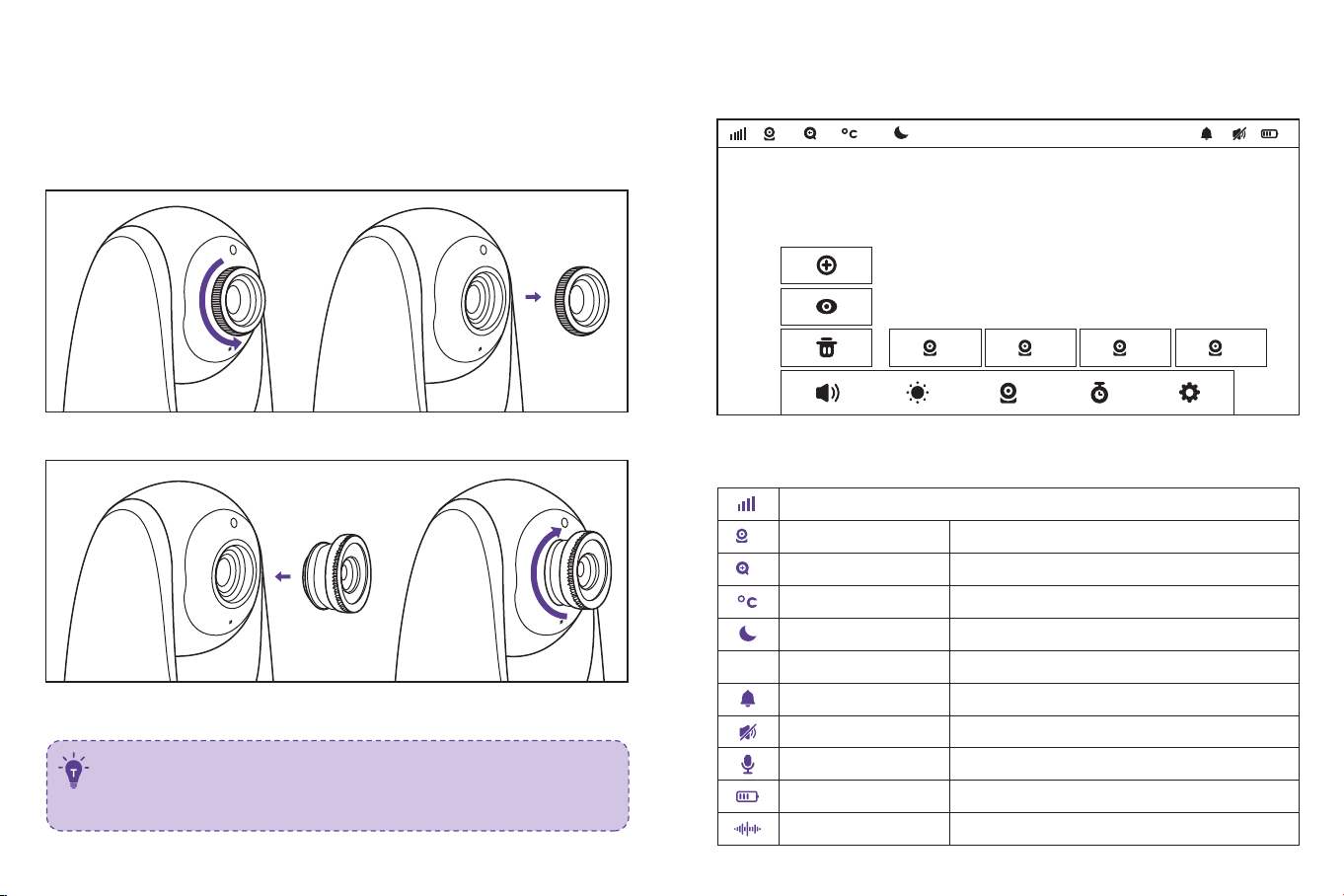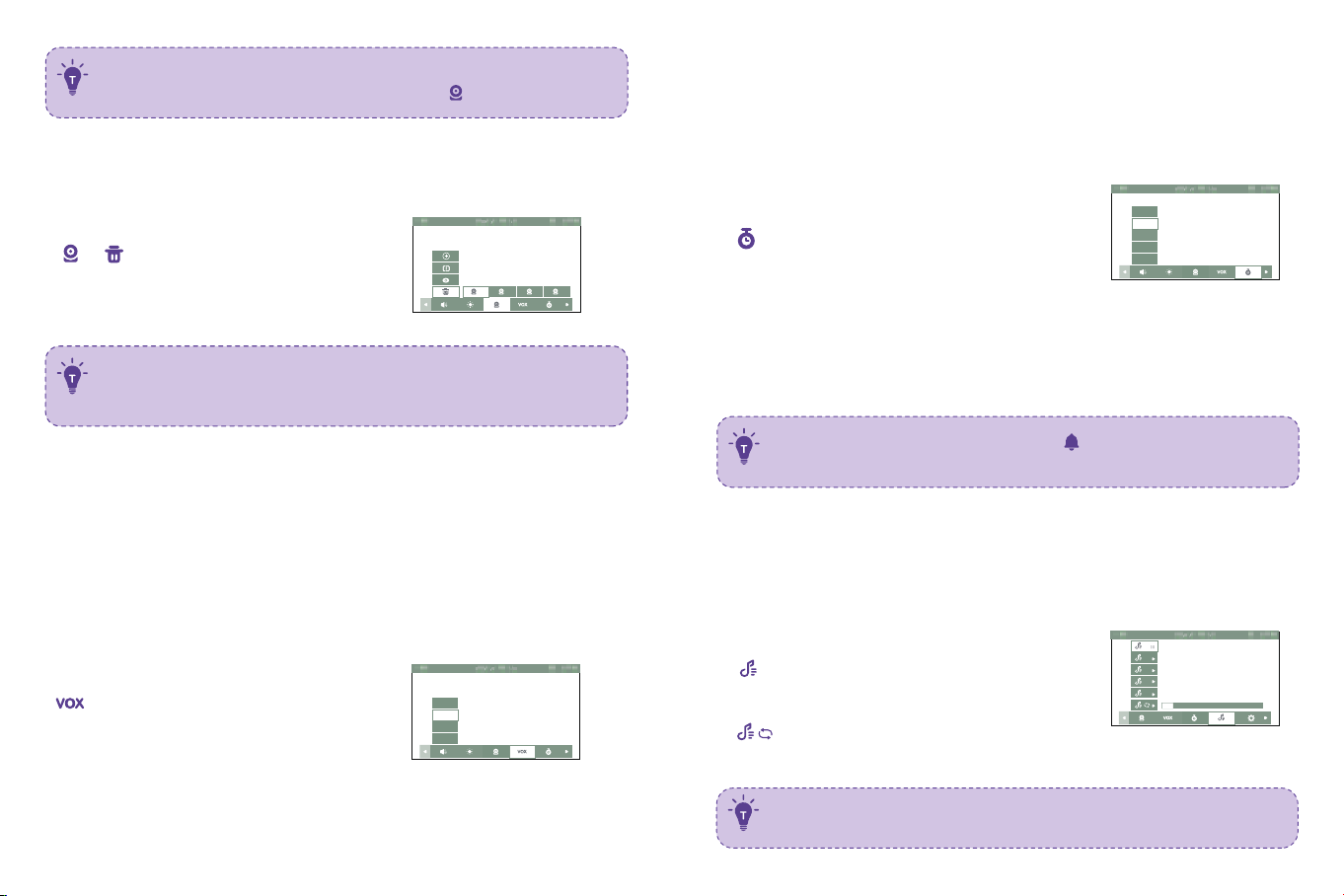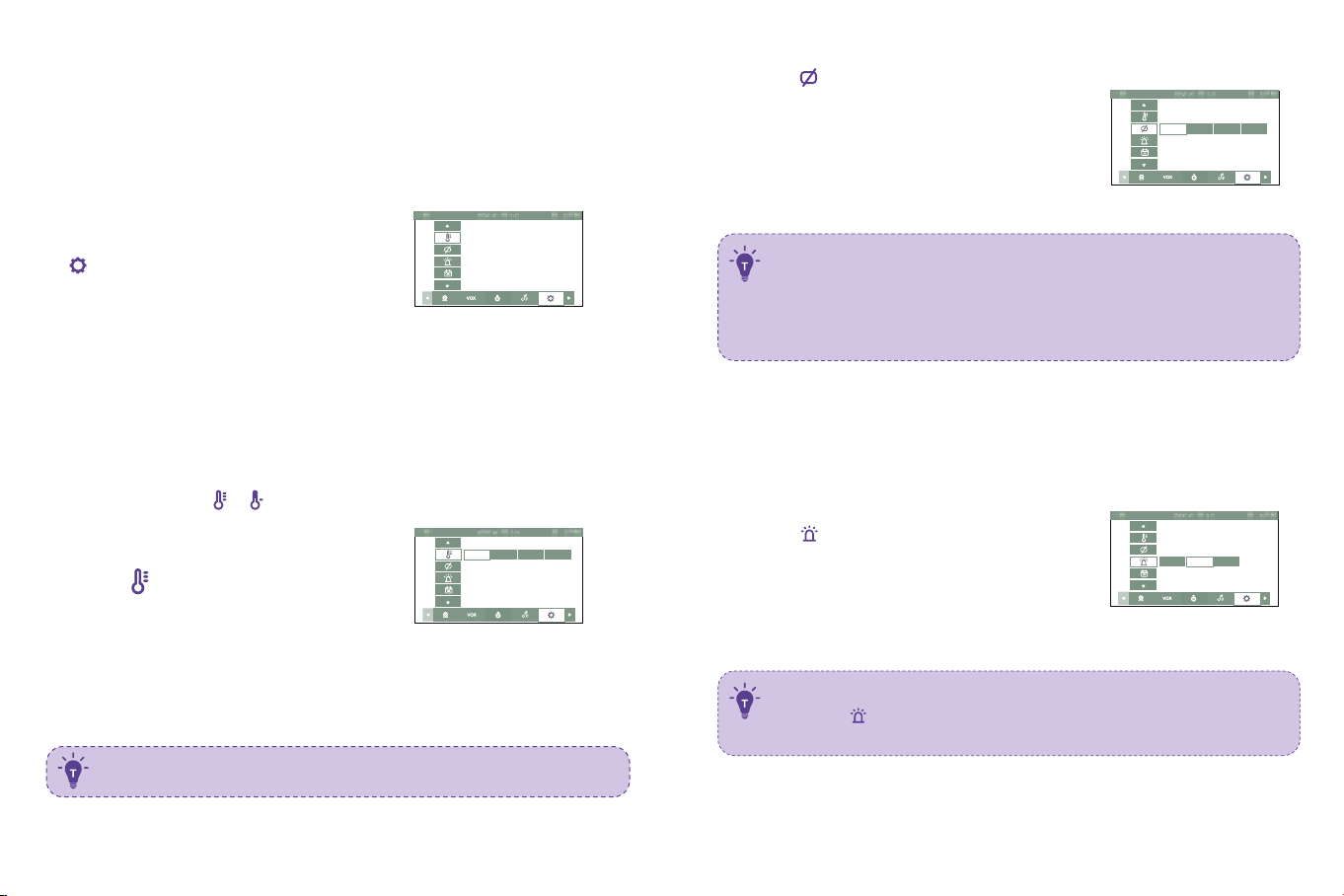0 9 10
Bot t om Menu Brief
Add Camera
Split Screen
View Camera
Delete Camera
SpeakerVolume
Brightness
Camera
Max. 4 cameras
Select the cameras forsplit screen display
Select to view eac h at a time
Select to delete cameras
0 - 7levels (mute when it’s 0)
1- 8 levels
To add / view / delete cameras
OFF / 2Hr / 4Hr / 6Hr / Set Time
(hour / minute / AM, PM)
Settings
Time
System sound volume
Tempe rature sc ale
Auto- sleep time
Re sto re to fac to ry setting
Custo mer servic e c o ntac ts
Alarm
1 . Digit al Zoom & Circulat ing
1) Under split sc reen mode, press Left / Right Butto n - > OK Button to selec t
the c amera (Came ra 1 o r 2) yo u want to view o r zoom in.
2) Press Zoo m Butto n to zo om in to 2X / 4X when viewing the c amera. A third
pressing of the button will restore to the original image.
3) Pre ss and hold OK Butto n fo r 4 se c onds to start auto c irc ulating 2
c ameras simultaneo usly, press OK again to sto p. Then press Menu Butto n
to return to split screen display.
•The c urrent zoom level number will be shown with the Zoo m icon
on the monito r.•Under split sc reen mode, you c an selec t only o ne c amera to
zoom in.
2
2. Pan- n-Tilt
When viewing the c amera, press Left / Right / Up / Down Button to view at
different angles, 10 8 degrees vertic ally and 270 degrees horizontally.
3 . Night Vision
The night vision is auto matic ally ac tivated in a dim environment. The c amera
has 12 high- intensity infrared LEDs fo r pic king up c lear images in the dark.
Blac k and white images c an be c aptured within 2m distanc e.
4. Talkback
1) Press Talk / Shortc ut Button o nc e to quickly adust the Volume o r Brightness.
2) Talking Unde r Split Sc ree n Mo de:
•Press Left / Right Button to selec t the c amera (Camera 1 or 2) yo u want
to talk to. Hold to talk and release to exit.
•When yo u enter the talking mode, the ic on will be shown on
the monitor.
•When it’s mute or the speaker vo lume is too low, you may not
be able to hear the baby.
•When yo u’re pressing the Talk Button, the camera will not
transfer the so und to the monito r. Please release the button to
listen to yo ur baby.
5. Volume Adjust ment
1) Use Shortcut Button: Press Talk Button - > Left / Right Butto n to quic kly
adjust the volume with & ic ons.