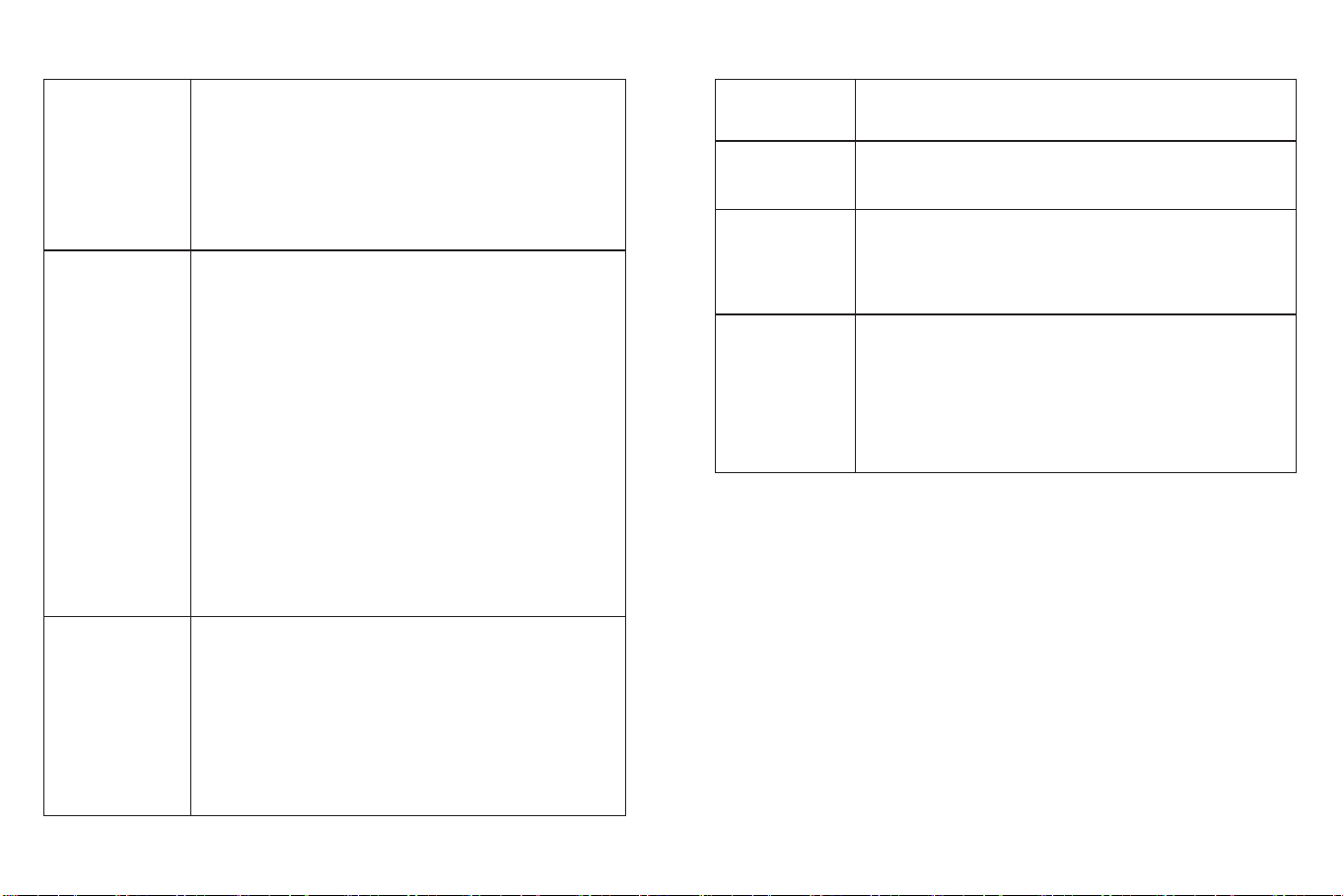SAFETY INSTRUCTIONS
·
K
ee
p
c
o
r
d
o
ut
o
f
t
h
e
r
e
a
c
h
o
f
c
hildr
e
n
(m
o
r
e
t
h
an
3f
t
/
0
.
9m
a
w
ay
)
in
c
as
e
of STRANGULATION.
the initial installation, and on a regular basis after that.
·
C
h
e
c
k
t
h
e
r
e
c
e
p
ti
o
n
r
e
g
ul
arl
y
.
T
e
s
t
t
h
e
c
ame
r
a
b
e
f
o
r
e
use
an
d
af
t
e
r
changing thecamera’s location.
·
F
o
r
in
d
oo
r
use
o
nl
y
.
·
C
l
ean
t
h
e
c
ame
r
a
wit
h
a
dry
c
l
o
t
h
o
nl
y
.
·
Do not block any ventilation openings.
·
Microphone feedback might occur when the monitor is too close to the
camera. Please keep them at least 1.5m / 4.9ft apart.
PACKAGE CONTENTS
·
NEVER place the camera or cord in or near the crib or playpen.
·
NEVER mount the camera directly above the crib or playpen to avoid the
risk of injury.
·
Only use the AC adapters provided.
·
Neveruse the unit near water,including near a bathtub, sink, laundry
m
a
c
hin
e
tub
e
,
we
t
b
as
e
m
e
n
t,
e
tc
.
·
Do not install near any heat sources such as radiators, heat registers,
stoves, or other devices that produce heat.
·
Onl
y
use
at
t
a
c
hm
e
n
t
s
an
d
a
cc
e
sso
ri
e
s s
p
e
c
ifi
e
d
b
y
t
h
e
m
anuf
a
c
ture
r
.
·
Unplug this device when unused for long periods of time.
·
Do not insert anything into the upgrade pinholes. This operation is only
intended for professionals.
CAUTION
·
NOT toys. Do not allow children to play with them.
·
The lens and lens hood are small parts, keep them out of your baby’s reach
at all times.
·
This product is NOT intended to replace the proper supervision of children.
Y
o
u
MU
S
T
c
h
e
c
k
yo
ur
c
hil
d’
s a
c
ti
vity
r
e
g
ul
arl
y
.
·
This product is not intended for use as a medical camera and its use should
not replace adult supervision.
·
Unplug the product during lightning storms.
·
Please check the operating range and condition of the camera carefully at
01 02
MENU
ZOOM
AUTO-PILOT
/OK
TALK
Baby Monitor (Model: VA-IH006PU) & Camera (Model: VA-IH006BU)
·
Monitor Adapter with USB-C Charging Cable
·
Camera Adapter
·
Micro-USB Charging Cable
·
Quick Start Guide
·
User Guide