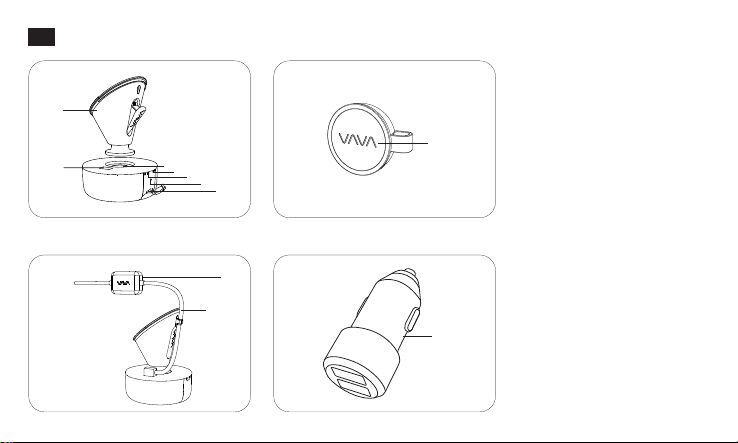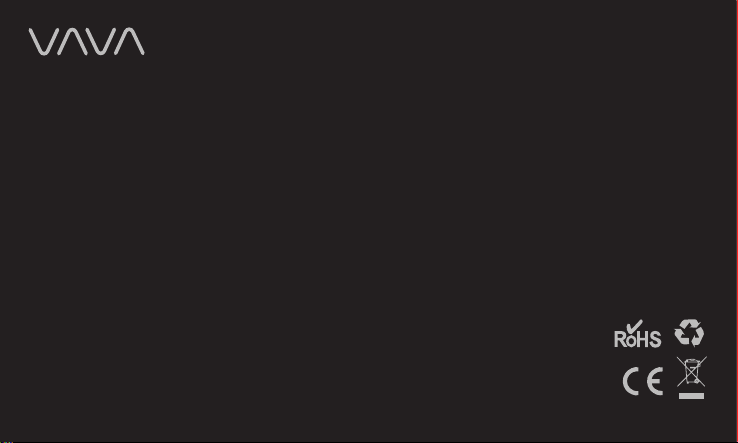03/04
Dash Cam
Snapshot Button
1. Dash Cam and Snapshot Button Pairing: Once the dash cam is turned on, press and hold the Snapshot Button
for 5 seconds until you hear 4 beep sounds and they are synced. The Snapshot Button enters standby mode once
there is no operation in 1 minute. Press again to restart and take a photo.
2. Snapshot Button Operations: 1) Press once to take photos; 2) Press and hold for 3 seconds with a beep sound
to take videos.
Note:
1. After the dash cam and the Snapshot Button is successfully paired, the Snapshot Button enters standby mode
when the dash cam is shut off. When the dash cam is turned on again, press the Snapshot Button to activate the
button while taking a snapshot photo, it takes around 3 seconds to resume normal working status.
Status
Working
Stop working / micro SD card storage full
Recording an emergency video clip
Recording a 15 second video clip after the video recording
icon is tapped in the app
Micro SD card error
Snapshot photo has been taken
Connected to WiFi
Not connected to WiFi
LED Indicator
Blue LED light slowly blinks
Blue LED light on
Red LED light blinks
Red LED light fast flashes
Red LED light flashes once
White LED light on
White LED light off
2. Continually pressing the Snapshot Button will drain the button battery. Replace the button cell if you run out of battery.
Emergency Recording Mode
A 20 second video will be captured when the G-Sensor is activated in case of sharp turns or a sudden stop. When
the capacity of these videos reaches 30% of the SD card space, the oldest ones will be overwritten by the new ones.
VAVA Dash App
Connecting the VAVA Dash to Your Phone
Downloading the VAVA Dash App
Parking Mode
When your car is not running, i.e. engine being shut down, the dash cam will automatically power off in 10 seconds and
enter Parking Mode. When a shock or crash is detected, the G-Sensor will activate the dash cam and start recording a
15 second video. The dash cam will then re-enter the Parking Mode.
For Android / iOS phones, search for “VAVA Dash” in the Google Play Store or Apple App Store. Download the app and
install it on your phone.
Connect your Android / iOS smartphone with the VAVA Dash Cam through WiFi:
Settings > WLAN > Select “VAVA WiFi” > Enter password > Open the VAVA Dash App
Note: The initial WiFi password is 12345678.
Once your phone is connected to the VAVA Dash Cam, open the app to view a real-time video feed and configure the
dash cam.
Live Preview