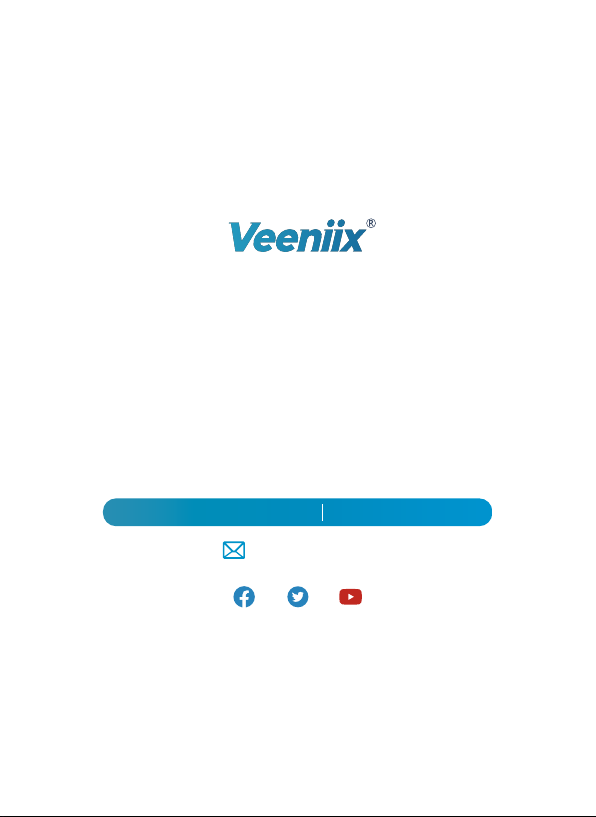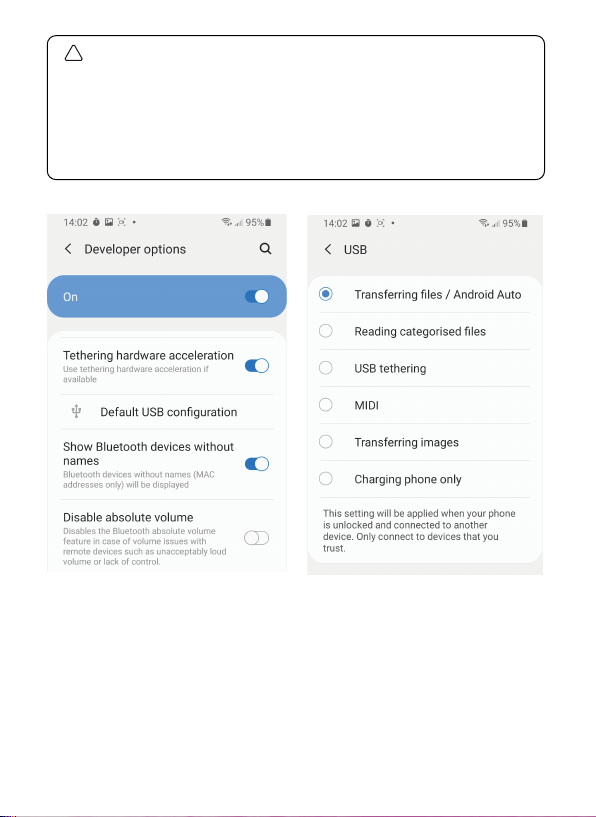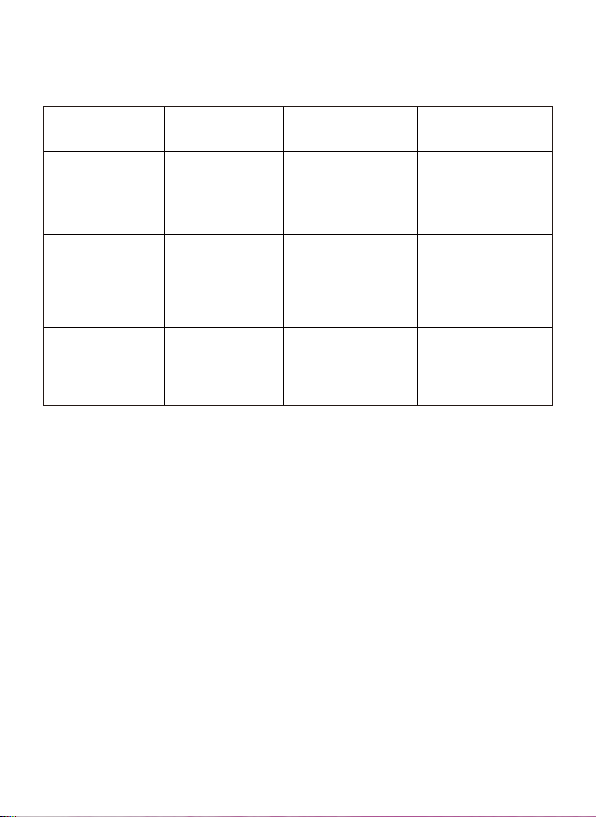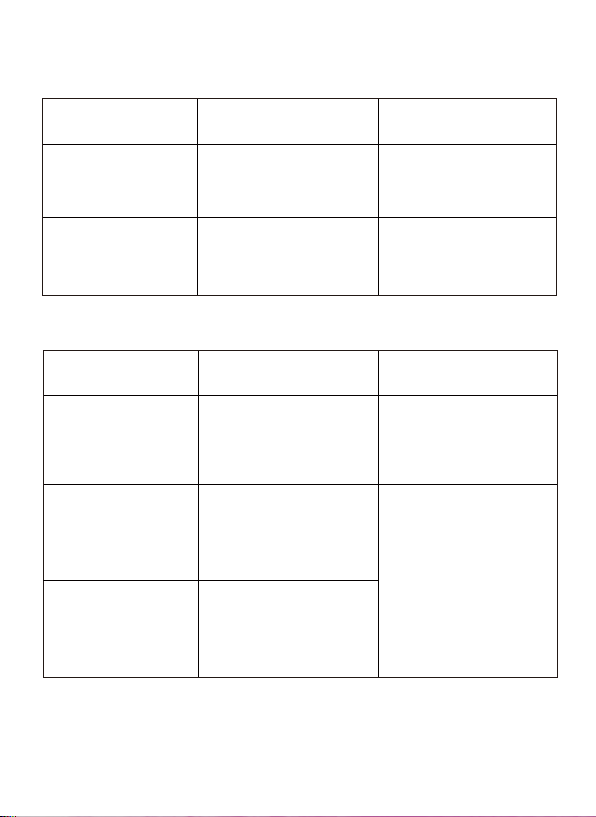Copyright ©2023 Veeniix All Rights Reserved. 2
2. Flight Environment and Signal interference
Interference:
Any radio signal will be affected by obstacle blocking and magnetic
interference, the user need to choose an open and unobstructed area
without interference.
Types Consequences Solutions
5G signal interference
(Including remote
controller and image
transmission)
GPS signal
interference
Compass interference
1. The remote controller cannot
control the aircraft.
2. The auto return home function
is triggered 6 seconds after
disconnection.
1. Cannot reach the advertised
image transmission distance.
2. Imaging freezing.
1. Unstable flight.
2. Drift away.
3. Unable to use RTH.
1. Spinning around.
2. Losing control.
3. Unable to use RTH.
1. Wait for the aircraft to return
automatically.
2. Change the flight direction or
environment.
3. The remote controller is pointed
in the direction of the aircraft
during flight.
(The landing gears must be
opened, otherwise signal
transmission will be affected.)
1. Manually control the aircraft to
a safe area.
2. Stay away from obstacles and
interference.
3. Fly higher than the surrounding
obstacles.
1. Manually land the aircraft.
2. Manually trigger and complete
the Compass Calibration.
3. Stay away from metal objects
with magnetic field interference
sources.