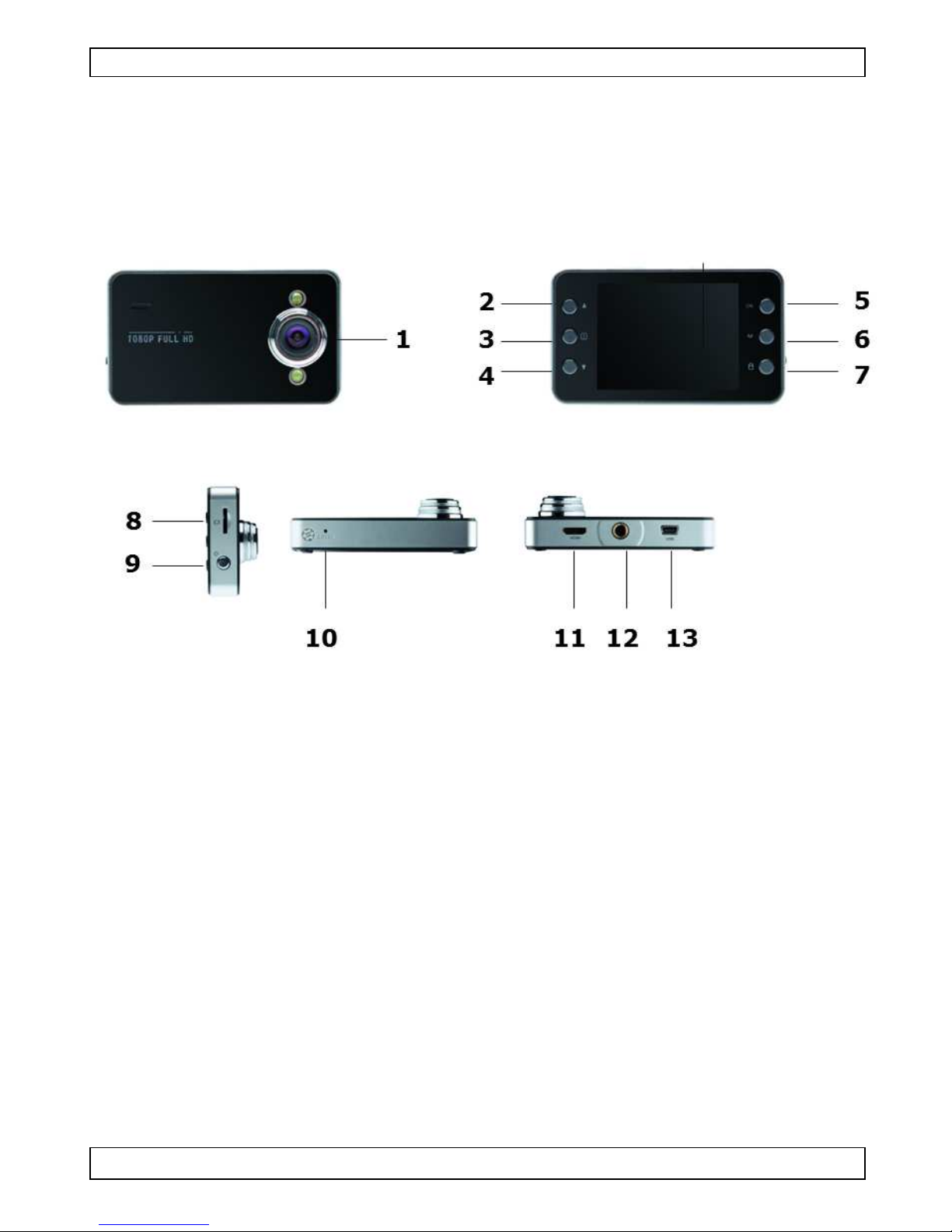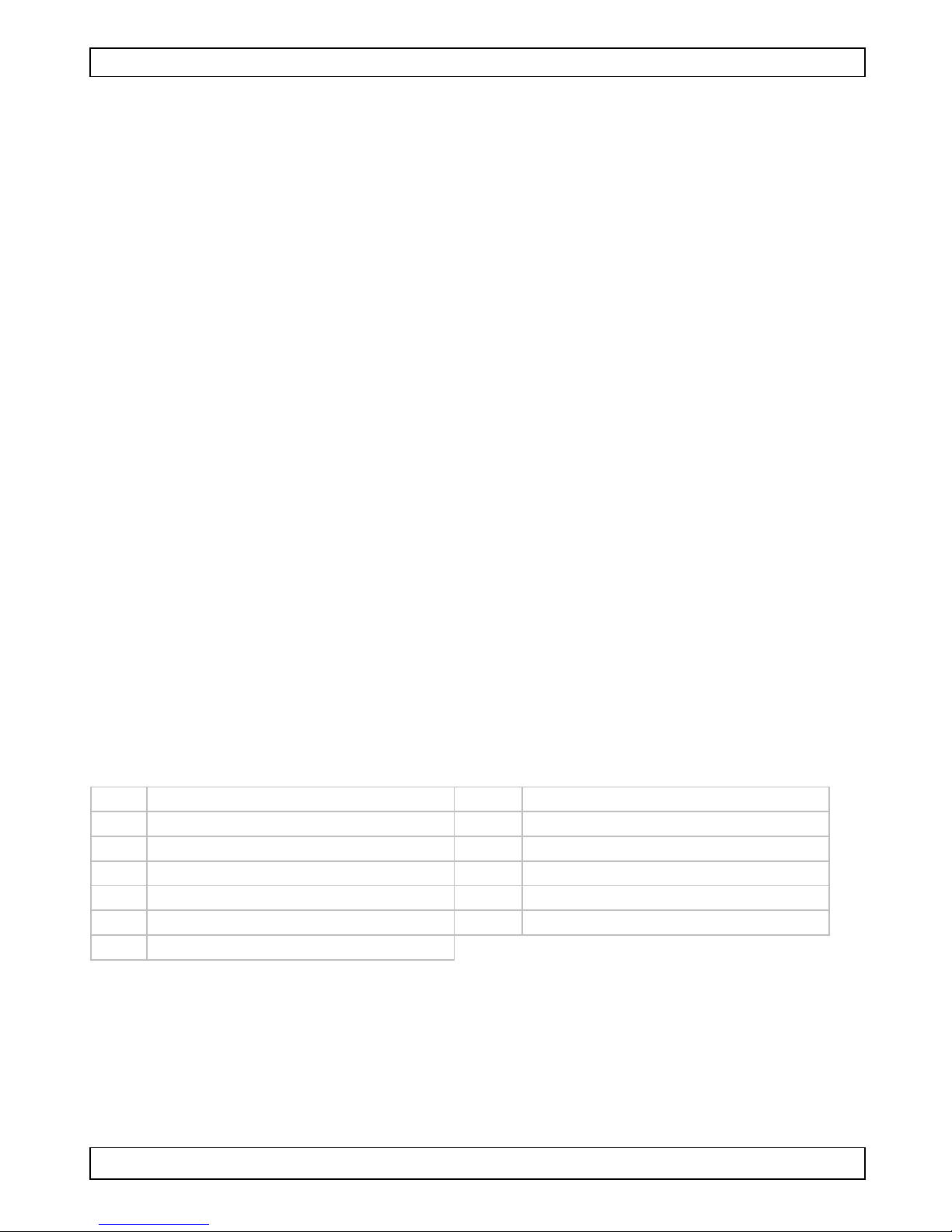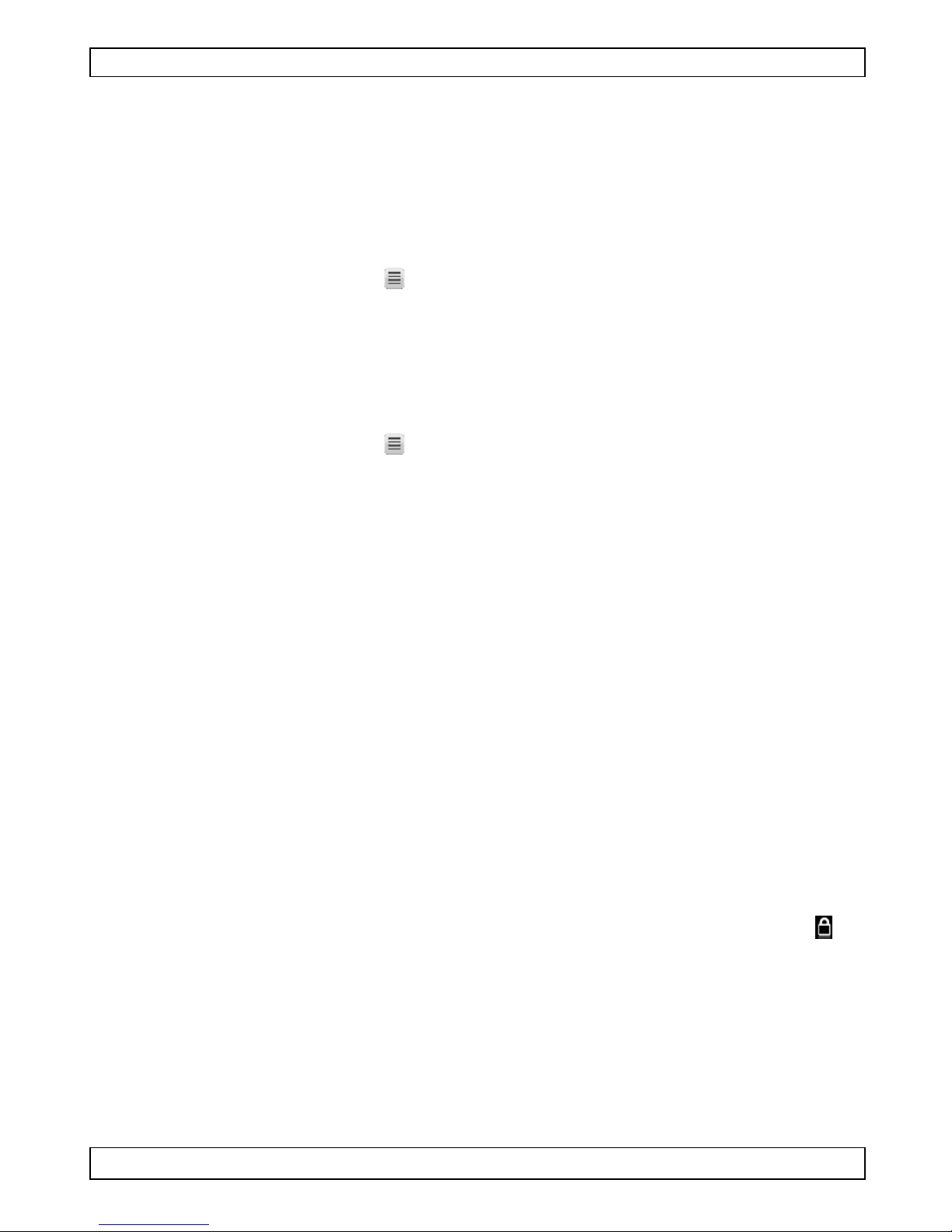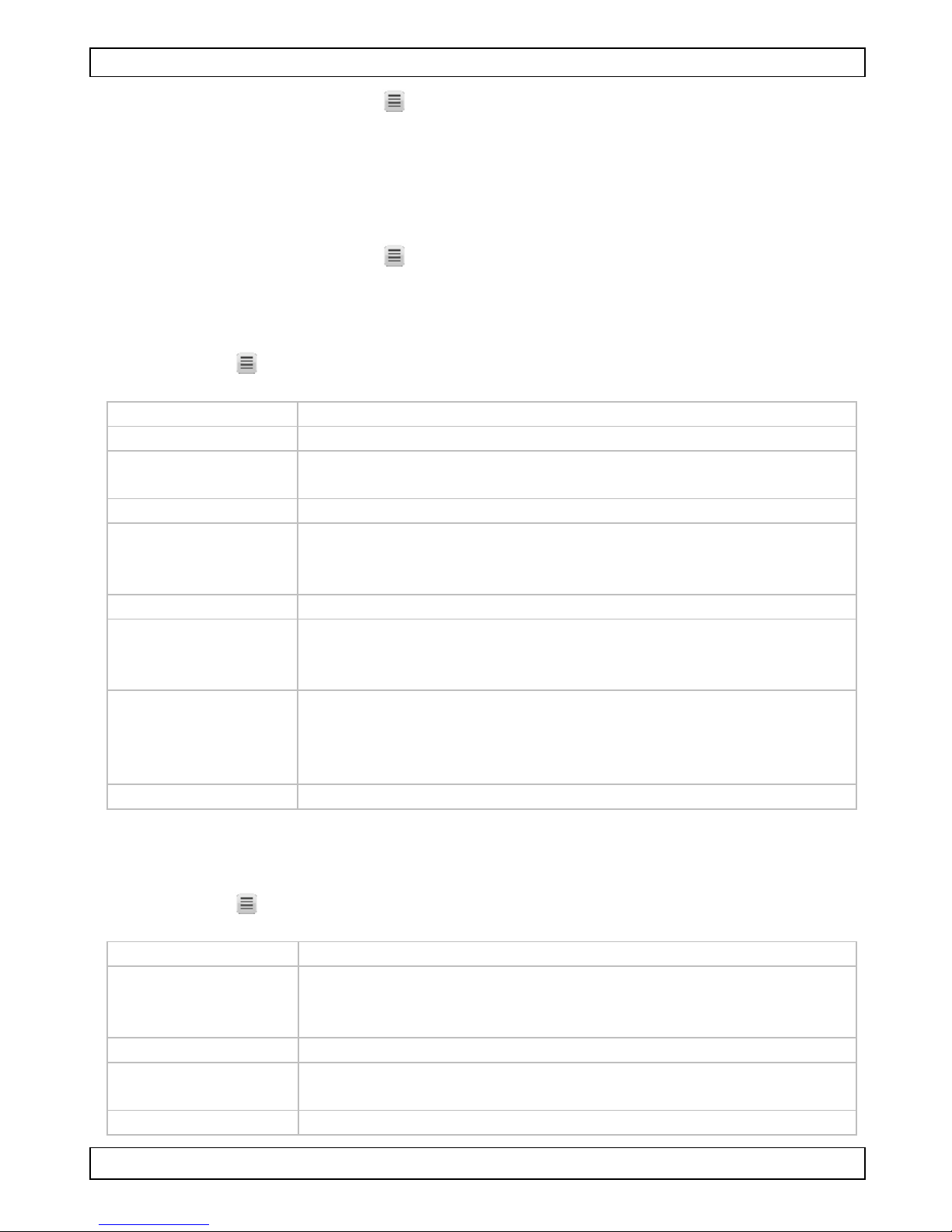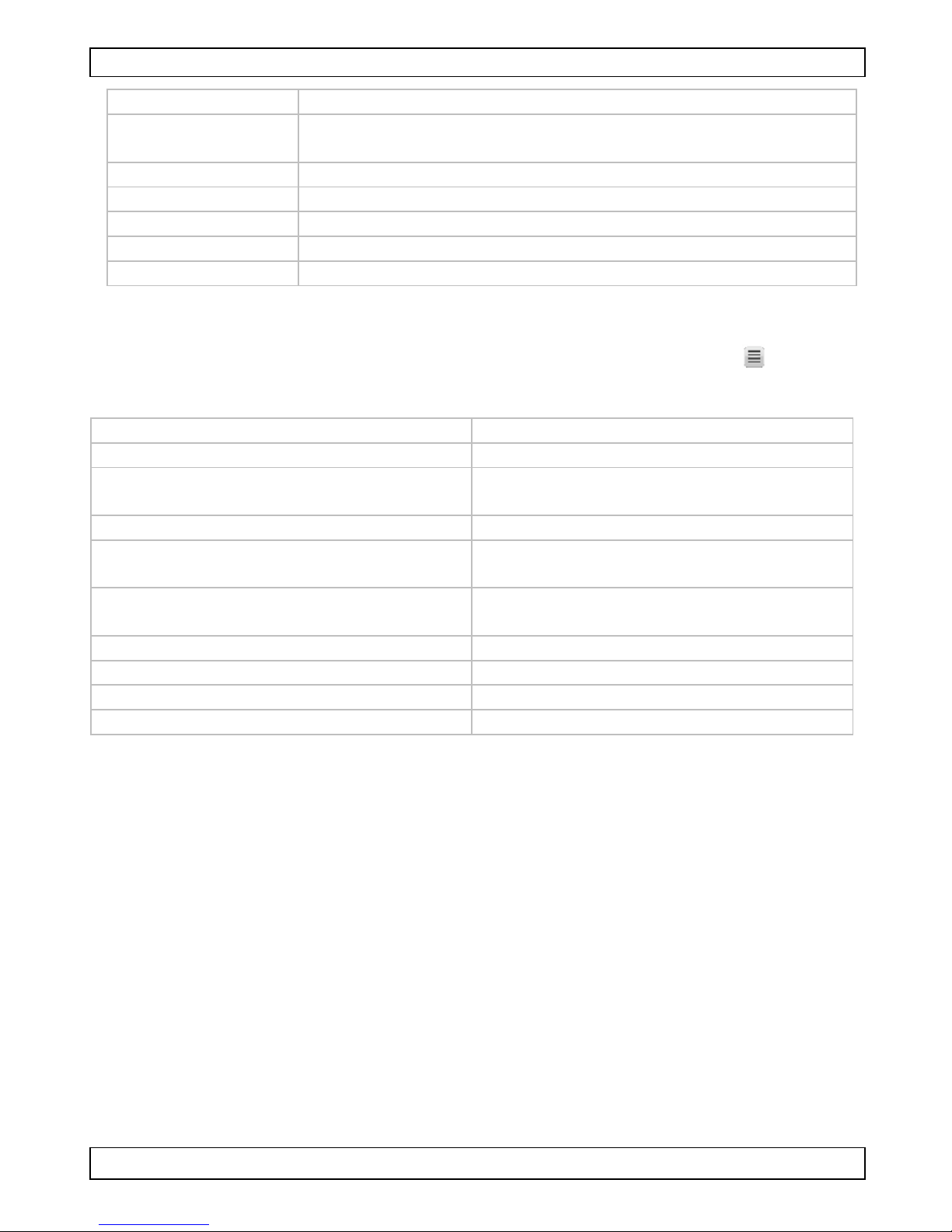CAMCOLVC20
V 01 – 09/10/2014 9 ©Velleman nv
2 Press the Menu button to open the menu
Selecting a menu item
1 Use the up and down arrows to browse through the menu items
2 Press the button OK to open a menu item
3 Use the up and down arrows to set an option
4 Press the button OK to confirm
5 Press the Menu button to quit the menu
Video mode - menu options
To open the video options, set the camera in video mode and press the
Menu button The menu options are:
Menu item Function
Resolution sets the video resolution (from 1080 full HD to WVGA)
Loop Recording sets the time after which the camera will start
recording a new file
EV sets the exposure compensation
Motion
Detection turns motion detection on or off;
with motion detection turned on, the camera will start
recording as soon as it detects movement
Audio turns audio recording on or off
Date Stamp turns the timestamp function on or off;
with the function turned off, the timestamp will not be
displayed on the video or picture
Gsensor sets or turns off the acceleration from which Gsensor
function starts working (2g – 4g - 8g or off) With this
option set, the camera will save the video as a
protected file
Buttons sound turns button sound on or off
Camera mode – menu options
To open the picture options, set the camera in camera mode and press the
Menu button The menu options are:
Menu item Function
Timer Sets the delay after which the camera will take a
picture (single = no delay, timers of 2, 5 or 10
seconds)
Resolution Sets the image resolution (from 5 to 12 megapixel)
Sequence Sets the number of pictures the camera takes with
one push of the OK button (1 or 2 pictures)
Quality sets image quality (fine – normal – economy)