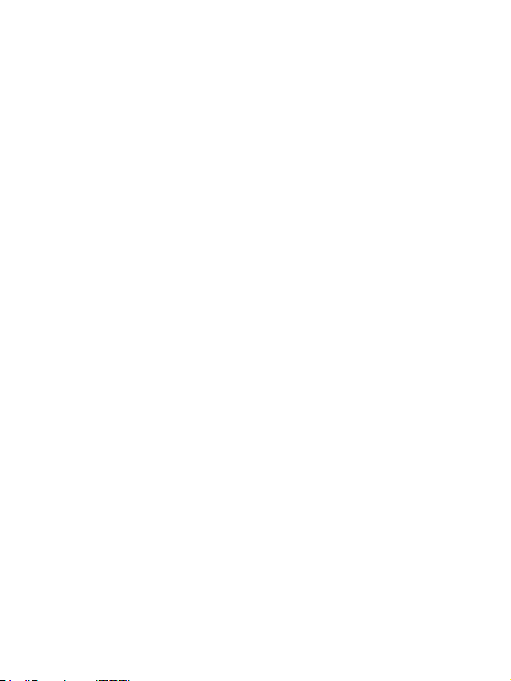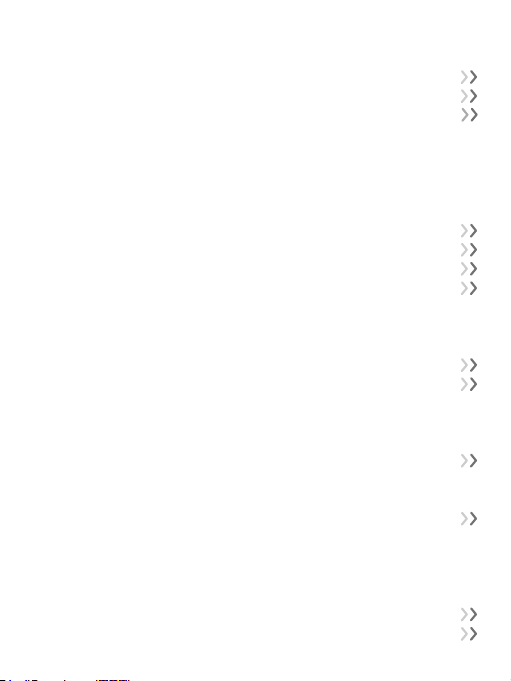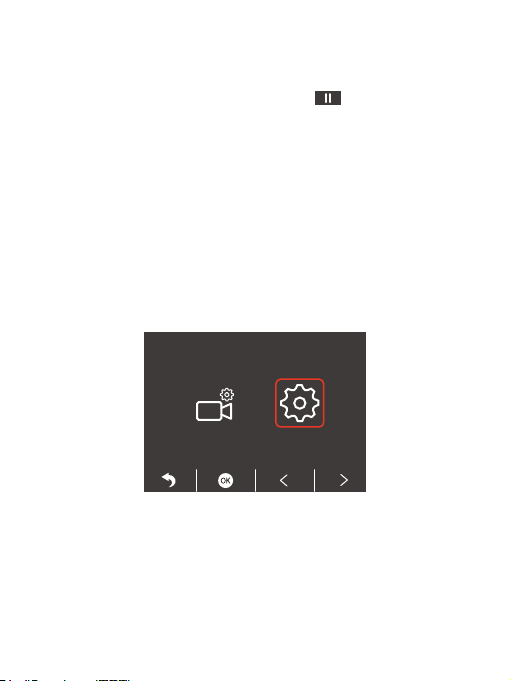Camera Specifications ---------------------------------------------------------------------- 04
LED Indicators ---------------------------------------------------------------------------------- 05
Getting Started--------------------------------------------------------------------------------- 06
1. Inserting Memory Card -------------------------------------------------------------------- 06
2. First-Time Charging ------------------------------------------------------------------------- 06
3. Settings ----------------------------------------------------------------------------------------- 06
4. Recording ------------------------------------------------------------------------------------- 06
5. Setting Time Zone--------------------------------------------------------------------------- 06
What’s in the Box------------------------------------------------------------------------------ 08
Camera Overview ----------------------------------------------------------------------------- 09
Icon Introduction ----------------------------------------------------------------------------- 10
Installation--------------------------------------------------------------------------------------- 12
1. Memory card use---------------------------------------------------------------------------- 12
2. Install the dash cam on the windshield----------------------------------------------- 13
3. Charging---------------------------------------------------------------------------------------- 14
Start Recording -------------------------------------------------------------------------------- 19
Playback Videos ------------------------------------------------------------------------------- 22
1. Playback on the dash cam---------------------------------------------------------------- 22
2. Playback on a computer------------------------------------------------------------------- 23
3. Playback on the Kingslim APP------------------------------------------------------------ 23
Camera Settings ------------------------------------------------------------------------------- 24
1. Video Settings -------------------------------------------------------------------------------- 24
2. System Settings ------------------------------------------------------------------------------ 26
Use the Kingslim APP------------------------------------------------------------------------ 29
1. Download the Kingslim APP-------------------------------------------------------------- 29
2. Connecting to the APP --------------------------------------------------------------------- 29
3. Playback videos on the APP -------------------------------------------------------------- 31
4. Download videos from the APP --------------------------------------------------------- 32
General FAQ------------------------------------------------------------------------------------- 34
Contact Us --------------------------------------------------------------------------------------- 37
Contents